- Ads on Facebook can get annoying, especially when you have targeted ads enabled.
- You can control the ads you see on Facebook by turning off targeted ads in the Meta Accounts Centre.
- To completely block ads, you can use extensions like uBlock Origin when browsing Facebook on the web.
Ads are everywhere on the internet, but do you ever feel Facebook has a little too many ads frequently rolling on your feed? It would not be incorrect to say Facebook’s parent company Meta has upped the advertising on Facebook, it is one of the biggest ad companies after all! The firm even gives your profile-related information and interests to different websites to target ads for you. To stop ads from bothering you, here are all the possible ways to get rid of Ads on Facebook.
Stop Facebook Ads on PC
While it is possible to block ads on a PC, there’s unfortunately no way to do the same on a smartphone. Plenty of Ad blockers in the wild can effectively block ads for you, and we have a few favorites. The good ‘ol Ad Block web extension will do, but uBlock Origin is a tad bit better and effective in blocking ads in our experience. Here’s how to install them.
- Head over to the Chrome extension page of uBlock Origin.
- Click Add to Chrome and click Add extension.
- Once added, uBlock should automatically start blocking ads on Facebook.
- To test it out, go to Facebook.com, try scrolling in your feed, and check if you see any ads.
- If you don’t want to block ads on a specific website, open the said website, go to Extensions > uBlock > Power button and then refresh the page.
And that’s how you can block ads on Facebook on the web.
Stop Facebook Ads on Android
Believe it or not, although there’s no way to block Ads on Facebook’s Android app, there is a workaround. Since Google Chrome on Android doesn’t support extensions, but Firefox does, which is what we will use to block Facebook ads on Android. Unfortunately, you cannot follow this guide on an iPhone, since the Firefox app on iOS doesn’t offer support for extensions.
- Install the Firefox app from the Play Store and open it.
- Go through the setup and once you’re on the home page, tap the 3-dots icon at the top right.
- Tap Extensions and find “uBlock” from the list of available extensions.

- Tap the plus + icon to add the extension to Firefox.
- Now go to Facebook.com and log in to your account.
- You should now be able to browse Facebook without advertisements.
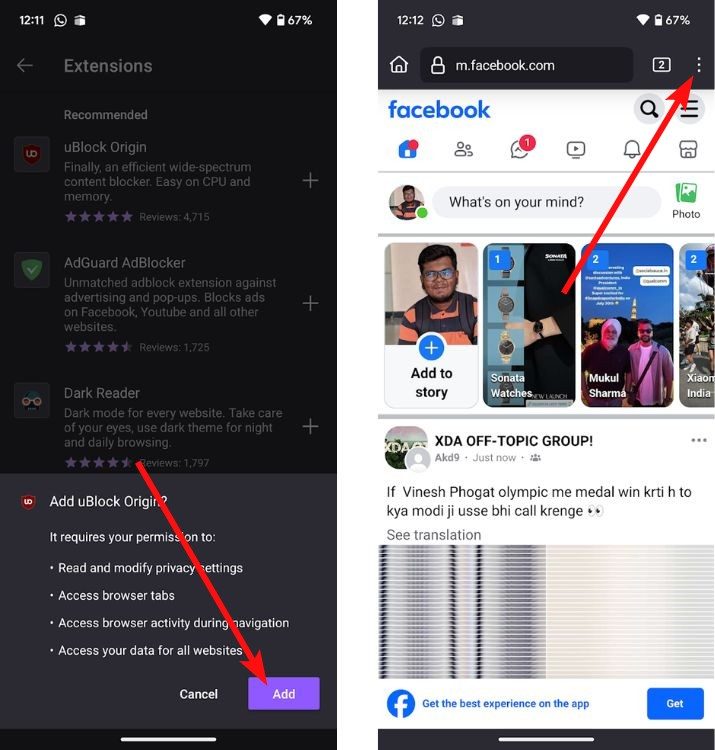
- You can add the app shortcut to your home screen by tapping the 3-dots icon > Add to Home screen.
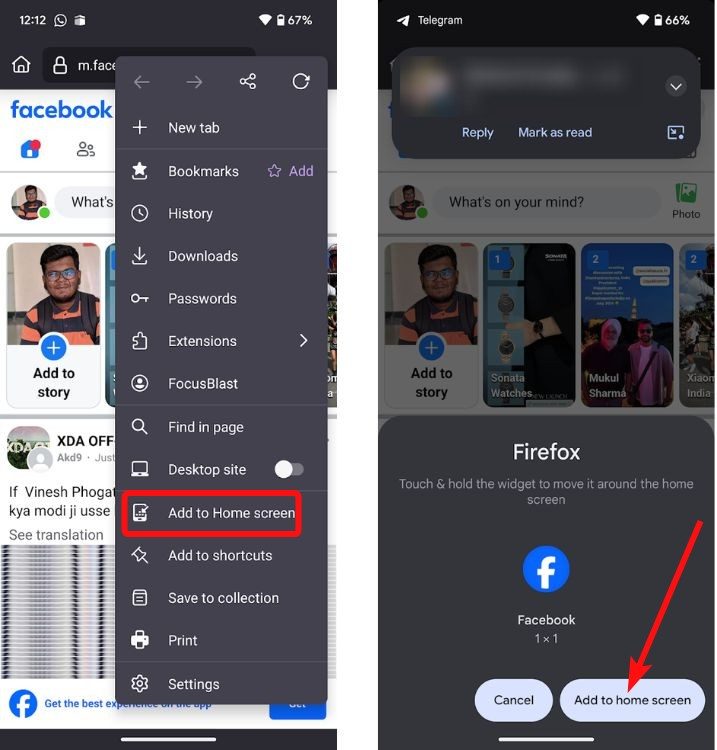
Control Ads on Facebook
If you want to get rid of targeted ads and Facebook tracking your web activity to serve targeted ads, you can do so directly from the Meta Center. Here’s how.
On PC
- Visit Facebook and log in to your account if you haven’t already.
- At the top right corner, click on your profile and select Settings & privacy.
- Then go to Privacy Centre > Common privacy settings.
- Select Meta Accounts Centre and hit Ad preferences.
- Go to the Manage info tab and start by clicking on Categories used to reach you.
- Here, you’ll see how your personal info is used to serve ads on Facebook. Click each category and select No.
- Similarly, go to Activity information > Review Setting and select No, don’t make my ads more relevant by using this information.
- Finally, click on Ads shown outside of Meta and select Not allowed. This will prevent Meta from tracking you and serving ads for what you search on the internet.
On Phone
- Launch the Facebook app and tap the hamburger icon at the top right.
- Tap on cogwheel icon below.
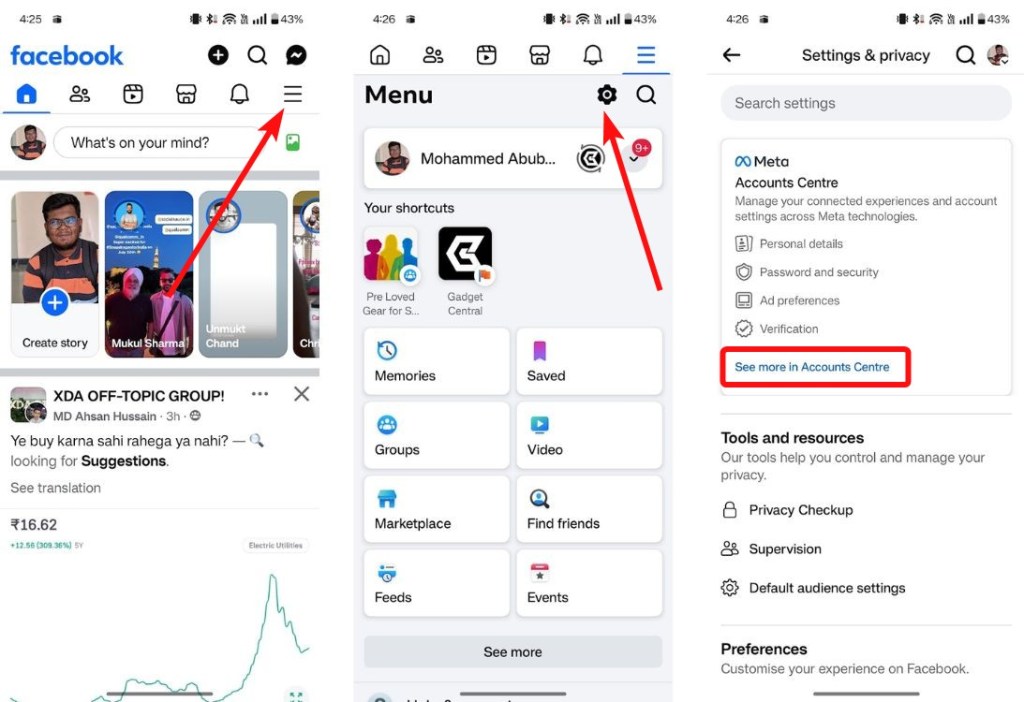
- Tap on See more in Accounts Centre and go to Ad preferences.
- Go to the Manage info tab and change the settings as instructed above.
- This includes Categories used, Ads shown outside of Meta, Activity information, etc.
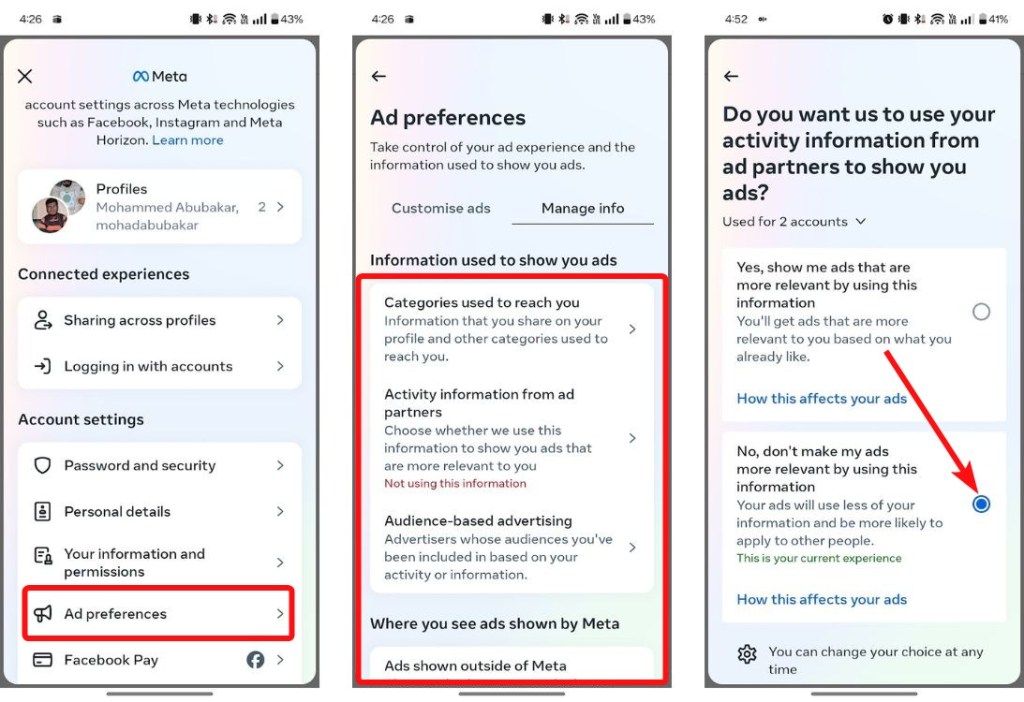
And those are a few ways to block Facebook ads on Android. How would you describe your experience with targeted advertising whenever you visited Facebook and then moved to other sites? Let us know in the comments below.


















