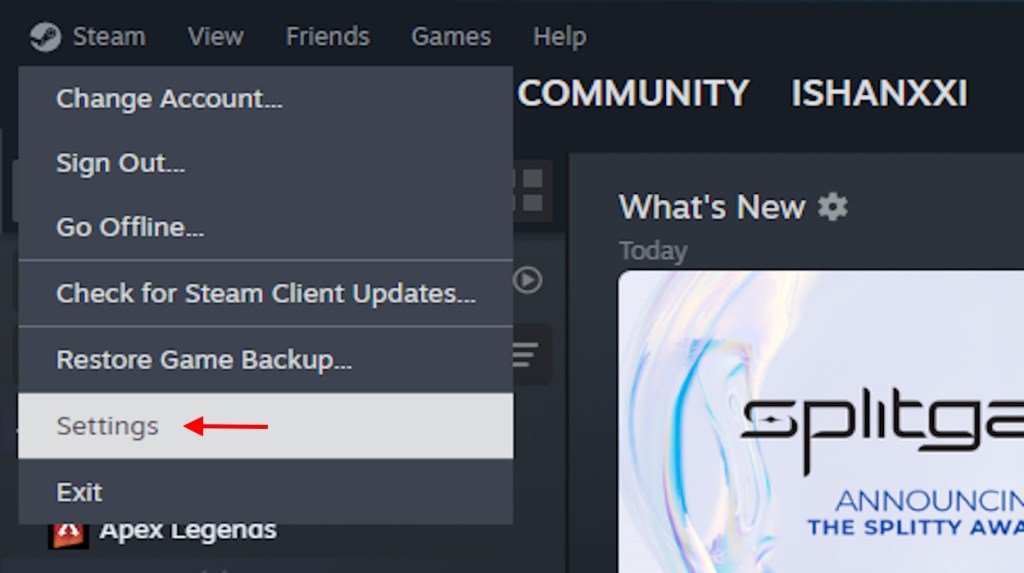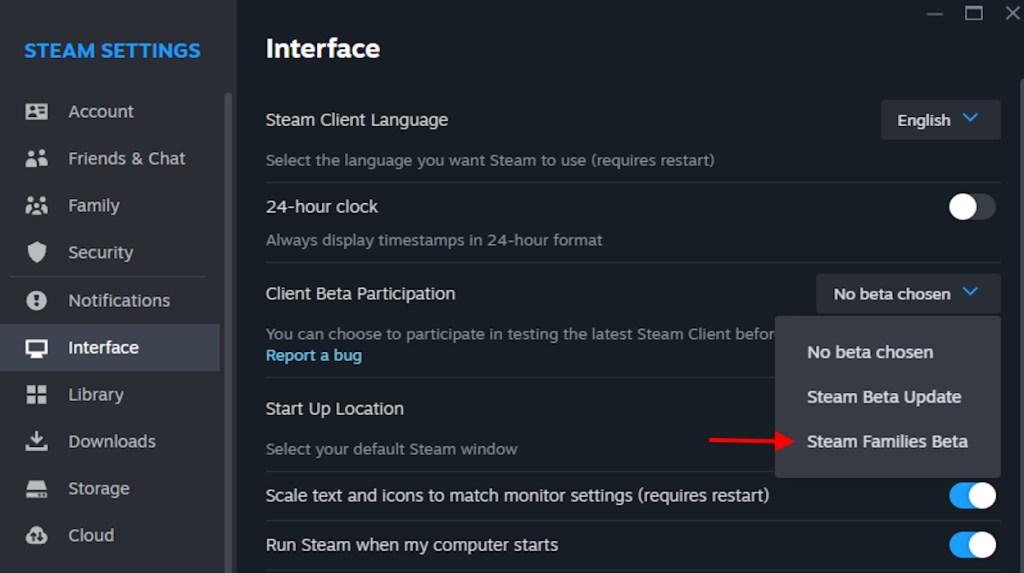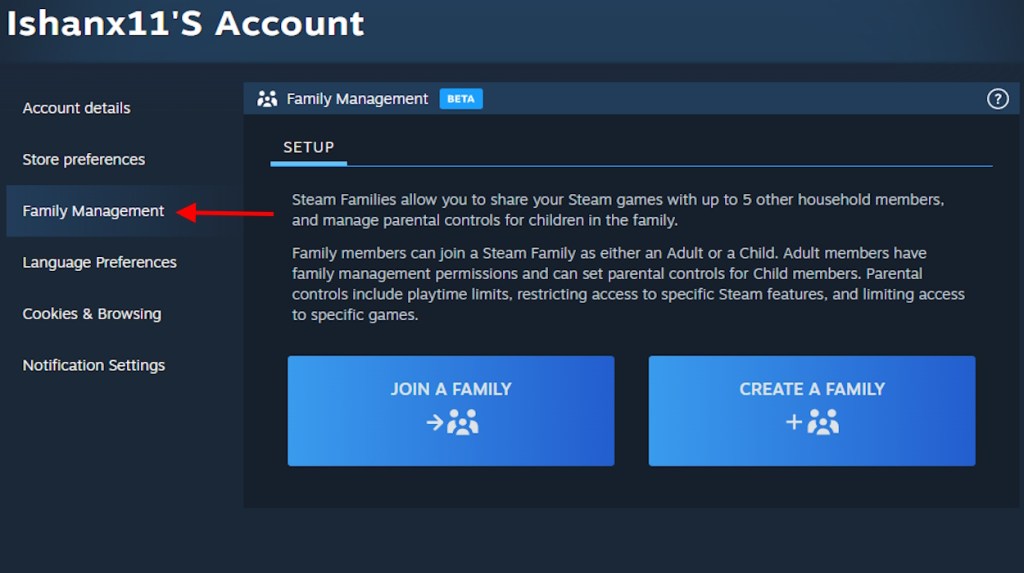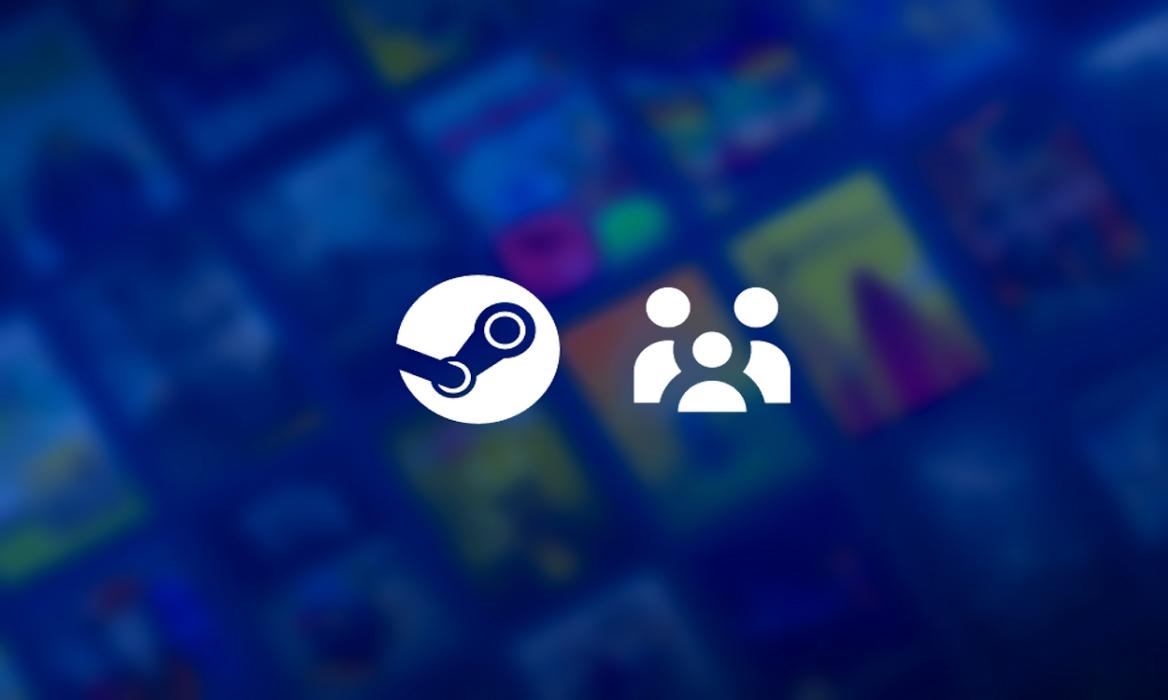
- Steam Families is an all-in-one solution that combines the features of the previous Family Sharing and View features and offers a shared family library.
- Steam Families also gives adults in the family greater control, which helps manage children's in-game activities and purchases.
- Steam Families beta can be used by visiting Settings -> Interface -> Client Beta Participation and selecting “Steam Family Beta”.
Library sharing has long been an important part of Steam. However, most gamers know that this system comes with its own caveats. Valve now appears to be making it even easier with Steam Families, a beta feature launched as a way to streamline the game-sharing system on Steam. Here is everything you should know about Steam Families.
What is Steam Families?
Steam Families will be the streamlined feature replacing the earlier released Steam Family View and Family Sharing. It will come with Parental Controls options, Shared Library, and more. Here are all the highlight features from the new Steam Families launched by Valve:
Number of Family Members
According to Valve, the new system will allow up to a total of 6 members in one created family. Each will have an Adult or Child label under their Steam username. The shared game library will show up after the Family is set up. This will create separate game files for anyone who accesses a game purchased by a different family member.
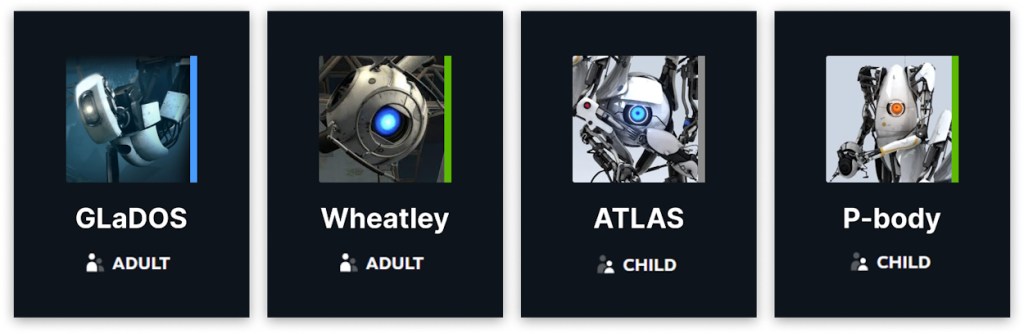
Shared Game, DLC, and Cheating Measures
The best part about Steam Families is that family members can play games from other member’s libraries even if they’re online! If the members own multiple copies of the same game, they can play it simultaneously. Family members can create their own saved games, have access to Steam achievements, and more.
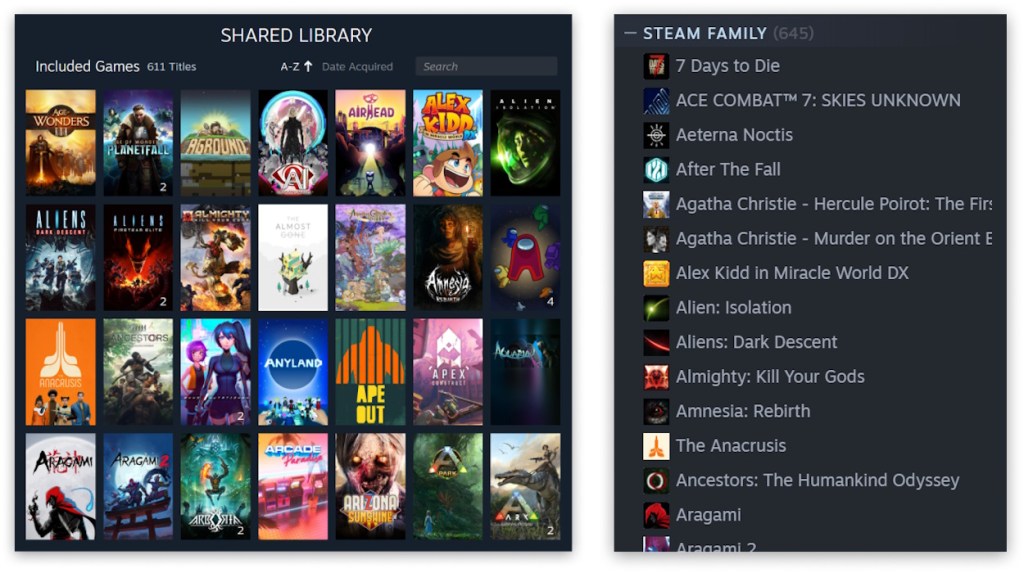
Members can also select which copy they want to play if the same game is available to multiple family members. This includes DLC, too. However, DLC progression will continue for the first one you select.
An interesting thing to note is that a family member gets banned from a game while playing with your copy, and so do you. So unless you want to get blocked from your favorite title, keep your siblings sway from it.
Parental Controls & Child Purchase Request
Steam Families further adds important features for parents to monitor children while accessing Steam games. Any family member of the Steam family marked as an Adult can take over the parental controls.
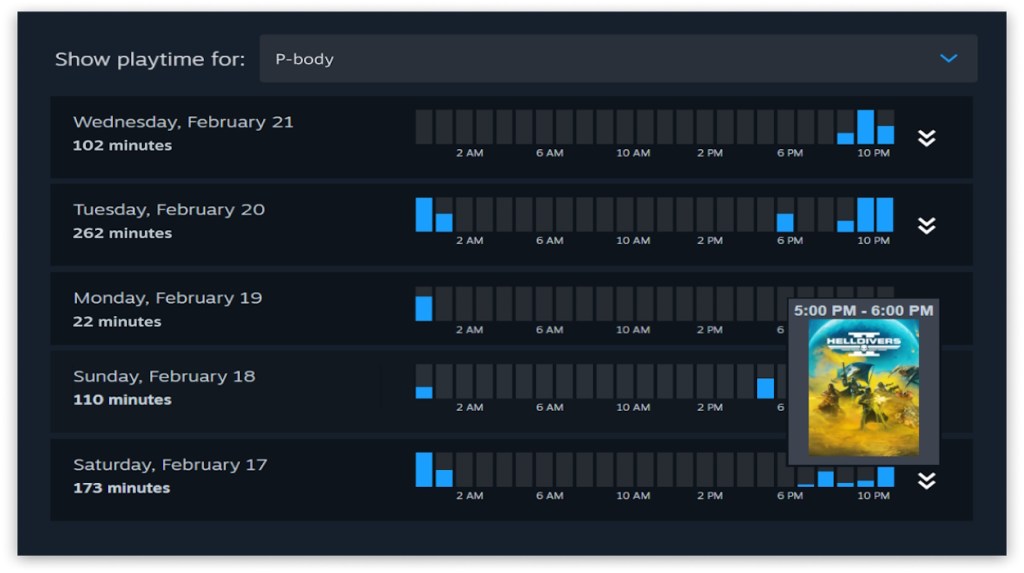
Steam’s parental controls let you curate your child’s gaming experience. You can choose which games are appropriate, restrict access to social features like the Store, Community, and Friends Chat, and set playtime limits by hour or day.
You can also see reports on your child’s playtime and approve or deny their requests for more playtime or access to certain features. Finally, if your child loses their password, you can recover their account for them.
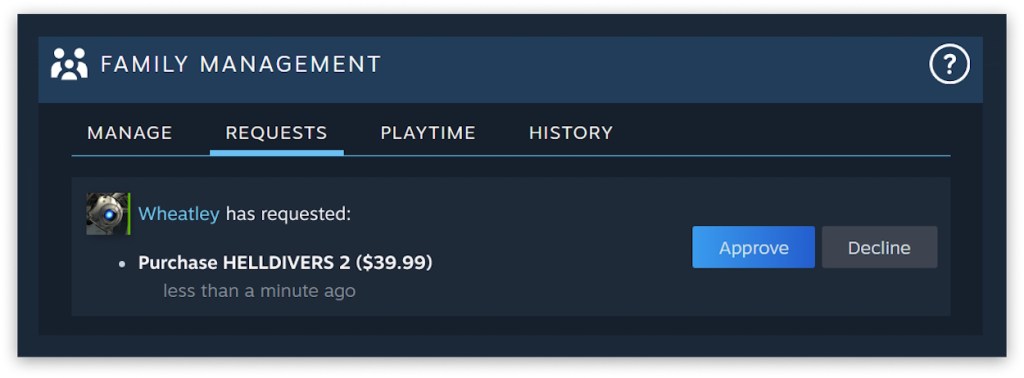
Along with controlling the playtime or social activities, adults can also decide on purchases for children. So, instead of giving the credit card details to your kids, you can approve or decline their purchase request.
This will allow for fewer accidental transactions made by children on Steam. Adults can approve the purchase request from their mobile device or mail and the game will be displayed in the library once the purchase is made.
How to Set up Steam Families?
Warning: Keep in mind the Steam Families feature is meant to be for closest family. If you leave a family or get kicked by your family members, you will have to wait a year before you can join a family again. Children accounts cannot leave the family by their own. The feature is also region locked so no long distance family sharing this time.
The Steam Families feature is currently available only as a beta feature. So, you will have to opt in for the service. Luckily, that’s easy to do so. Follow the steps we mention below to learn how to set up Steam Families Beta:
- To start the process, go to the Settings option on your Steam and the Interface section.
- Now, look for the Client Beta Participation option and select Steam Families Beta from the dropdown menu.
- Once done, restart Steam and go to Steam’s Family Management page.
- Here, you can either Create a Family to share or maintain your Steam Family or copy your code from the Join a Family section and let another family member add you to their created family.
Supported Games on Steam Families
Unfortunately, not all the games on Steam are available for sharing. The games that are not included in the Steam Families library sharing are:
- Games requiring separate accounts or subscriptions: This covers games requiring an extra login besides Steam or those requiring an ongoing payment to play.
- Free-to-play games and their DLC: Sharing doesn’t extend to free games, nor any DLC you purchase for them.
- Region-restricted games: If a game is limited to specific regions, you can’t share it with someone outside those areas.
- Incompatible operating systems: You can’t share a game if it won’t run on the borrower’s computer.
- Publisher-restricted games: Some publishers choose to opt out of Family Sharing entirely for their games.
- Private games: The library owner can mark specific games as private, making them unsharable.
- Games excluded by developers: There might be other reasons a game is ineligible for sharing, determined by the developer.
Luckily, games like Helldivers 2 (review) and Cyberpunk 2077, along with many other games, are easily sharable using the Steam Families feature. As Steam Families is still in beta, we assume more upgrades and features will be added later.
Do you think this is a good addition to the already good Steam client and account features? Tell us in the comments below.