For many months, we had been eyeing every rumor and hazily leaked screenshot to get a close look at what Samsung is cooking for their next One UI version. Earlier reports revealed that it would be a substantial overhaul, leaving the UI almost unrecognizable from its current state. We got to confirm that when Samsung rolled out the first One UI 7 beta in December, and more so with the release of the Galaxy S25 series recently. Now, if you are curious about what is new here, we have compiled a full list of new OneUI 7 features coming to your Samsung Galaxy phones.
Every Major New One UI 7 Feature
1. Refreshed App Icons
With One UI 7, Samsung is transitioning from their typical flat-looking app icons to bolder ones. It feels like a step back to the old skeuomorphic design language. Most stock apps like Gallery, Dialer, Camera, Weather, and more have received a new updated look.
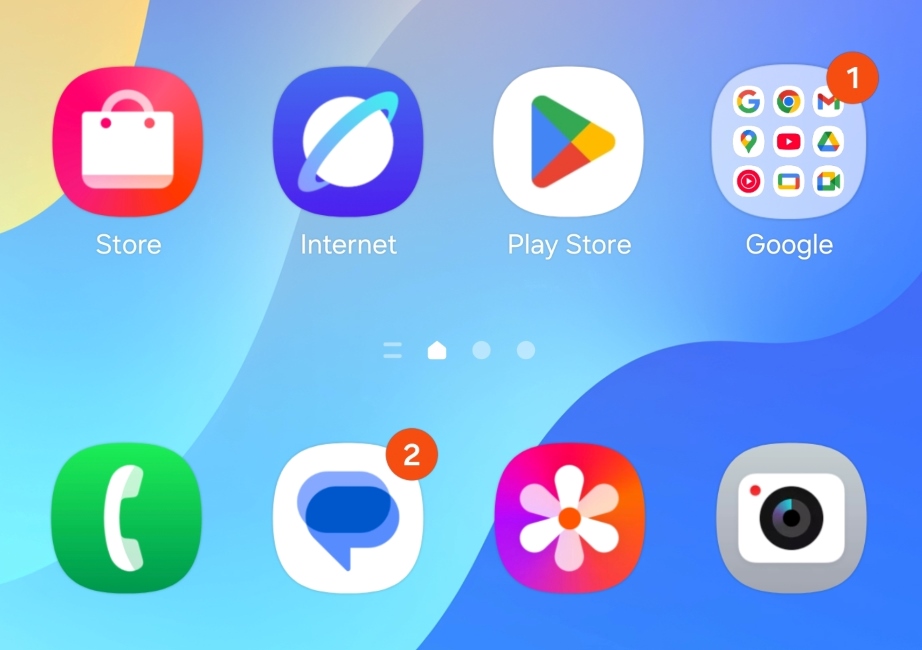
2. Split Quick Settings Panel
The Quick Settings tray has also undergone a makeover. As you can see from the screenshots, Samsung has removed the labels for each tile, and you can now only see eight toggles at a time. But you can pull down on it to find the rest of the quick settings.
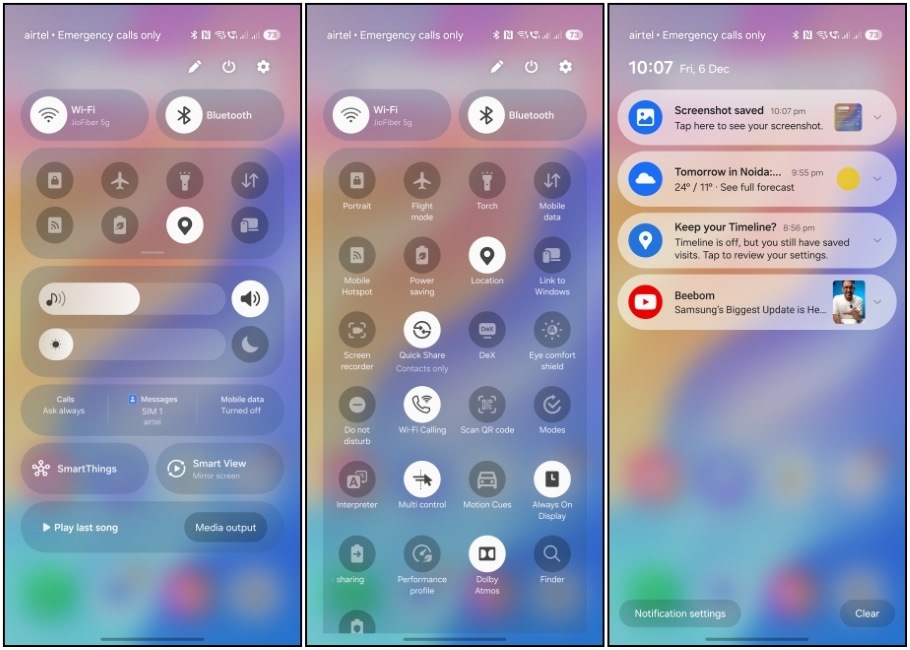
It is also divided into two pages now, with the notification tray on the left and quick settings on the right. You can swipe in either direction to access them, or switch back to the combined look from the Panel settings option.
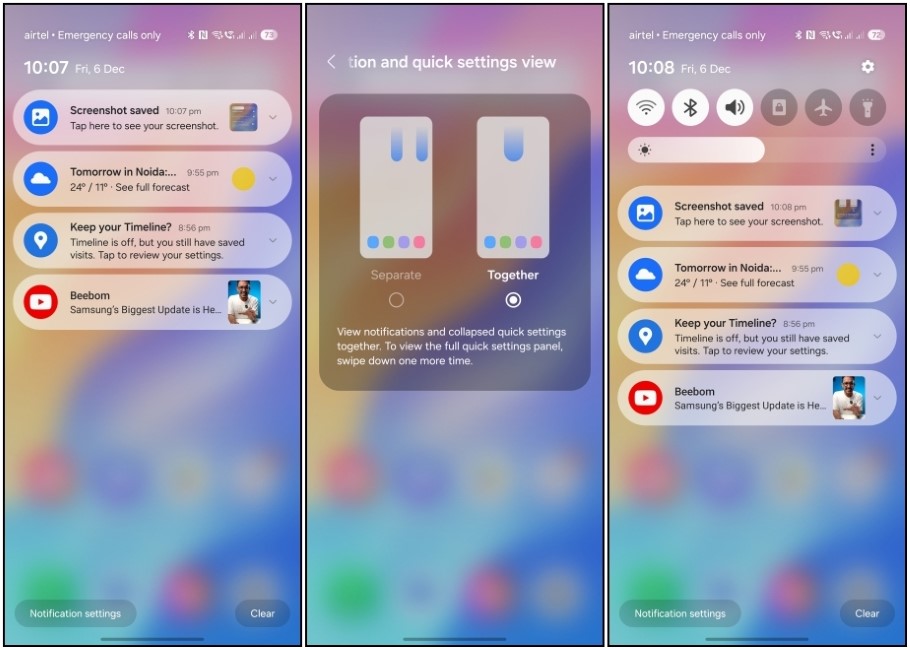
The quick settings page bundles the volume and brightness sliders in one. This makes it easier to access them now that both are available in one place. You can long press on the volume slider to access more options like loudness normalization. Doing the same on the brightness slider reveals the Adaptive color tone toggle.
3. Rounded Notification Style
Notifications in One UI 7 are now pill-shaped with more pronounced rounded sides. Not sure why Samsung made this change, but my theory is to help match it better with the new live activities feature, and the pill-shaped Now bar that we see on the lock screen.
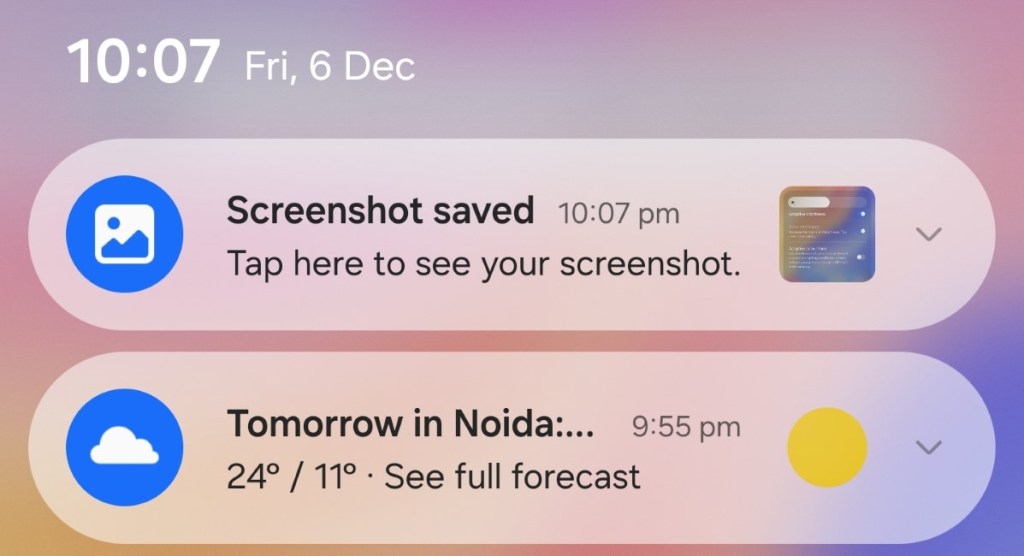
4. Home Screen Improvements
I had always wished the company to add a native option for a vertical scrolling app drawer. It appears Samsung has heard my prayers, as now it’s here. You can switch from the typical horizontal app drawer to the vertical one by choosing Alphabetical order within the Sort option. The drawer search bar has also shifted to the bottom.
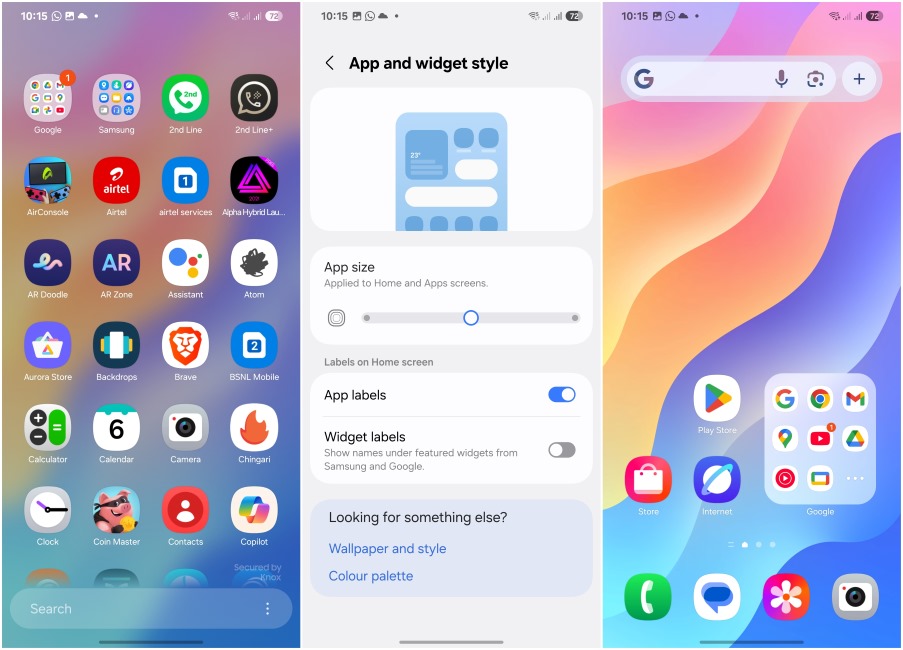
Besides that, you can now change the size of app icons which is still pretty limited compared to OxygenOS or HyperOS, but I am glad it’s finally here. You will also see an option to hide the app and widget labels for a cleaner-looking home screen. And you can enlarge app folders as well.
5. New Widgets and Styles
Widgets on Android have been ignored for a while now, so it is great to see them getting some love. With One UI 7 beta, we get to see more widget options for Camera, Gallery, Battery, Calendar, Weather, and more.
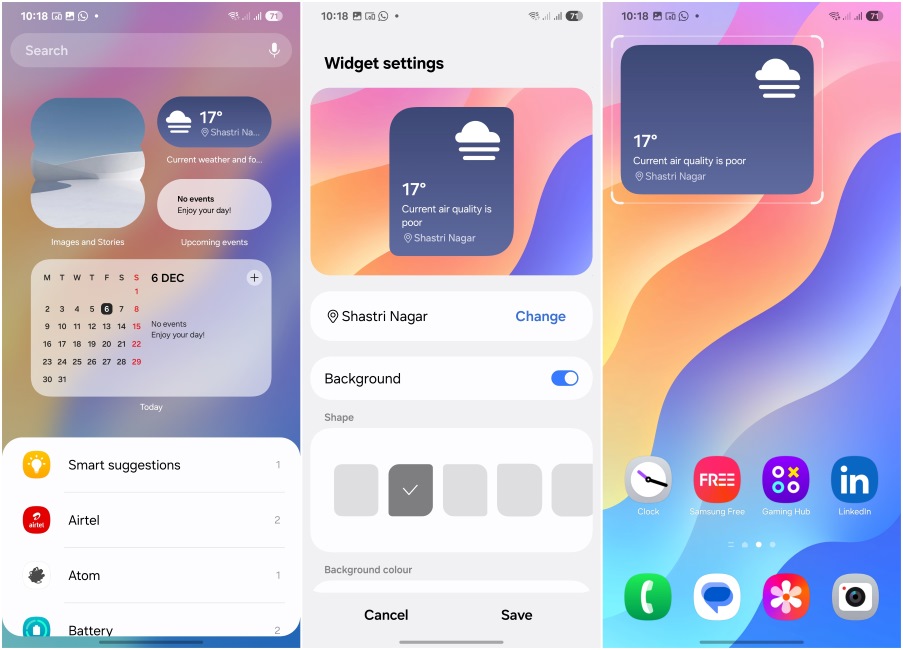
You can pick from different styles or resize them to get your home screen setup. But what I liked the most is some widgets also have support for custom image backgrounds, so I can set the Batman logo as my calendar widget background.
6. Other Visual Changes in One UI 7
With all the above redesigns and changes, Samsung also made subtle animation and visual improvements throughout the UI. There are new bouncy animations when you pull down the quick settings, exit an app, or unlock your home.
There’s also a revamped recent menu page, that feels similar to iOS. But it has its distinct look to it at the same time. I noticed that when you go to the recent menu from an app, it shifts the current app to the side so you can quickly jump on to the previous one which is a subtle, but much-appreciated effect.

Apart from that, some ongoing activities like timer, or screen recording will now show up as tiles in the status bar. You can tap said tiles to expand the activity.
7. Now Bar for Live Activities
Talking about live activities, we finally come to one of the highlight features of this One UI 7 list which is the Now Bar. This is an interactive pill located at the bottom of the lockscreen. It displays the same live activities and you can tap to expand them just like the status bar.
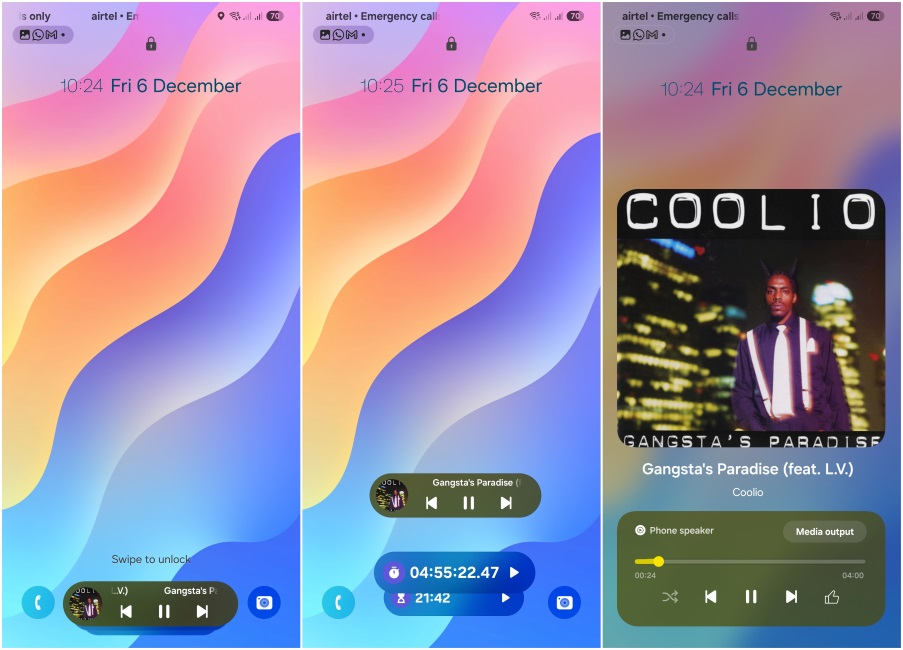
However, what I found interesting is that you can stack multiple activities on top of each other. Then you can swipe up or down to browse through them making it more functional. It also appears when playing any music track and tapping on it shows a large album cover with media controls. Yes, I know, it’s just like iOS.
8. Cool New Charging Animation
Staying on the topic of Now Bar, Samsung has ditched the circular charging animation for a new cool one. Now when you plug in your phone, the Now bar will light up showing the current charge status. If the phone is unlocked then you will see a new charging animation on the status bar.
9. More Lock Screen Personalizations
We also get to see a lot of personalization options for the lockscreen itself. First off, you’ll spot some new clock styles, with some animated options as well. There are also more widget options including Gallery, Interpreter, Modes and Routines, Reminder, Voice Recorder, Expert RAW shortcut, and Device care.
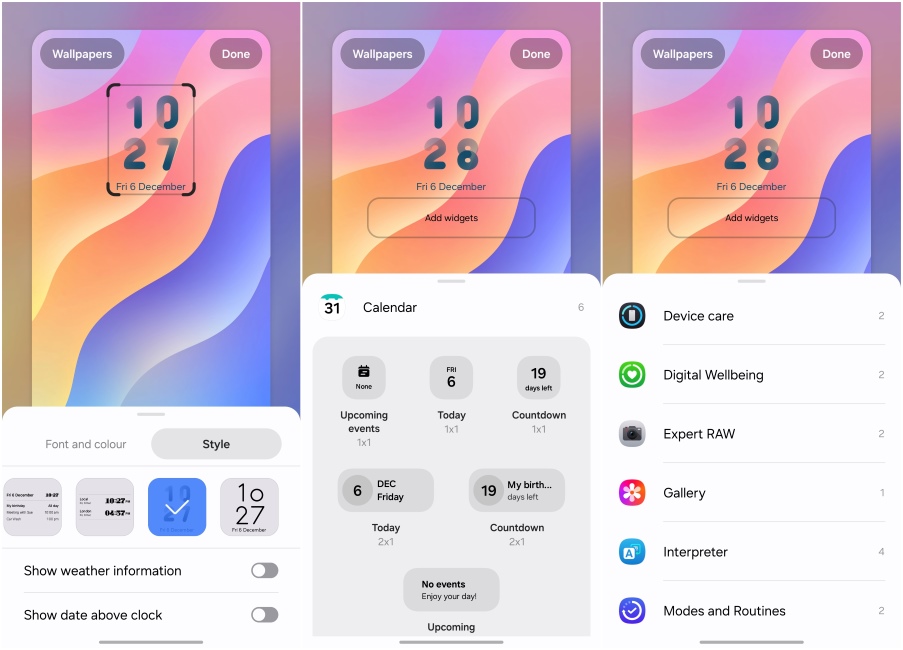
Then there’s the Frame option which consists of different shaped cutouts to give a 3D depth effect look to the subjects of whichever photo you decide to use. Where have I seen this before? Ahh.. yes, the new OxygenOS 15 also carries the same frame cutouts for the lockscreen.
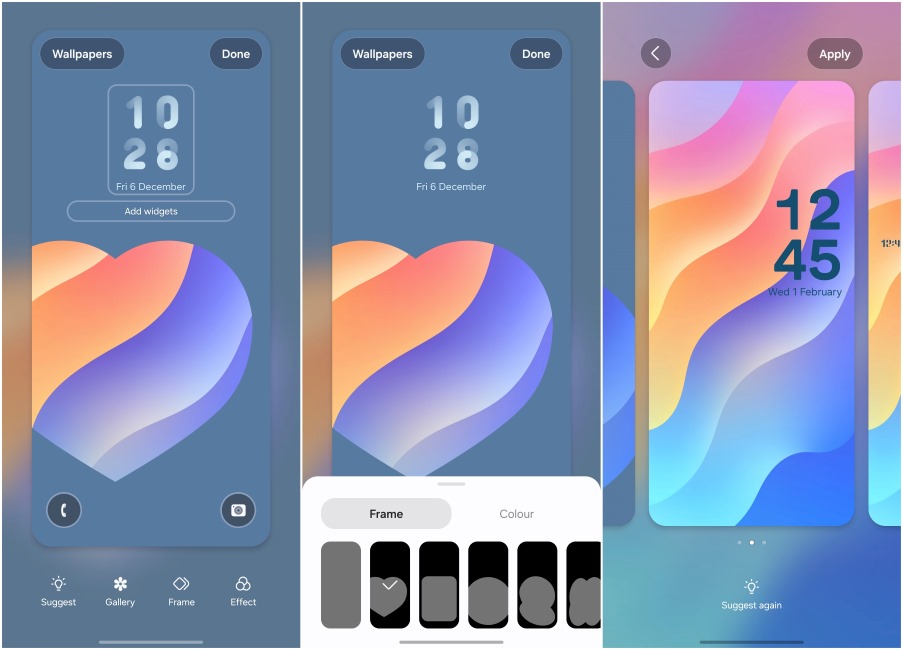
Moving on we have an Effects option which is essentially different colored filters. But what piqued my interest is the Suggest option. This can help generate a random lockscreen style if you can’t come up with your own.
10. Improved One UI 7 Camera Interface
The one app that has gone through a complete makeover in One UI 7 is the Camera app. Not only did Samsung change the app icon, but they have shifted all the controls from the top to the bottom. Making them far more accessible, especially on huge phones like the Galaxy S24 Ultra. And not all modes are required all the time, so you can hide them when not needed.
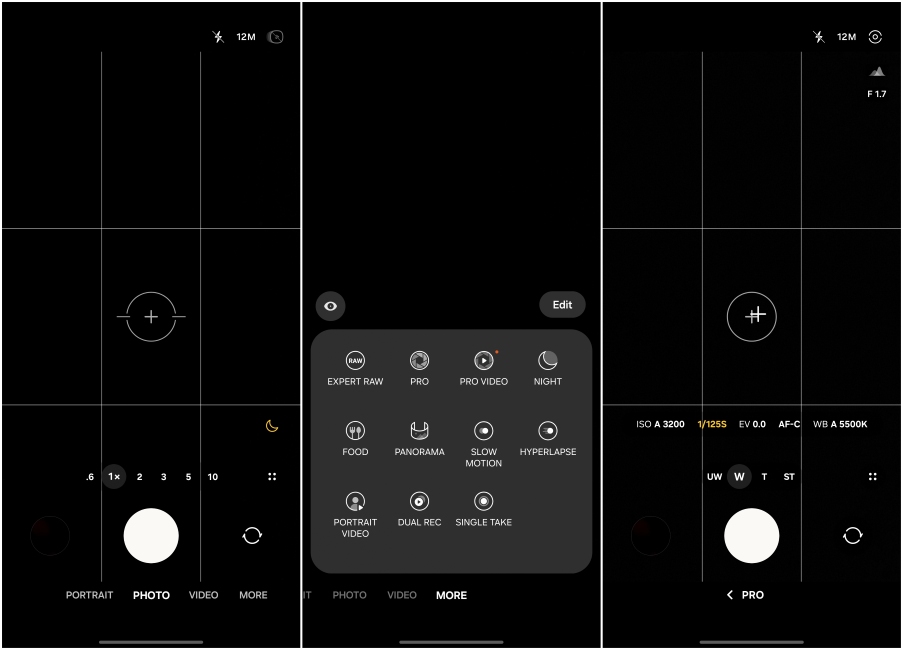
Options on the More page are shifted to the bottom for a better one-hand-friendly experience. Switching to Pro mode, you will be greeted with a less cluttered and more welcoming UI.
This update also added an option for exposure control. It lets you manage exposure using a dedicated slider instead of doing so from the viewfinder. It also remembers the exposure settings next time you open the Camera app.
11. Overhauled One UI 7 Gallary App
The Gallery app didn’t see as much of a design change on One UI 7 as Camera, but there are a few new changes worthy enough to be added to this features list. First of all, the bottom tray has new icons to easily help users understand different menu options. Then there’s a new freeform collage which gives you the creative freedom to arrange your photos. I am so glad that they came up with this as I never liked the default options.
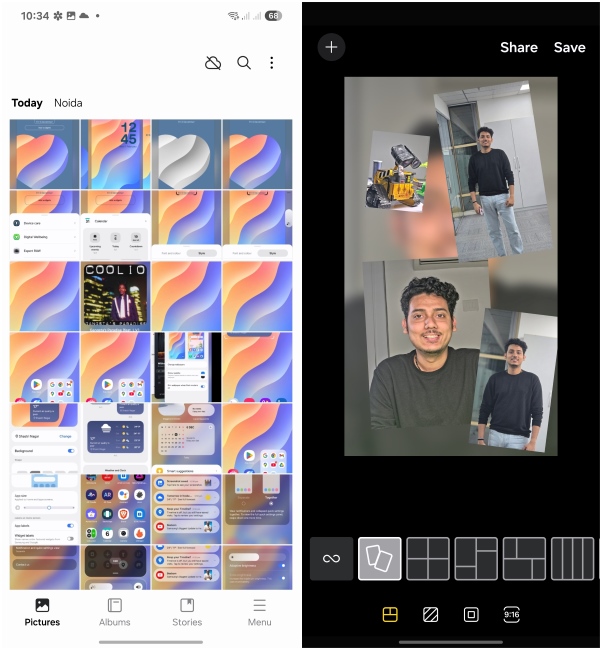
12. Battery Settings Upgrades
Jumping back into settings, there are a few new options in the Battery section. If you tap on Power saving, you’ll notice three new ways to lower your Galaxy device’s power consumption. These are Set Motion smoothness to Standard, Turn on Dark Mode, and Set Screen timeout to 30 seconds.
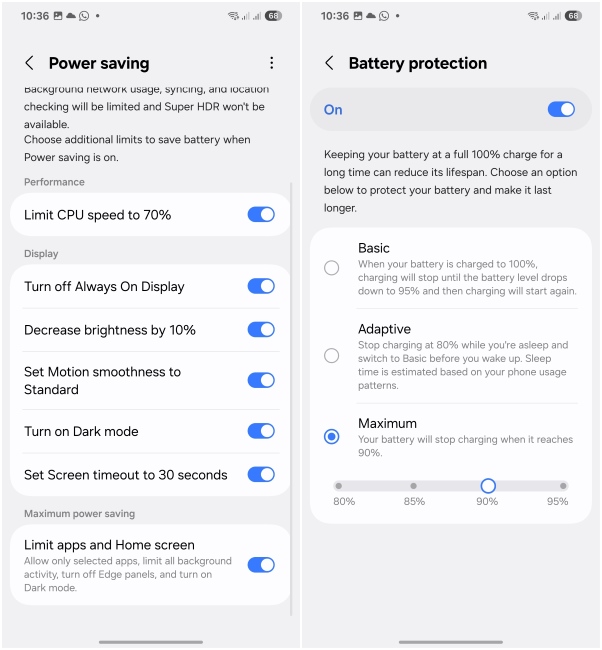
The Battery protection also has also been expanded. Previously it would stop charging at 80% if you go with the Maximum settings. However, now there are options to choose between 80 to 95%.
13. Knox Matrix and System Security
Samsung is also strengthening the security of its devices with the implementation of Knox Matrix. It creates a virtual blockchain network of all your Samsung devices whether it is an appliance, Smart TV, tablet or a smartphone. This allows it to actively check for threats on each device which can be monitored from the Knox Matrix dashboard on your phone.
The company is also adding end-to-end encryption for all your data saved in Samsung cloud. But that’s not all. With Enhanced Data Protection Recovery, you will be able to download all the data from your phone in case it gets lost. This can be done by verifying your password, pin, or pattern on another device.
14. Group Alarms in Clock App
For all you heavy sleepers who set up multiple alarms, there’s some good news with One UI 7. You can now group multiple alarms in one, and label it. This makes it easy to manage your alarms and also declutters your clock page.
15. AI Call Transcripts and Writing Assist
Now I kept the AI features for last on this list since One UI 7 only has two of them to talk about. First is AI transcripts for recorded calls. As the name suggests, this feature creates a transcript of your call if you are recording it. It needs to be enabled first but once you do, it automatically starts working. I tried with a couple of calls and it works quite well even with Hindi language.
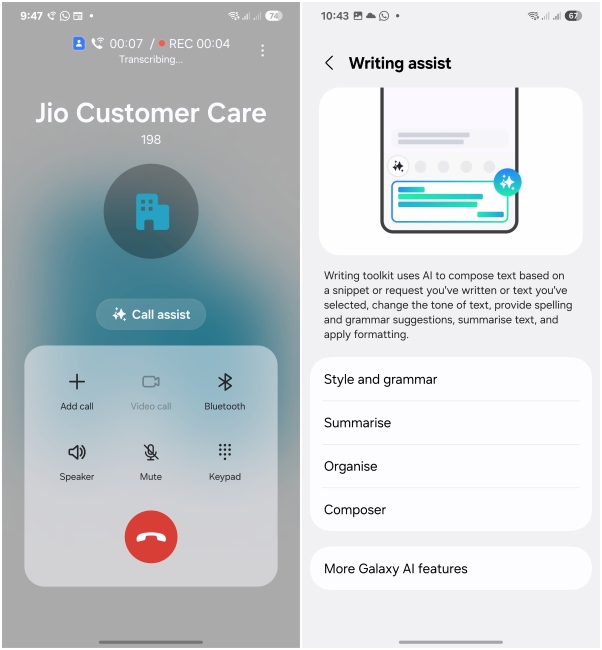
Then there’s the Writing Assist tool which is now available at a system level. That means you can bring it up anytime, no matter the app you are using. This not only makes it more useful than some other AI features available in Galaxy devices but also offers a well-thought-out user experience.
Now that were a lot of changes and this brings us to the end of our One UI 7 features list. There is no doubt that One UI 7 is a big step for Samsung, which is why the company is taking its fair share of time before rolling out the update, unlike previous releases.
If you are interested in trying out the latest beta build, you can check out our install One UI 7 Beta guide to get it on your Galaxy S24 series device. With that said, let us know which new feature you are looking forward to most when this new update lands on your device.






