Microsoft Paint is the quintessential art creation application that comes pre-installed on Windows PCs. It has been around since Windows 1.0, back in 1985, and is quite easily one of the most widely known (and used) Windows’ applications around. For years, the Paint app had the basic functionality expected of a simple, easy to use application. However, with the Windows 10 Creators Update, Microsoft pushed a “Paint 3D” application that co-exists with Paint. The new app features support for 3D objects, and a lot more. Unfortunately, macOS doesn’t come with an image creation app (not even a basic one like Paint). So, if you’re looking for Microsoft Paint on Mac, here are 7 Paint alternatives for Mac you can use:
1. Paintbrush
If you’re looking for an app that works exactly the way Paint does on Windows, look no further than Paintbrush. The free app is exactly the same as its Windows’ counterpart, and has all the tools you’d find in the Paint app, right down to the spray can. Just like Microsoft Paint, the interface is incredibly simple, and easy to use. By its very design (and similarity to Microsoft Paint), the app is not really suitable for creating high quality art on your computer, however, for most simple image creation tasks, the app will work perfectly fine.
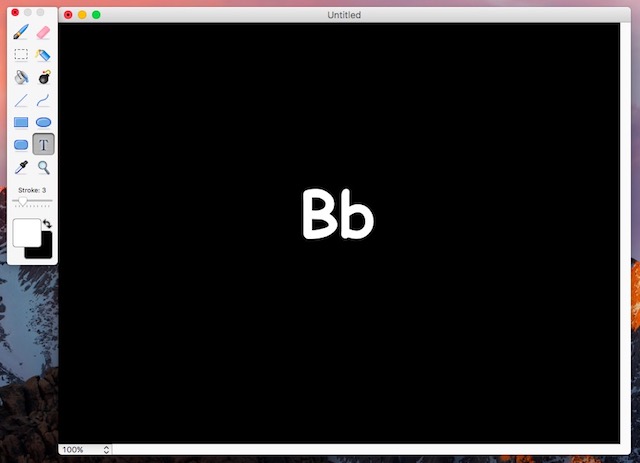
When you launch the app, you can choose the dimensions of the image you want to create; there are presets for various sizes, or you can go with a custom size. For a free app, Paintbrush is amazing. It offers all the basic tools you’d expect from a Microsoft Paint alternative, and can save files into most widely used formats, including JPEG, PNG, BMP, and more. The only bad thing about this app, is that the toolbar is a separate floating window, and there is no option to use the app in a “single window mode”. Staying true to the macOS philosophy, Paintbrush supports tabs, so you can create multiple drawings, without having to launch separate instances of the app.
Download (Free)
2. Mischief
Mischief is another cool Paint alternative that you can use on your Mac. The app comes with a very basic set of tools, but can be used to create some really great artwork, thanks to the configurability offered with each tool. Similar to MS Paint, Mischief offers the basic pen, eraser, and shape tools, but does not borrow much else from its Windows’ counterpart. The tools offer some configurability, and you can edit the brush size, and the opacity value for every brush offered by the app.
The app is available in both free, and paid flavors, however, the free version does not support layers, which is an essential feature for any serious art work. You can download a free trial of the full version of the app from their website, and try it free for 15 days, before deciding on whether you really need the extra features or not. Overall, the app is a good alternative to Paint, and is very similar to what Microsoft offers with Paint on Windows.
Download ($25, 15 day free trial, free version also available)
3. Paint X Lite
Another app that you can use as an alternative to Paint, Paint X Lite comes with a lot of the features you would find in the Paint app, along with a some extra features that can come in really handy. Paint X Lite comes with tools like the pencil, color picker, fill bucket, and even a text tool. It even has the spray can tool, just like Microsoft Paint. Plus, with the huge amount of brush options the app comes with, you can easily create a lot of great looking digital art. Paint X Lite even comes with a huge number of shapes that will definitely make it easier to create shapes like stars, polygons, and a lot more. It also comes with selection tools that you can easily use.
The app itself is available in both a free, and a paid flavor. I chose to go with the free option, to test it out, and it works really fine. The only problem with the free version of Mischief, is that it puts a watermark over your image, saying “Created by Paint X“. Otherwise, the app is a perfectly good option to be used as a Microsoft Paint alternative on Mac.
Download (Free, Paid $9.99 )
4. Paint 2
Another MS Paint alternative for Mac is Paint 2. The app has tools similar to what Paint offers (including a spray can-like airbrush tool), and is equally easy to use. The app combines the features of its Windows’ counterpart, with useful features such as layers. However, there is no option to explicitly create new layers in the app; every time you create new object on the canvas, it is automatically added to a new layer. You can freely move the layers up and down, or add multiple layers to the same group, for easy manipulation.
While Paint only has a limited type of selection tools available, Paint 2 has the magic selection tool as well, which is definitely a useful addition. The app is available for free, but you can upgrade to the full version with an in-app purchase, which will add a couple of other useful features to the app, including colour adjustment. However, the app does have quite a lot of great features even in the free version, including things like alignment and distribution settings for various objects on the canvas. Paint 2 also supports tabs, so you can easily work on multiple images without having to open separate instances of the app to do so.
Download (Free, with in-app purchases)
5. Acorn
If you’re looking for an app that is simple to use, just like Paint, but with quite a bit of added functionality, look no further than Acorn. The app comes with an interface highly reminiscent of Microsoft Paint, and with all the tools that Paint included, along with a couple others. Where Acorn really shows its true power is in the amount of editing options it offers. You can create multiple layers in Acorn, and perform a plethora of edits on each and every layer of the image.
You can perform colour correction, add blur, perform colour adjustment, add gradients, stylize, sharpen, and do a lot more. These options can seem a little overwhelming, if you don’t know what they do, but playing around with them can quickly help you improve the editing you perform on your artwork. You can even add a number of distortions to your image, which can really add depth to whatever you’re working on. Acorn is a paid app, but you can download a free trial from their website.
Download ($29.99, 15 day free trial)
6. Pixelmator
Pixelmator is basically a supercharged version of Paint. The app has all the bells and whistles of Microsoft’s offering, along with a number of advanced tools. If you’re into serious art work on your Mac, Pixelmator is the way to go. It is a beautifully designed app, and can perform a plethora of functions that will definitely make you fall in love with the app. The app comes with all the tools available in Paint, such as the brush tool, pencil, and a number of selection tools. However, Pixelmator also brings a number of other, useful tools. Tools like the sponge tool, warp tool, blur and sharpen tools, along with a pen, and a freeform pen tool. There are a lot of other tools, as well, and one that I really like is the slice tool. With the slice tool, you can create slices of your image, and export them as separate images.
Pixelmator also brings a number of great effects that you can apply to your image, to adjust the look of your artwork exactly the way you want. Thanks to the layer support in the app, you can freely create complex artworks in a manageable, and extensible manner. Pixelmator is a paid app, but is worth the price, and if you’re going to use your Mac for serious digital art creation, you should definitely check out Pixelmator.
Download ($29.99)
7. GIMP
GIMP is a freely available, open source app that can serve as a nice alternative to Paint. The app is very powerful, and is more of a Photoshop alternative, than a Paint alternative, but due to its ease of use, and the fact that it’s freely available, it is a viable alternative for Paint on Mac. The app comes with a number of advanced features, along with all the basic tools available in MS Paint. With GIMP, you can utilize the full power of all the tools, filters, effects, and customizable brushes of the app. You can adjust things like the pressure of the brush, its hardness, and more. You can even add a weight to the brush, to get a smooth stroke, when you need to draw smooth curves, and avoid jitters. You can add effects such as gaussian blurs, colour adjustment, colour correction, and a lot more.
The app also supports layers, and you can even use layers to create animated GIFs, if you want to. However, the process of creating GIFs on GIMP is rather time consuming. There is a plethora of customization options available for every single brush in the app, so you can get the exact effect that you want in your artwork. GIMP is a very powerful app, and if all you’re looking for is a simple app, that behaves exactly like Paint, and doesn’t do much else, GIMP isn’t for you.
Download (Free)
SEE ALSO: Top 4 Finder Alternatives for Mac You Can Use
Use These MS Paint Alternatives for Mac
While I have no idea why Microsoft doesn’t take this opportunity to create the perfect Paint app for Mac, the point is, that various other developers have. You can find quite a number of apps in the App Store that work like Paint (or claim to), however, these 7 apps are my personal picks for the apps you can consider, if you’re looking for Microsoft Paint alternative apps for macOS. Depending on the kind of features you’re looking for, you can choose any one of these apps and start creating awesome digital art with it.
As always, I would like to know your thoughts on why Apple doesn’t include an image creation tool with Mac, and why Microsoft isn’t making one for macOS, either. Also, if you know of any other apps that deserve to be on this list, do let me know about it, in the comments section below.
I truly believe that there many like myself, learned how to use a computer by learning how to draw on paintbrush,save,save as and taught me about the need of memory. Trying to apply this to preserve your family tree was great and they Windows took away a few tools like the ability to take the image out of the box without a background.
Every new computer should have a good Word Processesor, Paint and Image Program, Calculator, Browser options along with the ability to save as in formats that interface with Windows and Mac machines.
All the image formats can be used by both or most, if nessasary you can always email a document, email by email if necessary like I had to do with the Steel Dos. All computers should have a top indiginous email program that allows all the basics we have come to learn and depend on. With the deregulations on their way, my crystal ball sees less money being spent on new tech unless it is absolutly worth it. There will be less money with the tax bill and if what you have now is not built to last then some other company will be chosen my US customers that will be a shrinking consumer market in the short term due to tax bill.