- Keyholders can access your LEGO Fortnite island even when you are offline and not in their party.
- To make someone a keyholder, open up your map, navigate to the Players list, select the player you wish to grant access, and click the "Share Key" button.
- LEGO Fortnite only makes a total of seven keys available to the players, so be mindful when sharing access.
Every LEGO Fortnite world you create is exclusive to you, just like Minecraft. You can invite your friends to explore the blocky world, but they cannot access it after you exit the game. To solve this issue, you can host Minecraft servers. LEGO Fortnite has adopted a slightly different approach to this and lets you make someone a keyholder in-game. What is a keyholder and how does it work? That’s exactly what we have explained in this guide, so let’s jump in and learn how you can make your friend a keyholder in LEGO Fortnite.
What is a Keyholder in LEGO Fortnite?
The first question that might come up in your mind is what happens when you make someone a keyholder. After all, other survival games don’t have something of this nature. Whenever a new LEGO Fortnite island gets created, the game provides players with keys.
These keys allow other players to stay on that island to explore even when the island creator goes offline. Moreover, you have the same amount of permissions as the island creator. While you are here, make sure to check out some of the best LEGO Fortnite seeds.

So, even if you are offline, the keyholder can freely explore the island at their leisure. LEGO Fortnite only provides seven keys for you to give away. There are no methods available to increase that number. So, you choose wisely who you want to have access to your world.
How to Make Someone a Keyholder in LEGO Fortnite
Let’s quickly jump to the main section of this guide. Follow these steps if you have friends who want to continue playing on your island:
- Boot into your custom island from the main menu along with your party.
- After everyone has joined, open up your map by pressing the M key on your keyboard.
- Now, go to the “Players” tab. This is where you will see all the players on your island.

- In the players list, click on the name of the player who you wish to grant access, and click the “Share Key” button.
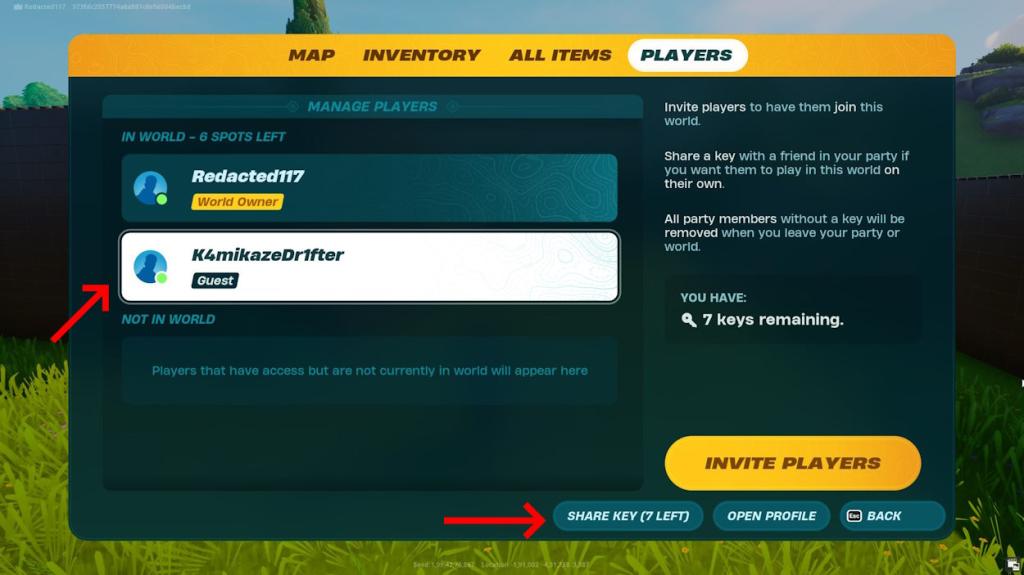
Congratulations, you’ve made your party member a keyholder for your island. From here on, if they ever want to access your island without your presence, they can do it from their main menu. Keep in mind that the number of keys is limited in LEGO Fortnite. Hence, you remove some of your friends once you reach the limit.
How to Remove a Keyholder in LEGO Fortnite
Suppose you have run out of keys, and you have an active player who wants to continue playing on your island. In such cases, here’s how to remove an inactive player:
Simply power up your LEGO Fortnite island from the main menu. Open the map by pressing the corresponding key. Then again, navigate to the “Players” tab, select the friend you wish to remove from the list, and click the “Remove Key” button at the bottom right.

This will remove any inactive player from the list, freeing up their key. You can now give this key to your other friend by following the steps in the above section.
That is how you give out keys and create a keyholder in LEGO Fortnite. We hope this guide provides you with the necessary info to open up your LEGO Fortnite island to your trusty friends. So, curious about the animals in LEGO Fortnite? Find out all about them via our linked guide.






