It’s no secret that online activities are tracked. One of the ways to do so is via unnecessary emails that tend to reach our mailbox quite often. These emails make use of a number of secretive methods to get access to your information and know how you interact with them. The latest versions of iOS 15 and macOS 12 aim to take on such unsolicited emails with a feature called “Mail Privacy Protection.” If you want to make use of this feature and keep your web activity private, here’s how to enable Mail Privacy Protection on macOS Monterey.
Prevent Emails from Tracking You on Mac running macOS 12 Monterey
First, let’s understand a little bit about how advertisers track you through emails. For the most part, advertisers mainly use remote images that load upon opening an email for tracking purposes. But they also use tracking pixels to collect information about the user. These tiny pixels are usually hidden in the plain white text and are hardly visible to the human eye. When the mail is opened, the code within the pixels collects the required information (such as the type of email opened, time the email was checked, how often the email was looked, and more) and sends it to those advertisers. That’s how a custom profile of the user’s online activity across websites is made.
How Does Mail Privacy Protection Work?
Apple’s new privacy feature ensures that your personal information isn’t accessed. For this, the Mail Privacy Protection feature hides your IP address from these trackers and loads all the remote content privately. This way, the invisible trackers are unable to get access to any of your information. Another good part is that when this feature is enabled, it loads the content in the background even when you haven’t opened the mail. This further makes it difficult for the trackers to know of your activity. Apple also employs multiple proxy servers and assigns a random IP address to make things safer.
As a result, email senders can only view an IP address that corresponds to the region where you are located and the actual data is never collected. Plus, the data is non-specific and random and thus, makes it difficult for the advertisers to build your online profile.
Enable Mail Privacy Protection on Mac
The Mail Privacy Protection feature is quite simple to activate once you have updated your Mac devices with the latest macOS Monterey. Here’s how to go about it:
1. Open the Apple Mail app on your Mac and then click on the Mail menu in the top left corner of the screen.
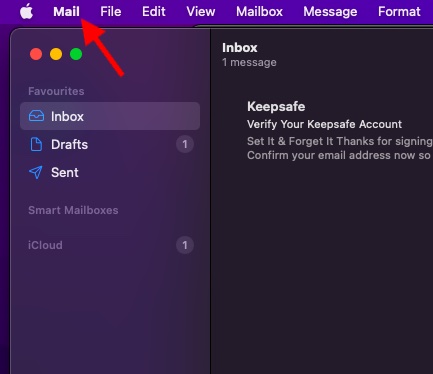
2. Now, choose Preferences in the menu.
3. Next, ensure that the Privacy tab is selected.
4. Finally, check the box right next to Mail Privacy Protection to enable it.
From now on, Mail Privacy Protection will hide your IP address on your Mac and load all the remote content privately in the background. Hence, trackers won’t be able to keep a track of your mail activity.
Disable Mail Privacy Protection on Mac
If you no longer want to use this feature on your Mac,
- Head over to the Mail preferences via the Mail app.
- Select the Privacy option.
- Just uncheck the box for Mail Privacy Protection.
Once disabled, you will get to see two new options to choose from. These options can help you decide the type of data you want to hide. Following the aforementioned steps, you will find the “Hide IP Address” and “Block All Remote Content” options. You can choose or disable both too.
Mail Privacy Protection to Protect Your Information
That was all from us on how you can use the new Mail Privacy Protection feature on your Apple device and prevent data trackers from collecting any of your information. Since privacy of our data is of utmost importance, features like these from Apple can prove to be really helpful. What’s more, you can actually use Mail Privacy Protection in iPhone as well. Plus, Apple has also introduced features such as Hide My Email and App Tracking Transparency on iOS 15. All these features are meant to protect your personal information from getting tracked.
What do you think about this new macOS privacy feature? Share your opinions with us in the comments section below.