- Low Power Mode is a battery-saving feature on MacBooks that reduces energy use to increase battery life.
- Mac Low Power mode reduces screen brightness, limits background processes, and decreases CPU processing speed.
- To use Low Power Mode on Mac, go to Apple Menu -> System Settings -> Battery -> Low Power Mode.
If you’ve ever used an iPhone, you must have used the Low Power Mode at some point to save battery. MacBooks also have a built-in Low Power Mode that helps extend the battery life when the machine is running out of juice. Thanks to the power-efficient M-series processors, the latest MacBook Air and MacBook Pro models already have improved battery life. That said, every Mac reaches a point when it’s running out of power and you can’t plug in a charger immediately. In such cases, you would want to extend the battery life to finish an important project before your Mac shuts off. So, you should know how to use Low Power Mode on a Mac to boost battery life.
How Does Low Power Mode Work on Mac
Low Power Mode is a battery-saving feature on MacBooks that reduces energy use to increase battery life. When you use Low Power mode on a Mac, macOS alters the following features:
- Reduces the brightness of the display.
- Decreases CPU clock frequency.
In addition, this feature makes your MacBook run cooler and quieter than before. Also, it might disable some background processes and affect the transfer speeds as well. For instance, you might experience slower AirDrop transfers.
We all use Low Power mode on iPhones and iPads that’s designed to save battery life by limiting or disabling some features. Mac’s Low Power mode is the macOS-optimized version of the same feature.
Mac Low Power Mode Requirements
- Low Power mode is available on MacBook Air and MacBook Pro models launched in 2016 or later.
- It’s not available on desktop-based Macs like iMac and Mac mini.
- Your MacBooks must be running on macOS 12.0 Monterey or later software versions.
How to Enable Low Power Mode on a Mac
Now that you know what Low Power Mode means and does to your Mac, you should know how to enable it. Move along, here’s how you can enable Low Power Mode on your Mac to reduce battery usage:
Tip: A quick way to access the Battery section on Mac is to click on the Battery icon from the Menu bar and choose Battery Settings.
- From the top-left of your Mac’s display, click on the Apple Menu and choose System Settings. Alternatively, open the System Settings app from the Dock.
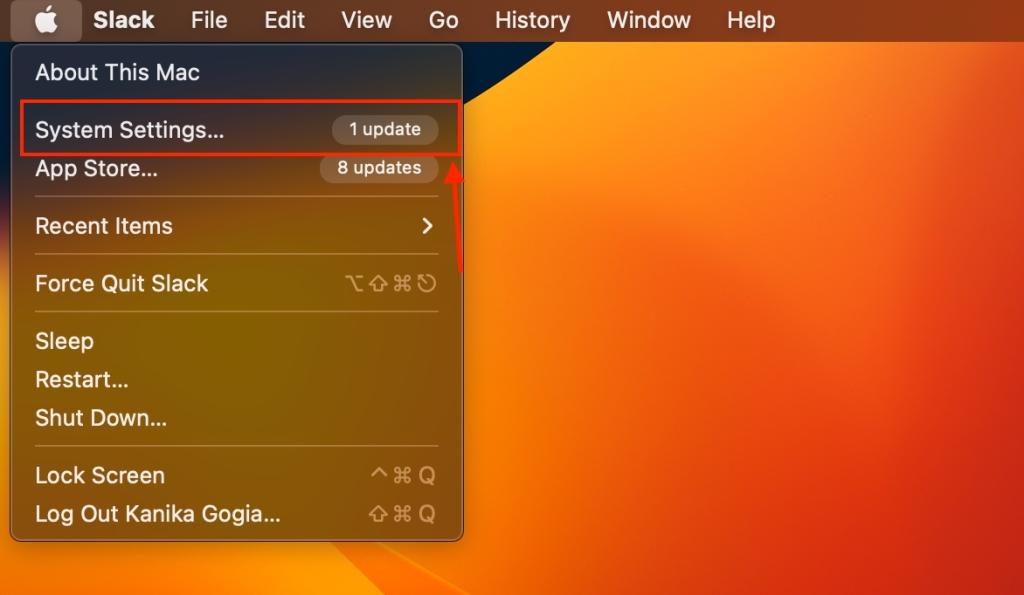
- From the left sidebar, visit the Battery section. This will bring up Battery settings on your Mac.
- Now, click on the drop-down menu next to Low Power Mode.
- You’ll see four options: Never, Always, Only on Battery, and Only on Power Adapter. By default, the Never option is selected.
- When you choose “Always”, your Mac will always stay in Low Power Mode. The “Only on Battery” option ensures that Low Power Mode is enabled when it’s running on the battery. In both cases, your Mac will reduce energy consumption to save battery life. If you go for the “Only on Power Adapter” option, the battery-saving feature is enabled when your Mac is connected to a power source. It will automatically manage performance to reduce energy usage.
To verify that your Mac is running on low power mode, click on the Battery icon from the top right of the screen. Here, you’ll see “Low Power Mode: On”.
When You Should Use Low Power Mode?
The Low Power Mode is designed to save battery life on your MacBook. So, you can use it when your Mac is running out of juice and you wish to use your MacBook for a prolonged period without having to connect a charger. That said, there are no strict rules to it. You can use it according to your preferences.
It’s worth knowing that Low Power Mode does a trade-off between battery consumption and performance. It limits background activity, and more noticeably, reduces screen brightness to boost battery life. This also reduces the CPU speed, which might make your Mac slower. You won’t notice any drop in everyday usage and performance. You can browse websites, use social media, do your office work, and do other stuff without any issues.
On an iPhone or iPad, the battery icon turns Yellow to indicate Low Power Mode is enabled on the device. Unfortunately, the battery icon on the Mac doesn’t show the status of Low Power Mode. To tell if your Mac is running on Low Power Mode, click on the battery icon from the top right to reveal additional information about your Mac’s battery. If you see, “Low Power Mode: On”, your Mac is running on the energy saving mode.
Low Power Mode is a useful feature that helps extend the battery life of your MacBook by reducing background activity screen brightness, and CPU’s processing speed. As a result, your Mac requires less power to keep running. It’s a good idea to use Low Power Mode on a Mac when you want to use it for a prolonged period without having to connect a charger.