The latest iOS 17 brings a new slew of features to the Messages app, and one of my favorite iOS 17 features is iMessage Check In. Whenever I’m traveling at night or early morning, my mom always checks on me to know that I’ve reached the destination safely. However, sometimes I forget to notify her, miss her calls, and she stays worried. This is where iMessage’s Check In feature on iPhone comes into play.
It can automatically notify your family or friends when you’ve reached the destination safely, cutting all the stress down. Whether you are heading home late at night from your friends’ place or leaving early morning to catch a flight, the Check In feature in iMessage on iPhone provides a convenient way to share your current status with your loved ones. So, in this guide, we will show you how to use the iMessage Check-In feature on an iPhone. Let’s dive in!
Prerequisites to Use iMessage Check In Feature
- Make sure you and your friend/ family member with whom you want to share your location and current status have updated their iPhones to iOS 17.
- Enable Location Services on your iPhone. For this, head to Settings -> Privacy & Security -> Location Services and turn ON Location Services.
- Verify that you have an active data plan.
How to Use Check In in Messages App on iPhone
Note: You don’t have to compromise on security and privacy, as all of the data shared via the Check In feature is end-to-end encrypted.
1. Open the Messages app and select a conversation with whom you want to share your Check In card.
2. Tap the “+” icon at the bottom-left, next to the message box.
3. Then, tap More and choose Check In from the menu.
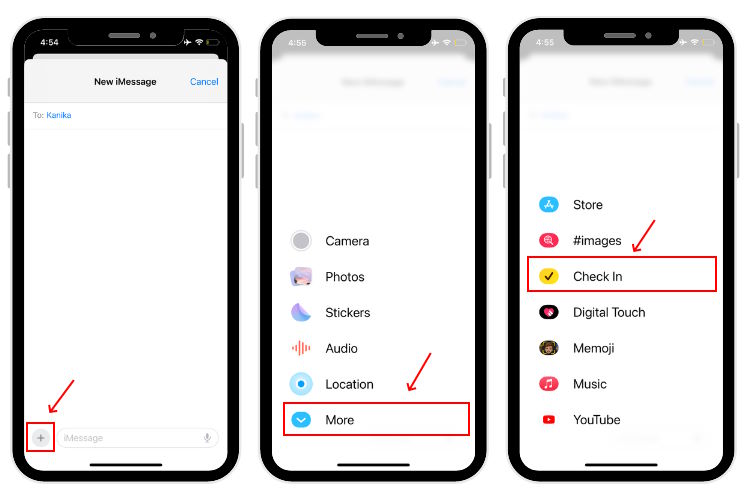
4. When you use the iMessage Check In feature on your iPhone for the first time, you will see an onboarding screen. Hit Continue.
5. Now, choose the data you wish to share when you don’t arrive as expected. The Limited option will share your current location, battery details, and network signal strength. The Full option shares all the data mentioned in the Limited option, along with additional info like the route you traveled and the location where you unlocked your iPhone or removed your Apple Watch.
6. Tap Continue once you’ve selected the data-sharing option.

7. Then, tap “Send a Check In” in the Messages app on iPhone.
8. The message box will show you the Check In card.
9. By default, Check In shares the location of your home. You can tap Edit to change your arrival time or destination. You will see a Check In details page.
10. Under the “When I arrive” tab, you can change your destination and adjust your estimated travel time based on the mode of transport (walking, driving, or transit). Also, if your plans get changed during the journey, you can update your arrival time in the iMessage Check In interface.
11. Tap the Blue arrow icon to share the Check In.
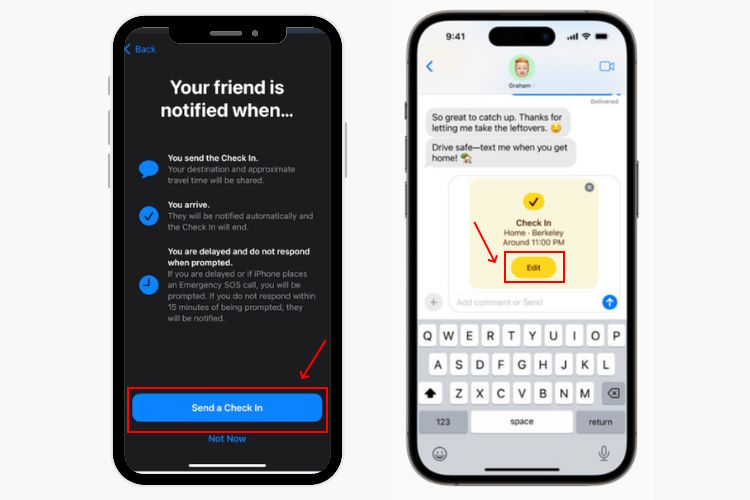
12. Once you reach the destination on the estimated time, the iMessage Check In card will automatically notify your contacts that you’ve arrived safely.
13. In case there’s any delay or something goes wrong, the iMessage Check In feature will detect that you aren’t making any progress. In this case, it will show a prompt on your iPhone, you can choose to End Check In or Add Time. Moreover, there’s an option to send an emergency alarm as well.
14. If you don’t respond within 15 minutes, your contact will receive a notification that you’re delayed. They can tap to view the Limited or Full data (depending on the amount of data you’ve chosen to share) and take necessary measures.
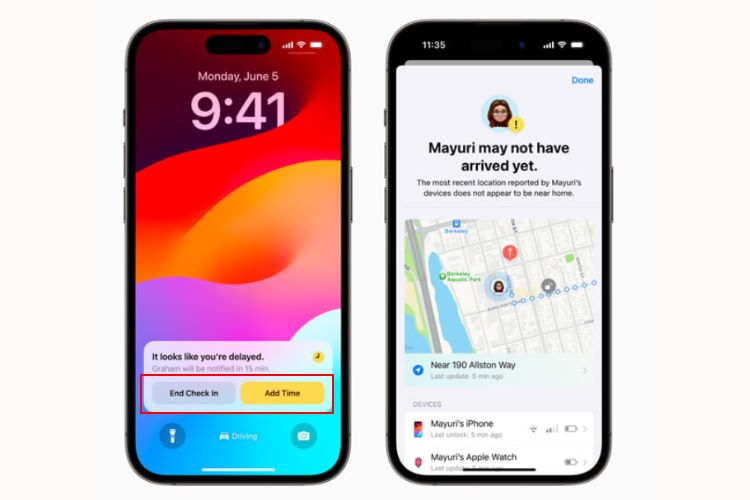
iPhone XR and newer models that are compatible with iOS 17 will support the Check In feature in iMessage.
No, the iMessage Check In feature won’t share your location in real time. It will only notify your users when you reach the destination or share your current location if something goes wrong.
You can choose to share Limited or Full information with the Check In feature in iMessage. The Limited option shares your current location, battery level, and network signal strength. Whereas, the Full option shares additional details, including the route traveled, and the location of the last iPhone unlock or Apple Watch removal. This information will be shared with your chosen contact if you don’t make it to your destination within the expected time or End the Check In.
No, to use the Apple Check In feature in iMessage, both the sender and the recipient must be on the latest iOS 17.
Based on your current and destination location, Apple Check In will automatically calculate your arrival time. When you reach your destination within the estimated time, your iPhone will automatically notify your friend (or other selected contacts) that you’ve arrived safely. If things go otherwise and there’s no response from your side, Check In will alert the concerned people.
Apple Check In is only available with iMessage, not SMS messages.


















