When Xiaomi announced the Mi Box, it was expected to launch with Android Nougat. While that didn’t happen, it was expected that there will soon be an OTA update available for the Android TV box. Now, finally, some users have been seeing beta versions of Nougat being pushed to their Android TVs. So, if you haven’t received any notification regarding Android Nougat for your Mi Box, don’t fret. In this article I’ll tell you how you can sideload the file, and update the Mi Box to Android Nougat:
Install Nougat on Mi Box
The update file that brings Android Nougat to the Mi Box is fortunately available for downloading freely. Before you can update your Mi Box, you’ll first have to download the “update.zip” file from here, and then copy it to a USB thumb drive. Once you’ve done that, you can proceed to installing the update on your Mi Box. Just follow the steps given below:
- First, turn the Mi Box on, and plug in the USB drive. Once the Mi Box detects the drive has having been plugged in, disconnect the Mi Box from power.
- Next, on the Mi Box Remote, press and hold the “Back”, and “Ok” buttons, and then connect the Mi Box to power.
- The Mi Box will boot into recovery mode. In the menu, use the remote to select the option that says “Apply Update from EXT“.
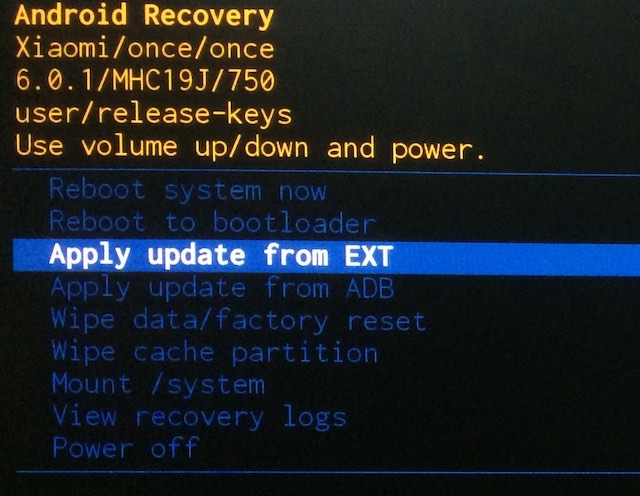
- Then, select “Update from udisk“.
- You will be able to see all the files inside the USB thumb drive, just select “update.zip”
- Mi Box will then start installing the update.
- Once the update has been installed, just select “Reboot system now“.
Changes in Android Nougat
When your Mi Box starts up, you’ll be running Android Nougat. Since this is not the stable release, there may be some bugs and issues. However, there have been no reports of anything major being broken. There aren’t even a lot of changes in this version of the beta build of Android Nougat for the Mi Box. Here are a couple of the changes you’ll see:
- The Settings Page has been revamped, and now follows the style that Android Nougat brought to mobile devices. However, it doesn’t make good use of the screen real estate on a large screen TV, which is weird. Maybe they’ll fix it in the upcoming builds.
- Users now have the option to customize HDMI-CEC settings from the Settings page.
- Live Channels also get Picture-in-Picture mode with the new update.
Things Not Working in Android Nougat TV Beta:
- HDR is not working in Netflix.
- Automatic refresh rate switching doesn’t work, either.
SEE ALSO: 12 Cool Android TV Tips and Tricks to Enhance Your TV Experience
Easily Update your Mi Box to Android Nougat
If you’re like me, and you just can’t wait to lay your hands on the latest updates, you probably don’t want to wait for installing the update on your Mi Box. Well, with these instructions you can easily install the beta build of Android Nougat on your Mi Box, and get to exploring all the new features of the (yet) unreleased Android Nougat for Xiaomi Mi Box. There are quite a bit of new things to explore, but there are some bugs as well, so make sure you know what you’re doing before you get to installing beta builds on your Mi Box.
So, have you updated your Mi Box to Android Nougat yet? Are you going to sideload the update file, or are you waiting for an official release of Android Nougat? Also, let us know about your thoughts on the new beta build of Android Nougat for the Mi Box, in the comments section below.