- Unsending Instagram messages deletes the message from both sides of the chat.
- To unsend on the Instagram mobile app, tap the Messages icon > open a chat > long-press on a message > Unsend.
- On the Instagram website, navigate to Messages > open a chat > hover over a message > 3-dots icon > Unsend.
If you were living under a rock all these years, you’d be happy to know that Instagram lets you unsend messages. Whether you have sent a message to the wrong user or want to type out a better one, this feature comes way too handy. So if you want to hone this magical feature, then keep reading to find out how to unsend messages on Instagram.
How to Unsend Messages on Instagram
The way to go about unending messages on Instagram is slightly different on the mobile and web versions. So, we have made dedicated sections for it below. Take a look:
Method 1: Unsend Messages on Instagram App (Android and iPhone)
The steps to unsend your text in an Instagram conversation are identical on the Android and iPhone apps. Therefore, we have discussed their steps in a single method.
- Tap on the Messages icon at the top right of your Instagram feed.
- Then, head into the chat that you want to unsend messages for.
- Next, long-press on the message you want to unsend.
- Now, tap on Unsend from the popup menu.
- In the confirmation pop-up, select Unsend again.

Method 2: Unsend Messages on Instagram Website
The web version has a different layout than the Instagram we are used to on our phones. So if you want to unsend a message on Instagram web, then here’s how to do it.
- Head over to Instagram (website) from a web browser.
- From the left sidebar, click on the Messages tab.
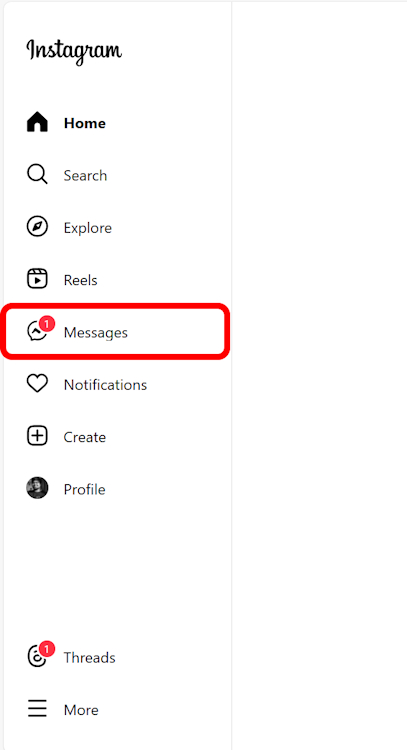
- Then head into the chat where you want to unsend messages.
- Hover the pointer over the unwanted message and click on the 3-dots icon that appears.
- From here, select Unsend.

- In the confirmation window, hit Unsend again, and that’s it.

That’s how simple and easy it is! Now the message is gone for you and the other person, leaving no evidence if it was ever here in the first place.
What Happens When You Unsend Instagram Messages?
Now that you have successfully unsent your Instagram message, I guess you might have some questions related to what happens after unending a message. Here are the answers:
- Unsending a message on Instagram removes all traces of it as if it was never sent in the first place.
- This deletes the message from both sides of the chat.
- When you unsend messages, Instagram deletes them permanently, with no way to recover them.
- You can unsend a message in individual chats as well as in a group chat.
- There is no time limit for unsending a message on Instagram.
- You can even unsend the message after it has been read by the other party.
- The unsend message is also removed from the recipient’s notifications.
However, if the recipient reads them through the notification or in the chat before you unsend them, there’s nothing you can do about it, obviously.
Why Not Edit Your Instagram Messages?
Now, if it’s something like a typo that you want to fix, instead of unending the message altogether, edit it. That way, you won’t have to type out the entire message. Check our dedicated guide on how to edit sent messages on Instagram to know about the same.
Use Disappearing Mode on Instagram for Secret Conversations
In addition, if you don’t want to go through the hassle of deleting messages, or having a secret conversation and want to remove any clue of it once you’re done, then simply turn on disappearing mode on Instagram. This automatically deletes messages when you read a message or leave the chat.
Well, that brings us to the end of this guide. However, if you have any other related queries, do drop them in the comments down below, and we’ll get back to you right away!






