- Unhiding or restoring a post on Facebook will make it visible on your timeline and to your followers once again.
- To unhide a post, go to profile icon -> Settings & privacy -> Activity log -> Your activity across Facebook -> Posts -> Posts hidden from your profile -> three-dots icon -> Add to profile.
- You can hide restored posts anytime you want to remove the post from your Facebook timeline.
Facebook lets you hide posts that you do not want to be seen on your timeline. This can help you hide an embarrassing post you shared or an image you got tagged in by a Facebook friend. However, if you decide to revert this decision then you will find it harder than hiding it originally. This is why, in this article, we’ll walk you through the steps to unhide a post on Facebook.
Unhide a Facebook Post on Desktop/ Website
- Visit the Facebook webpage on your desktop browser and sign into your account.
- Click on the Profile icon at the top right corner and choose Settings & privacy.
- Under Settings, click on Activity log.
- Now click on Your activity across Facebook and select Posts.
- Go to Posts hidden from your profile to see your hidden posts.
- Tap on the three-dots icon next to the post and choose Add to profile to restore said post.
If certain posts don’t show a three-dot menu next to them then try refreshing the page or unhiding them using the mobile app method.
Unhide a Facebook Post on Mobile (Android & iOS)
- Open the Facebook app and tap on the hamburger menu at the top right corner.
- Tap on the settings icon at the top right.
- Scroll down and select Activity log.
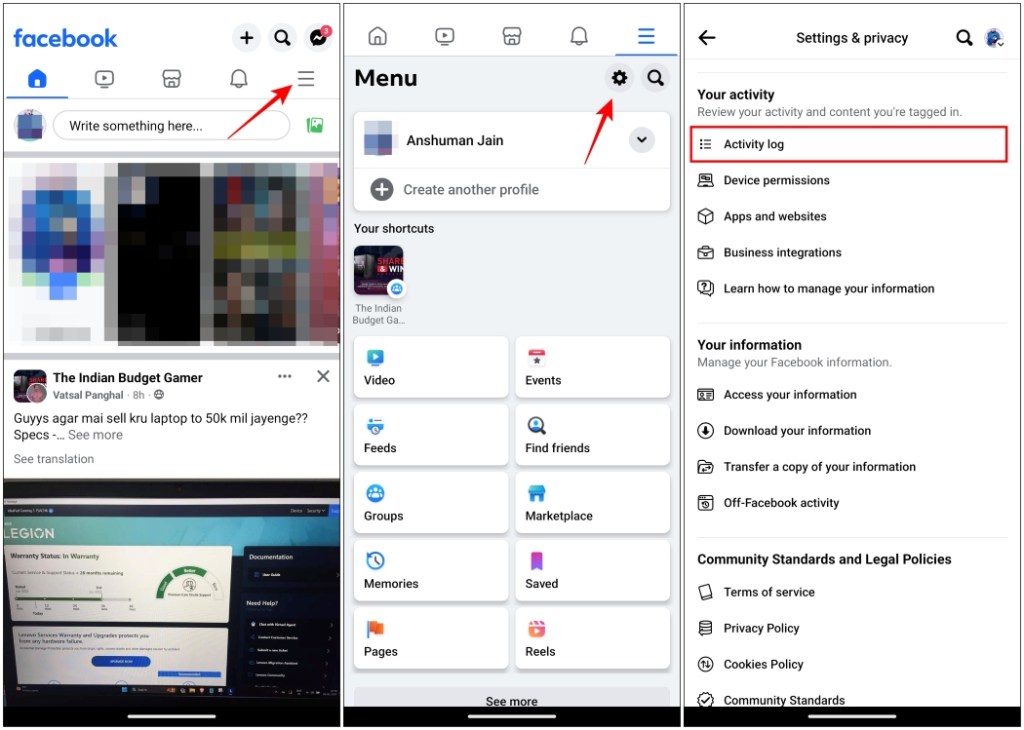
- Next, go to Activity history and choose Filters > Categories.
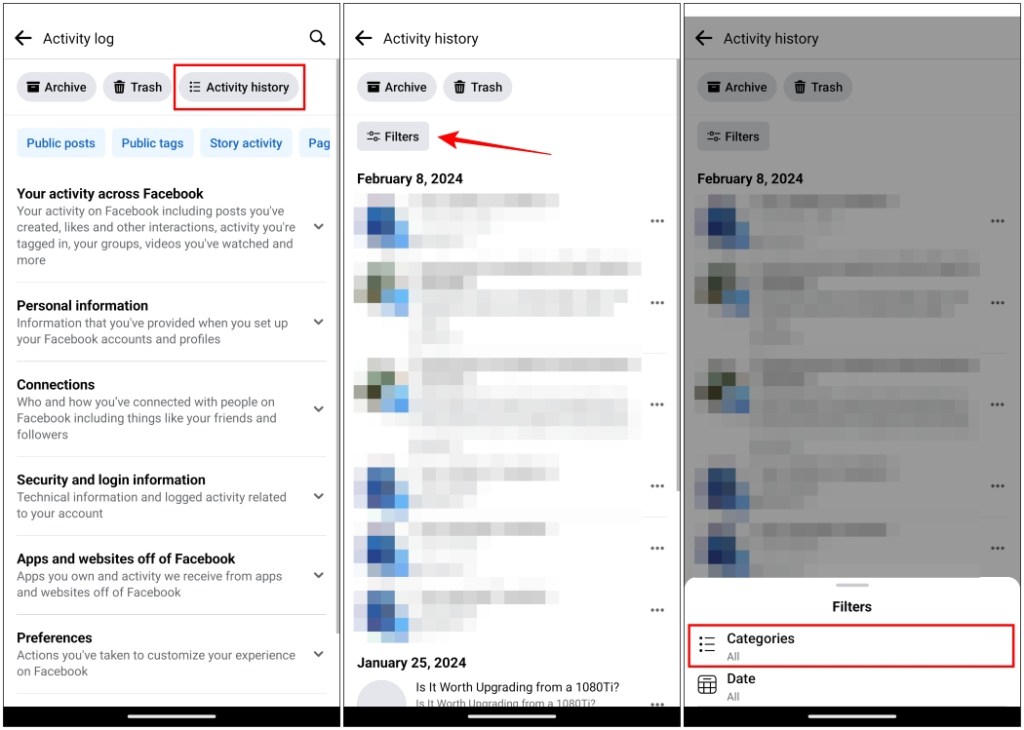
- Tap on Your activity across Facebook and pick the Posts option.
- From the drop-down list of options, tap on Posts hidden from profile.
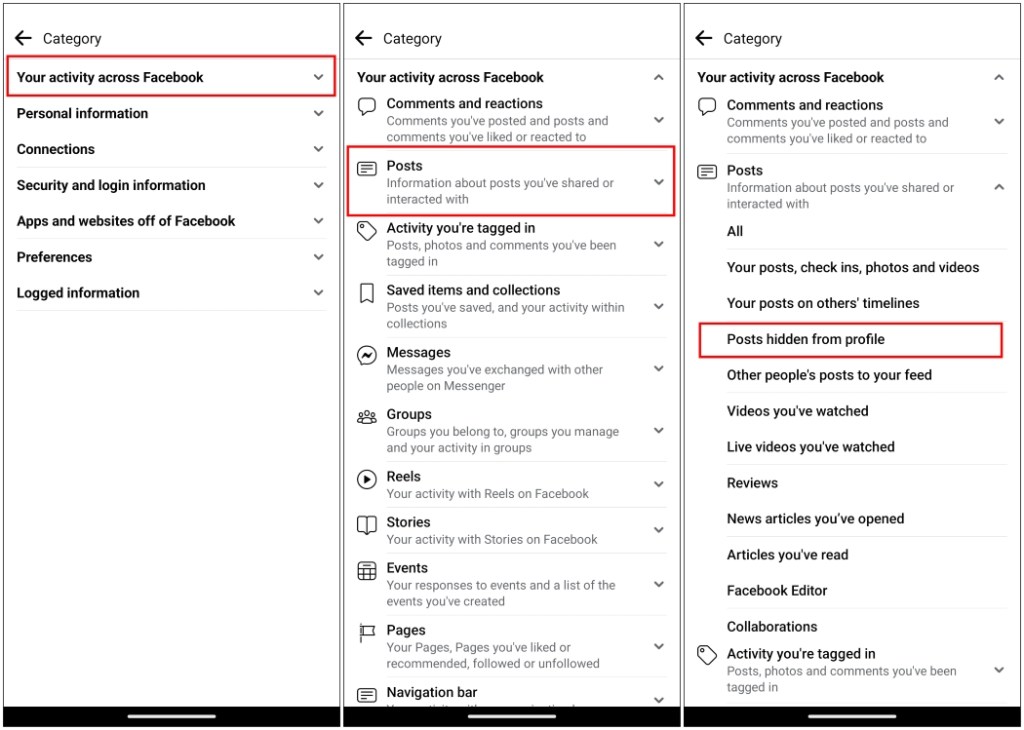
- Here you will be able to view all your hidden posts. To unhide a post, tap on the three-dots icon next to it.
- Now choose the Add to profile option to restore the post.
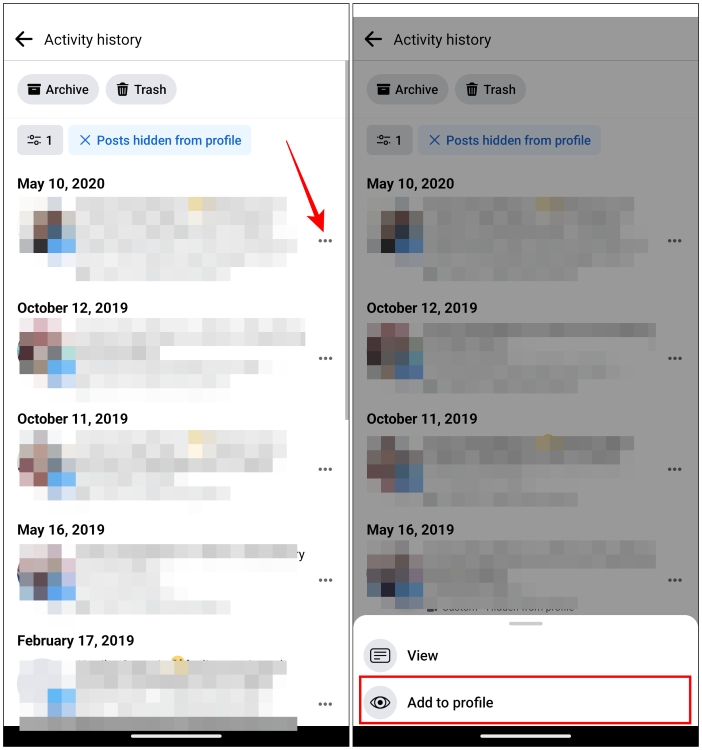
What Happens When You Unhide a Post on Facebook?
Restoring the posts using the mentioned steps will make them visible on your Facebook timeline again. Here is what else will typically happen when you unhide a post on Facebook.
- Unhiding a post will restore it to your Facebook timeline.
- Your Facebook friends who browse your timeline will be able to view and interact with it.
- Depending on the privacy settings, other users can like, comment, and even share the said post.
- If it was a post you were tagged in then interacting with it will notify the original uploader.
How to Hide Posts Again on Facebook
Besides this, if you feel like the post is garnering the wrong kind of attention and you wish to hide it again by moving to them to archive. Archiving a post will make them visible to you only and you can restore them anytime you want. To do this, just tap on the three-dots icon on the post and tap on Move to Archive.
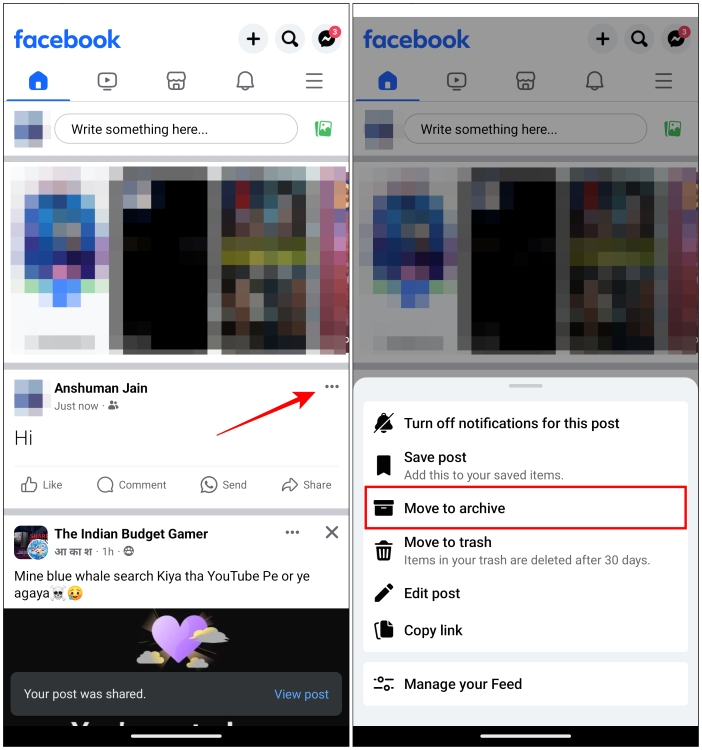
This brings us to the end of this guide. If you ask me, I have hidden a good chunk of posts myself from back in the day thinking it would be embarrassing, just to realize years down the line that it was something silly and can share that memory with others again. If you are in the same boat as I was, I hope helps to restore those memories for you.
Do share with us if you found the guide helpful and would like to share that memory with others again. Besides Facebook, if you are looking for other social media platforms to share memories on then you can take a look at one of our guides where we discussed something similar.















