Amid much fanfare, Xiaomi recently announced MIUI 12 and subsequently released the first closed beta for several devices. As it’s with MIUI, closed betas are generally released in China first and distributed to the rest of the world later. In such a scenario, Xiaomi users from across the globe are unable to experience the new MIUI 12 build. Nevertheless, we managed to install MIUI 12 on our Redmi K20 through TWRP. Not to mention, we also curated the 25 best features of MIUI 12 so that you can take a look at all the exciting new features. So, if you are also looking for a way to install MIUI 12 on your Xiaomi device then you have landed at the right place. In this article, we take you through the complete installation process of MIUI 12 with step-by-step instructions. Now, without losing any moment, let’s jump to the guide and learn how to install MIUI 12.
Requirements
1. First and foremost, you need an unlocked bootloader. If you have not done that yet then you can try this method to instantly unlock the bootloader. Sign-in with an old Mi account that you have used for unlocking bootloader in the past. I tried this method on my Redmi K20 and the bootloader was immediately unlocked without any waiting time. Apart from that, keep in mind, unlocking the bootloader will completely erase your device so back up all your files and folders.
2. Secondly, you need to set up ADB on your computer.
3. Next, download TWRP from the official website for your particular device. You can also look for the latest TWRP build from XDA forums for your Xiaomi device.
3. Finally, download the MIUI 12 Recovery ROM from the below section.
Download MIUI 12 Recovery ROM
- Redmi K20 Pro (Download) — additional steps required for Indian variant (see below)
- Redmi K20 / Mi 9T (Download) — additional steps required for Indian variant (see below)
- Redmi K30 / Poco X2 (Download) — additional steps required for Indian variant (see below)
- Redmi Note 8 Pro (Download)
- Redmi Note 7 Pro (Download)
- Redmi Note 7 / 7S (Download)
- Redmi Note 5 Pro (Download)
- Redmi K30 5G (Download)
- Mi 10 Pro (Download)
- Mi 10 (Download)
- Mi Note 10 (Download)
- Mi 9 (Download)
- Mi 9 SE (Download)
- Mi 8 (Download)
- Mi 8 Lite (Download)
- Mi 6X (Download)
- Mi 6 (Download)
- Mi Mix 3 (Download)
- Mi Mix 2S (Download)
Make Chinese MIUI 12 ROM Compatible with Indian Variants [Only For K20 Pro, K20 and Poco X2]
For some devices launched in India, the internals are almost similar between Chinese and Indian variants, but there is a difference in codenames. For example, K20 Pro is codenamed as raphael in China and raphaelin in India. Similarly, K20 is codenamed as davinci in China and davinciin in India. Finally, Poco X2 which is actually a rebranded Redmi K30 is codenamed as phoenix in China and phoenixin in India.
As we can see, in is appended in all the Indian codenames. So all we need to do is, just add in at the end of the codename and you will be all set. Thereafter, the Chinese MIUI 12 build will become compatible with Indian variants. As a result, you won’t face ‘Error 7’ on TWRP while installing MIUI 12. Here is how you can do it.
1. Download the MIUI 12 ROM for your device (K20 Pro, K20, or Poco X2) from the above section. Make sure to download the file on your computer.
2. After that, install WinRAR (Free) on your computer, in case you don’t have it. Next, right-click on the MIUI 12 ROM and choose “Extract to miui..”.

3. After the extraction is complete, open the extracted folder and navigate to META-INF -> com -> google -> android. Here, right-click on “updater-script” and open with “Notepad”.

4. In the very first line, add in at the end of the codename. For example, here I have changed davinci to davinciin.

5. Now, click on “File” and save it. Finally, close the text file.

6. Next, move to the parent folder and select all the files and folders. After that, right-click on the selection and select “Add to archive”.

7. Here, choose “ZIP” as your Archive format and click on the “OK” button.

8. In a few minutes, a new ZIP file will be created in the same parent folder. Now, this is your updated MIUI 12 build and you can transfer it to your smartphone for further installation.

Install MIUI 12 on Any Xiaomi Device
I am assuming that you have already downloaded the MIUI 12 ROM, TWRP and have unlocked the bootloader. Also, make sure to back up all your personal files and folders as this process will wipe the whole device.
1. First of all, transfer the MIUI 12 ROM to your Xiaomi device, in case you have downloaded it on your computer.
2. After that, connect your device to the computer and fire up ADB. Next, execute the below command to boot your device into the Fastboot mode.
adb reboot bootloader

3. Once you are into the Fastboot mode, run fastboot devices to check the connection. If it returns a serial number then your device is successfully connected to the computer.

4. Now, run the below command to install TWRP. Make sure to rename the TWRP file to recovery and put it in the same ADB folder.
fastboot flash recovery recovery.img

5. After installing TWRP, disconnect your device from the computer. Now, press and hold Volume Up and Power buttons at once. Once the device reboots and shows Mi/Redmi/Poco logo, release the buttons. You will now directly boot into TWRP.

6. Now go to Wipe -> Advanced Wipe and select Dalvik, Cache, System, Data, and Vendor. Make sure to not touch ‘Internal Storage’ as it stores the MIUI 12 ROM file. Next, swipe to wipe.

7. Having done that, move to “Install” and select the MIUI 12 ROM file and swipe to install.

8. After the installation, again go to “Wipe” and tap on “Format Data”. Now, type yes and it will completely erase the device. This step is needed to get out of the encryption loop.

9. Finally, tap on “Reboot System” and you will boot straight into MIUI 12. If TWRP throws ‘No OS installed’ error, do not worry. Just reboot the system anyway and you will boot into MIUI 12.

My MIUI 12 Experience on Redmi K20
If you are wondering whether you should install MIUI 12 or not then my recommendation would be to simply go ahead with the installation. In my testing so far, I didn’t find any bug and the UI/UX is a major step-up from last year’s MIUI 11. In fact, the new gestures, control center, and animations are so good that you need to taste MIUI 12 right now. As for the performance, I didn’t encounter any lag or freezing behavior which is amazing, considering it’s the first beta. Further, the battery life is pretty good — not in the league of stable MIUI 11 — but totally usable. Apart from that, you can change the language to English and install Play Store and other Google services right from GetApps. Overall, my MIUI 12 experience has been pretty good so far and you can definitely try it on your Xiaomi device.
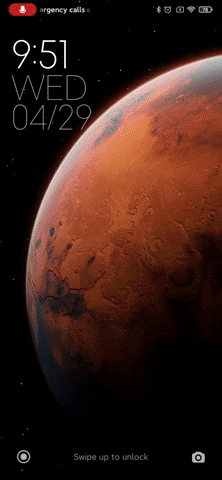
Experience MIUI 12 on Your Xiaomi Phone Right Now
So that is how you can install MIUI 12 and experience the new user interface on your Xiaomi device. I have provided all the steps so go through the instructions point by point and I am sure, you will boot MIUI 12 without a hitch. Anyway, apart from the mentioned devices, Xiaomi has not released MIUI 12 ROM for Poco F1 which is a bummer. However, once we get hold of MIUI 12 build for Poco F1, we will definitely let you know. And if you are facing any issue while installing MIUI 12 then do comment down below. We will definitely help you out.






