- To delete your Facebook account, backup your data and disconnect Facebook from third-party apps.
- The deletion process can be done from both the website and the mobile app on Android and iOS.
- After initiating deletion, you have 30 days to reverse the decision after which there is no option to recover the account.
Facebook was the go-to social networking website for many back in the day. All of our friends were on it and despite its limited features, it was fun. But the landscape has changed today. Facebook is surrounded by privacy issues and scandals, and despite its large user base, not many people use it that often. Other platforms like Instagram or TikTok have become more prominent. If you’ve made up your mind and are ready to leave the platform once and for all, keep reading as we show you the proper way to back up your data and delete your account on Facebook.
Things To Do Before Deleting Facebook Account
Before we dive into the process of deleting your account from Facebook, you’ll have to take care of a few things. This includes backing up and retrieving your data and removing third-party access from your Facebook account. Let’s take a look at them.
1. Back up and Download Data
The first step before you delete your account is to create a backup of all your Facebook data and download it onto your computer or mobile device. This will let you hold on to those precious status updates, photos, videos, messages, friend lists, and everything else on Facebook, so think of this as a memory bank for your social media life. Follow these steps to download your Facebook data.
- Go to Facebook and click on your profile icon at the top right corner.
- Here, go to Settings & privacy and then choose Settings.
- Using the sidebar, scroll down and pick Download your information then click on Continue.
- On the next page, click on Download or transfer information.
- Choose the profile for which you want to download all data and then click on Next.
- Pick between Available files or Specific files. (Specific files let you select what kind of files you want while Available files include all data except data logs.)
- Select the files you wish to download by checking the boxes adjacent to them and click on Next once you’re done selecting.
- Choose Download to device and click on Next.
- On the next screen, select Date range, Format, and Media Quality.
- At last, click on Create Files and your download should begin soon.
2. Disconnect Third-party Apps
Once you have downloaded all of your necessary data, it is time to disconnect third-party apps that you used on Facebook to sign up. This step is important because over 50 million user accounts have been hacked as reports suggest that third-party apps were compromised, so it’s safe to disconnect them and update their login credentials.
- To disconnect third-party apps, click on the profile icon at the top right corner.
- Go to Settings & privacy and select Settings.
- From the left sidebar, scroll down to Apps and websites under Your Activity.
- Here, click on Remove adjacent to the apps you want to unlink from your Facebook account.
- In the confirmation pop-up, click on Remove.
Note that your data in those apps might get reset, so you might want to sign up with an email address for those apps and link your data.
Delete Your Facebook Account on the Website
Now that we have wrapped up the prerequisites, it is time that we look into the thing that you came here for. Just follow the steps below to completely delete Facebook.
Note:
Deleting your Facebook account will also delete Messenger and all the messages and conversations on it.
- On Facebook, go to your profile icon > Settings & privacy > Settings.
- Here, click on Accounts Center and then choose Personal details.
- Click on Account ownership and control and select Deactivation and deletion.
- Choose the account you wish to delete.
- Select the Delete account option and click on Continue.
- Pick one reason why you wish to delete your account, then select Continue.
- Now enter your Facebook password and click on Continue.
- On the last page, choose the Delete account option to permanently delete your account.
We would also recommend you clear the browser cache and history so all web apps logged in using your Facebook account will be automatically logged out.
Delete Facebook Account on Mobile (Android & iOS)
- Open the Facebook app and tap on the hamburger menu at the top or bottom left corner.
- Tap on Settings & privacy and select Settings from the drop-down menu.
- Tap on the Accounts Center option at the top.
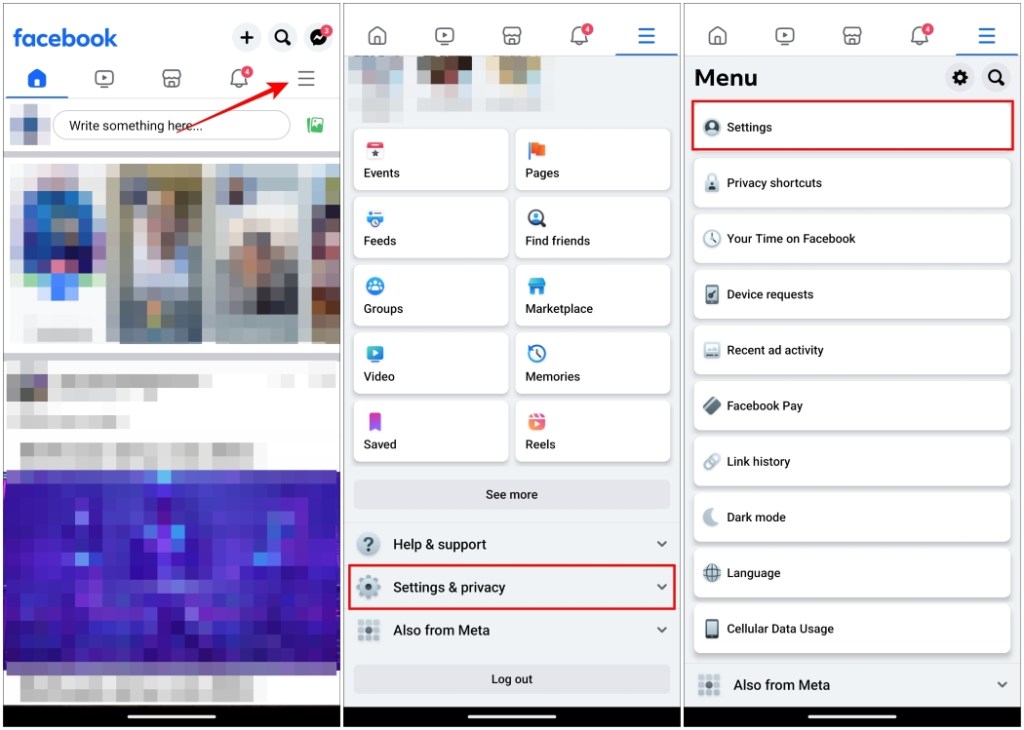
- Here, tap on Personal details and go to Account ownership and control.
- Select the Deactivation or Deletion option.
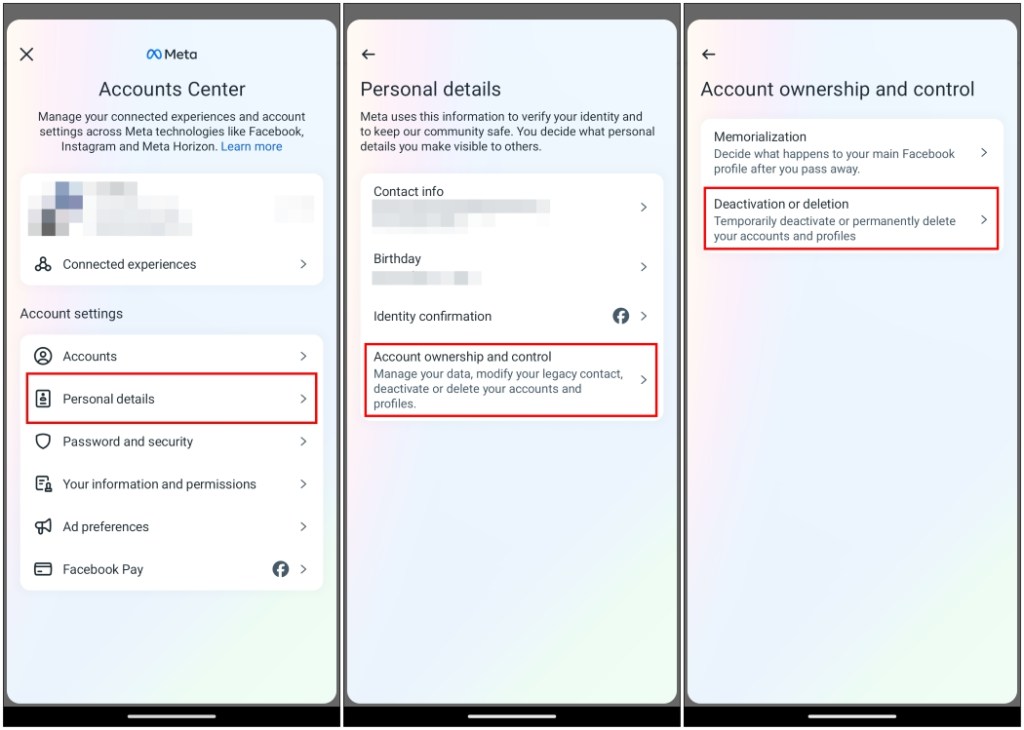
- Choose the Facebook account that you want to deactivate.
- Pick the Delete account option and tap on Continue.
- Choose the reason for deactivating your account and press Continue.
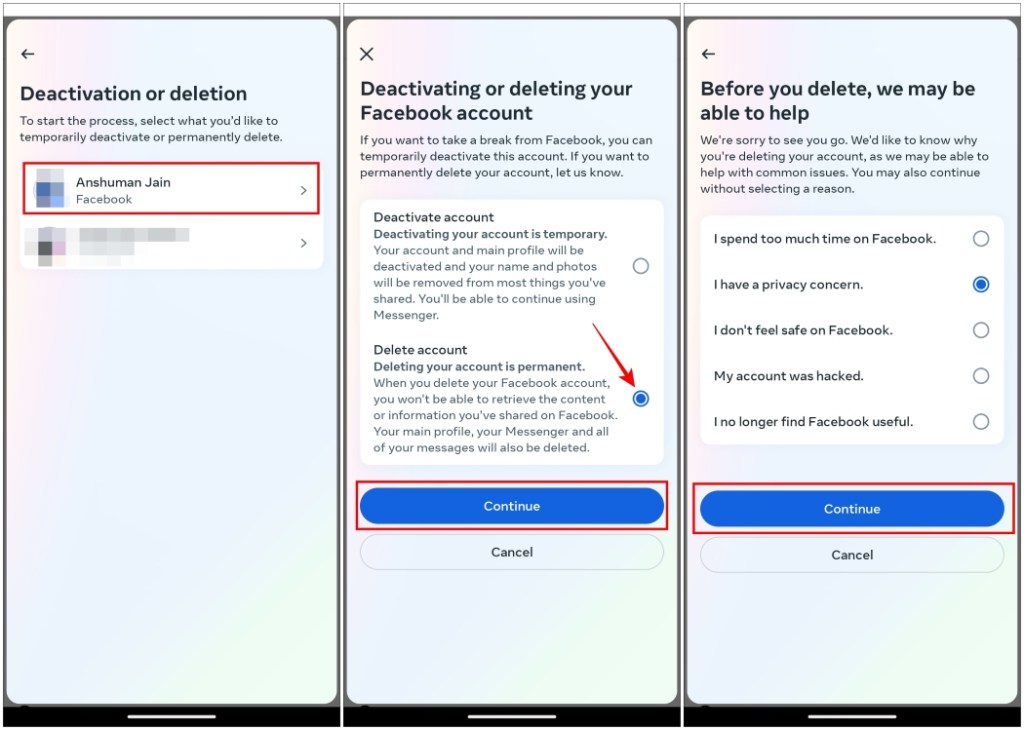
- Enter your account password and press Continue again.
- On the last page, tap on Delete account.
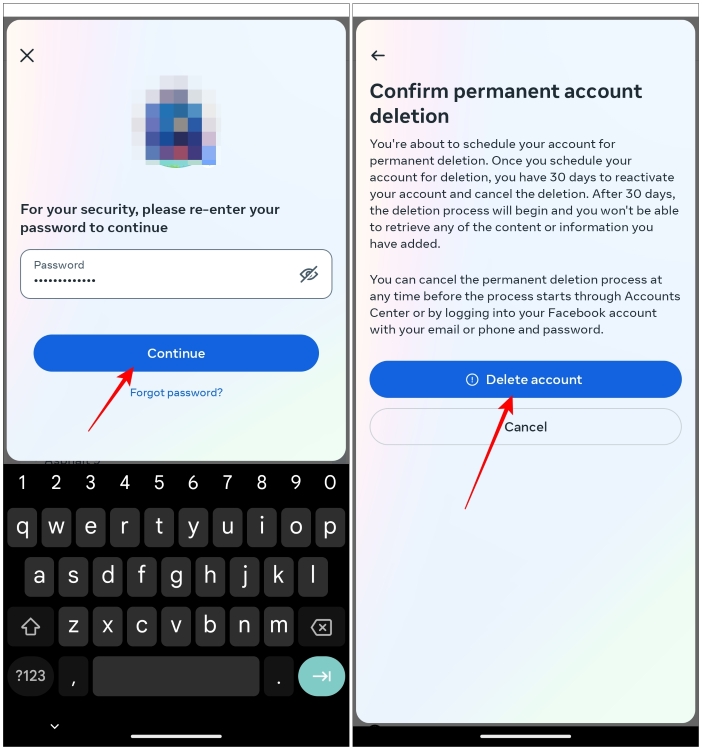
That’s how you can delete your Facebook account with ease! These steps will “initiate” the process of deletion but your profile on Mark Zuckerberg’s wonderful creation won’t be removed instantly.
You’ll have 30 days to log in again to your account in case you change your mind. After that, the deletion process will begin and there will be no way to reclaim your account. It means you’ll need to be patient and try to stay away from social media for a couple of weeks.
In case you are tired of constant message notifications, here is an in-depth guide to deactivate your Facebook Messenger account. While Facebook used to be a likable social platform in its heyday, its popularity has without a doubt gone down as the platform grew and became available to the masses. But that is true for every website and social media platform. Just look at Reddit nowadays.
If you found the steps mentioned in this guide useful, then do share with us your reason for quitting Facebook in the comments below.





























