When your HomePod faces persistent issues like unresponsiveness, you are often recommended to factory reset your Siri-powered smart speaker. More often than not, this radical solution works by fixing the issues. Troubleshooting problems aside, you also need to reset your HomePod mini or HomePod before sending the smart speaker in for service or selling/giving it away to someone. Notably, there are multiple ways to reset HomePod mini/HomePod. Let me show you how it’s done the right way!
Reset, Restore, and Set Up HomePod mini or HomePod (2022)
The “Home” app allows you to manage your connected smart home devices including HomePod with ease. Hence, you can factory reset your smart speaker using not just your iPhone and iPad but also your Mac. What’s more, there is also a physical button to let you quickly reset your Apple smart speaker.
Additionally, you can even restore your HomePod mini using Finder and iTunes. Save this radical measure for times when your speaker has run into some serious issues and you want to restore it as new. With that in mind, let’s get started with the guide!
Reset HomePod/HomePod mini
Make Sure to Ungroup the Stereo Pair Before Reset
If you have set up two HomePod speakers as a stereo pair, make sure to first ungroup the stereo pair.
1. First off, open the Home app on your iPhone, iPad, or iPod touch.
2. Now, touch and hold or long-press the HomePod pair.
3. Next, scroll down and tap the “Settings” icon.
4. Next up, tap Ungroup Accessories.
Reset HomePod mini/HomePod Using Home App for iPhone, iPad, and iPod touch
Ensure that you are signed in to the Home app on your device with the same Apple ID which you used to set up your HomePod. If you’re not, you can easily change your Apple ID from the Settings app.
- Open the Home app on your iPhone. Here, long press the HomePod icon.
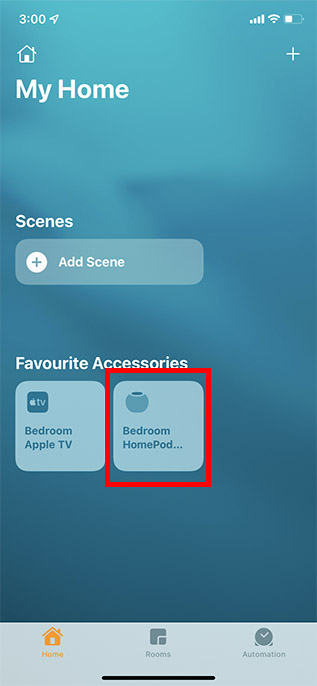
- Scroll down and tap on ‘Remove Accessory’. Then, tap on ‘Remove’ to confirm removal of your HomePod mini/HomePod.
Reset HomePod mini/HomePod Using Home App for Mac
If you’re on a Mac, here is how to reset HomePod mini using the Home app in macOS.
- Open the Home app. Here, double click on the HomePod mini icon.
- Scroll down and click on ‘Remove Accessory’.
- In the confirmation pop-up, click on ‘Remove’.
Reset HomePod mini Without iPhone or Mac
This method of resetting HomePod mini is useful for times when you’re facing issues with removing the HomePod from your iPhone or Mac Home app. Here’s what you need to do.
- Disconnect your HomePod from power. Wait for 10 seconds and plug it back in.
- Now, wait another 10 seconds, and then press and hold the top of the HomePod mini.
- Keep holding your finger pressed on the HomePod even when the white spinning light turns red.
- Siri will then tell you that your HomePod is about to reset. You will then hear three beeps.
- You can now remove your finger from the HomePod.
Restore HomePod mini
Restore HomePod mini Using Your Mac
Due mainly to the ability to resolve even complex issues, restoring is like a nuclear solution. So, when none of the tricks seem to work in resolving certain problems, make sure to remember this trusted troubleshooter.
1. Connect your HomePod mini to your Mac using the USB-C cable.
2. After waiting for a few seconds, launch Finder on your Mac.
3. Now, select your HomePod under the Locations section in the left sidebar.
4. Next, click Restore HomePod.
Your macOS device will now prepare to restore the software on your HomePod. When restoring is finished, you won’t see the orange flashing light on top of the HomePod.
Restore HomePod mini with a Windows PC
Thanks to iTunes, restoring HomePod mini with a Windows PC is just as straightforward. Ensure that your computer is running the latest version of iTunes. Simply, open the media library and click Help from the menu bar at the top of the window and choose the Check for Updates option. Then, follow the prompts to finish the installation of the latest version.
1. Plug your smart speaker into your Windows PC using the USB-C cable.
2. Now, launch iTunes on your computer.
3. Next, select your HomePod from the top window.
4. Finally, click Restore HomePod and wait for the restoring to finish. (SCREENSHOT)
Set Up Your HomePod mini and HomePod
Now that you’ve factory reset your HomePod mini, it’s time to set it up as new. Though the process is simple —you just need to power on your HomePod and hold your iPhone close to it — if you’re facing issues or you want a step by step guide, you can check out how to set up HomePod mini through our linked guide.
Easily Reset Your HomePod mini in a Few Steps
That’s done! So, these are the reliable ways to factory reset your Siri-powered speaker. While Amazon Echo (with its Alexa skills) and Google Home remain by far the most popular smart speakers, HomePod is easily the better choice for Apple users due largely to the deep integration with the Apple ecosystem. Not to mention, Apple’s smart speaker also packs a solid punch in terms of sound quality. What do you think of HomePod? Share your invaluable feedback with us and the sort of improvements you would like to see in the smart speaker.