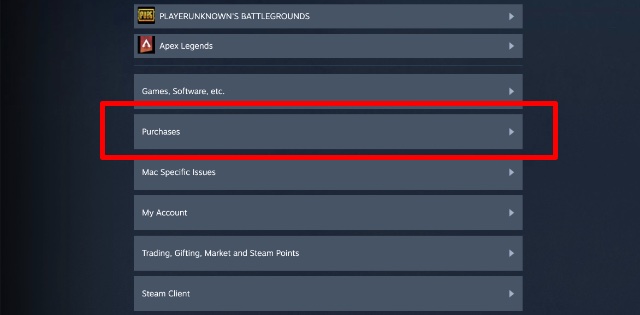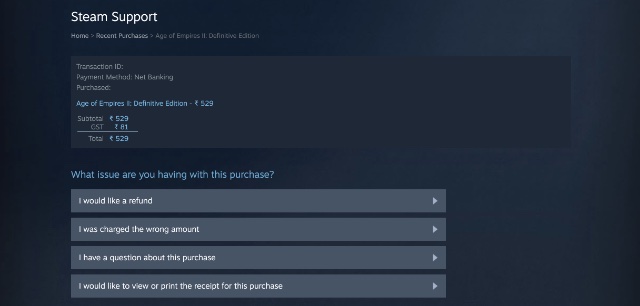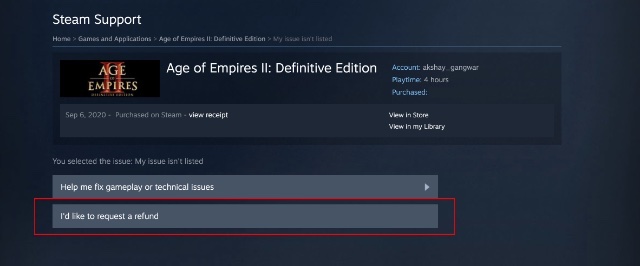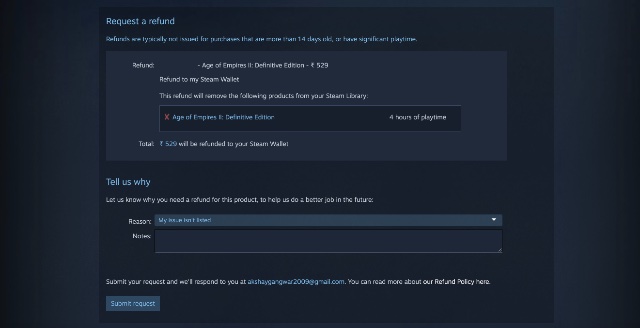- Steam offers refunds for games, DLCs, etc., that are eligible after a few days of purchase.
- Go to the Steam help website>'s 'View Complete Purchasing History' section to check whether a game can be refunded.
- Once a game is eligible, go to Purchases > Select the game and reason for refund > click I’d like to request a refund > select the refund method and submit a request.
As a PC gamer, you will definitely have an account on Steam. However, as with any store, there are always times when you accidentally make a purchase and would like to get your hard-earned money back. In that case, Steam offers the most sufficient solutions, but it all may seem a bit tricky. If that resonates with you, here is a full tutorial for how to refund a game on Steam.
This is an informational guide on how to refund a game on Steam. Beebom does not offer refunds for any products or services.
Guide to Refund a Game on Steam
First, let’s take a look at how you can ask Steam for a refund for a purchase you made at the Steam store. Follow our guide with the steps below to do so:
- Head over to the Steam Help website and log in with your Steam account.
- Click on Purchases and choose the game (or DLC, etc) for which you would like to request a refund.
- Next up, choose the reason you want a refund. (ex: I would like a refund)
- After that, click on the I’d like to request a refund option.
- Choose whether you’d like the refund in your original method of payment, or whether you’d like funds to be put into your Steam wallet.
- Once done, click on the Submit Request button.
You will receive an email informing you that your refund request has been received. Once that is done, Steam will review your request and approve it. After that, your money will be credited back to your account within 7 working days.
How to See If Your Steam Purchase Is Eligible for a Refund?
If you’re wondering whether a Steam purchase you made is eligible for a refund, just follow our guide above to submit a refund request. If your purchase is ineligible, it will not appear on the Steam Help website list of purchases.
That said, if you want to submit a refund request for an item that’s not eligible as per the rules but still want to raise a request, you can do so too. All you need to do is click on the ‘View Complete Purchasing History‘ option to see your purchases on Steam and then select the item for which you want to submit the request.
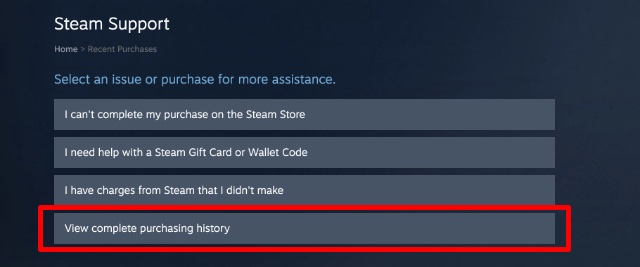
Steam Game Refund Rules
Even though Steam is usually understanding about genuine refund requests, there are certain rules that it’s best to abide by. In this section, we will briefly inform you of some key rules:
- Games can be refunded if you file the refund within 14 days of purchasing the game and your total playtime is less than 2 hours.
- DLCs can also be refunded within 14 days as long as you haven’t played the game over 2 hours since purchasing the DLC. Also, in the case of DLCs that perform irreversible actions (such as leveling up a character), refunds will not be provided.
- In-game purchases for Valve games are refundable within 48 hours if they have not been used, modified, or transferred. The refund policy for third-party titles depends on the devs, but Steam will mention non-refundable items on its store page.
- If you receive a VAC Ban within a game, you cannot refund your game purchase.
Even if your game doesn’t strictly fall under the refund rules, Steam encourages users to apply for a refund if needed and ensures that they will consider it properly.
And that’s our guide on how to refund games on Steam. As before, do note that Beebom doesn’t offer refunds. As such, the above content is merely a guide showcasing the steps to do so. If you want to know all the rules, we suggest reading them on the Steam refund rules website.
What was your most accidental game or DLC purchase on Steam? Tell us in the comments below.
No. As stated above you can only refund a Steam game within 14 days of purchasing the game or a playtime of less than 2 hours.
If your Steam game is eligible for a refund, it will automatically appear in the Steam website list of purchases.