Recently, Twitter announced that it had increased their tweet character limit from 140 characters to 280 characters. While the increased limit is a welcome change, it is still not available for everyone to try out. Currently, Twitter is rolling out the long tweets feature to only a few select accounts as a test feature. Luckily for you, Twitter user Prof9 has discovered a way which allows anyone to use this feature. This means that you can send out a tweet with 280-characters right now, if you want to. So if you’re someone who cannot wait for Twitter to increase their tweet limits, read on, as we show you how to post tweets with 280-character limit on Twitter:
Note: The following method is only applicable while accessing Twitter from a desktop (PC and Mac) web browser. I tried the following method on my Google Chrome browser version 61.0.3163.100 as well as Opera version 48.0.2685.32, and the method worked fine on both of them.
Post Tweets with 280-Character Limit on Twitter
- To start off, download the Tampermonkey extension for your browser. Currently, the extension is available for Google Chrome, Microsoft Edge, Apple Safari, Mozilla Firefox, Opera Next, Dolphin Browser, and UC Browser. To download the extension, simply select your browser from the browser tab, and click on the “Download” button.
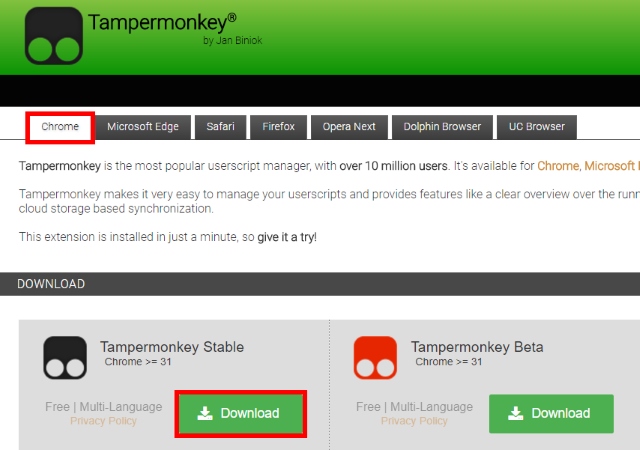
- Once your extension has been downloaded, it will automatically be installed. In some cases, it might request for user permission to install the extension. Simply grant it the required permissions. For instance, while installing it on Google Chrome, a pop-up window appears asking for confirmation regarding the installation. Simply click on “Add extension” to continue.
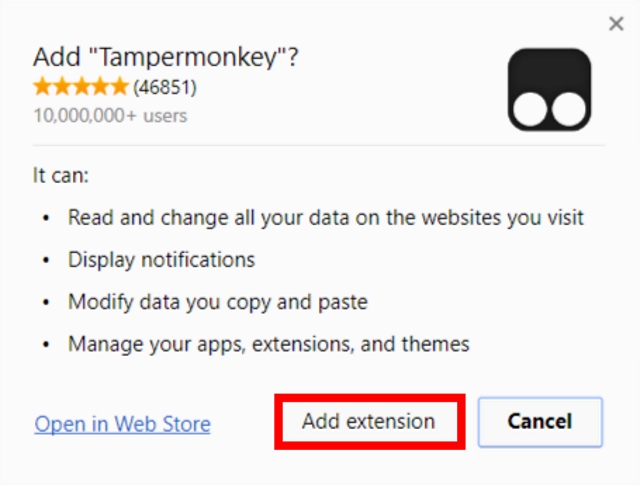
- Once the Tampermonkey extension has been successfully installed, head over here and click on the “Raw” button to generate the user-script for Twitter.
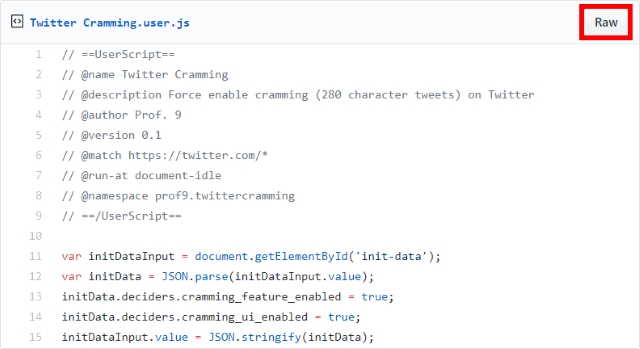
- After clicking on the “Raw” button, the user-script will be generated. Once that is done, click on the “Install” button to install the script.
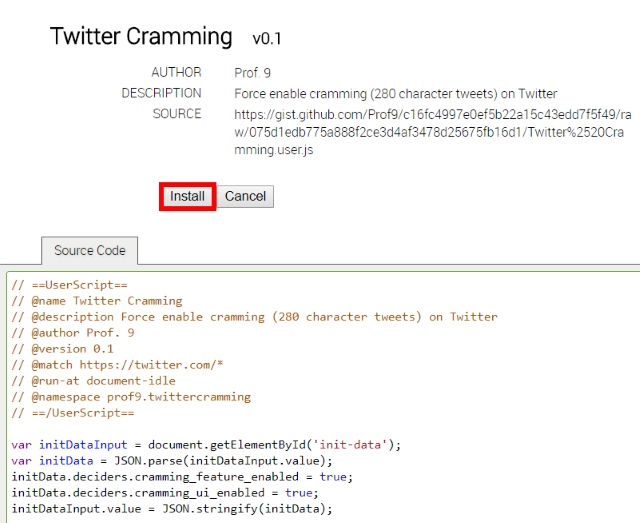
- Once the user-script has been installed, open up Twitter and log into your account, and post the tweet you want to. Note that the character limit at the bottom will not change irrespective of how many words you’ve typed. Despite it showing ‘140’, you should now be able to type a maximum of 240 characters per tweet.
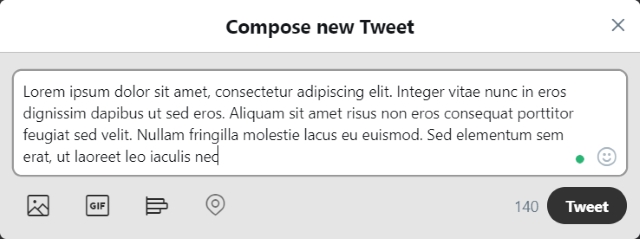
- Once you’ve written your tweet, simply click on the “Tweet” button to post it. And that’s it. Your 240-character tweet should now have successfully been posted. For example, I posted a 240-character tweet with lorem-ipsum text, which can be found here.

SEE ALSO: How to Download GIFs from Twitter On Your Phone
Expand Your Tweet Limits to 280-Characters Now
It is nice to see Twitter finally trying to increase the character limit of a tweet from 140 characters to 280 characters. While the micro-blogging website had previously stopped counting photos, videos, quote tweets, and polls from its limit, it is nice to see the overall limit doubled up to 280-characters. I know I’ll surely be making use of the new limit thanks to this script, but what about you? Let us know if the method worked for you or not in the comments section below.



















To gunniee go
nice article
I’ll rather stick to 140 characters than following such a long procedure. By the way, nice article as always.
Thanks for sharing this guys . But still editing a tweet should be launched be4 280 char limit. ANYWAY everthing is welcomed.