It can be frustrating to deal with unwanted group chat notifications ringing your iPhone all day. Moreover, there’s no point in being in an iMessage group chat where you haven’t seen or sent a single message in months. Fortunately, Apple offers a quick and easy way to leave a group chat on iPhone. I wish walking away from irrelevant group chats in real life was as easy as doing it on your iPhone and iPad. In this hands-on guide, we explain how to leave an iMessage group chat and what to do when you can’t leave a group text on your iPhone.
So, next time your iPhone is bombarded with group chat notifications, this useful iMessage tip will help you cut out the noise. so, here you go!
How to Leave iMessage Group Chat on iPhone
Note: You can only leave an iMessage group chat if there are three more people other than you in that group. Also, if a group chat has one or more Android users, it‘s no longer an iMessage group chat, rather it’s an SMS group chat. And sadly, you can’t leave an SMS or MMS group chat on your iPhone.
1. Head to the Messages app and open the group chat you want to leave.
2. Here, tap the member icons at the top of the conversation.
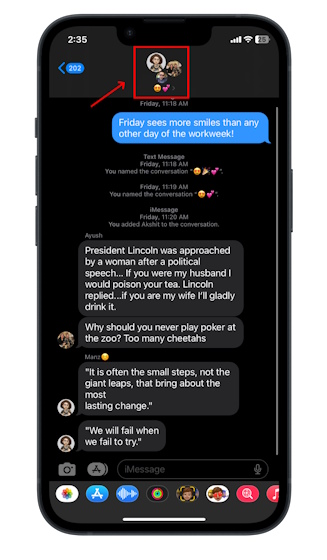
3. To leave a group chat on iPhone running on iOS 16 or iOS 15, scroll down to the bottom and tap “Leave this Conversation.”
4. To leave an iMessage group chat on iOS 14, tap the “i” (info) button and select the “Leave this conversation” option.
5. Again, tap “Leave this Conversation” to confirm you decision.
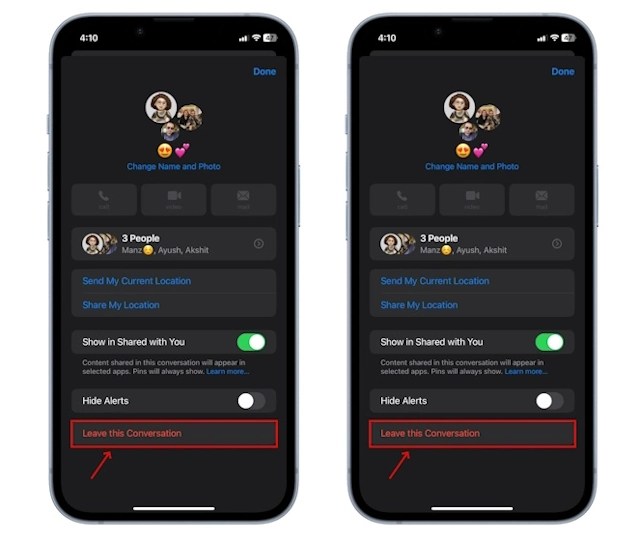
6. When you leave an iMessage group chat on iPhone, all the other members will see a message indicating that you have left the group. You will also see a “You left the conversation” message at the bottom.
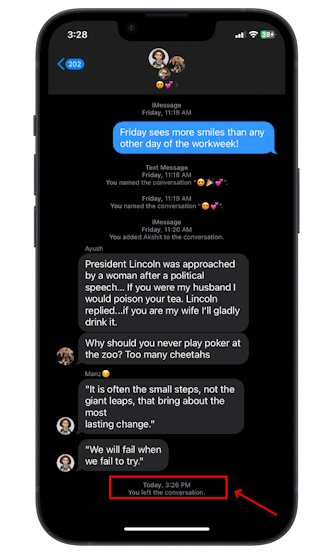
How to Mute a Group Chat on iMessage
If the “Leave this Conversation” option is greyed out in a group chat (possibly because of Android users in the chat) and you can’t remove yourself, you can choose to mute the conversation instead. This option comes in handy when you are frustrated with frequent notifications but don’t want to leave the group chat. As for when you mute the conversation, you will still receive all the messages but your iPhone won’t send you any notifications.
That said, here’s how you can mute an iMessage group chat on your iPhone:
1. Go to the group chat you want to mute and tap the member icons at the top.
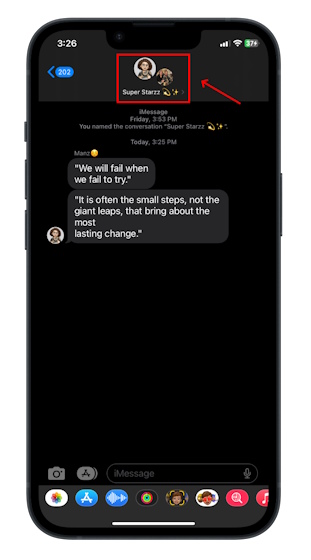
2. On iOS 14 or earlier, tap the i (info) button to access the group chat setting. For iOS 15 or iOS 16, skip this step and head over to the next step.
3. Then, scroll down and toggle ON the “Hide Alerts” option.
4. Then, tap “Done” at the top-right, and that’s it.
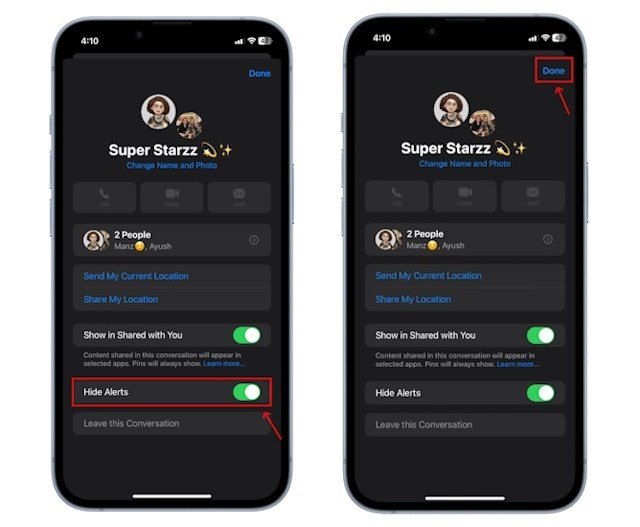
5. Alternatively, open the Messages app and locate the group conversation you want to mute. Then, swipe left over that chat and tap the “Alerts” icon to mute notifications.
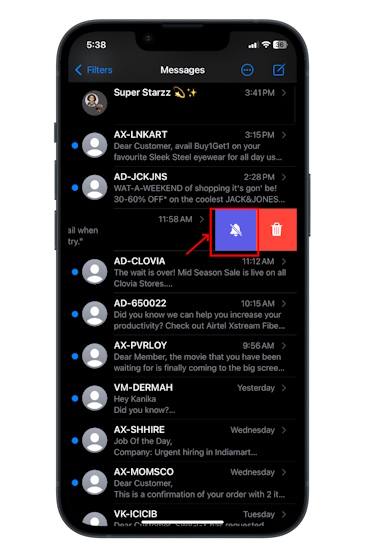
When you turn on this option, you will see a Hide Alerts icon on the right side of the conversation. On iOS 14 or earlier, you will see a moon icon next to the group chat.
Yes, you can but there are a few limitations. You can exit an iMessage group chat as long as there are three or more people in the group and everyone is using an iPhone or iPad.
If a group chat has one or more Android users, it’s no longer an iMessage group chat, rather it’s an SMS group chat. And unfortunately, you can’t leave an SMS or MMS group chat on your iPhone. To leave a group chat, the conversation has to be in iMessage on iOS devices. In short, you can’t remove yourself from iPhone group chats with Android users.
To mute notifications from a group chat on your iPhone, open the conversation and tap the group icon at the tap. Then, move down and turn ON the Hide Alerts option.
You can leave an iMessage group chat only if there are three other people in the group and everyone is using an Apple device. If you can’t remove yourself from group texts on your iPhone, it might be possible that one or more of the members isn’t using an Apple device with iMessage enabled. Also, if you’re part of an SMS or MMS group, you can’t leave the chat on your iPhone.
Yes, whenever you leave a group iMessage chat, a message is sent to the group showing members that you’ve left.
You can’t leave a group chat with only 3 people on iMessage. The option to leave the conversation is only available when there are four or more members in a group chat.
Leaving a group chat on iPhone 11 is a straightforward process. Just open that group chat and tap the member icon at the tap. Finally, scroll to the bottom, tap the Leave this Conversation option, and confirm your decision. You can simply follow these steps to leave an iMessage group chat on iOS 16 and iOS 15.



















It’s stupid that you can’t leave a chat with 3 people. What if one of the 3 people constantly spams messages just to annoy people? What if there os something that you don’t want to be a part of anymore? It is dumb.