- Android 15 Developer Preview 1 is now available for Pixel 6 and above.
- While it doesn't bring many changes, it should contain breadcrumbs of upcoming features.
- Users interested in testing Android 15 DP1 can install it using the Android Flash Tool website.
The first Developer Preview of Android 15 is here and if you like to take new software for a spin, especially new Android versions, let’s look at how to install Android 15 Developer Preview 1 on your Pixel right away. While it doesn’t bring many changes, it should pave the way for future feature releases.
Android 15 Compatible Devices
Developer Previews are Pixel-exclusives and can only be installed on supported Pixel devices. You can install Android 15 DP1 if you have one of these devices:
- Pixel 6 / 6 Pro
- Pixel 7 / 7 Pro
- Pixel Fold
- Pixel Tablet
- Pixel 8 / 8 Pro
- Pixel 6a
- Pixel 7a
Pixel 5a isn’t eligible for Android 15 as per Google’s update policy. The device has already received three major Android updates since it was launched with Android 11.
Pre-requisites to Install Android 15 Developer Preview
If you have a compatible device, here’s everything else you’ll need to download and install Android 15 Developer Preview:
1. USB Drivers
To ensure your device interfaces with your PC, you’ll need to establish a proper connection using USB Drivers. Android USB Drivers are installed automatically as soon as you connect your phone but in rare cases, they may fail to install correctly.
To manually install them, all you need to do is go to a specific location on your PC and double-click on the driver to install it. Refer to this guide from Google for more information.
2. Enable USB Debugging
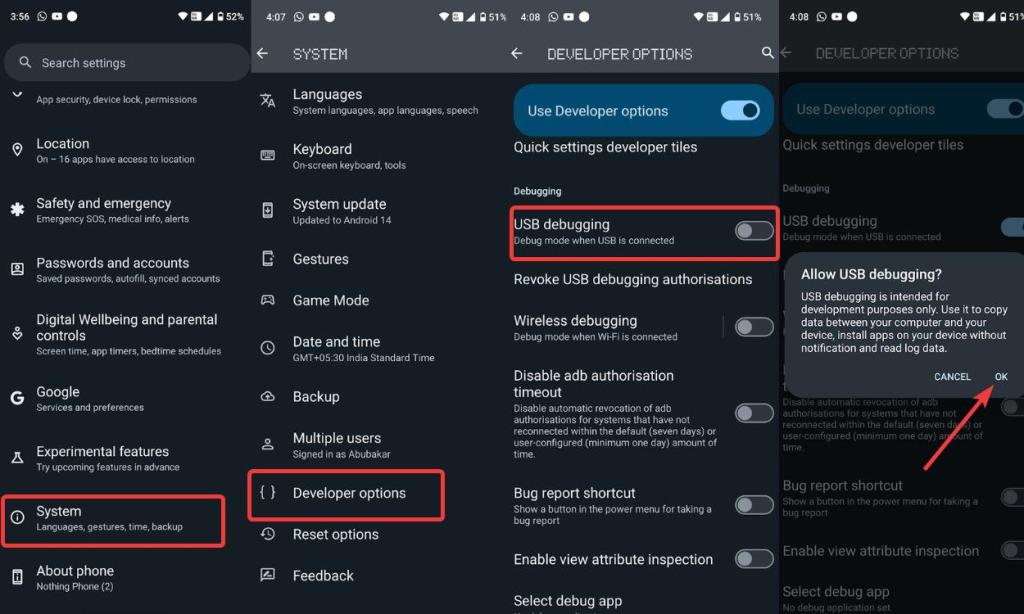
Now that your device can interface with your PC, you need to ensure the permission to access your Android’s guts is granted. That’s done by enabling USB Debugging in Developer Options. We’ve briefly explained how to enable Developer Options and USB Debugging in a dedicated guide on how to install ADB on Windows and Mac.
3. A Chromium-based Browser
The easiest way to install Android 15 DP1 is by using Google’s Android Flash Tool in a browser. You need to ensure your browser is Chromium-based like Google Chrome, Brave, Opera, Microsoft Edge, etc. Here are some of the best browsers for Windows. Firefox is not supported (Come on Google. My disappointment is immeasurable).
4. Stable Internet Connection
Since the device flashes in real-time, having a faster and more stable internet connection is quintessential. The overall process may take 2-2.5 GB of data to complete; The faster the internet, the faster the installation will be complete.
Install Android 15 Developer Preview 1 using Flash Tool
Get a USB Type-C cable connect it to your Pixel and plug it in your PC. Once done, follow these steps:
1. Go to the Android Flash Tool website and click “Allow ADB access” as soon as a popup pops up.
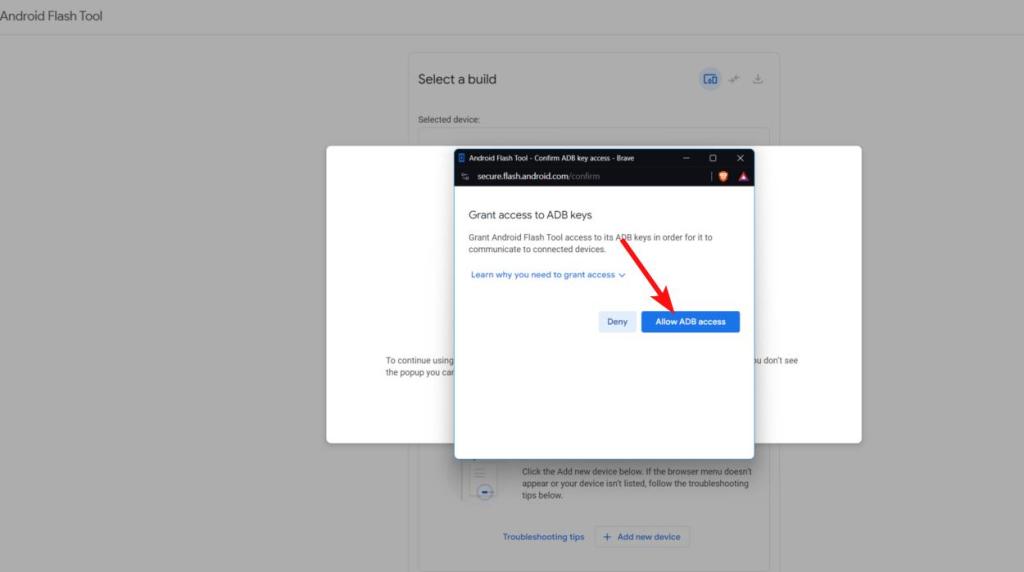
2. Once done, scroll down and click on “Add new device.”
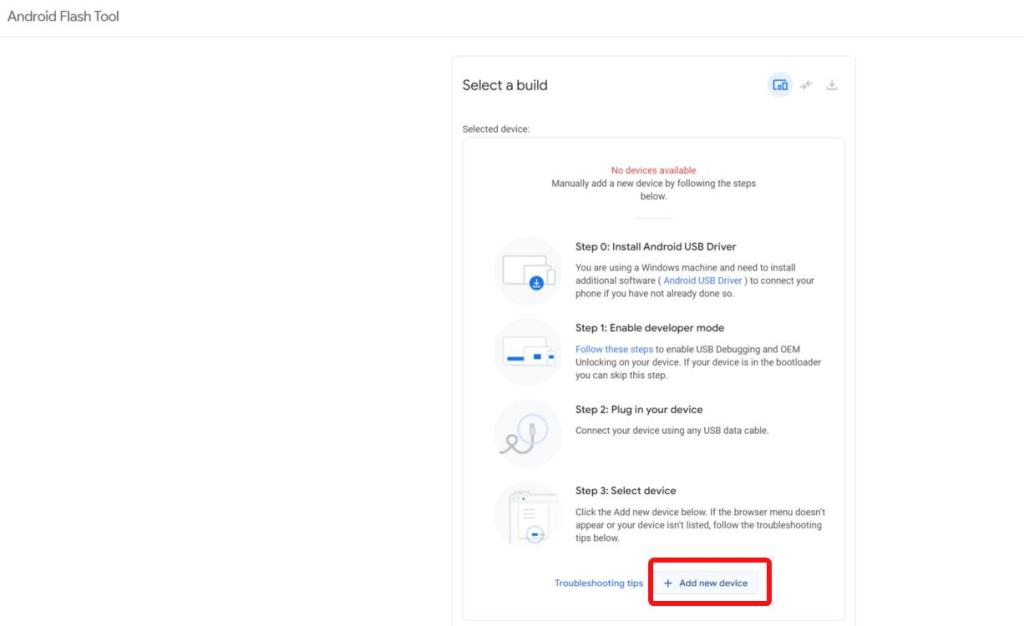
3. If your device is connected with USB Debugging enabled, it should appear in the list of devices.
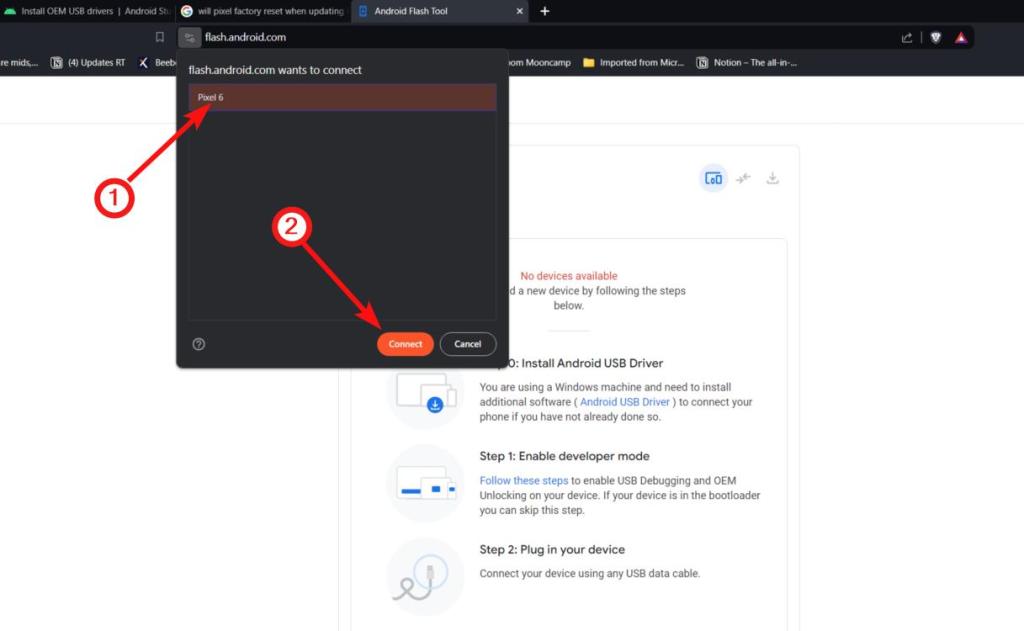
4. Click on the name of your device and check your Android device if the “Allow USB debugging” prompt pops up. Tap “Allow.”
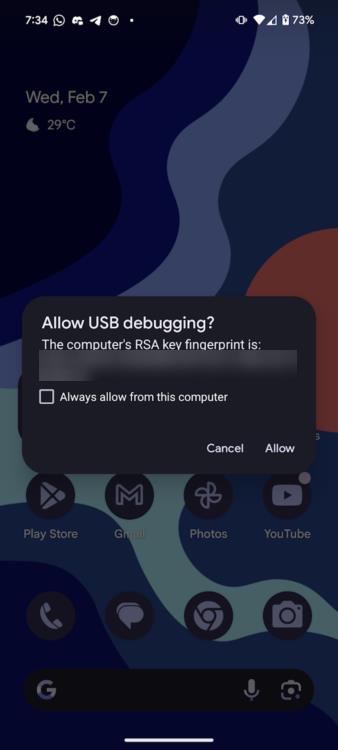
5. Your device is now connected and is ready to receive and install the Android 15 DP build.
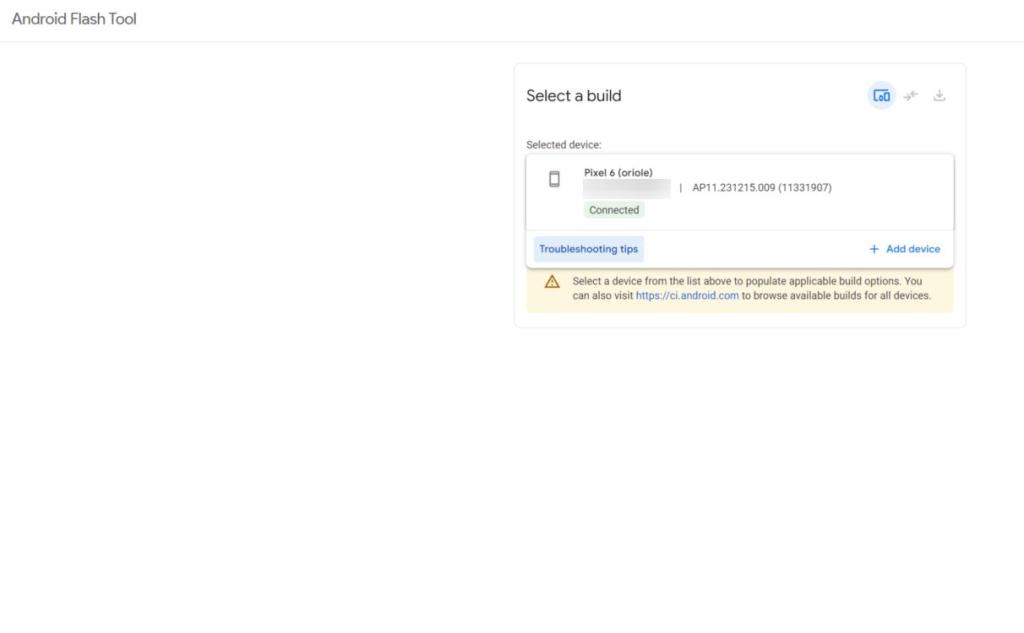
6. Select Android 15 DP1 from the popular builds section and click “Confirm.”
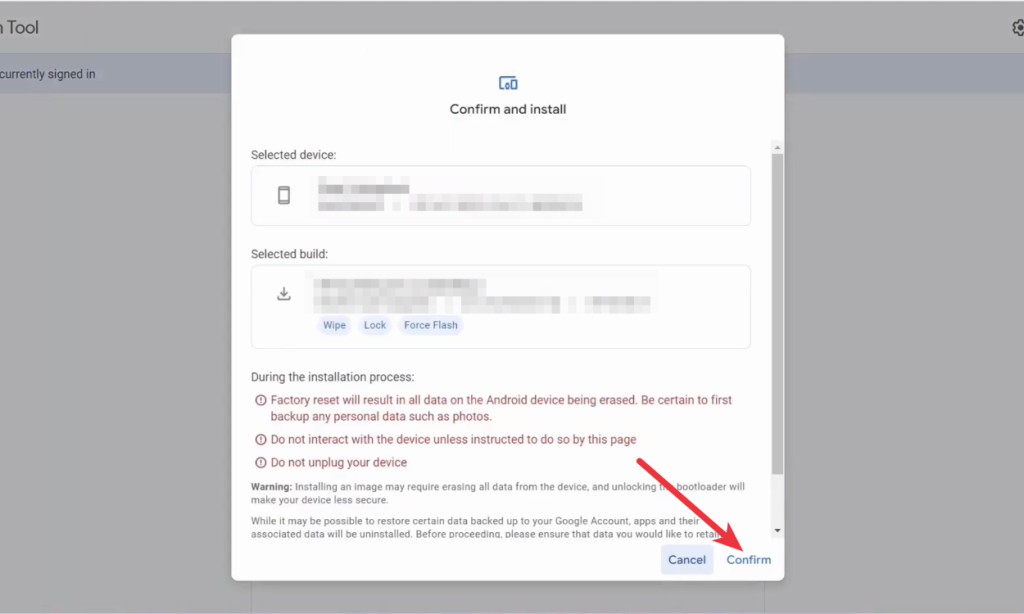
7. Finally, click Confirm and click “I Accept.” The installation will then begin.
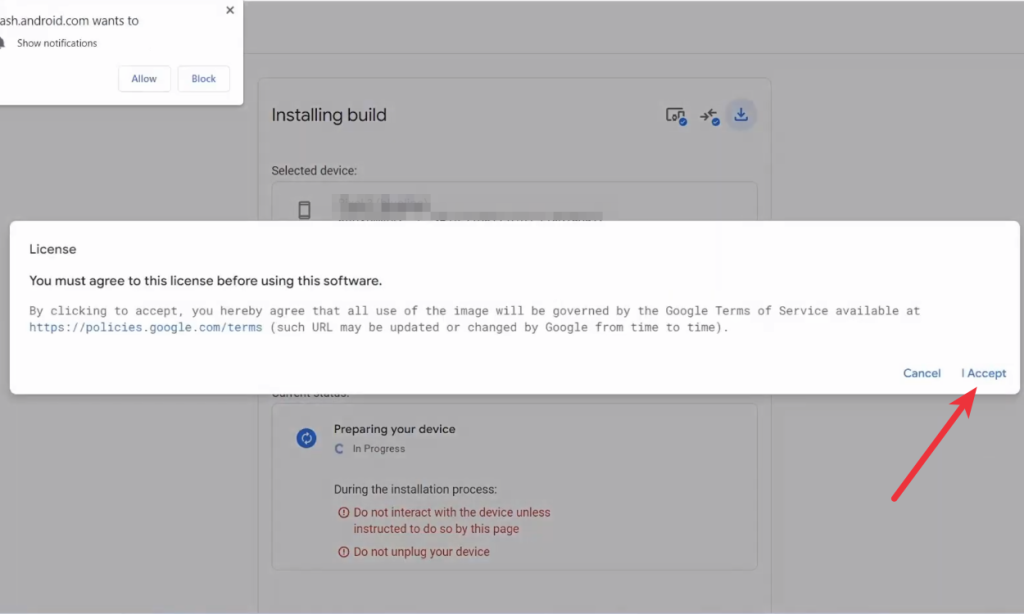
8. If you’re on stable, installing Android 15 DP1 will factory reset your device. Hence, we suggest backing up data before getting started.
9. Amidst the flashing process, the web page will ask you to click the volume down button on your Pixel to aid in unlocking the bootloader. The process will continue after you press it.
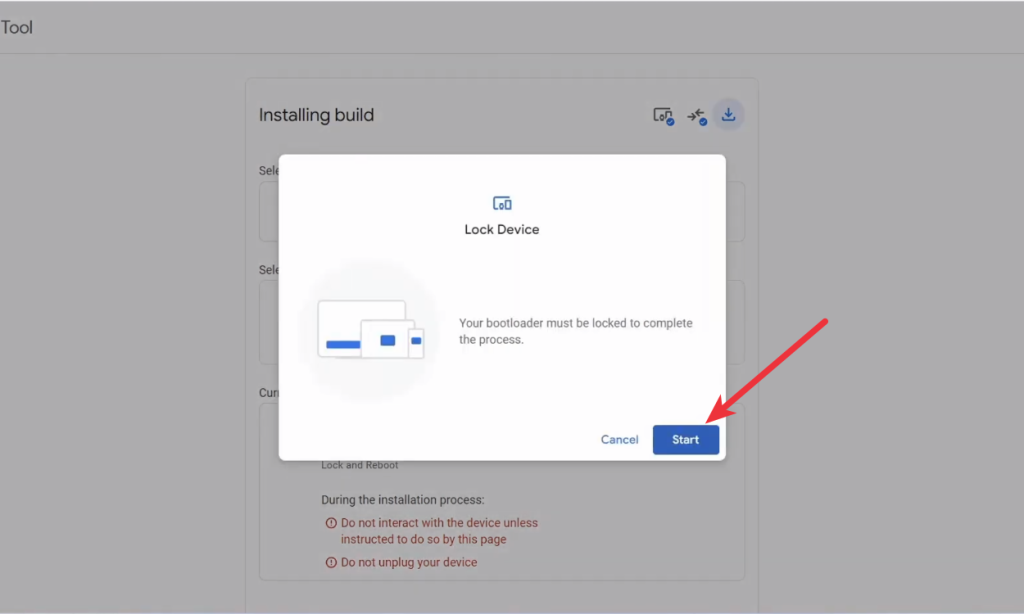
10. Wait for some time and voila! Android 15 Developer Preview 1 is now installed on your Pixel!
Install Android 15 DP1 Using Factory Image (Requires Factory Reset)
1. Go to the Android 15 downloads page and download the Android 15 DP1 build for your device.
2. Considering you have ADB and USB Debugging all set, connect your Pixel to your PC via USB. Make sure you’ve also enabled OEM Unlocking.
3. Open the command prompt and type the following command to get into the bootloader of your device.
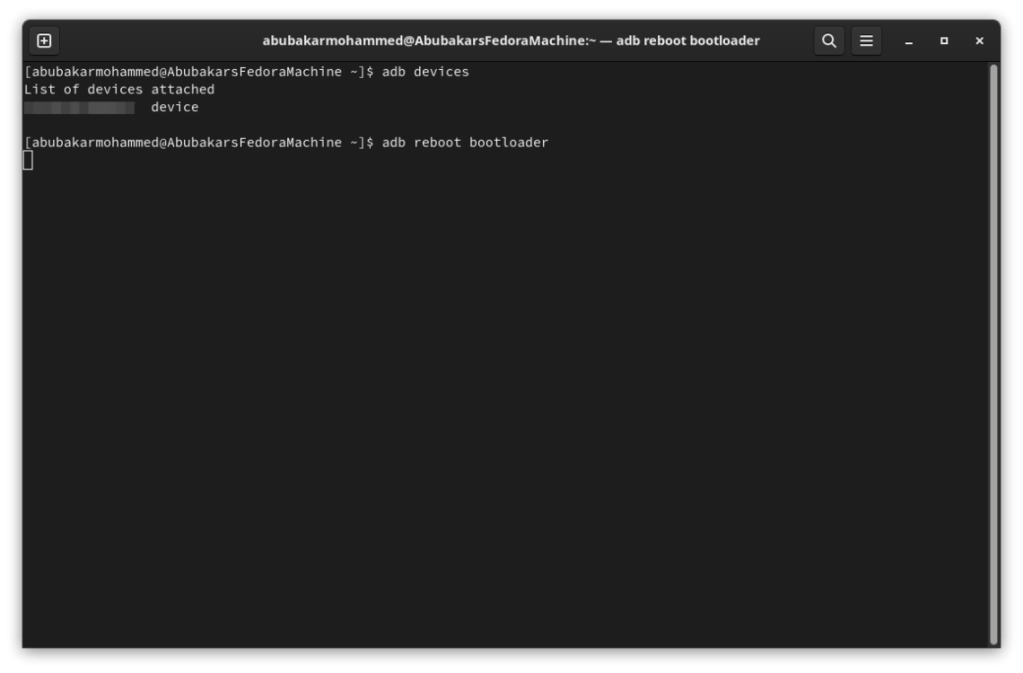
adb reboot bootloader4. Unlock the bootloader of your Pixel using the following command. Your files and data will be erased so make sure you’ve backed them up first.
fastboot flashing unlockNote
Although the process doesn’t require you to unlock the bootloader first, early install reports suggest Android 15 DP1 is soft bricking devices. Hence, we suggest unlocking your Pixel and wiping the data to avoid bricks and make it easier to get back to stable if something goes wrong.
4. Once done, enable USB Debugging again and reboot into the bootloader. The next step is to unzip the build you downloaded and double-click on the “flash-all.bat” or “flash-all.sh” file if you’re on Linux.
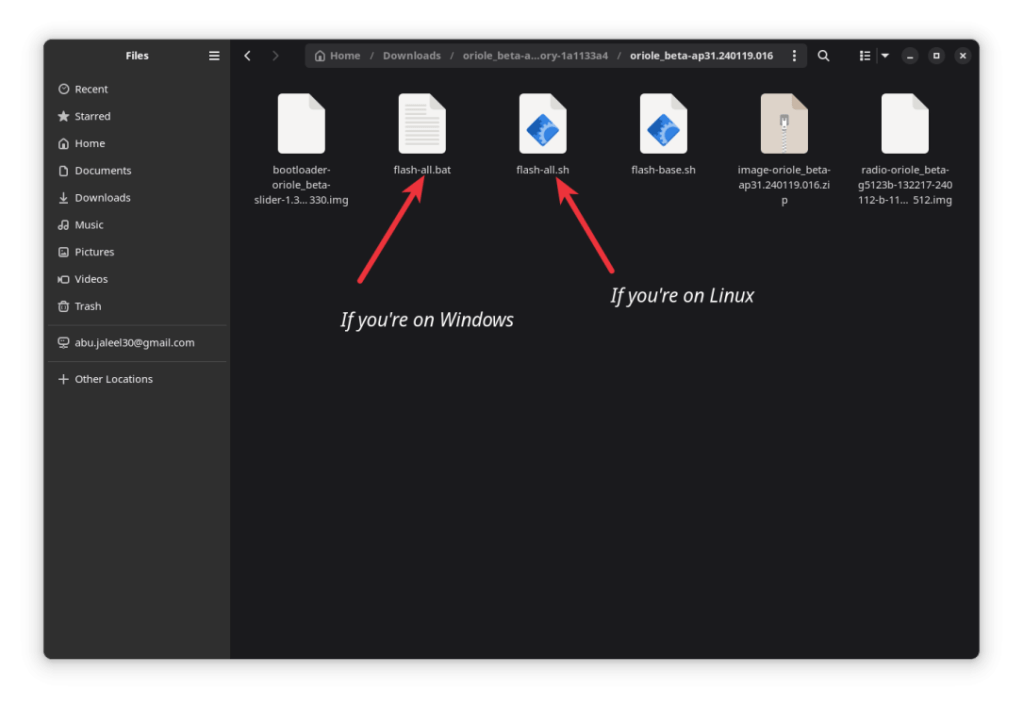
5. This will start the flashing process. If everything goes well, you should boot into Android 15 DP1 right away.
6. You could go ahead and delete the “-w” option in the script to preserve your data but we do not recommend it.

You can install Android 15 Developer Preview 1 manually using ADB and Platform Tools SDK, but we don’t recommend you do it unless you know what you’re doing. The aforementioned method is by far the easiest and we suggest sticking to the same.
What are your thoughts about Android 15? Which features would you like to see arrive to the same in the future? Let us know in the comments section below.






