- Instagram does not have a native privacy setting to hide your followers list from others.
- Instead, you can set your account to private to hide your followers from unknown users.
- You can also remove or block suspicious users whom you want to mask your followers list from.
Instagram lets you view anyone’s followers as it not only helps you learn about the user’s interests but also makes it easy to find mutual or known people. However, there can be times when it may attract some unwanted attention. That is why we have curated this list of methods to help you hide your followers on Instagram.
In case you don’t already know, there is no single-click solution to hide your followers list on Instagram. This makes it difficult to limit who can see your followers. But other ways prevent others from stalking your list of followers. Let’s take a look at them.
Method 1: Switch to a Private Account
The first step in securing your follower list is changing your account privacy setting from public to private. This bars random users from viewing your posts, reels, stories, and even followers. Though it might limit your reach, it is a price to pay for privacy. Here are the steps to follow to switch to a private account on Instagram.
- Open the Instagram app and tap the profile icon in the bottom navbar.
- Tap on the hamburger menu in the top right corner.
- Go to the Settings and privacy section.
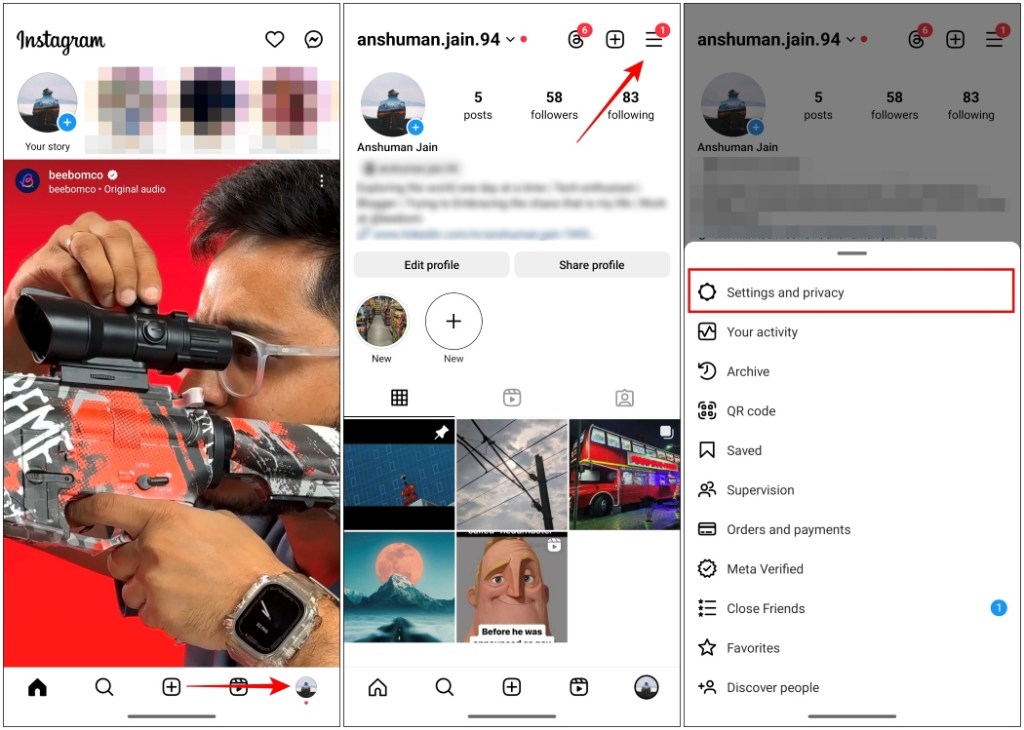
- Here, scroll down to Account privacy and tap on it.
- Now, turn on the Private account toggle at the top.
- Tap on Switch to private in the confirmation pop-up, and you are done.
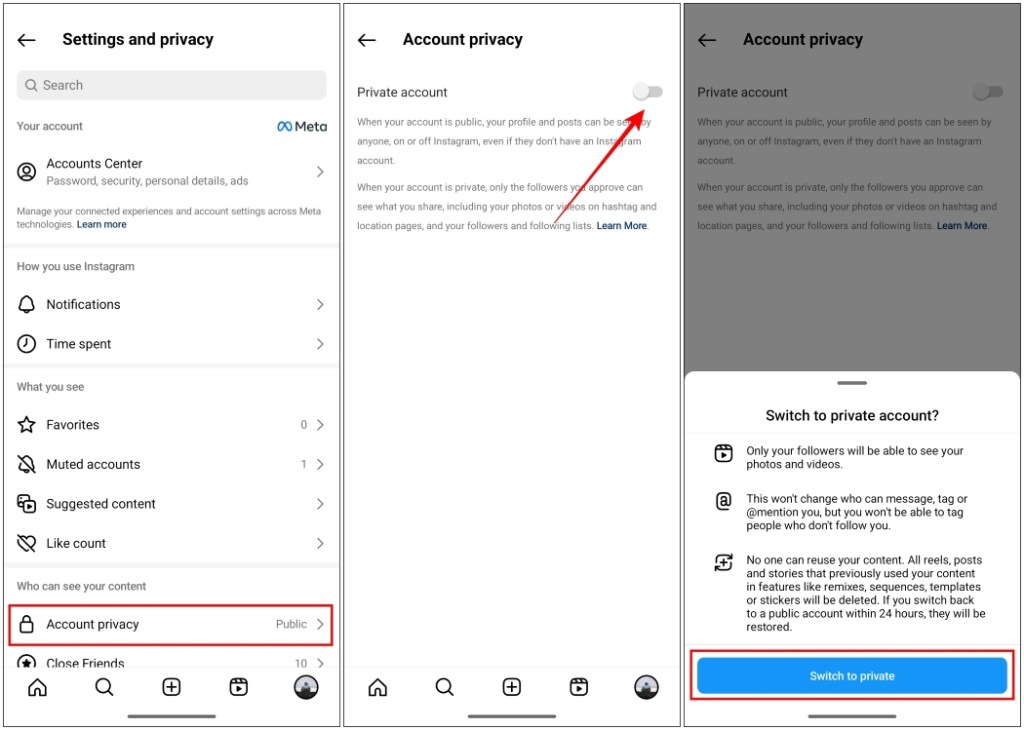
Now all your details will be hidden from those who don’t follow you. If you ever feel like switching back to Public again then turn off the toggle from the same page.
Method 2: Remove Unwanted Followers
Switching to a private account isn’t a complete answer. That is because people who already follow you can still see your followers list. In this case, you can remove accounts you do not know or trust from your followers list.
Removing them will restrict them from looking at any of your account information. This is how you remove accounts on Instagram.
- Navigate to your profile page using the profile icon in the bottom navbar.
- Here, tap the followers option between posts and following at the top of your profile.
- Then, find the user you want to remove and tap the Remove button next to their name.
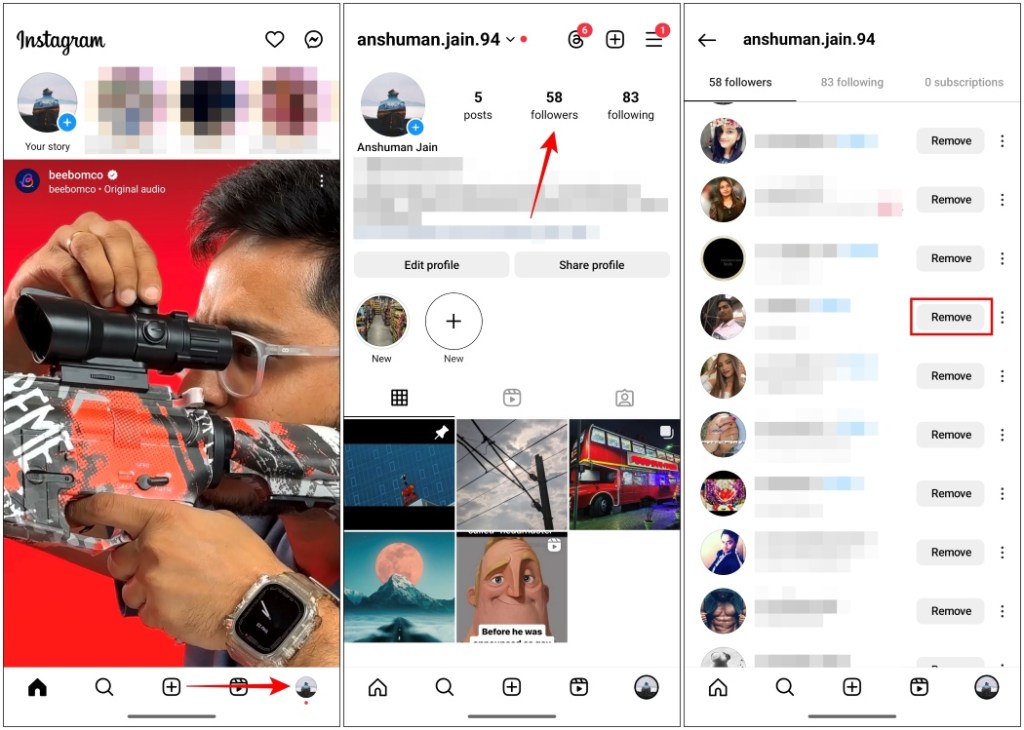
Method 3: Block Suspicious Users
If the situation is severe, and you feel like you are getting unwanted attention from a particular user then it would be best to block them altogether. Blocked users on Instagram won’t be able to find your profile on Instagram and can’t see any of your details on the platform. To do so, follow these steps.
- On Instagram, head to the profile page of the user you want to block.
- Tap on the three-dot menu in the top right corner.
- Tap on the Block option in the pop-up that shows from the bottom.
- In the confirmation pop-up, tap on the Block button again.
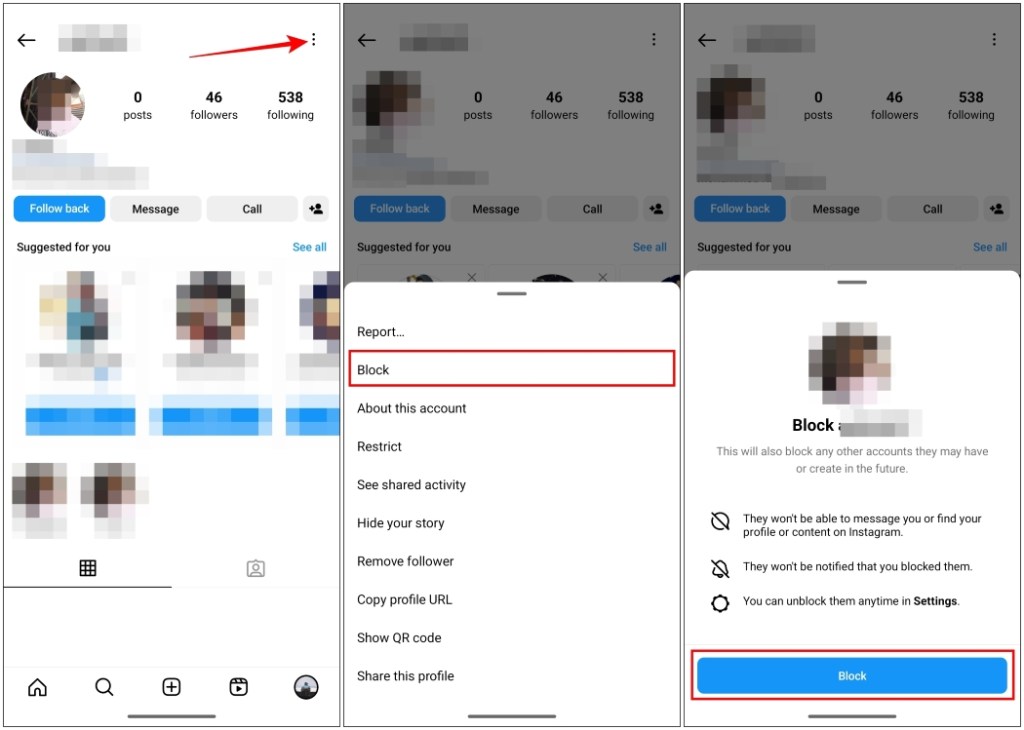
Now if you are someone who is suspicious that you’ve been blocked by another user, follow our guide to check if you are blocked on Instagram.
Coming to the end of this short guide, your followers list on Instagram may include people in your close social circles, friends, and family members as well. So it is understandable why one would be concerned whether other unknown users can view it or not. Honestly, the team at Instagram should look into this and add an option to hide followers at least from people who are not following you.
This is one instance where I would like to appreciate how Snapchat hides the friends list of other users for privacy reasons. Till an official solution arrives, you can use these workarounds. Do share with us what you think about the methods discussed in this guide in the comments.







