Finally, Microsoft is bringing a native screen recording tool on Windows 11. For the longest time, users had to rely on the Xbox Game Bar and other third-party apps to record the screen on Windows 11. But with the new Snipping Tool update, you will now be able to record the screen on Windows 11 effortlessly. The new update has been released for Dev channel users, but you can also install the new tool on stable builds via the MSIXBundle package linked below. So without further ado, let’s go ahead and learn how to get screen recording in Snipping Tool on Windows 11.
Get Screen Recording in Snipping Tool on Windows 11 (2022)
In this tutorial, we have detailed instructions to install the new Snipping tool on Windows 11. In case you no longer need the new tool, you can follow our guide and move back to the older version.
Install the New Snipping Tool With Screen Recording on Windows 11
Before you install the new Snipping tool, let me make it clear that it’s buggy right now. This is the first public release, meant only for Dev users in the Insider channel, so it’s on the expected lines. The new Snipping tool throws errors every now and then and sometimes refuses to start the recording. Nevertheless, to give you some information on the screen recording capability, it currently supports exports in MP4 (H.264) format but is only limited to 30FPS.
Apart from that, there are no toggles to record the microphone, device audio, system sounds, or add a webcam view. Basically, it’s a barebones app right now and should get better with future releases. As and when new package updates are available, we will definitely let you know. So if you want to experience the screen recording feature in Snipping Tool, follow the steps below.
1. First, you need to download the new Snipping Tool using the link here. We scanned the package with VirusTotal and none of the vendors flagged it as malicious, so it’s safe to use.
2. After that, make sure to show file extensions in Windows 11 File Explorer. To do that, click on the View -> Show -> File name extensions option in the top menu bar.
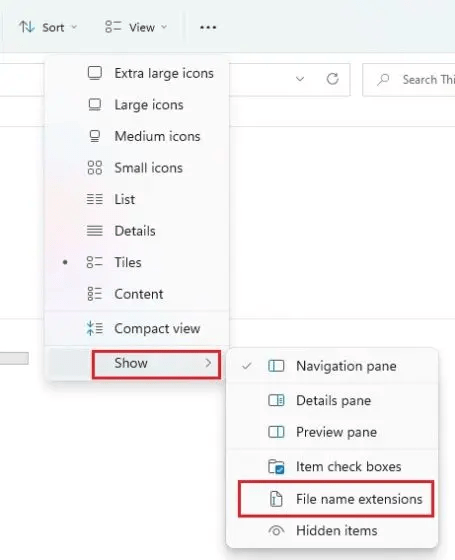
3. Next, rename the file and make sure it ends with .msixbundle.
4. Once you have done that, double-click on the downloaded file, and it will automatically launch the installer. As you can see here, it has detected the older Snipping Tool and offered to update the tool.
5. Simply click on “Update” and the new Snipping Tool with screen recording functionality will be installed on your Windows 11 PC.
6. After the installation, open it. Under the tool’s settings page, you can find the version number of the new Snipping Tool which is 11.2211.35.0.
7. Well, to record the screen on Windows 11 using the Snipping tool, switch to the “Record” option and then click on the “New” button.
7. Go ahead and select the area that you want to record and a 3-second timer will run. Click on “Start” to begin the screen recording.
8. Click on the “Stop” button at the top to end the screen recording. You can also choose to click the “trash” icon to discard the recording.
9. The Snipping Tool will now open up. It might show an error referring to an invalid file path but ignore it. Here, you need to click on the “Save” button at the top right to store the screen recording in your preferred location.
10. Finally, you can play or share the screen recording from Windows 11 File Explorer.
Uninstall the Latest Snipping Tool and Move to the Older Version
1. Open the Start Menu and right-click on “Snipping Tool”. Then, select “App settings” from the context menu.
2. Here, scroll down and click on “Uninstall“. This will remove the Snipping Tool from your system.
3. Next, open the Microsoft Store and search for “Snipping Tool”. You can also click here to directly open the app listing on Microsoft Store.
4. Now, go ahead and install the stable version of the Snipping Tool on your Windows 11 PC. You will get the older version of the Snipping Tool from the Store, the one without the screen recorder.
Record the Screen With the Snipping Tool on Windows 11
So these are the steps you need to follow to install the new Snipping tool and record the screen on your Windows 11 PCs. In my brief usage, it seemed like Microsoft is still very much developing the screen recording feature and it’s nowhere near public release. Maybe the Snipping tool screen recorder will be feature-rich and usable in future releases. Anyway, in the meantime, make sure to check out some of these best screen recording extensions for Chrome. Also, go through our list here to find some great Snipping Tool alternatives in 2022. Finally, if you have any questions, let us know in the comment section below.