Microsoft is preparing to replace the traditional scrollbar in its Edge browser with an overlay scrollbar. The latter looks more modern and doesn’t interrupt your view when you are browsing websites to kill time. If you are a Microsoft Edge user, here’s how you can get the overlay scrollbar ahead of the general rollout.
Get Overlay Scrollbar in Microsoft Edge (2021)
Notably, you can get an overlay scrollbar even in the stable channel as long as you use Edge 93 or newer versions. The workaround was first pointed out on Reddit by tipster u/Leopeva64-2. We have tested it below on Edge stable version 93.0.961.38. We have also detailed an alternate way to enable the overlay scrollbar through an Edge flag if you are on Insider channel builds. With that out of the way, let’s get started!
Get Overlay Scrollbar in Microsoft Edge Stable Version
If you are on Edge 93 or newer versions in the stable channel, you can get the feature by adding a parameter in Edge’s shortcut. Here’s how to do it:
1. Right-click on Edge’s shortcut and choose ‘Properties’. You can also use the Windows 11 keyboard shortcut ‘Alt+Enter’ after selecting the shortcut to open Properties.
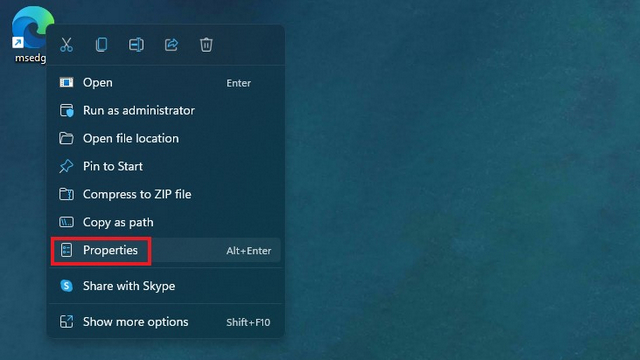
2. From the ‘Shortcut’ tab of Edge Properties, click on the ‘Target’ field and paste the following text at the end of the path:
--enable-features=OverlayScrollbar,OverlayScrollbarWinStyle,OverlayScrollbarWinStyleAnimation
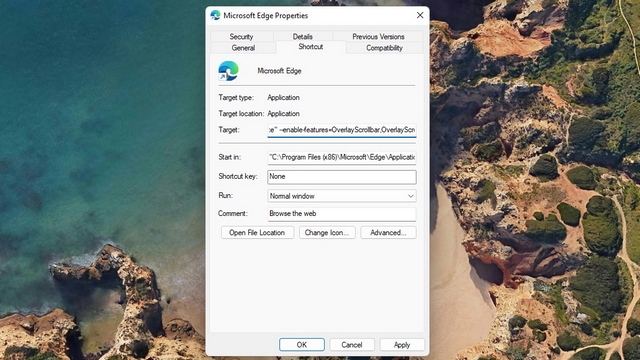
3. Click on ‘Apply’ and close the dialog box. You will see the overlay scrollbar the next time you open the browser using this shortcut. To know how the overlay scrollbar differs from the old chunky scrollbar, check out the image gallery below:
4. And if you would like to see the overlay scrollbar in action, check it out in the GIF below. As you can see, the scrollbar doesn’t interrupt your browsing experience until you hover over it, unlike the old persistent scrollbar.
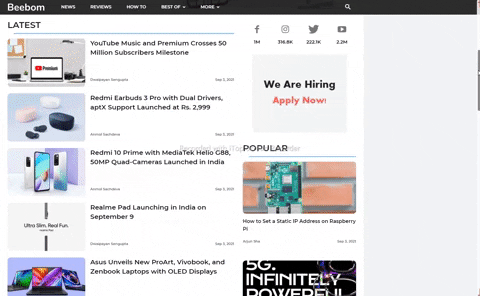
Get Overlay Scrollbar Using Feature Flag in Microsoft Edge
If you are using Microsoft Edge Beta, Dev, or Canary builds from the Insider channel, you can enable overlay scrollbar using a feature flag. Here’s how:
1. Open the Edge browser on your PC, navigate to edge://flags and search for ‘Windows style overlay scrollbars’. As always, you can paste the following direct link of the flag in Edge’s address bar to access it quickly.
edge://flags/#edge-overlay-scrollbars-win-style
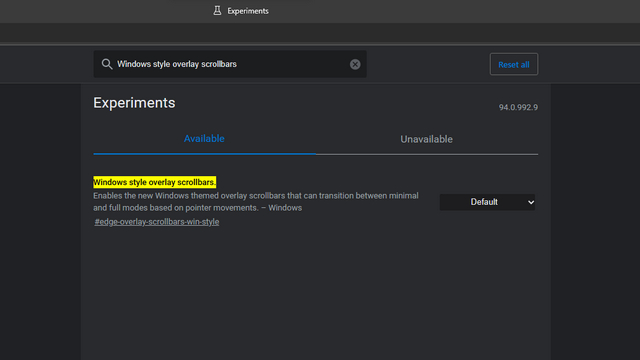
2. Set the flag as ‘Enabled’ from the drop-down menu next to it and restart the browser.
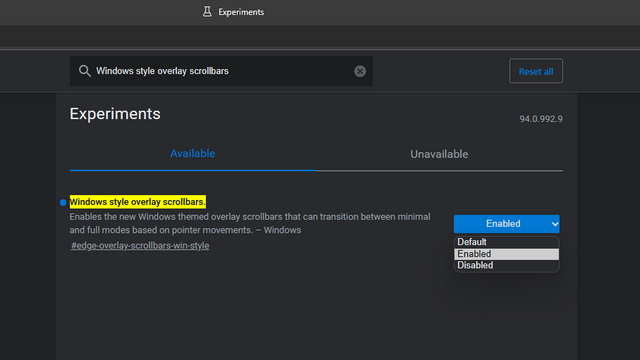
3. You will start seeing an overlay scrollbar in Microsoft Edge after restarting the browser.
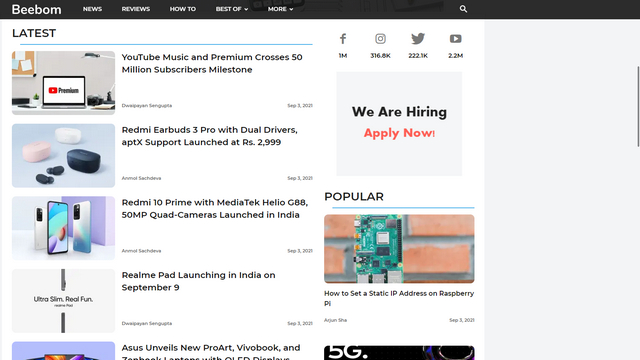
Experience a Modern Scrollbar in Microsoft Edge
So that brings us to the end of our quick guide on how to enable overlay scrollbar on Edge. The steps to get started are straightforward, and you no longer have to tolerate the default chunky white scrollbar in Edge. If you found this helpful, do not forget to check our articles on the best Edge flags and best Edge tips and tricks to use Windows 11‘s native browser like a pro.








