With the release of macOS Catalina, Apple killed iTunes on Mac and launched three separate apps, namely Music, TV, and Podcasts, as a full-on replacement. While the idea was spot-on, the execution with regards to the Music app left a lot to be desired. If not as clunky as the erstwhile iTunes, the Apple Music app lacked an intuitive interface and felt sluggish. But that’s changing for the better as Apple has rebuilt Apple Music from the ground up as a fully native macOS app. If you are curious to know how it looks and feels, let me help you get the new Apple Music app on your Mac right away.
Install the New Apple Music App for Mac (Guide)
To get going, let’s first look at the differences between the existing and the new Apple Music app! After that, we will dive into the steps for how you can try out the redesigned native Music app and list the notable improvements.
How’s the New Apple Music App for Mac Different?
As someone who has used iTunes on Mac (still using it on Windows), my biggest gripe with the media player has been the rather confusing and sluggish user interface. In trying to be a one-stop platform for everything (media player, media library, and iPhone/ iPad manager), it badly failed to address even the basic things like offering a neat music browsing and listening experience.
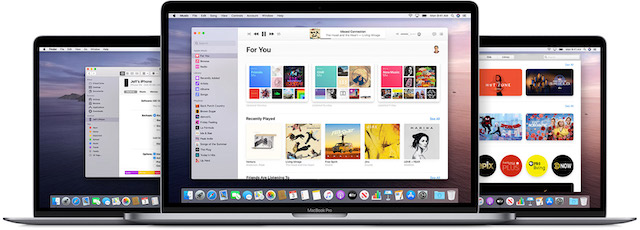
Despite being a standalone app under a new name, the Music app came with the outdated iTunes backend in macOS Catalina. And with a bunch of web content stacked inside, the app never felt fluid. But, the macOS Monterey 12.2 update is set to change this discourse.
Apple has finally decided to use AppKit, which is macOS’s native interface framework, to rebuild the Apple Music app from the ground up. The new Apple Music app should feel more responsive and smoother than the existing offering on Macs. The tech giant has reportedly used JET technology to convert web content into its native app. Being a fully native app for macOS, Apple Music should feel snappier and intuitive.
How to Get the New Apple Music App in macOS Monterey
The revamped music app is available with macOS 12.2, which is currently in beta. So, if you want to give a try to the new Apple Music app, make sure to install the latest macOS Monterey beta on your Mac. Since Apple has also released macOS 12.2 public beta, anyone can install the build and check out the app on their compatible Mac device. With that out of the way, let’s look at the steps you need to follow:
1. First and foremost, back up your Mac to ensure your data will remain safe. After that, head over to beta.apple.com to register your supported device.
2. Then, click on “Sign Up” and enter your Apple ID and password.
3. Next, move to the macOS tab located in the “Guide for Public Betas” section and click the “enroll your Mac” link.
4. Next up, download the “Download macOS Public Beta Access Utility” tool.
5. Now, open the file from the Downloads section and double-click on the macOSPublicBetaAccessUtility.dmg package to run the installer. Then, follow the on-screen instructions to install macOS Public Beta Access Utility. Once that’s done, you can download and install the latest macOS Monterey beta on your Mac.
Everything New in the Redesigned Apple Music App on Mac
Once you have successfully installed macOS Monterey 12.2 beta on your device, launch the Apple Music app to find out what’s new in store. Aside from the implementation of the AppKit framework, there are four notable changes that we would like to point out in the new Music app on macOS Monterey.
Smarter and Faster Search
The redesigned Apple Music app for macOS makes searching for songs much faster. Unlike before, the results are now displayed with a native interface instead of a webpage. Considering how essential it is to have a neat search tool in order to look for any songs or albums, many are going to appreciate this nifty change.
Smoother Scrolling Experience
Times when you are exploring the catalog to find something new or trendy to tune into, a smoother scrolling becomes the need of the hour. The old Music app on Mac with web content never made the cut on this front.
Courtesy of the native interface framework, the story looks altogether different now. The revamped Apple Music app provides a smoother scrolling between elements and sections, which is going to play a vital role in enhancing the overall music browsing experience.
More Responsive Trackpad Gestures
Another welcome improvement is the more responsive trackpad gestures such as tap, pinch, or swipe. Hence, you can now use your Mac trackpad to browse through music at your desired pace.
No More iTunes Store Integration
Now that Apple has eventually ditched the age-old iTunes backend, it makes sense to move on and fully embrace streaming. So, we weren’t surprised to find the iTunes Store section missing from the left sidebar. And the removal of the iTunes Store may not come as a surprise to many of you either.
Other than that, the user interface looks pretty much the same as before. As macOS 12.2 is still a work in progress, Apple might make a few more tweaks to the new Apple Music app before a stable release sometime soon.
Use the Redesigned Apple Music App on Mac
Faced with stiff competition from apps like Spotify and YouTube Music, Apple Music has vastly improved its music catalog as well as user experience across platforms. Though Apple doesn’t offer a freemium tier, the Cupertino giant has rolled out a new pretty unique voice plan ($4.99/ month) that undercuts its rivals. But the catch is that you can only use Siri and voice commands to play music if you decide to get this subscription plan. Anyway, that’s all for this guide. Do let us know your thoughts about the revamped Apple Music app for macOS and the changes you still wish to see in the comments below.