- Wuthering Waves lag, stutter and FPS drops are caused by server issues.
- Wait for the server issues to get fixed from the developers to completely fix the lag.
- Meanwhile, you can try changing the graphics settings or updating the graphics driver to reduce the lag.
Wuthering Waves hasn’t had the best launches, with the game facing ping issues with lags, stutters, and audio cutting off mid-game. The game was running flawlessly at the start, but the performance plummeted after entering Jinzhou city. The main cause of the lag, stutters, and audio issues are server problems. Most of the server issues can only be fixed from the developer’s side, but we were still able to decrease the lag and stutters with a few workarounds. Here is how you can fix the Wuthering Waves lagging, stuttering, and audio issues.
Method 1: Disable NVIDIA DLSS, Reflex and V-Sync
First, check the Wuthering Waves system requirements to see if your device supports the game or not. If your device supports Wuthering Waves, then try disabling Nvidia DLSS, Reflex, and V-sync.
Disabling the Nvidia DLSS, Nvidia Reflex, and V-Sync decreased the lag in Wuthering Waves a lot for us and may work for you too. Here is how you can disable them.
- Open Settings in Wuthering Waves. Select the Graphics Settings option.
- Scroll down and turn off the NVIDIA DLSS option.
- Next, turn off the V-Sync option.
- Finally, turn off the Nvidia Reflex option.
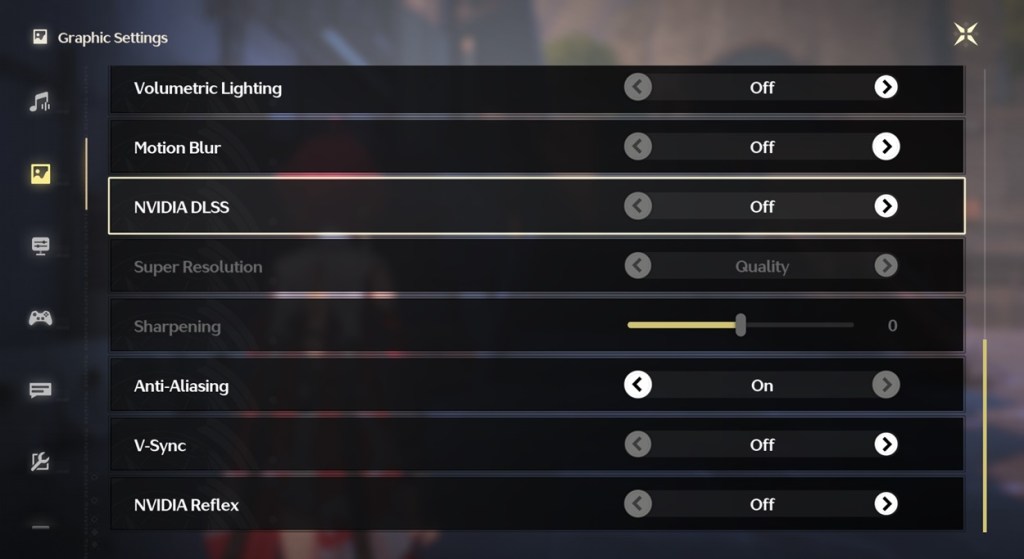
Method 2: Change Screen Mode to Full Screen
Make sure you are not playing in the Windowed mode in Wuthering Waves, which lagged a lot more for us than Fullscreen. Changing the screen mode to full screen decreased the lag and stutter issues in Wuthering Waves for us considerably. Here is how you can change the screen mode.
- Open the Wuthering Waves Graphics Settings again.
- Find the Screen Mode option and change it to Full Screen.
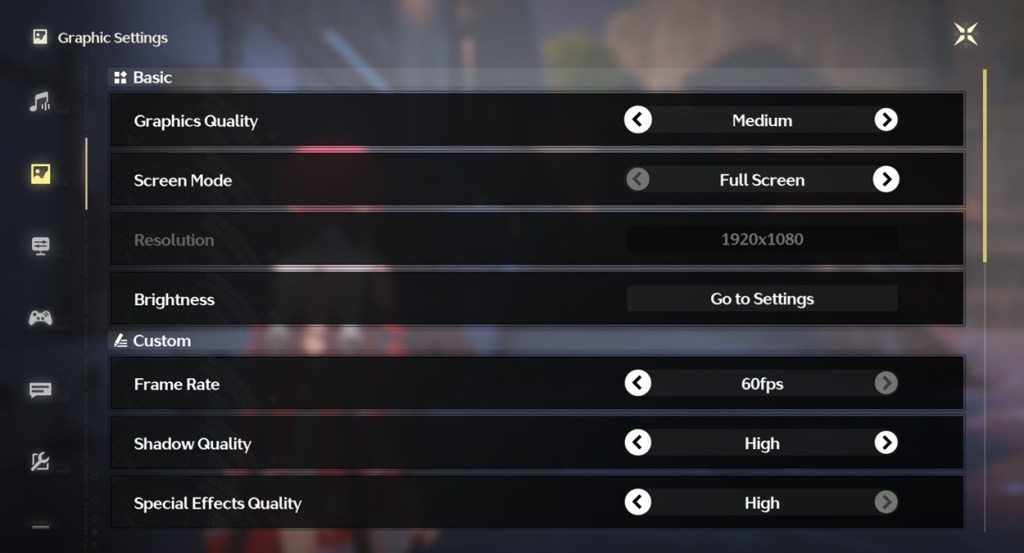
Method 3: Lower Graphics Settings
Although the lags and stutters in Wuthering Waves are mostly caused by server issues, you can still try lowering the in-game graphics to see if it fixes the issue. Here is how you can lower the graphics settings.
- Open Graphics Settings in Wuthering Waves.
- Set Shadow Quality to Medium.
- Change the Special Effects Quality to Low.
- Disable Volumetric Fog, Lighting, and Motion Blur.
- Next, open the Control Settings from the left and set the Camera Shake Intensity to low.
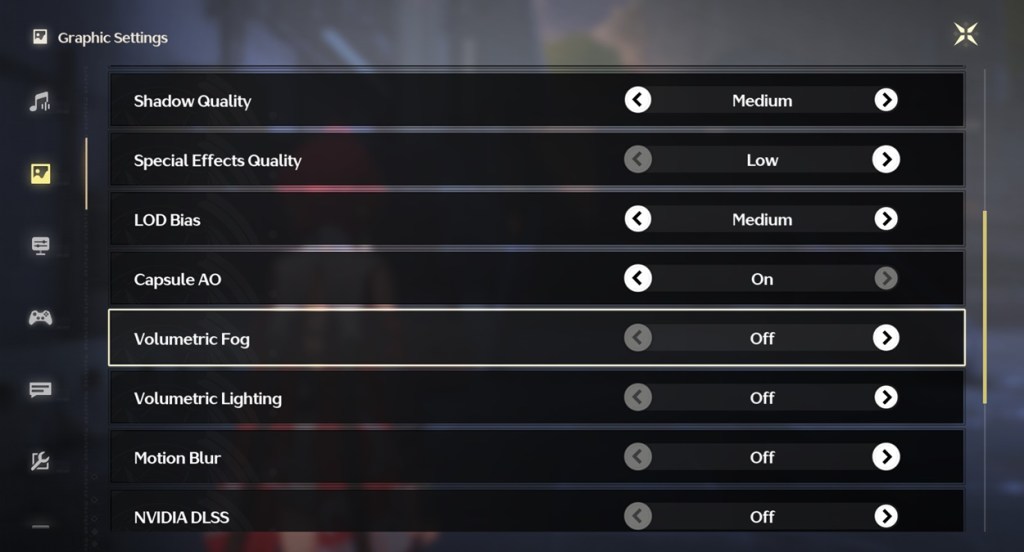
Method 4: Update Graphics Driver
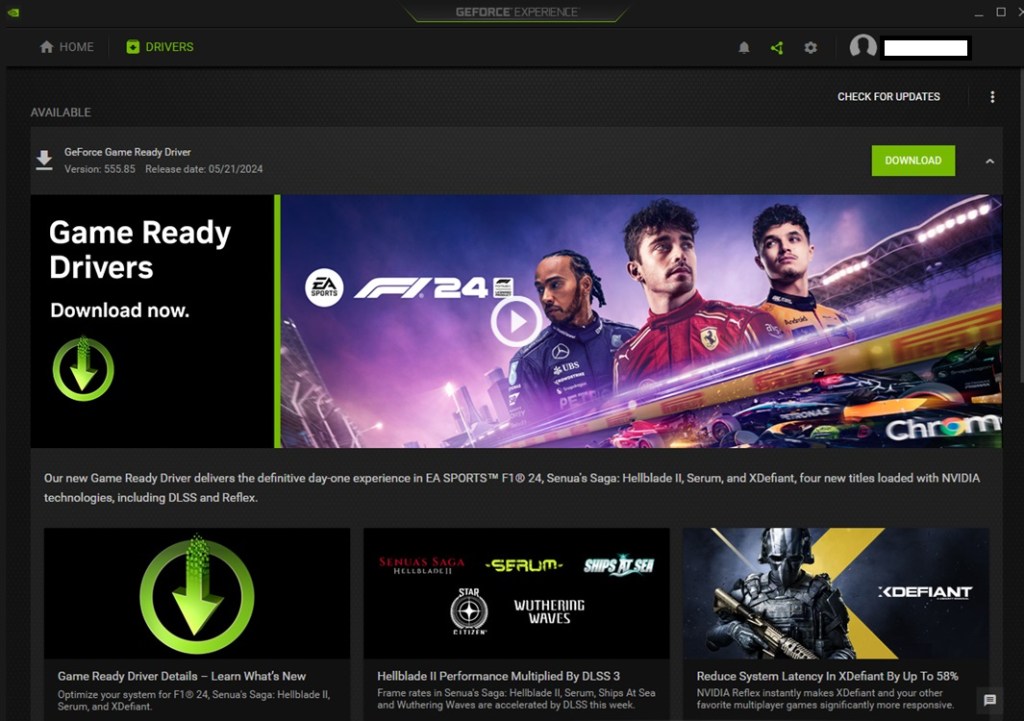
If you haven’t updated your graphics driver, make sure to update it. Updating graphics drivers can often fix game lags on PC.
- If you are using an Nvidia graphics card, simply run the GeForce Experience and update the driver from there.
- AMD graphics card users can similarly use the Radeon app to update the graphics driver.
- Intel integrated graphics users can simply update their Windows version to update the drivers.
It’s always hard to see highly anticipated games having performance issues on launch, but sadly it’s becoming a common trend. The lags and stutters are mostly caused by server issues, so if the above solutions didn’t help, all you can do is wait for the devs to fix it. or try the fixes mentioned above to fix Wuthering Waves lag and stutter problems.
So, that’s it. If you have found any solution other than the ones mentioned here, do tell us in the comment section. Also, share your initial experience of Wuthering Waves.


















