- The "Unable to Accept Invite" error in Discord might be due to an expired invite link or the user reaching the server limit.
- To fix this, ensure the invite link is correct, request a new one, check your internet connection, or use a VPN.
- If you've hit the server limit, you'll need to leave some servers to join new ones.
To join a Discord server, you must use an invite link shared by the server admin. However, sometimes you may encounter the “Unable to Accept Invite” error preventing you from joining said server. This can be a head-scratcher as to what or why it occurred. So in this article, we will explain possible reasons why you received this “Unable to Accept Invite” error and ways to fix it in Discord.
Why Do You See “Unable to Accept Invite” Error on Discord?
There can be several reasons why this error shows up for you. The obvious answer is that the shared invitation link may have expired. Typically Discord invite links expire in 24 hours unless the admin customizes them to never expire. Besides that, here are other reasons why the link did not work for you.
- You have reached the maximum limit of server limit which is 100.
- You entered inaccurate invite links or codes.
- Issues with your internet connection.
- You are trying to join a server you are banned from.
- Discord is facing a downtime for maintenance.
- Your account was rate-limited by Discord.
How to Fix “Unable to Accept Invite” Error on Discord
Now that we have some possible reasons as to why the link did not work for you and showed you an error; we can work on fixes that you can try out to overcome this issue. Let us have a look at them.
Method 1: Correctly Enter Server Invite Link
The first thing you should make sure is to properly enter the invite link. Entering the wrong invite link can cause the error to show up. The best approach is to simply copy and paste the link. Otherwise, make sure that you enter it carefully as it is case-sensitive. It also eliminates any possibility of the user entering the incorrect link.
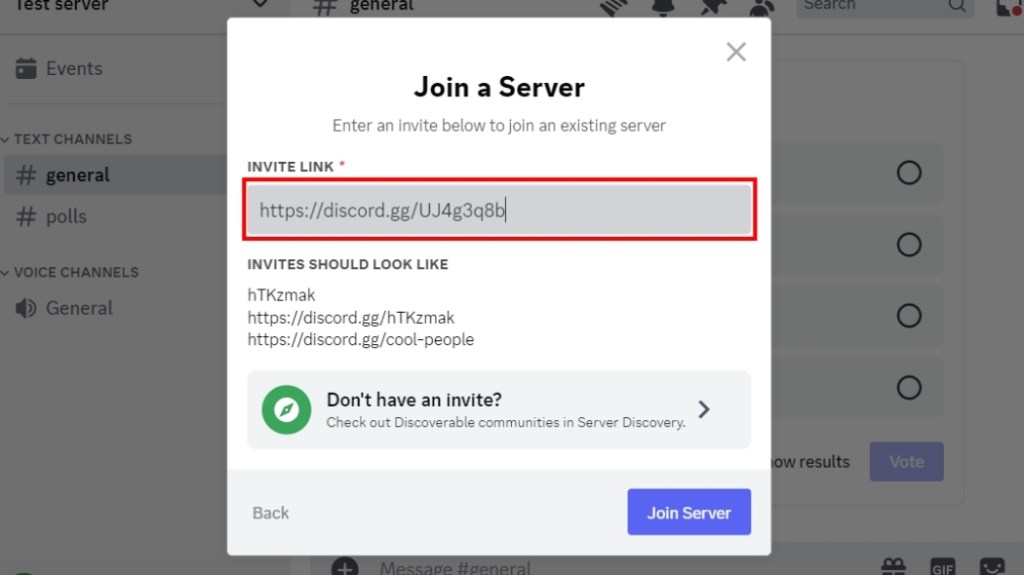
Method 2: Request Server Admin for Another Link
The next method involves asking the server admin to share another link with you. That’s because the previous link might have expired which could be why it is not working.
The link could have also exceeded its maximum usage by other users who used it to join the server. So ask for a fresh link to ensure that the issue isn’t an expired link.
Method 3: Check Your Internet Connection
You should verify whether you have an active and stable internet connection. A slow or poor connection may result in the “Unable to Accept Invite” error to occur even when there are no issues with the link itself. Contact your local internet service provider or ISP if you suspect your internet is not working properly.
Make sure you are in a room with proper Wi-Fi coverage. Also, use other apps and websites to check that there are no internet-related problems on your end. Then try again to see if you can join the Discord server.
Method 4: Ensure Discord Servers are Operational
Discord system servers having to manage millions of users around the globe go down at times either for maintenance or due to some other technical issue. In that period you might not be able to join a server if you were trying to.
If you have confirmed there are no problems with your internet connection, then visit this website to check the status of the Discord system and whether it is operational. The page should say “All Systems Operational” if everything is up and running.
Method 5: Connect Using a VPN
In case you have been joining a bunch of servers within a short span and are unable to join new servers then it might mean that you were rate-limited. Discord will limit you from joining or seeing any further invites for a few hours to protect its servers from multiple requests.
As explained by the Reddit user u/Compositr, rate limits are based on your IP address so using a VPN service may help you circumvent the problem. So if you are getting the “Unable to Accept Invite” error, use a VPN service and then check again.
Method 6: Leave Other Servers on Discord
Discord implies a 100-server limit on users. That means you can be a member of only up to 100 servers at a time. If you have a Discord Nitro subscription, then this limit doubles to 200 servers.
So if you are not able to join a new server, then it is likely that you might have hit your server limit. The only way to fix it is to leave some of the servers that you don’t actively participate in. Here are the steps to do it on the desktop and the mobile app.
Leave Discord Server on Desktop App
- From the left sidebar menu, click on a server you want to leave.
- Now click on the arrow icon next to the server name on the top.
- From the drop-down menu, select Leave Server.
- In the confirmation prompt, choose Leave Server again.
Leave Discord Server on Mobile App
- On the Discord mobile app, tap on the server you want to leave from the sidebar menu.
- Now tap on the server name at the top.
- From the pop-up menu, scroll down.
- Tap on Leave Server.
- In the confirmation prompt, pick Yes.
After leaving a server, use the invite link to join the server you were unable to previously and see if you can now.
Method 7: Join Other Servers
As we explained in the reasons section, you might be getting the error because you were banned from said server or reached your server limit. We recommend you try joining another server if you have tried the above method.
If you are successful in joining another server through an invite link then it is very likely that you have been banned from the previous server. In that case, contact the server admin to revoke your ban. Other than that there is little that you can do.
Method 8: Clear Discord Cache Data
Cache data is accumulated over time as you use the app which helps it to load faster. However, excess cache can lead to getting bloated or corrupted over time causing bugs and other issues with the app. If you have been trying to join a server from your phone’s Discord app then clear its cache and try joining again.
- Open the Discord app and tap on the You tab from the bottom toolbar.
- Now tap on the settings icon at the top right corner.
- Here, tap on the Advanced option under App Settings.
- Turn on the toggle for Developer Mode.
- Go back and scroll down to Clear Caches then tap on it.
Close the app once you clear the cache. Then reopen it and try joining the server again. Alternatively, you can also join the server via the web browser or the desktop app as suggested by this Reddit thread.
Getting an invite to that exclusive server you wanted to be a part of can be an exciting thing but not being able to join in can be equally disappointing. Honestly, I am not a fan of the invite system. Instead, I wish the users could join directly. Nonetheless, I hope these methods were able to help you resolve the “Unable to Accept Invite” error you were facing on Discord.
For those of you having trouble connecting your Xbox console with your Discord account can read our troubleshooting guide on the same topic. If you found this guide helpful then share your thoughts with us in the comments below.