- The easiest way to reset a Pixel phone is from Settings > System > Reset options.
- Some of the other ways include using the recovery and Find My Device.
- The least popular options are flashing via the Android Flash Tool and using the Pixel update tool.
Factory resetting a Pixel could solve a myriad of issues, including the device slowing down, features not working as expected, battery draining, or any other reason. That said, there are multiple ways to factory reset a Pixel, and each can be used depending on the context of the issue. Here are all the ways to factory reset a Google Pixel phone.
Factory Reset Your Google Pixel Phone
There are a bunch of means you can factory reset your Google Pixel phone. These include using the Settings app, Recovery mode, Find My app, Android Flash Tool, and Pixel Repair Tool.
Method 1: Factory Reset a Pixel Using Settings App
The easiest way to factory reset your Google Pixel is from Settings. This method can be used if the phone is still usable and the settings app is accessible.
- Launch the Settings app on your Pixel and go to System.
- Tap on Reset options and then select Erase all data (factory reset).
- Review the information and hit Erase all data.
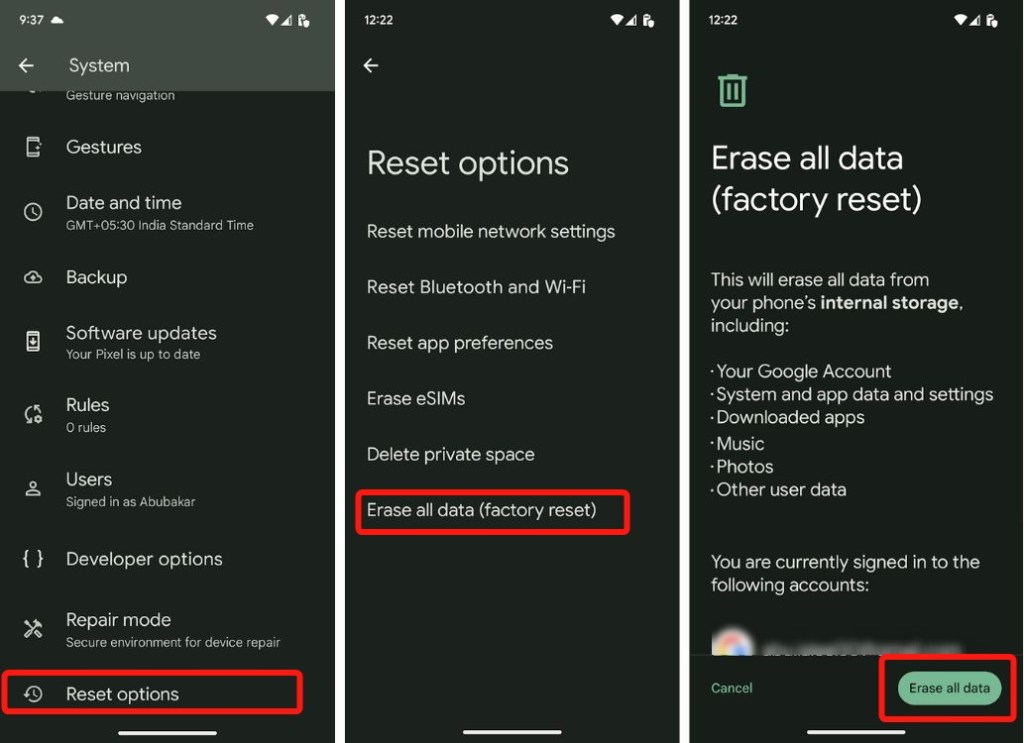
- Enter your device PIN to confirm it’s you.
Once done, your Pixel should reboot into a fresh factory state.
Method 2: Factory Reset When Your Pixel Phone Won’t Turn On
If your Pixel is stuck in a boot loop or simply won’t boot, you cannot access the Factory Reset options from settings. However, you can still force a factory reset on a Pixel or any Android device using recovery. All you need to do is:
- Shut down your Pixel device and then long-press the Power + Volume down buttons.

- Once in Fastboot Mode, use the Volume down button till you see Recovery Mode on the right.
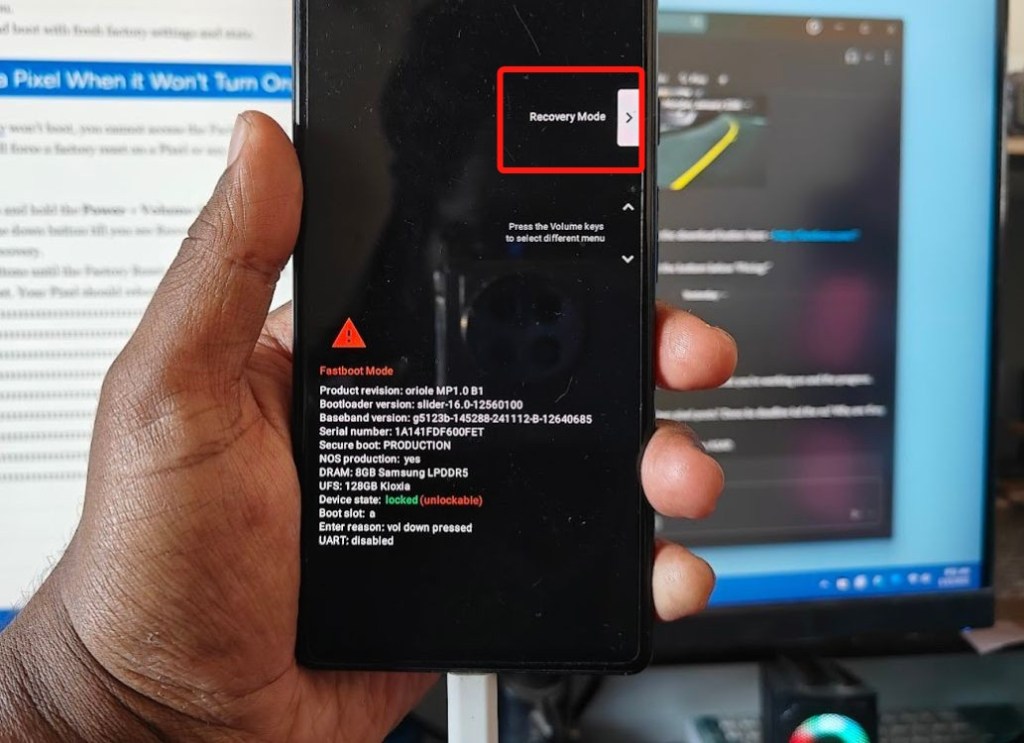
- Now, press the Power button to boot into Recovery Mode.
- On the “No Command” screen, press the Power and volume down buttons to see all options.
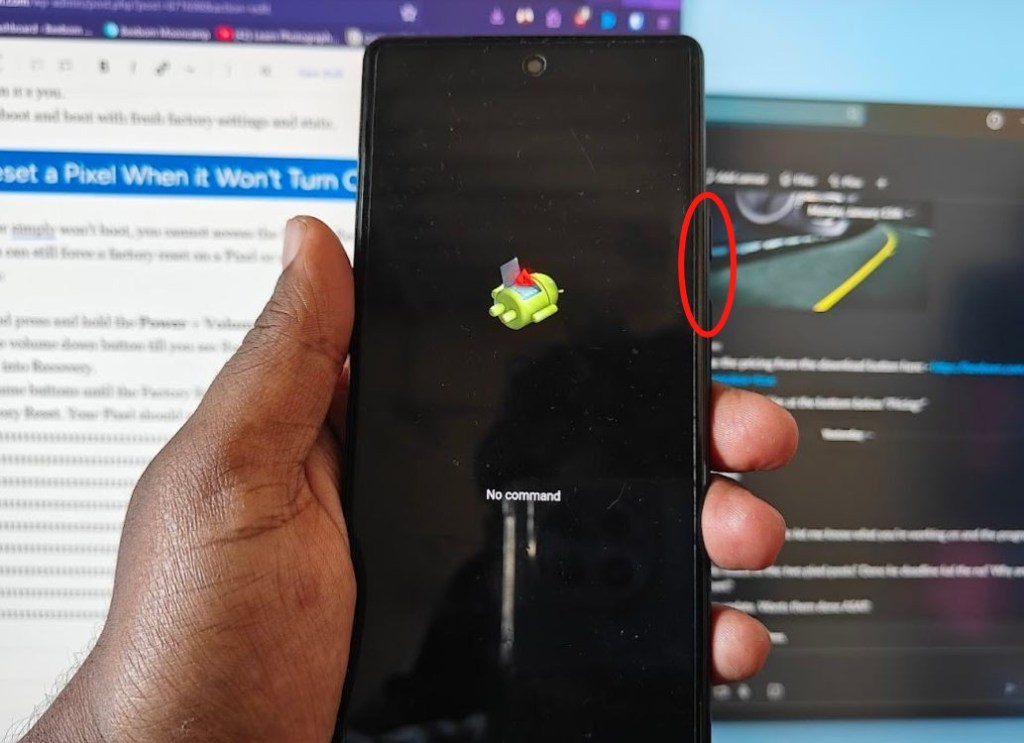
- In Recovery mode, use the Volume buttons to navigate to the Factory Reset option.
- Now, press the Power button to factory reset your phone. Your Pixel should reboot into a fresh installation.
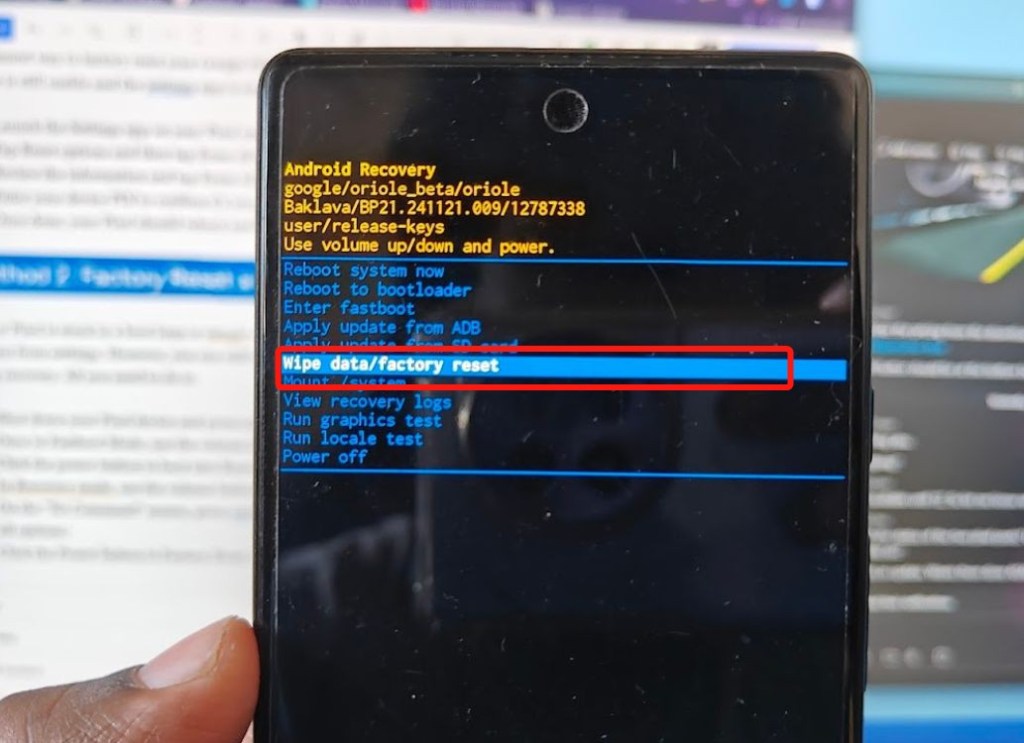
Method 3: Factory Reset Your Pixel Phone When It’s Lost
Pixels are now more theft-proof thanks to features like Theft detection lock and Remote lock, which Google added last year. If your Pixel is lost, and you need to ensure your data doesn’t get into the wrong hands, you can remotely lock and Factory Reset your Pixel device with ease using the Google Find My Device app.
- Install and launch the Google Find My Device app (free).
- Select your Pixel phone from the list of devices.
- Tap on the cogwheel icon on the right.
- Inside the Device details scree, tap on Factory reset at the bottom.
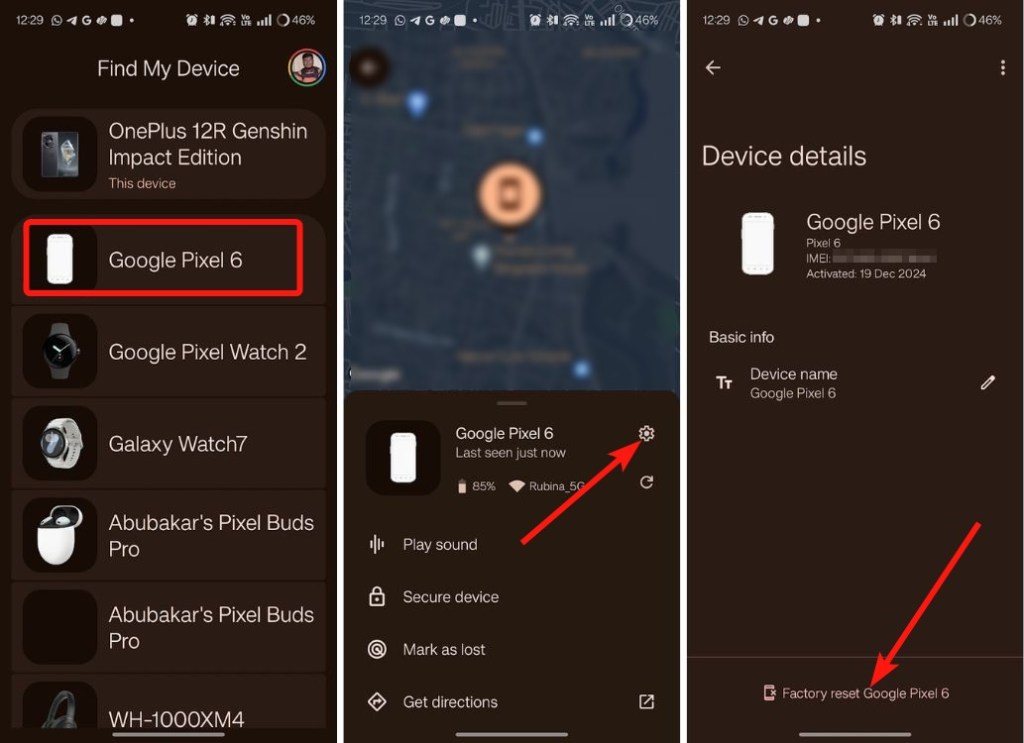
- Considering your device has an active internet connection, it will be factory reset. Android’s Factory reset protection should then kick in, and the thief will not be able to use the device.
Method 4: Factory Reset Using Android Flash Tool
The Android Flash Tool is a nifty tool that can be used to factory reset your phone. You can flash the latest build of Android for your Pixel and the tool will factory reset the device. It’s a good option when you’re facing bugs or other issues in your Pixel device.
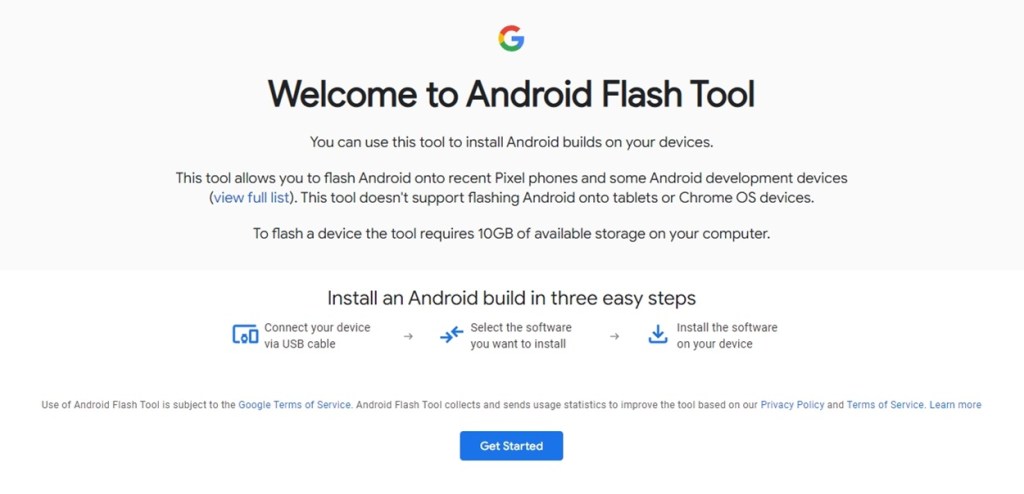
The process of flashing your Pixel phone is similar to the method detailed in our install Android 16 guide. The only difference is, you need to choose the latest stable Android version for your Pixel device and the Android Flash Tool will handle the rest.
Method 5: Factory Reset Using Pixel Repair Tool
The Pixel repair tool is another one of Google’s handy tools that can factory reset your Pixel with ease. It’s made for general users who are facing issues with their Pixels and want to factory reset them. Here’s how to use it to factory reset your Pixel phone.
- Connect your Pixel phone to your PC and visit the official Google Pixel Repair Tool (website).
- Click on Get Started and then hit Next after backing up your data.
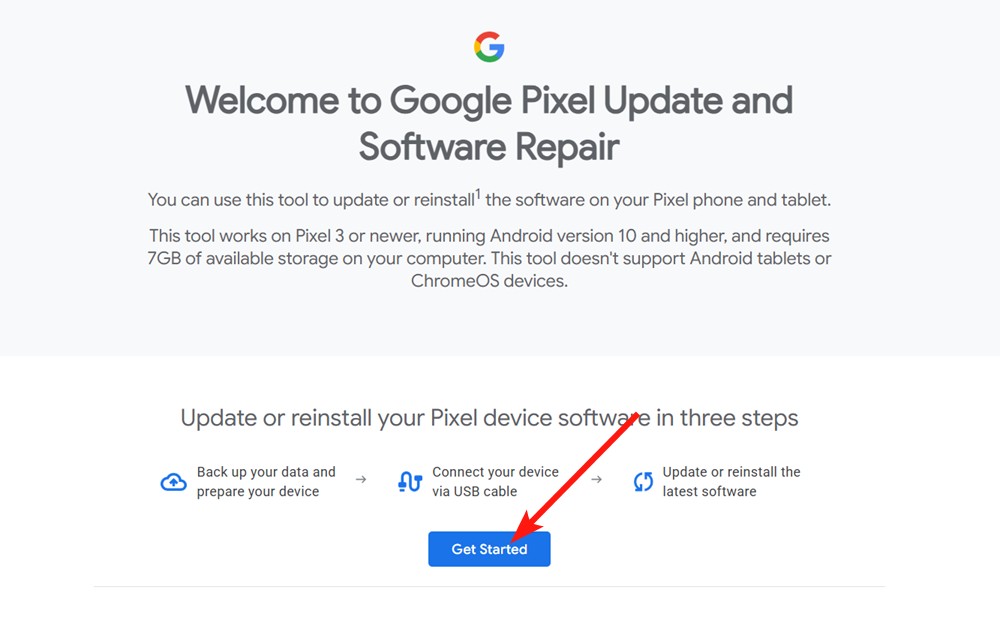
- Enter Fastboot mode by pressing and holding the Power + Volume down buttons for 3 seconds.
- Use the Volume buttons to navigate to the Rescue mode and the press the Power button when this option shows up.
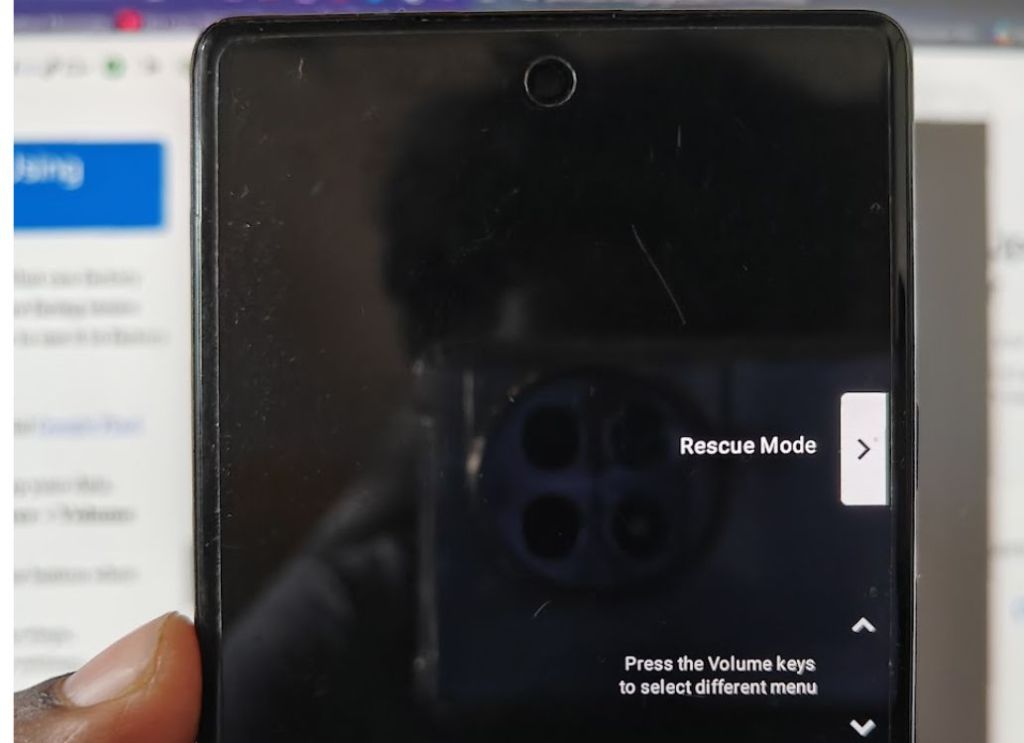
- Click on Connect device on the desktop and follow the on-screen instructions.
By the end, your Pixel phone should be back to factory settings.
And those were all the ways to factory reset a Pixel phone. The first few methods are extremely easy whereas the last few require basic knowledge of Android flashing. Still, all of them should help you solve issues with your Pixel phones.
What are your thoughts on the overall Pixel experience? How often do you end up resetting your device due to issues? Let us know in the comments.







