As the modern web continues to evolve, one fortunate trend we have witnessed is the widespread adoption of the HTTPS protocol. That necessarily wasn’t the case a few years back when most websites were not enforcing HTTPS by default. Earlier, we had to rely on browser extensions like HTTPS Everywhere to make sure we are browsing websites securely. But now, with HTTPS Everywhere entering maintenance mode next year, this article will teach you how to enable HTTPS-only mode in popular desktop web browsers, including Chrome, Firefox, and Edge.
Enable HTTPS-Only Mode in Your Browser (2021)
Enable HTTPS-Only Mode in Google Chrome
- Open Google Chrome, click on the vertical three dots menu at the top right, and choose Settings from the list of options that appear.
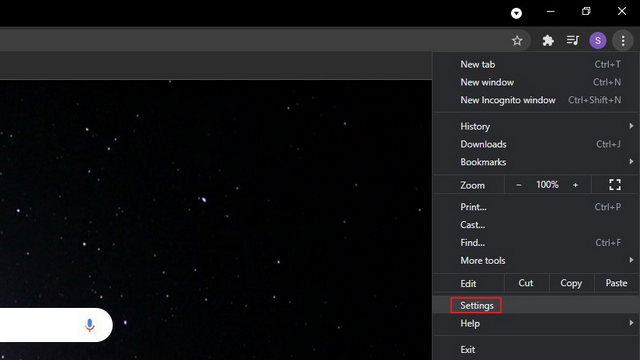
2. Switch to the ‘Privacy and security‘ tab from the left sidebar and click on ‘Security’ on the right panel.
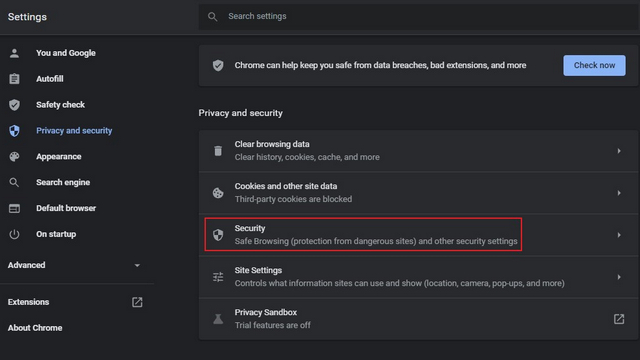
3. Then, scroll down until you find Advanced settings and enable the ‘Always use secure connections’ toggle. This way, Chrome will try redirecting all websites you visit to HTTPS. This toggle is available on Chrome 94 and newer versions.
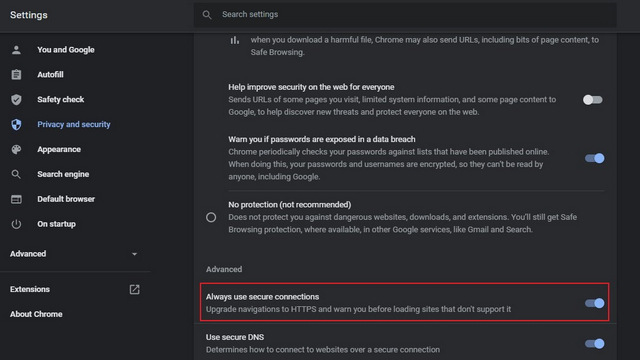
4. If you are on an older version of Chrome, you can enable HTTPS-only mode through a Chrome flag. Visit chrome://flags, enable the ‘HTTPS-First Mode Setting’ flag and restart the browser. You can also directly access the flag by pasting the following URL to Chrome’s address bar.
chrome://flags/#https-only-mode-setting
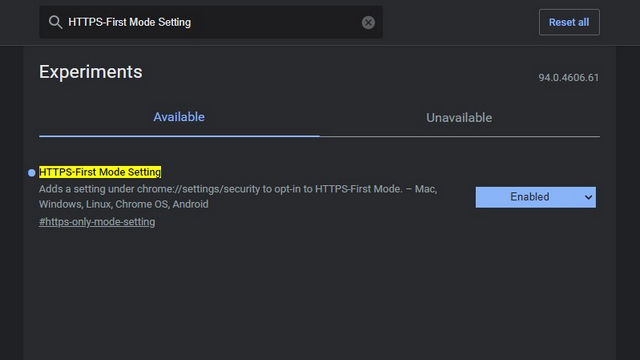
5. After enabling HTTPS-only mode, you will see a warning similar to the image below when you visit unsecure HTTP websites. If you trust the website and would like to visit it anyway, click on ‘Continue to site’. Clicking the ‘Go back’ button will take you to the previous page.
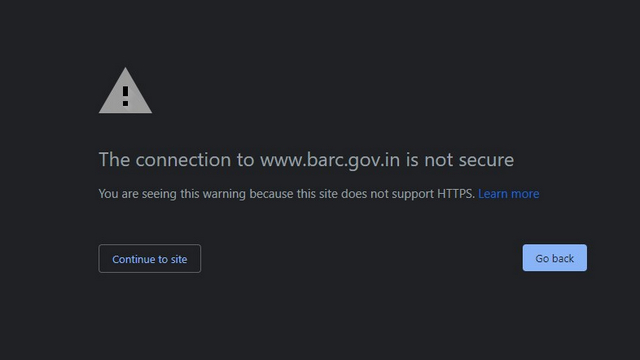
Activate HTTPS-Only Mode in Firefox
1. If you are a Firefox user, you should first click on the hamburger menu at the top-right corner and choose ‘Settings’ to view Firefox Settings.
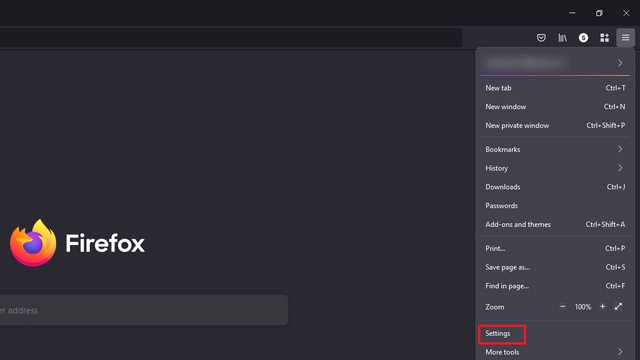
2. Under the Privacy & Security section, look for ‘HTTPS-Only Mode’. Once you’re there, select the ‘Enable HTTPS-Only Mode in all windows’ toggle.
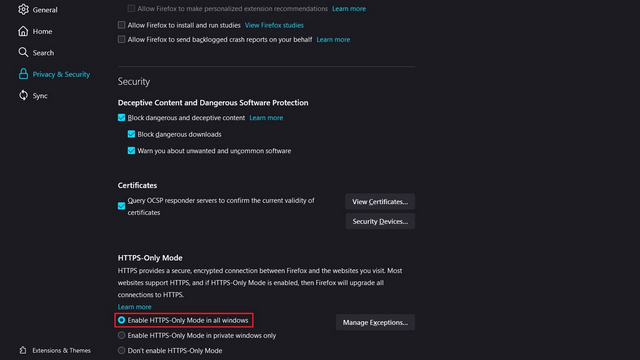
3. You even have the option to set exceptions for specific websites. Click on ‘Manage Exceptions…’ and add the URLs to the allowlist and hit the ‘Save Changes’ button to confirm the list of websites you would like to browse in HTTP.
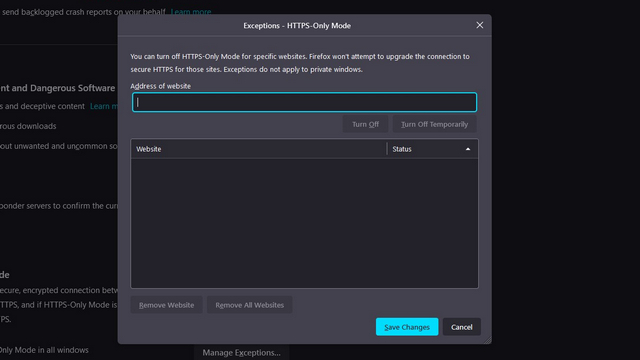
4. If you don’t want to manually add exceptions, you can always click on the ‘Continue to HTTP Site’ button to access the HTTP webpage from a trusted source.
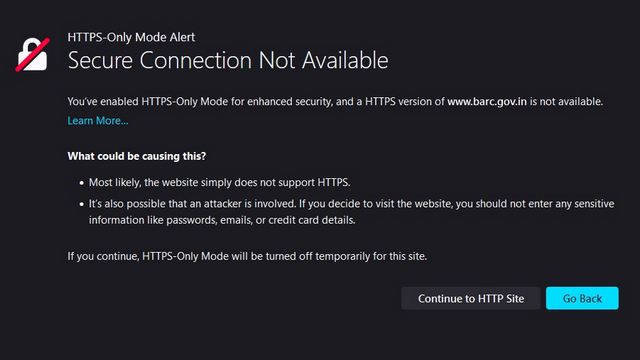
Set up HTTPS-Only Mode in Microsoft Edge
Microsoft Edge’s HTTPS-only mode is not widely available just yet. Instead, it is hidden behind an Edge flag, and we will show you how to access the feature right away in this tutorial.
1. First, visit edge://flags, enable ‘Automatic HTTPS’, and restart the browser.
edge://flags/#edge-automatic-https
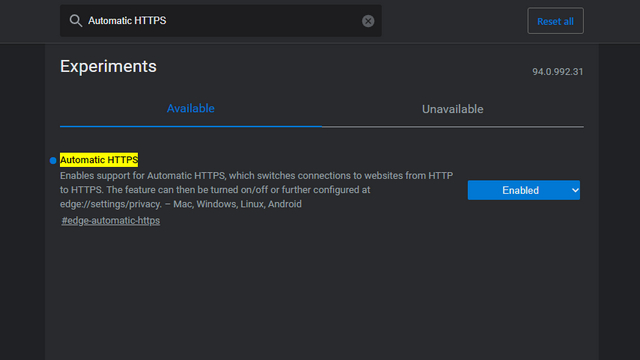
2. After enabling the flag, click on the horizontal three dots menu and move to visit Edge’s Settings page.

3. Switch to the ‘Privacy, search, and services’ section from the left sidebar and enable the ‘Automatically switch to more secure connections with Automatic HTTPS’ option. In addition, choose ‘Always switch from HTTP to HTTPS (connection errors might occur more often)’ toggle.
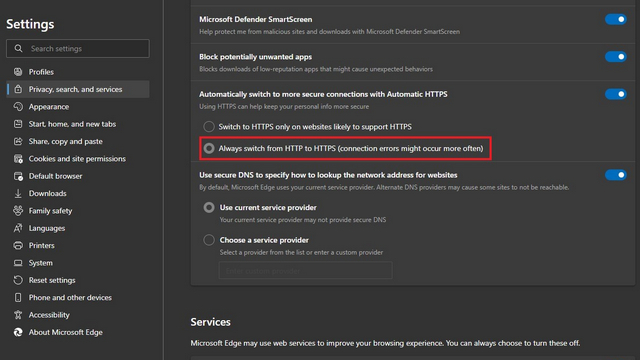
4. Now, when you see a connection error for an HTTP website, you can choose to click on the direct HTTP link to access the page. Otherwise, Microsoft’s native browser will load secure HTTPS websites moving forward.
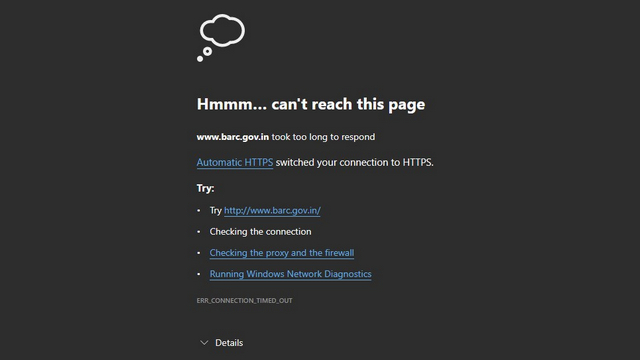
Switch on HTTPS-Only Mode in Safari
Unlike Chrome, Edge, and Firefox, Safari doesn’t have an HTTPS-only mode. However, what it does have is the ability to automatically switch sites from HTTP to HTTPS if available. The feature is enabled by default with Safari 15 on macOS Monterey, macOS Big Sur, and macOS Catalina.
Browse Securely with HTTPS-Only Mode in Your Favorite Web Browser
Although most websites have shifted to the HTTPS protocol in 2021, some websites continue to stay in the past with HTTP. If visiting such websites isn’t something you do often, we hope this tutorial helped you enable HTTPS-only mode in your favorite web browser. To further enhance your privacy, you could consider using a VPN service. Have any doubts or queries about the topic? Let us know in the comments section.







