Streaming on Netflix has become a mainstay of our entertainment habits these days. However, there are times when you simply can’t stream content because of spotty internet, or during air travel. Fortunately, Netflix allows users to download movies and TV shows to their devices, which means you can easily watch your favourite movies and shows on a long flight, or through a road trip.
Note: Not all content on Netflix can be downloaded. So, if you can’t find the download option on a particular movie or TV show, it’s simply because Netflix doesn’t allow downloading that particular content.
How to Download Movies and Shows on Netflix (Android and iPhone)
- In the Netflix app, find the movie or TV show you want to download, and tap on it.
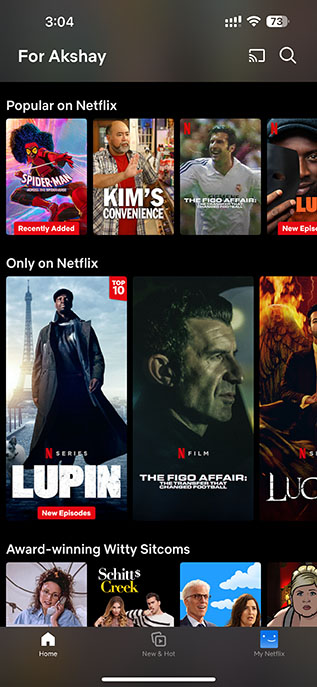
- Here, tap on the ‘Download’ button. If you don’t see such an option, it means Netflix doesn’t allow users to watch that content offline.
That’s it, you will now be able to stream the downloaded content without needing an internet connection.
Pro-tip: You can choose “Available for Download” from the categories to only see shows and movies that can be downloaded for offline viewing.
How to Download Netflix Movies and TV Shows on PC
Note: You will require the Netflix Windows app (Free) to download content for offline viewing.
- In the Netflix app on PC, find the content you want to download and click on it to open its details.
- Now, click on the ‘Download’ button.
That’s it, the selected content will be downloaded and you will be able to stream it offline.
How to Delete Downloaded Content
Delete Downloads On Android and iPhone
- In the Netflix app, go to “My Netflix” and then tap on “Downloads”
- Tap on the phone icon next to the content you want to delete, and then tap on ‘Delete Download’.
Delete Downloads on PC
- In the Netflix app, click on the hamburger menu and click on ‘My Downloads’
- Click on the content you want to delete, click on the checkmark icon and choose ‘Delete Download’
Which Netflix Plan Allows Downloads?
Before we begin with the process to download Netflix movies for offline downloading, it is important to know that not all plans offer this feature. In the US, there are four distinct plans – Standard with ads, Basic, Standard, and Premium. Here’s a quick rundown of which Netflix plans offer the download feature and how many devices you can use to download content:
Netflix Plans Download Feature No. of Devices Standard with Ads No NA Basic Yes Downloads allowed on 1 device Standard Yes Downloads allowed on up to 4 devices Premium Yes Downloads allowed on up to 4 devices
How To Change Download Quality on Netflix?
Change Download Quality on PC
- Click on the three-dot menu on the top right corner of your screen.
- Click on Settings.
- Click on ‘Video Quality’ under the ‘Downloads’ section and choose the quality you want.
Change Download Quality on Mobile
- Tap on ‘My Netflix’ and then on the hamburger menu
- Here, tap on ‘App Settings’ and then on ‘Video Quality’
- Choose your desired video quality and tap the ‘close’ icon in the top right
That’s pretty much everything you need to know about watching your favourite Netflix content offline, whether you’re on a flight, or just in an area with poor network connectivity. Let us know which shows and movies you’re watching offline on Netflix in the comments.
I love Netflix