- To add custom emojis to your emoji to Discord, go to Settings > Emoji > Upload Emoji.
- You need to be a server owner or a moderator to upload custom emojis to a server.
- You can add both static or animated emojis in the form of GIFs.
While you can easily add emojis on Discord, there are times when the default options aren’t just not enough, and you can’t even find the perfect GIF to convey how you are feeling. But you don’t have to worry about that, thanks to custom emojis support. Discord lets you upload your own emojis on servers to make interactions more fun. If you are someone looking to spruce up their server, this read will guide you on how to add custom emojis to your Discord server.
What are Custom Emojis on Discord?
As mentioned, you can create and upload your own set of emojis on Discord. The platform lets you upload up to 50 static and 50 animated emojis to your Discord server for free. However, you and other server members need Discord Nitro to use animated emojis. Moreover, having a Nitro subscription also makes it possible to send emojis across servers.
If a Discord server unlocks Level 1 perks (2 Nitro boosts), you get an additional 50 emoji slots. That means you will now have a total of 100 available emoji slots. Moreover, Level 2 servers (15 Nitro boosts) have 150 slots, and Level 3 servers (30 Nitro boosts) get a whopping 250 slots, respectively.
Disclaimer
Discord only lets you upload emojis in JPEG, PNG, or GIF format. The file size can’t exceed 256KB and should be 128 x 128 in resolution.
Create Custom Emojis for Your Discord Server
To create a perfect custom emoji that you can upload to Discord, just follow these steps below:
- Pick an image you want to use as a custom emoji.
- Crop it with a 1:1 aspect ratio. (I am using PhotoScape X to do this but any photo editing software should do the trick.)
- Next, resize the image to 128 x 128 pixels.
- Then save it as JPEG, PNG or GIF if it is a video. Your emote is now ready for use.
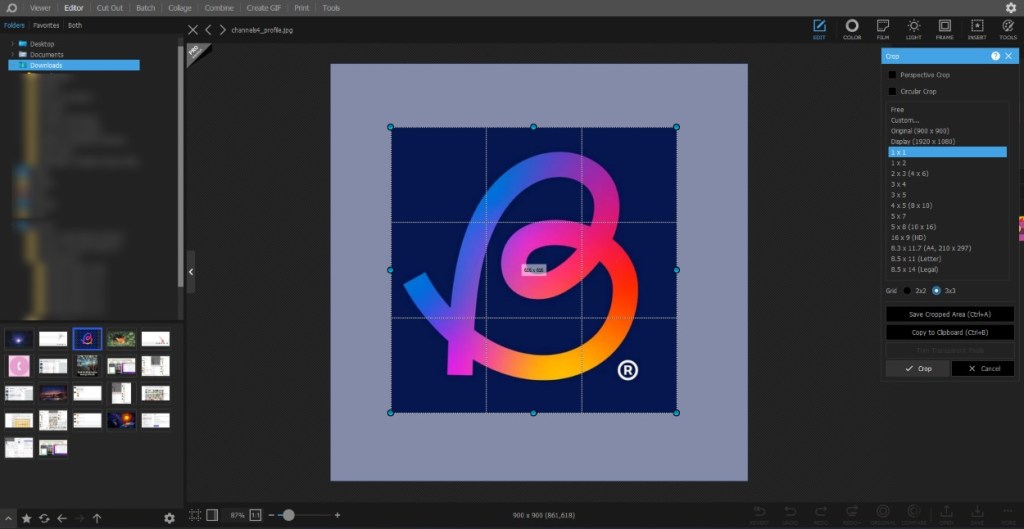
In case you want a transparent background for your image, you can do so using Photoshop or other popular tools like Remove.bg.
Ways to Get Custom Emojis for Discord
If the above steps sound too time-consuming, or you can’t find something good of your own then you can always find a better option online and save it to use as a custom emoji.
Method 1: Save Images on PC
You may already know how to do this, but in case you don’t then just right click on an image, and choose Save Image as to store it on your PC. Now follow the steps provided in the next section to upload it to Discord.
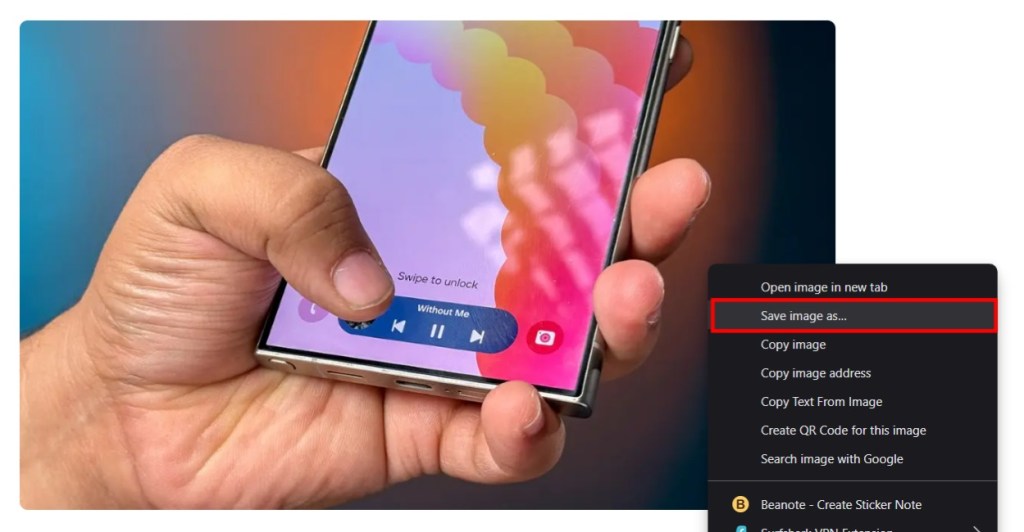
Method 2: Create Custom Stickers on iPhone
Since iOS 16, Apple offers the option to tap and hold the subject of the photo, and create its cutout. You can then share it on any other messaging app as a sticker, or in our case, save it to use as an emoji. Here’s how you can do this.
- On your iPhone, head to the Photos app.
- Now, long-press on the subject which you want to use as an emoji.
- Once the subject is highlighted, tap on Share… from the overflow menu.
- Now select Save Image.
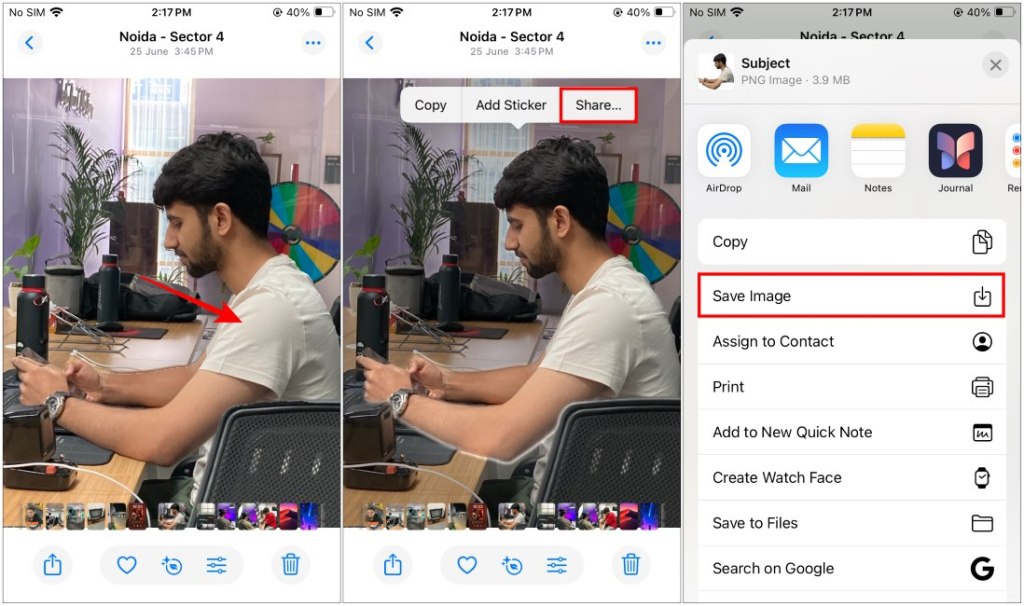
This will save the cutout as an image. You can then use the steps we have discussed below to upload it directly to Discord without any editing. Best part of this method is that it removes the background as well.
Method 3: Create Custom Stickers on Samsung Phones
Samsung also has a similar feature to crop the subject from an image. So if you have a Samsung phone, then you can use this method to create your own custom Discord emoji.
- Navigate to the image you wish to use in the Gallery app.
- Long-press the subject to crop it.
- Now tap the 3-dots icon from the floating action bar.
- Select Save as image.
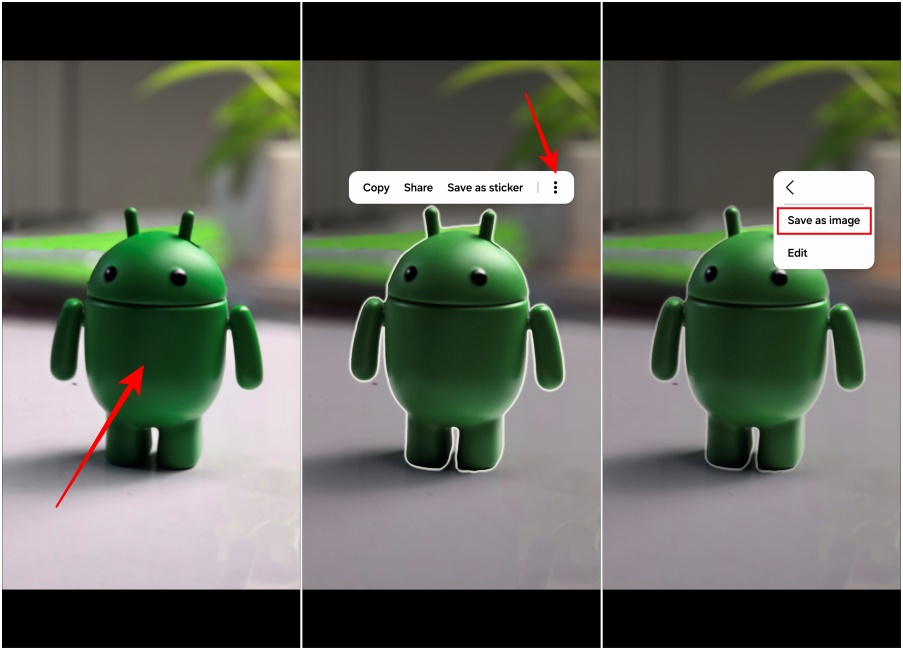
Now you can use it for Discord. Other Android manufacturers like OnePlus also have a similar feature, but the same can’t be said for others.
Add Custom Emojis on Discord
There’s not too much of a learning curve to adding custom emojis to your server. Just make sure you are the server owner or have a moderator role or else you won’t be able to do it.
Method 1: Using Discord Website or Desktop App
If you’re using Discord on a PC, here’s how you upload custom emojis to a server.
- Head to the server where you want to add the emoji.
- Click on the arrow icon next to the server name at the top left.
- Now select Server settings and then go to the Emoji option.
- Here, click on Upload Emoji.
After you upload an emoji, set an alias for it. This is important, and make sure to use a name that accurately represents the emoji because then you can type out its name to send it. To quickly send an emoji, type “:” followed by the name you have set for it and it will show up.
Method 2: Using Discord App on Android and iPhone
You don’t need to be tied to your desktop to upload emojis to Discord, you can do the same right from the mobile app. The process is almost similar with a few changes to fit the mobile layout.
- Select the server, and then tap the server name at the top.
- Now tap the Settings option.
- In the settings menu, head over to the Emoji option.
- Here, tap on Upload Emoji and pick the emoji you have created from the phone’s files app.
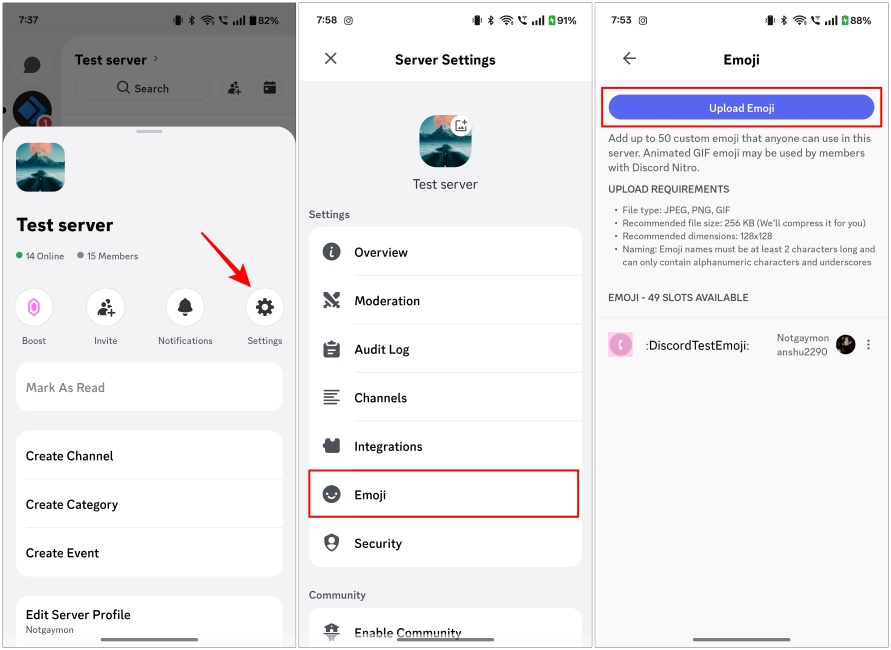
Now like the desktop app, you can change its alias or name. Now you and all the server members can now start using the custom emoji you have added.
Best Websites for Custom Discord Emoji
1. Emoji.gg
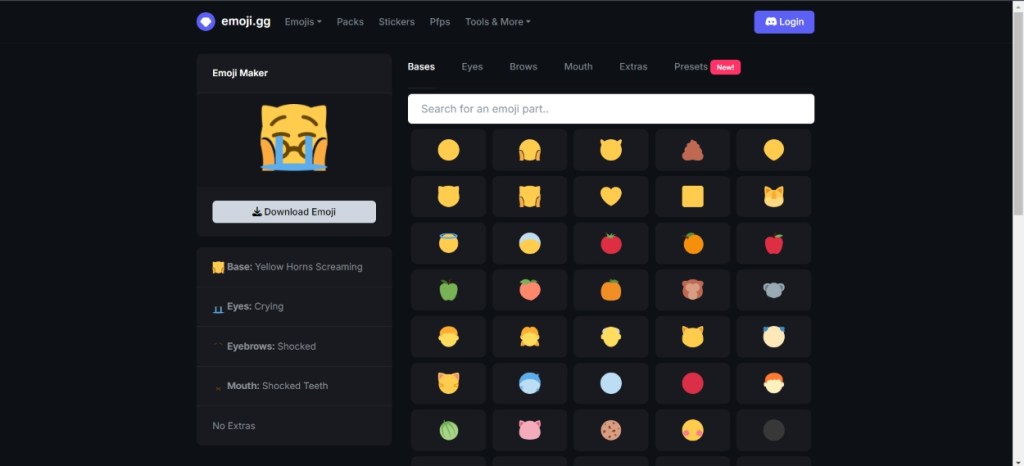
If you prefer creating custom emojis by mixing and matching existing ones, Emoji.gg is a website you should not miss out on. It works similar to Google’s emoji kitchen feature if you have used it before on your Android device.
You can download custom emojis from this website or even create one yourself by picking the right combinations. Hitting the Download.PNG button will download the emoji you created. The website is fairly straightforward and you can check it out from the link below.
2. Kapwing

Kapwing is another website you can use for making custom emojis. The website’s in-browser editor makes it convenient to add layers, text, and tweak the emote to your preference before exporting them. Once your emoji is ready, click on the Export Image button to save the emoji to your PC.
3. MakeEmoji

If you are not interested in manually resizing images, you can directly upload the image to MakeEmoji. You can then download the emoji from the website in seconds. MakeEmoji also offers ready-to-use animated emojis based on your original image to elevate your custom emoji experience. That makes it one of the best Discord emoji maker websites out there.
So, that’s how you can create and upload custom emojis on Discord. If custom emojis are not enough for you, you can also check out Discord’s new Stickers feature. Unlike custom emojis, however, you need Discord Nitro to use these Stickers. While you are at it, check out our list of useful Discord bots and learn how to add bots to your Discord server. They can help manage your server, assign roles, listen to music with a group, and more.









