One of the few popular features that Android lacks that iOS and even Windows users enjoy (or rather always stay anxious about) is the Battery Health feature. It does exactly what its name suggests, i.e., displays the amount of degradation of the battery over time. Nonetheless, there are workarounds you can use to check battery health on Android. Check out the article below.
Check Battery Health on Android 14 using aBattery
With Android 14, Google introduced and added new HAL APIs in the BatteryManager APIs which measure the battery health of an Android device. The feature was first announced almost a year ago during Android 14 Developer Preview and has finally made it to Android 14. The API is available to use for apps provided the permissions to access the API are granted using ADB.
We’re not sure if Google will add a Battery Health tab in Settings with the stable release of Android 14, but if you’re already on the said version of Android, here’s how to check the battery health on Android 14 using aBattery.
1. Download and install the aBattery app (free) and an app named Shizuku (free) from the Play Store. Shizuku is a modifying tool that allows apps to apps to interact with system APIs without rooting the device.
2. Enable your Android device’s Developer Options by going to settings and tapping on the Build Number seven times.
2. Open Shizuku and tap “Pairing” and then tap Developer options.
3. In the Developer options, scroll down and enable “USB Debugging” and Wireless Debugging. Once done, tap Wireless debugging > Pair device with pairing code.
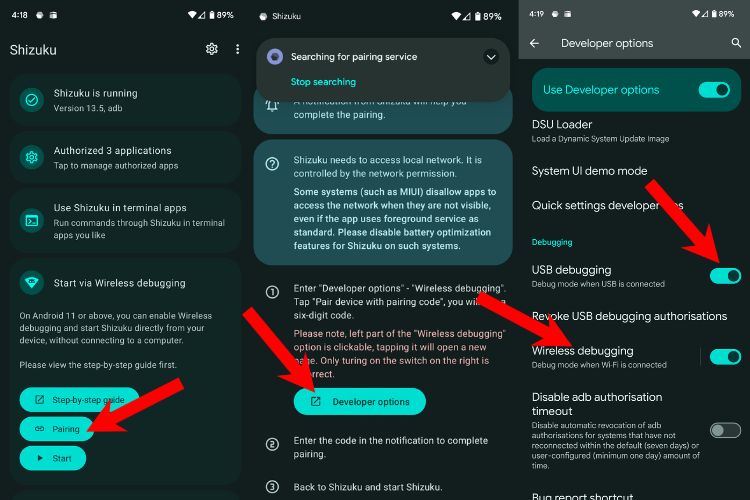
4. Once the code appears, swipe down for quick notifications and enter the code in the Shizuku notification.
5. Once done, tap send and go to Shizuku from recents. You should now be connected.
6. Now that you’re connected, launch the aBattery app, tap “Manufacturing date,” and tap “Allow all time” in the pop-up
7. Once done, you should now be able to check your device’s battery health, battery’s manufacturing date, and Cycle count.
Bear in mind that the app returns the stats from the API and the stats may not be accurate. We tested it out on a Pixel 6 and compared the battery health side-by-side with AccuBattery’s statistics as a point of comparison and the numbers were surprisingly close. Which brings us to:
Check Battery Health on Android using AccuBattery
AccuBattery (Free, in-app purchases) is a handy Android app for monitoring everything battery-related, including battery health on Android. It gives you battery charging, discharging, and battery health (which we’ll get into in a bit), although it takes at least 4-5 complete charge cycles and a week to give out the numbers by understanding your usage patterns and calculating future data. Here’s an example of the data that it collected on my Pixel 6.
As you can see in the image above, my device’s battery has charged 338,691 mAh / 7,478% and has done 78 charge cycles from May to September. The data before that is unavailable because I had to reset my device and AccuBattery doesn’t support backing up and restoring this data. The battery health shown by AccuBattery is 95% which is quite close to the response from the Battery API.
Once you install AccuBattery, launch it, give it all the permission it needs, and wait for at least a week.
Tip: Try to discharge your phone to 15%, plug it in and unplug when it reaches 100%. This will complete one charge cycle and make it easier for AccuBattery to lay down it’s stats more accurately and quickly.
Check Battery Drain on Android
If you’re unbothered about your device’s battery health and just want to check things such as screen-on time and per-app battery stats.
1. Go to Settings > Battery.
2. Tap Battery usage to check the graph and Screen time since the last full charge.
3. Do note that the way this menu looks depends on the manufacturer of the device.