The Samsung Galaxy Watch 4 is a breath of fresh air for Android users looking to buy a feature-rich and functional smartwatch. From features like excellent sleep tracking and BioActive sensor to app support like using Spotify offline, there’s a lot on offer. One of the prime things smartwatch users love to tinker with is the many watch faces to match their style. The Samsung Galaxy Watch 4 is no exception and has its own fair share of watch faces available for use. If you are a new owner of the Galaxy Watch 4 and want to change its watch face, you have come to the right place. We have compiled an in-depth guide explaining how to customize the watch face on your Galaxy Watch 4.
Customize Watch Face on Samsung Galaxy Watch 4
The process below will teach you how to change the watch face on your Galaxy Watch 4. However, if you are on the lookout for more customization options or third-party watch faces, use the table below and jump to that section right away.
Requirements to Change Watch Face on Galaxy Watch 4
The Samsung Galaxy Watch 4 has a few requirements before you can go ahead and change the watch face. While only a few, these are:
1. A Paired and Charged Galaxy Watch 4
Your Samsung Galaxy Watch 4 must be fully paired to your smartphone and have a decent amount of charge before you can begin the customization process. If you are here looking for watch faces, chances are you have already set up the smartwatch.
2. Galaxy Wearable App
The Galaxy Wearable app is important for pairing your Galaxy Watch 4 with your phone and adding watch faces. While you can change watch faces from the device itself, doing it from your phone is more convenient. It also gives you a bigger screen to check out the watch face before applying it. If you haven’t already, download the Galaxy Wearable app (Free, Android) and set your watch up easily.
3. Facer Watch Faces (Optional)
Remember how we mentioned you could get third-party watch faces for your Samsung Galaxy Watch 4? The Facer Watch Faces app is a useful directory if you are searching for attractive new watch faces apart from the default ones. Go download the Facer Watch Faces (Free, with in-app purchases starting at $0.99) if that’s the case, and follow the steps we have detailed below.
How to Change Watch Faces on Samsung Galaxy Watch 4
Depending on what kind of user you are, you can change the watch faces on your Samsung Galaxy Watch 4 either from the Wearable app or the device itself. We have detailed both options in this article, so choose the method that suits your fancy.
Method 1: From the Galaxy Watch 4 Itself
Like its predecessors, Galaxy Watch 4 natively lets the user change the watch face. Follow the steps below to do so:
1. With the watch on your wrist, tap and hold down on the current watch face until it zooms out.
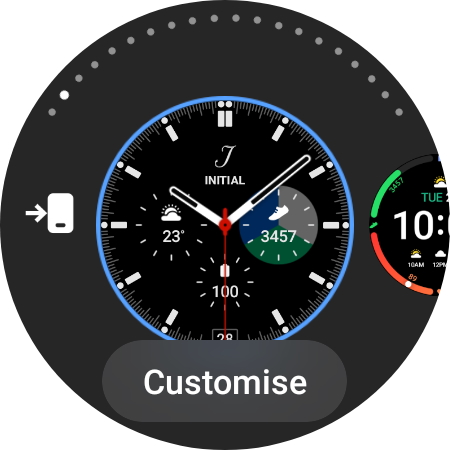
2. Then, a tile-like list will open up, showing you the various watch faces available on your Galaxy Watch 4. You can scroll through them by swiping left and right.
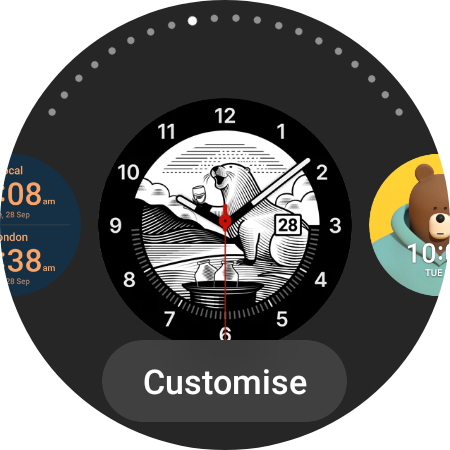
3. Once you are on the watch face you like, tap it once to set it as your default watch face right away.

And this is it! You can easily go back and forth between multiple watch faces for the Galaxy Watch 4 by following these steps. If you are a user who prefers to use your smartphone to do such things, keep reading.
Method 2: From the Galaxy Wearable App
The Galaxy Wearable app is the powerhouse for Samsung accessories and works flawlessly. One of the many things the app can do is help you change the watch faces on your Galaxy Watch 4. Assuming you have already paired your watch with your phone by now, you can open the app and follow the steps below. If you’re a new user, we suggest downloading the Galaxy Wearable app (linked above) and pairing the Watch 4 before you proceed. Once done, follow the steps below:
1. Open the Galaxy Wearable app on your Android phone. Tap on Watch faces from the quick tiles menu in the app.
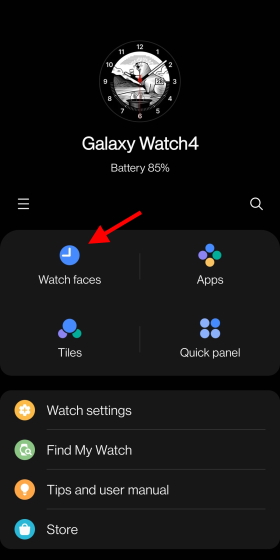
2. Now, you will see the various watch faces available for your Galaxy Watch 4. Depending on what you like, you can choose an informative watch face to keep an eye on health metrics or a classic watch face to make your watch look like a beautiful timepiece. You can also select a Bitmoji watch face that looks fun on the home screen.
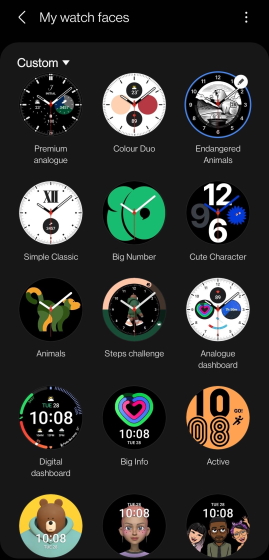
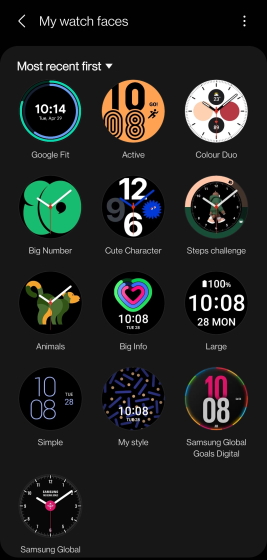
3. Once you know which watch face you want to use, tap it once and wait for a few seconds.
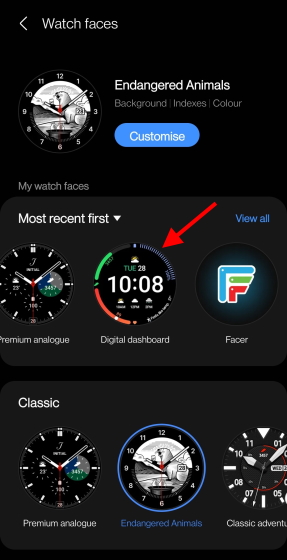
4. And that’s it. You have successfully changed the watch face on your Galaxy Watch 4, and it’s ready to use.
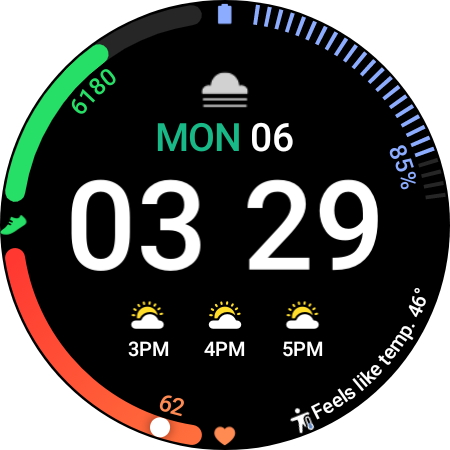
You can repeat the above steps to choose from a plethora of watch faces and take your pick. However, be aware that using animated watch faces will use more battery life. However, if you love your selection and want to customize it further, keep reading.
How to Customize a Watch Face on Galaxy Watch 4
Most watch faces for the Samsung Galaxy Watch 4 offer various customization options. Called complications, these options help you change things around, including the clock’s index, the option to add custom bars like Steps, blood oxygen, and more. Depending on the watch face you have selected, you can play around with the complications available at your disposal. Furthermore, the Galaxy Watch 4 allows customization from the device as well as the Wearable app. We will display both methods, so feel free to choose your desired one.
Method 1: From the Galaxy Watch 4 Itself
1. With the watch on your wrist, tap and hold down on your main watch face until it zooms out. Once done, tap the Customize button at the bottom.
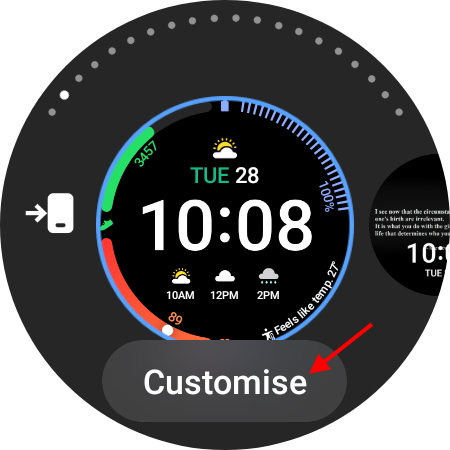
2. Then, the editing menu will then open up, allowing you to personalize the watch face with several different complications. As you can see in the image below, you can tap and edit any of the highlighted complications. Tap the one you wish to edit, and you will see a list of available options open up.
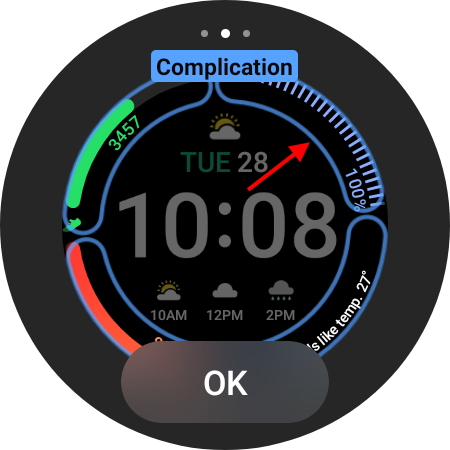
3. The list will contain a multitude of options you can replace the current complication with. We will choose Blood Oxygen monitoring for the purpose of the tutorial. Simply tap on it to change the complication, and you will be back to the previous screen.
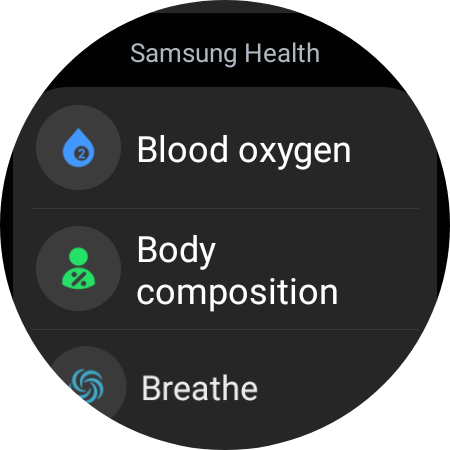
4. Finally, tap the OK button at the bottom, and you are all done.
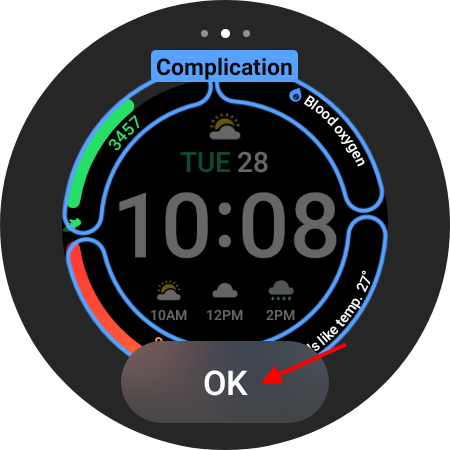
You have now successfully customized the watch face on your Galaxy Watch 4. You can repeat the above steps to make more changes if you wish in the future.
Method 2: From the Galaxy Wearable App
The Galaxy Wearable app also gives you the option to customize your smartwatch’s watch face. We will be using the Digital Dashboard watch face since it has a nice array of complications to choose from in this tutorial. Follow the steps below to customize your watch face on the Galaxy Watch 4 from the Wearable app.
1. Open the Galaxy Wearable app. Tap on Watch faces from the quick tiles menu.
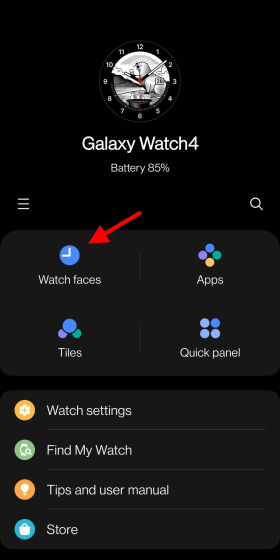
2. On the next page, under your watch face’s name, tap the Customize button.
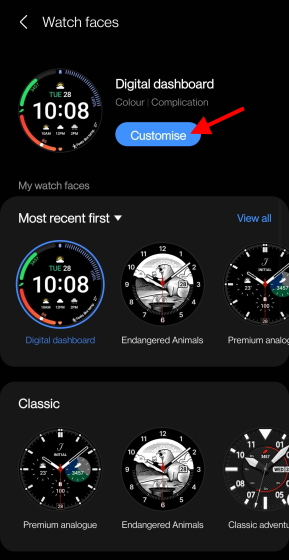
3. Here, you will see the various complications available for customization. You can either select a pre-made complication or customize the same to your liking.
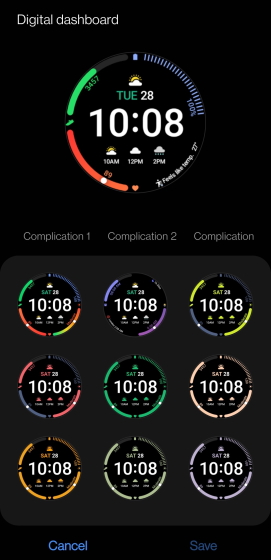
4. Choose a particular complication you want to customize. From the list of available options, tap whatever you want to replace the previous selection with.
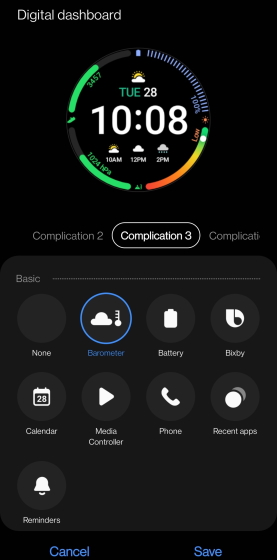
7. Repeat step four until you are satisfied with the changes. Once sure, press the Save button on the bottom right.
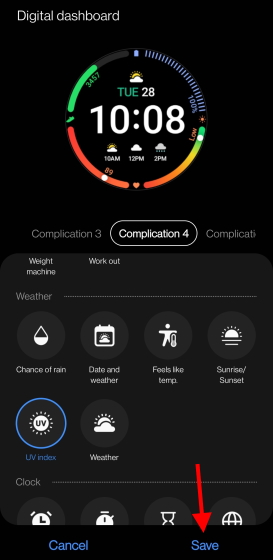
Your changes will immediately reflect on the watch face. You can choose to repeat the above steps and make an infinite number of changes to your Galaxy Watch 4 watch face to suit your needs. As mentioned before, the number of complications will depend on the type of watch face you have chosen. So be sure to experiment and try multiple watch faces for the best experience.
How to Set a Photo Watch Face on Galaxy Watch 4
If you want to add a more personal touch to the watch face on your Galaxy Watch 4, you can do that with ease. The Galaxy Wearable app allows you to set your favorite photos as the background for the watch face. You can either choose once from the gallery or click an image then and there to use a photo watch face on Galaxy Watch 4. Follow the steps below to learn how to set it up:
1. Open the Galaxy Wearable app. Tap on Watch faces from the quick tiles menu.
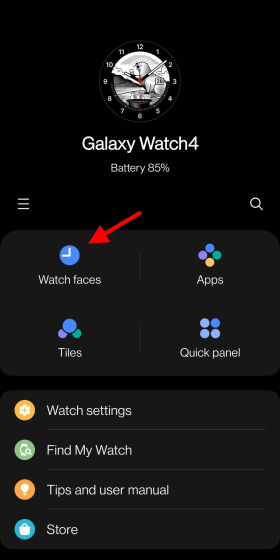
2. Scroll all the way down until you see the “Basic” category. Then, tap My Photo+ to choose it as your watch face.
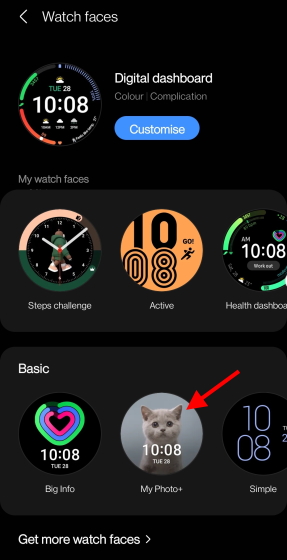
3. Next, tap the Customize button to go into the customization menu and tap on “Camera” or “Gallery” under the Background option. We are using a picture from the gallery in this tutorial.
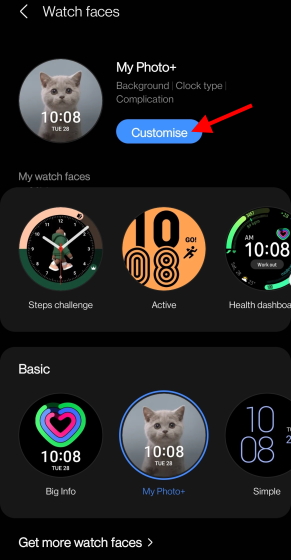
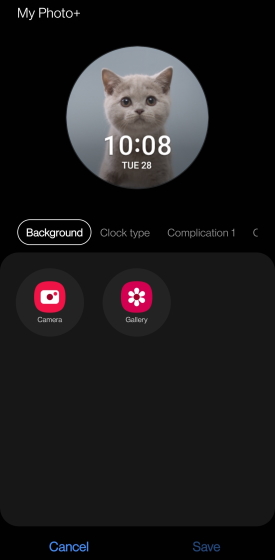
4. Select the photo you wish to choose and press Done on the top right.
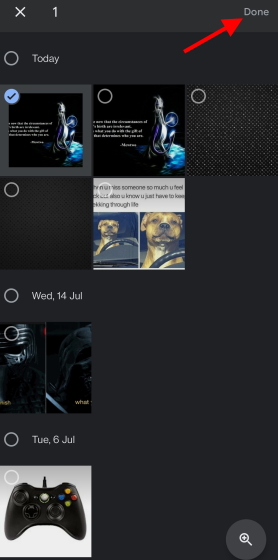
5. Adjust and edit the photo watch face to your liking. You can even adjust the brightness by using the slider below. Once happy with your edit, press the Done button at the bottom.
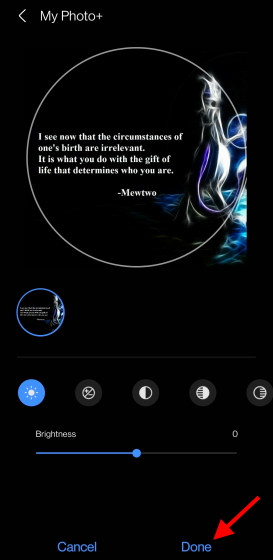
6. You will be taken back to the watch face screen. Here, you can change the clock type, add complications to your custom photo watch face, and more on your Galaxy Watch 4. Finally, tap the Save button at the bottom to confirm.
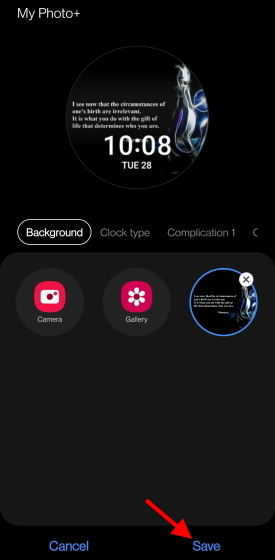
Your Samsung Galaxy Watch 4’s display will then light up, and your photo watch face will be live. You can choose to repeat the above steps to customize your watch face with any photo you like.
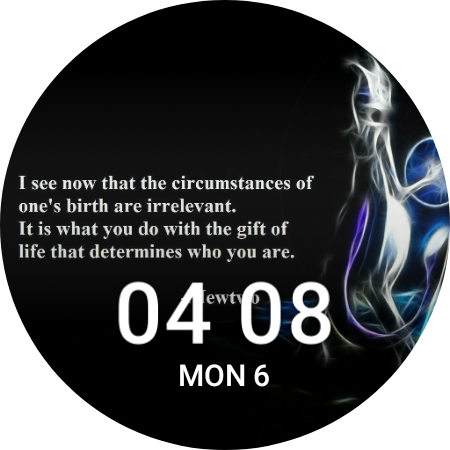
How to Get Third-Party Watch Faces on Galaxy Watch 4
While the Galaxy Watch 4 has a decent collection of watch faces, they could appear to be too few for users who want a more personalized look. If you are not satisfied with the number of watch faces here, you can always look for more on the Google Play Store. That’s how we stumbled upon the Facer Watch Faces app (Free).
So, we will show you how to use third-party watch faces on your Galaxy Watch 4 using the Facer Watch Faces app. It contains many good watch faces that you can use on your smartwatch. The list of watch faces range from free to paid, but there are plenty of options to choose from. To get started, download the Facer app on your Android phone and smartwatch. Then, follow the steps below:
Setting up the Facer Watch Faces App
1. Open the Facer Watch Faces app on your phone and watch simultaneously. The app will detect your watch’s model, and you can tap on Next to continue.
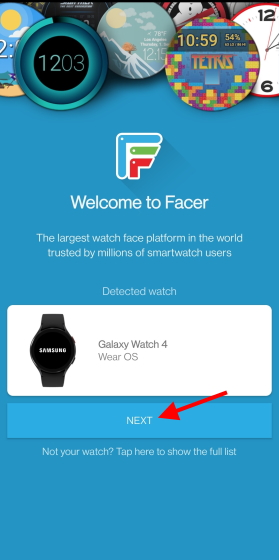
2. Choose from a selection of watch faces so the app can make personalized suggestions. Tap on Get More to see more watch faces.
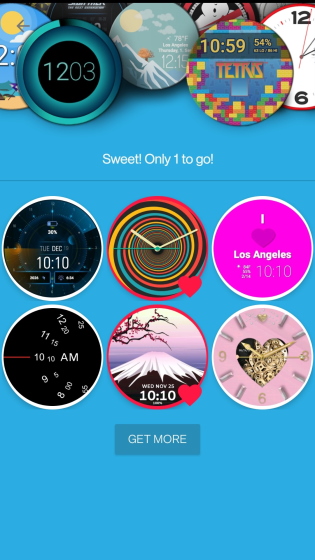
Once through, you will have access to the complete Facer watch face directory. You will also find various watch faces made specifically for the Galaxy Watch 4. However, before we continue, we will need to choose Facer as the default watch face to avoid running into trouble. Keep reading to learn how to do that.
Setting up Facer as Default Watch Face
1. Open the Galaxy Wearable app. Tap on Watch faces from the quick tiles menu.
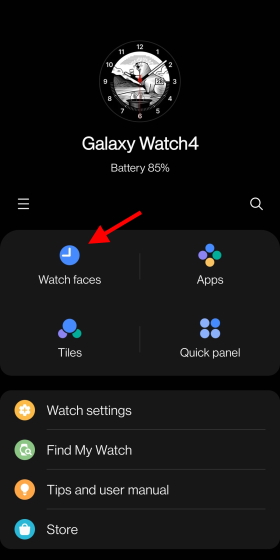
2. You will now see Facer as the first option under the “Most Recent” section. Simply tap it once, and a default watch face will be set. Now, open the Facer app on your phone and apply any of the available third-party watch faces on your Galaxy Watch 4.
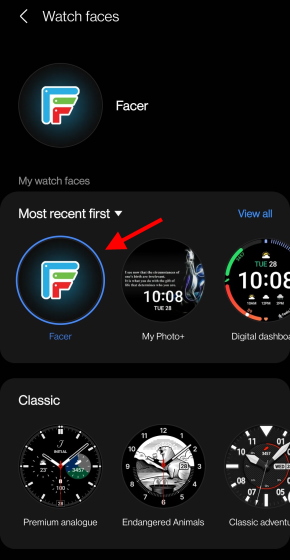
Applying a Watch Face from Facer
1. Tap the watch face you like from the Facer directory. You can explore any number of free or paid options.
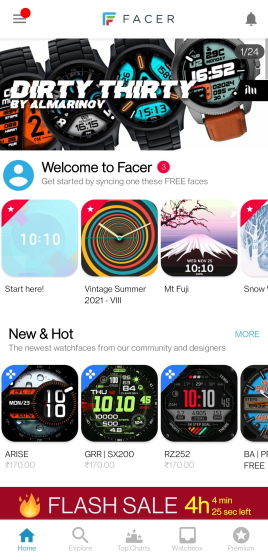
2. Then, tap the blue “Tap to sync face” button to begin the process. Grant any permissions that appear on your Galaxy Watch 4 as the third-party watch face will need them.
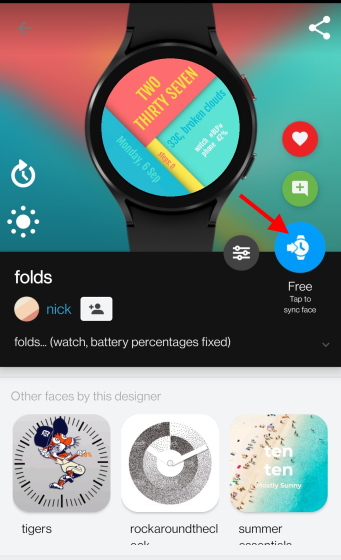
And you are done! You have set your first third-party watch face on your Galaxy Watch. While we know the setup process is a bit tedious, you only need to repeat the above two steps to set a custom watch face from now on. Enjoy!
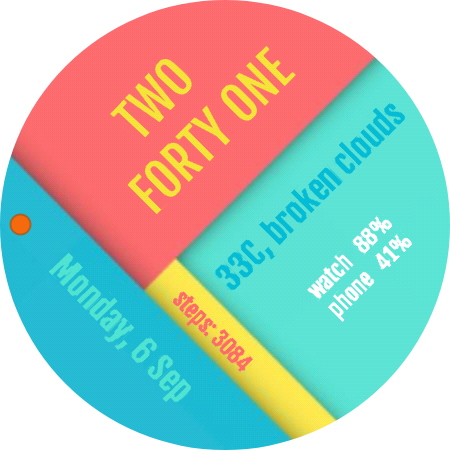
Change the Watch Face on Your Galaxy Watch 4 to Your Liking!
We hope you have lots of fun perusing through all the watch faces for the Samsung Galaxy Watch 4. However, if you have decided not to go for a Samsung smartwatch, here are the 10 best smartwatches you can check out as a replacement. Or, if you are a Mi user, you can get your hands on the Mi Smart Band 6, which has launched in India recently. If you face any problems while setting up a new watch face, do let us know in the comments section below. We will try our best to help you out.



















no they would not work, they are two different devices
Hello, I’m from Toronto, Canada. I have a Samsung Galaxy 4 watch. On the face of the watch is “J” and the word “initial”. How do I put my name on the watch? Thank you
Hi, I’m from Singapore. I enjoyed reading your article on changing watch faces on Samsung Galaxy Watch 4. Presently, I’m using the Gear S3 Frontier and Galaxy Active 2 which are paired with my Note 20 Ultra and so over the last few years, I’ve bought many watch faces.
I’m interested in buying the new Watch 4 but I want to be able to install those (Tizen) watch faces on to Watch 4. Are old faces compatible with the new Watch 4? I’ve asked an “expert” from Samsung Singapore this question and was told it’s not compatible because of the different operating systems. I find that response hard to accept – that Samsung releases a new watch and previously designed faces cannot be used on it? May I seek your help with this question? Thank you.