As a Snapchat user, you might have seen emojis next to your friend’s name in the chats list. Called “Friend emojis,” these emojis represent your relationship with your friends and acquaintances on Snapchat. But did you know that you have the option to change them and use the emojis you prefer? In this tutorial, we have detailed the steps you need to follow to change Snapchat emojis.
Change Emojis in Snapchat (2022)
Although the results are the same, the process to change emojis in Snapchat is slightly different on Android and iOS. We have added step-by-step instructions for both platforms, and you can use the table of contents section below to skip to the section relevant to you. We have also covered a simple method, which is the same on Android and iOS, so dive right in!
Customize Friend Emojis in Snapchat (Easiest Way)
Both on Android and iOS, Snapchat allows you to change the friend emojis right from the “Chat” view instead of you having to go through the Settings. This is the easiest way to customize the best friend emojis in Snapchat, so follow the steps closely:
1. Open Snapchat and move to the “Chat” tab from the bottom navigation bar. Then, tap the horizontal three-dot menu icon and select the “Customize Best Friend Emojis” option from the pop-up menu that appears.
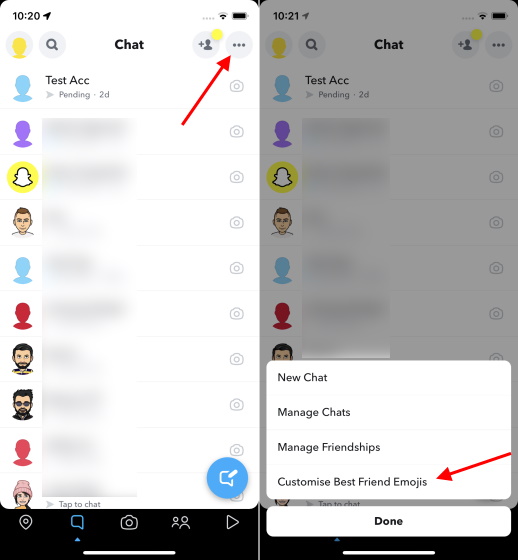
2. Next, you will be greeted with your preset friend emojis for each category. Tap on the friendship category whose emoji you wish to change and tap to select the replacement emoji.
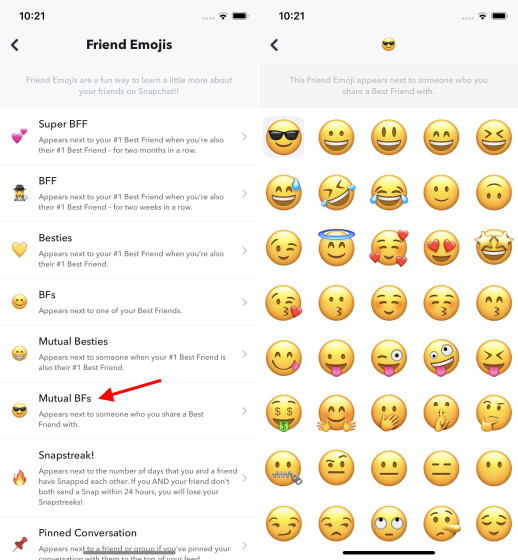
3. And that’s pretty much it. You need to tap the back arrow at the top left to confirm the change and see the new friend emojis next to a particular category in Snapchat. For instance, I have changed the Mutual BFs emoji from “Smiling Face with Sunglasses Emoji” (or Cool emoji) to “Zany Face” emoji in this tutorial.
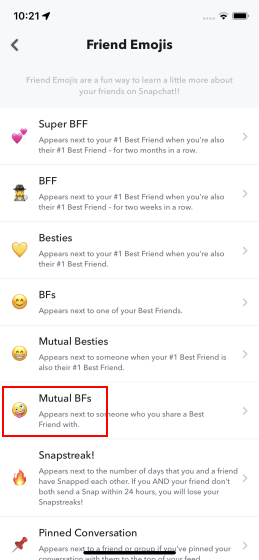
Customize Friend Emojis via Settings in Snapchat (Android)
1. Open Snapchat and tap on the Bitmoji (or profile) icon at the top-left corner of the screen. From your profile screen, tap the Settings gear icon at the top-right corner to access Snapchat settings.
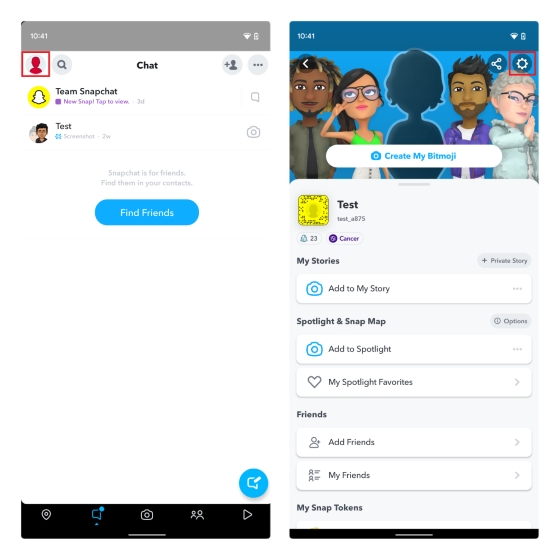
2. Scroll down until you find the “Customize Emojis” option and tap on it. You will now see the option to set up custom friend emojis. All you have to do is tap on a friend category to set a custom emoji for it.
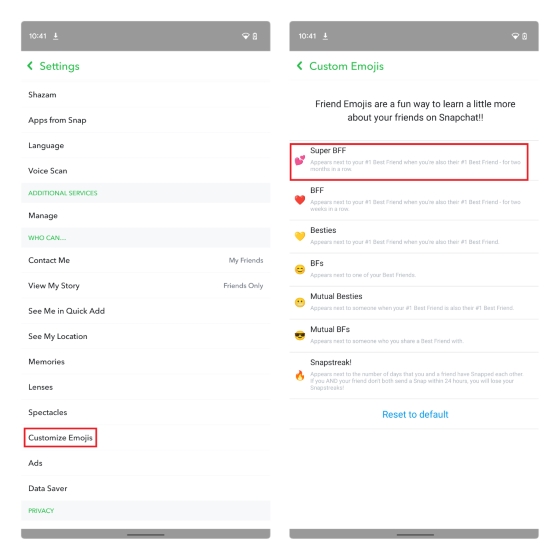
3. Pick your preferred emoji from the emoji list and hit the back button at the top-left corner to save your selection. Repeat the steps for other categories, and you now know how to successfully change the Snapchat friend emojis.
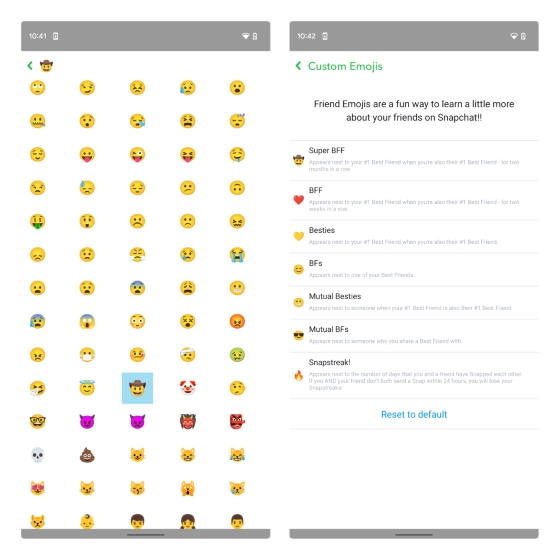
4. In case the new emojis feel confusing, you can choose to reset them to default ones. Press “Reset to default” at the bottom and select “Yes” from the confirmation prompt.
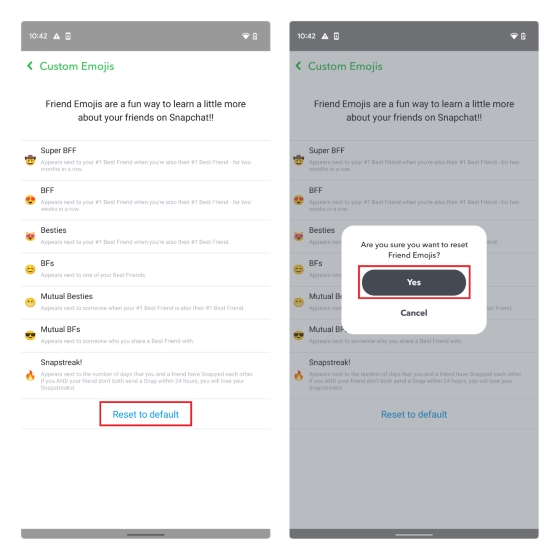
Customize Friend Emojis via Settings in Snapchat (iPhone)
1. Open the Snapchat app and tap the profile (or Bitmoji) icon to access your profile page. When your Snapchat profile opens, tap the Settings icon at the top-right corner to view your settings.
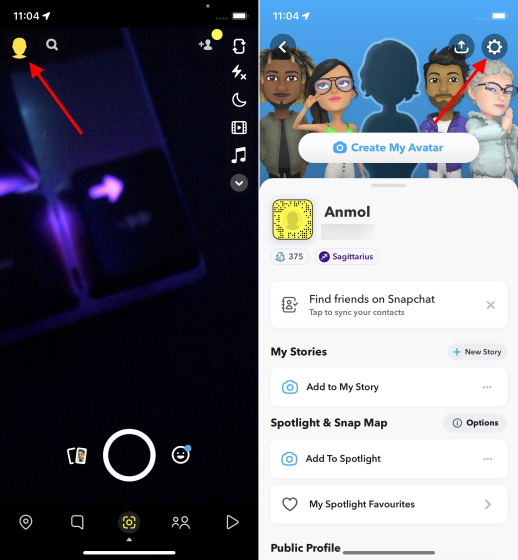
2. Press “Manage” under the “Additional Services” section to access the page to change your Snapchat emojis. Now, choose “Friend Emojis” to pick custom emojis.
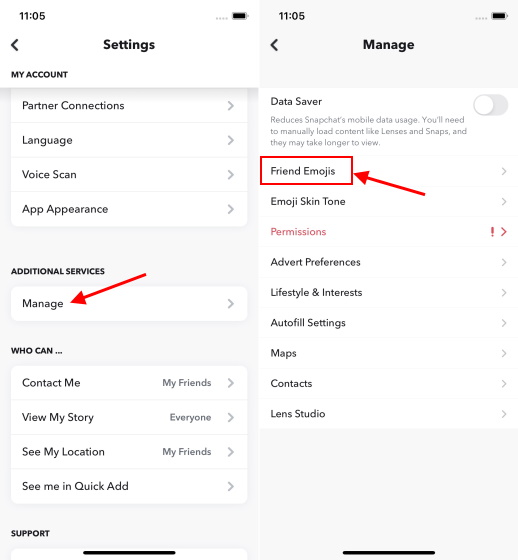
3. Pick a friend emoji category and choose a new emoji from the list that appears now. After selecting an emoji, tap the back button at the top left to save the changes and go back to the categories list. You can follow these steps again to change the emojis across all categories.
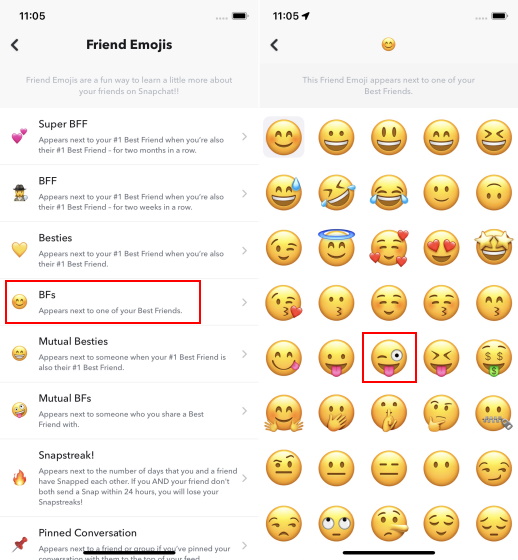
4. To reset custom Snapchat emojis, press “Reset to default” and choose “Yes” to confirm.
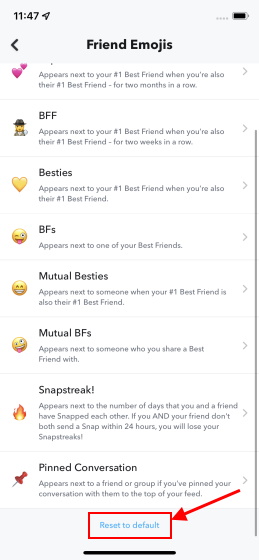
Frequently Asked Questions
How to change the best friend emoji on Snapchat?
You can change the best friend emoji on Snapchat from the “Friend Emojis” settings page. We have detailed the step-by-step instructions to change emojis on Snapchat for Android and iOS in this article.
How to change Snapchat emojis for streaks?
If you prefer seeing a different emoji instead of the default fire (🔥) emoji for Snapstreaks, you can choose to change them from the “Friend Emojis” page.
How to reset emojis on Snapchat?
To reset and go back to the default set of emojis on Snapchat, you need to press the “Reset to default” button from the “Customize Emojis” page in Snapchat settings.
Customize Emojis on Snapchat with Ease!
The option to customize emojis is a neat quality-of-life addition to help personalize your Snapchat experience. That said, you are better off changing Snapchat emojis gradually to get acquainted with new ones. And for more such tips, go through our article on the best Snapchat tips and tricks.






