Apple is making it effortless to activate its Siri voice assistant with the latest iOS 17 and macOS Sonoma update. While we are accustomed to invoking the voice assistant by saying “Hey Siri” since the time of the iPhone 6, iOS 17 allows you to change the wake phrase for Siri on your iPhone. You can now just say “Siri” instead of “Hey Siri” to access the voice assistant on your iPhone running on iOS 17. And not just your iPhone, this feature also works on iPads and Macs.
Keep reading to learn how to turn on Siri with just “Siri” on your iPhone. In addition to that, iOS 17 also brings several other new features, like asking Siri to read web articles, so check that out as well.
Activate Siri with Just “Siri” on iPhone and iPad
Apple, in its WWDC 2023 keynote, announced they have made several improvements to Siri, making it more accurate in understanding your requests. It can now respond even when your iPhone is in Standby Mode on iOS 17. But the highlight was the removal of the “Hey” from the wakeup phrase.
With that being said, here’s how you can change Siri wake command to just “Siri” on iPhone or iPad:
- Open the Settings app on your iPhone.
- Now, scroll down to the Siri & Search settings tab, and tap it to access the Siri settings.
- Here, tap on the “Listen for” section to bring up all available wake phrases for Siri.
- Now, choose the “Siri” or “Hey Siri” option at the top of the list to use both keywords.
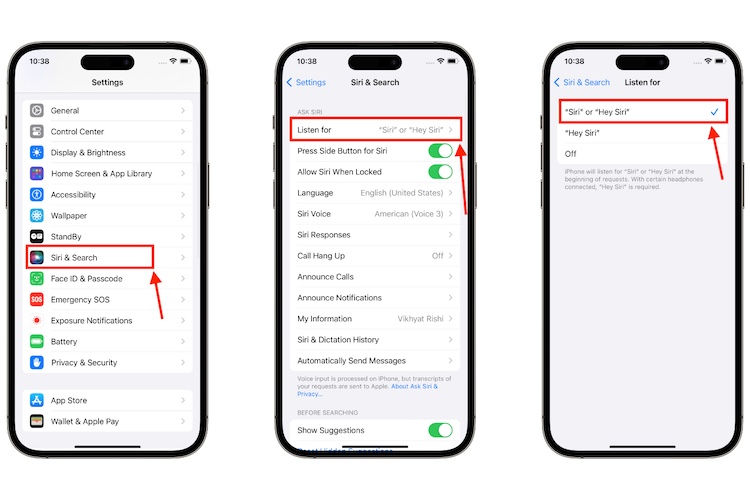
One thing worth mentioning is that making Siri respond to just the “Siri” phrase does not mean that the “Hey Siri” would stop working. You can use both wakeup phrases interchangeably.
Note: Change your Siri & Spotlight language to US or UK English to get the “Siri” or “Hey Siri” tab, as currently, many languages, such as English (India), do not support this feature.
Activate Siri with Just “Siri” on Mac or MacBook
The keynote also saw Apple mention that this new Siri feature will work on Apple devices other than iPhones, including your MacBook and Mac devices. While the steps are the same on iPad, you may get confused when setting this up on your Mac. So, here’s how it works on Mac:
- Open the Settings app on your Mac and move to the Siri & Spotlight section in the left pane.
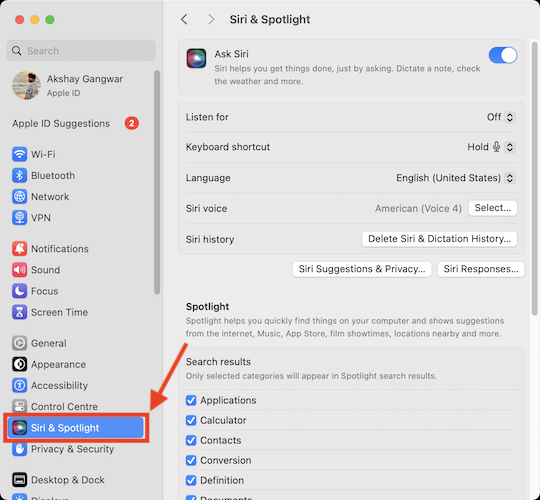
- Now, click the arrow button next to the “Listen for” option.
- Then, select the “Siri” or “Hey Siri” option from the list.
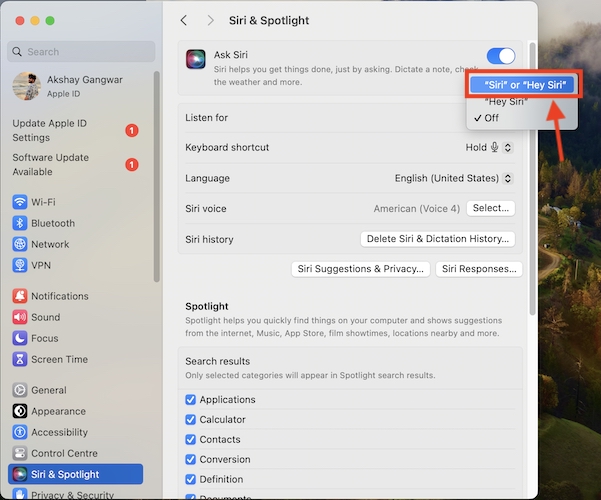
And that’s how you can change the Siri wakeup phrase on all your Apple devices. Do you think using just Siri is more intuitive and natural than Hey Siri? Share your thoughts in the comments below.



















My phone have the lated IOS 17.1.1
I don’t see this option in settings. Its just say “Listen for Hey Siri” and not “Siri or hey Siri”
As yet unavailable for English (Hiberno /Ireland)
Why I don’t use siri ofline????
I have an Blackview cell phone,will this Seri work on my phone,or only on Apple.?
It’s working only when you change the language to English uk or US, you can change it in the same Siri and search tab itself , not working for Indian English
I don’t get this option,I m using 11 pro
Me as well
I have iphone 13 and I have updated it to ios 17. But still the old option showing.
change the language setting to English America and it should work
Thank you very much Prakash , it’s working now
i have ios 17 on iphone 11 and i can’t find this option
what do i do
Under the ‘Siri & Search’ section change the language to English (United States)
I guess This is only available for 14,15
Not even available for my 14
Me as well, I live in Switzerland
Under the ‘Siri & Search’ section change the language to English (United States)
I didn’t got this update