- Spotify Family Plan allows up to 6 people to reap the benefits of Premium.
- The plan manager is the only person who can add or remove people from the Family Plan.
- To add someone to the Family plan, go to the Spotify Account page > Manage member and send invite links to the people they want to add.
Spotify’s Premium Family Plan allows up to six members living at the same address to enjoy the perks of Spotify Premium. The overall premise of the Family Plan is that it provides exceptional value for money compared to the individual plan. After purchasing the Family Plan, you’ll need to invite members to your plan, and here’s how to add and remove members to your Spotify Family Plan.
Add Members to Spotify Family Plan
Adding members to the Spotify Family Plan is quite effortless. All you need to do is sign in to your Spotify account and start inviting.
On PC
- Go to spotify.com/account on a web browser and sign in to your Spotify account if you haven’t already.
- Click on Manage Members under “Subscriptions”.
- If you have slots vacant, copy the link and send it to the person you want to invite.
- The other person will need to open the link, click on Accept invite and log in to their existing Spotify account.
- Spotify will then ask the user to enter the address. Do note that this address needs to be the same as the one that shows up inside the “Your address” section on your Spotify account.
The people you invited should be part of your Premium Family Plan on Spotify.
On Phone
You can also invite people to your Premium Family plan using the Spotify app on Android or iOS. Here’s how you do it.
- Launch Spotify on your smartphone and tap your profile at the top-left.
- Here, go to Settings and privacy > Account.
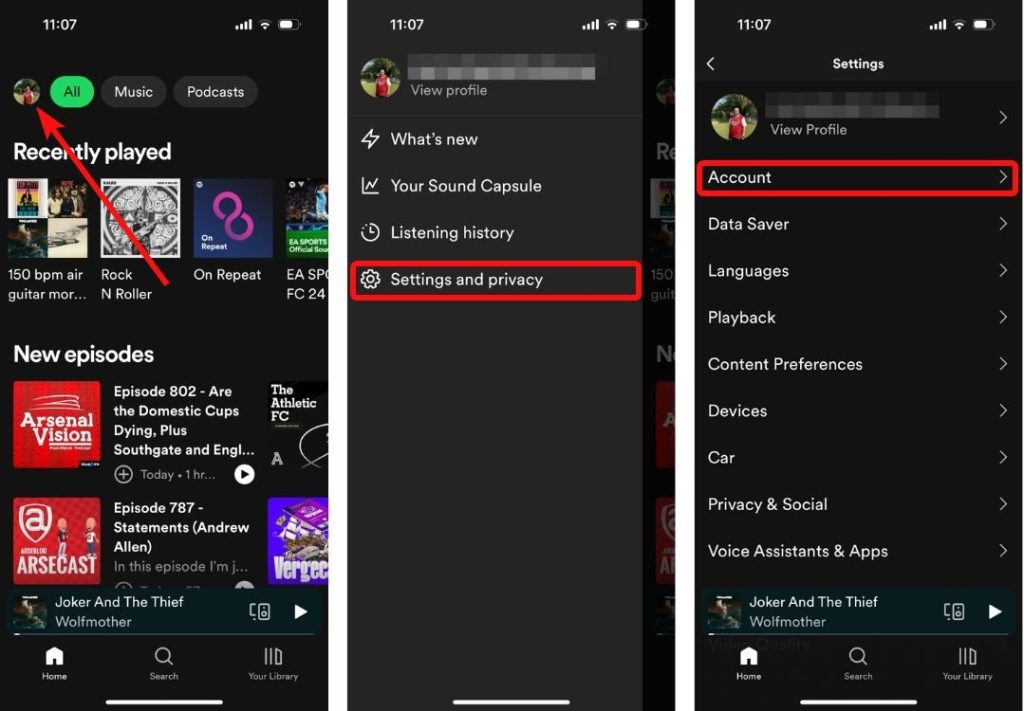
- On the next screen, select Premium Family and tap X accounts available. Here, X is the number of available slots.
- Tap on Invite members.
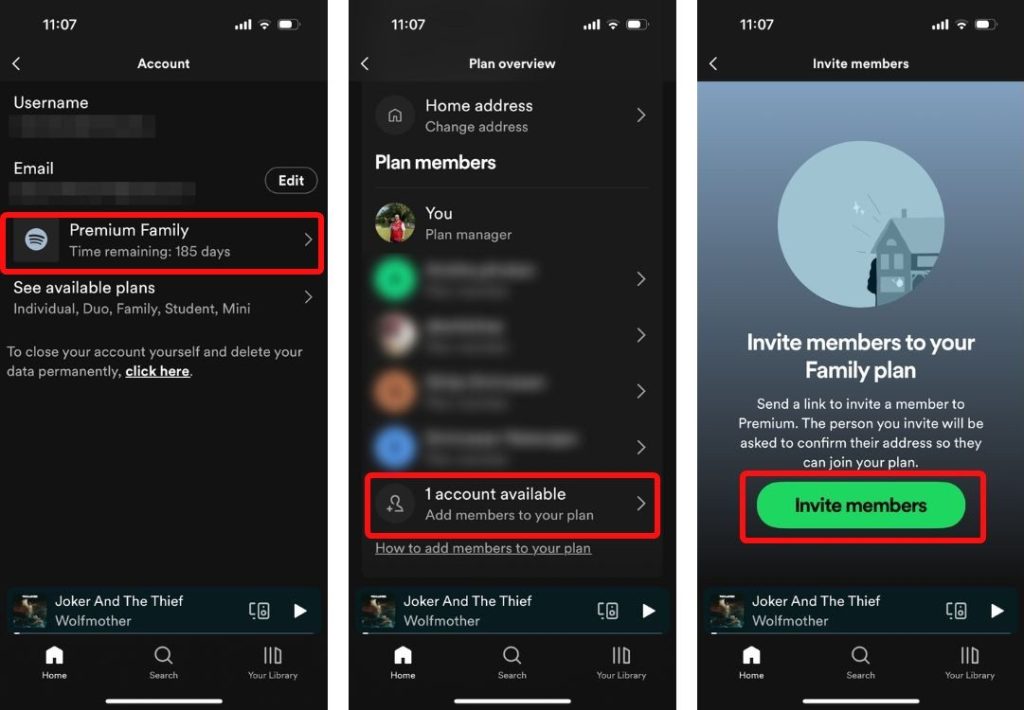
You can then share the invite on WhatsApp or other social media platforms.
Remove Members from Family Plan
If you no longer want someone to be a part of your Premium Family membership, you can remove them. When you do that, this person will no longer be able to enjoy the benefits of your Spotify Family plan.
On PC
- Go to your Spotify Account page and click on Manage Members under “Subscriptions”.
- Select the person you want to remove from the “Plan members” section.
- On the next page, click on Remove from plan.
The selected user will no longer be part of your Premium Family membership.
On Phone
- Go to your Account screen on the Spotify app and select Premium Family.
- Now, tap on the user you wish to remove from the “Plan members” section.
- Tap on Remove to confirm removal on the next screen.
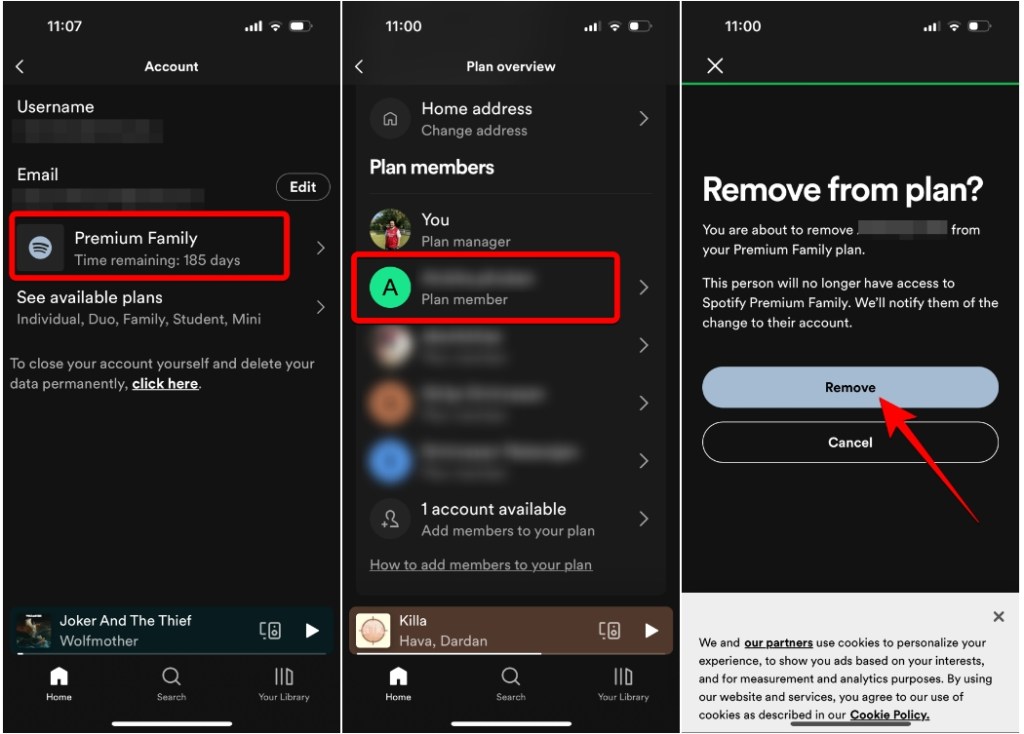
The selected person will now be removed from your Premium Family Membership.
And that’s how you can invite a person or remove them from your Spotify Family Plan. If you’re still confused about which plan would be right for you, we’ve got an article explaining all the Premium plans and their benefits so do check it out. If you’re confused about whether Premium is really worth it, check out our comparison between Spotify Free and Premium.
What are your thoughts on Spotify’s Family Plan, or Spotify as a music streaming platform? Let us know in the comments below.










