Back in 2021, Instagram introduced the ability to hide the likes count of photos and videos you interact with. This was done to let users interact with posts based on their quality rather than popularity. You can also hide likes from your own Instagram posts to have a healthier and more positive social media experience. So, if you have been looking for a way to do so, look no further. In this article, I will showcase how to hide these likes on Instagram. Without any further ado, let’s jump right into it!
Hide Likes on Others’ Instagram Posts on Android/ iOS
This segment will focus on hiding likes of all Instagram posts that appear on your Instagram feed and Explore page. Moreover, the process to do so is the same on both Android and iOS devices. However, it is slightly different on Instagram Web. Don’t worry, we have outlined all the steps for you.
1. From your Instagram profile, tap on the hamburger menu at the top right corner of your screen and select the “Settings and privacy” option.
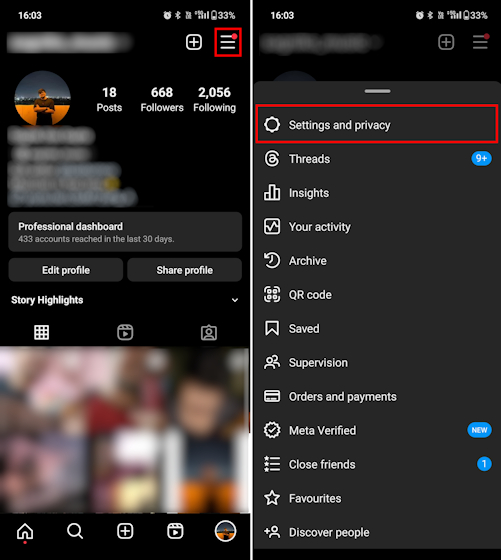
2. Here, scroll down to find and select the “Like count” option in the What you see section and toggle on the “Hide like count” setting.
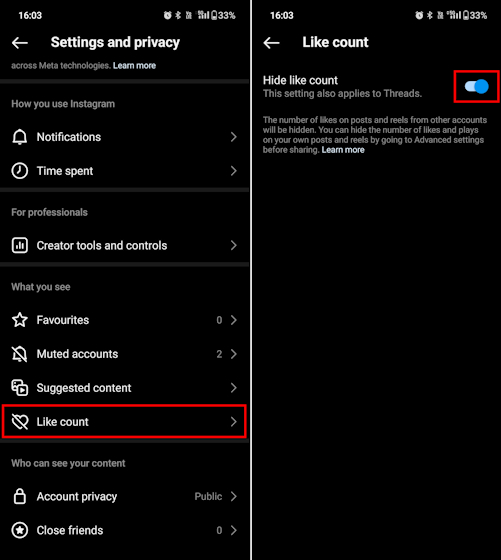
And that’s it! All Instagram posts appearing on your feed and explore page from now onwards will have the like count hidden for them. If you ever want to unhide these Instagram posts, just toggle this setting off.
Hide Likes on Others’ Instagram Posts on the Website
Whether you are on Windows or macOS, you can also log into your Instagram account via the web to toggle off the like count for others’ posts you interact with. Follow the below-mentioned steps to do so.
1. Click on the hamburger “More” menu located at the bottom left corner of the Instagram Web page. From the pop-up menu select “Settings.”
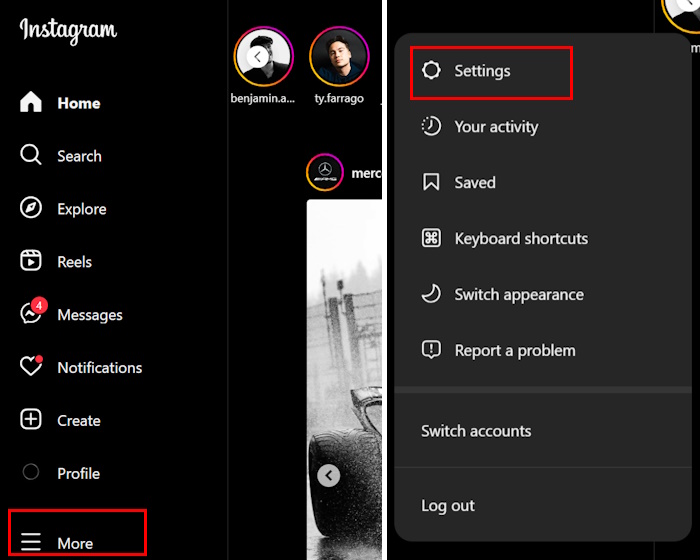
2. Within the settings menu, click on the “What you see” option to toggle on the “Hide like count” option. With that, you will have successfully hidden the like count for others’ Instagram posts.
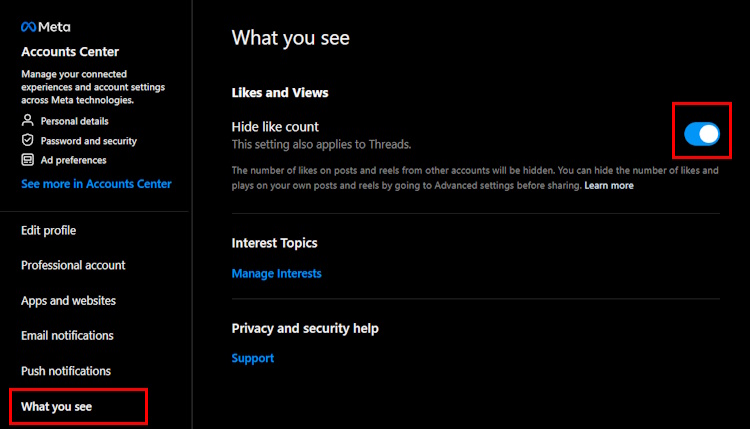
Hide Likes on Existing Posts on Your Instagram
Now, if you want to hide the like count for your existing posts on Instagram, you can do that as well. However, the biggest con of this method is that you have to individually hide the likes for each and every post that you have ever made on the platform. There is no way to do the same in batch.
1. Firstly, head over to your Instagram profile and then, select the post you want to hide the likes for. Once you open the post, tap on the vertical three-dot menu towards the top left corner of this post.
2. Next, you will see the option to “Hide like count”. Tap on this and then, you will receive the “Like count hidden” prompt to indicate the success of this procedure.
2. You will receive the “Like count hidden” prompt to indicate the success of this procedure. This is a great way to hide the like for the posts that are already up on your Instagram account.
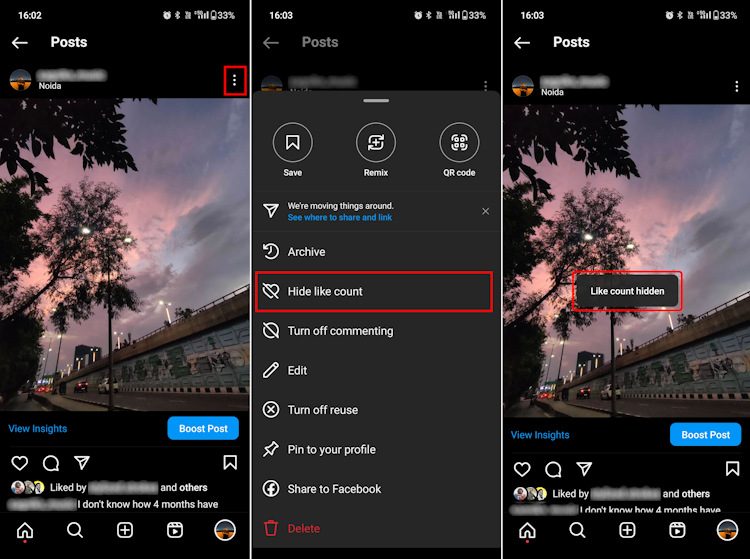
You can simply tap on “unhide like count” and that should undo it to display likes on the posts again.
Hide Likes on New Posts on Your Instagram
The “hide like count” feature is not limited to the posts that you have already posted. You can also hide likes from an Instagram photo or video before posting them. To do so, you need to tweak a particular setting before you share a photo or video on Instagram. Follow these steps:
1. Right before you share a post on Instagram, you will see an “Advanced settings” panel in the New Post screen. Tap on it.
2. Now, all you have to do is toggle on the “Hide likes and view counts on this post” option.
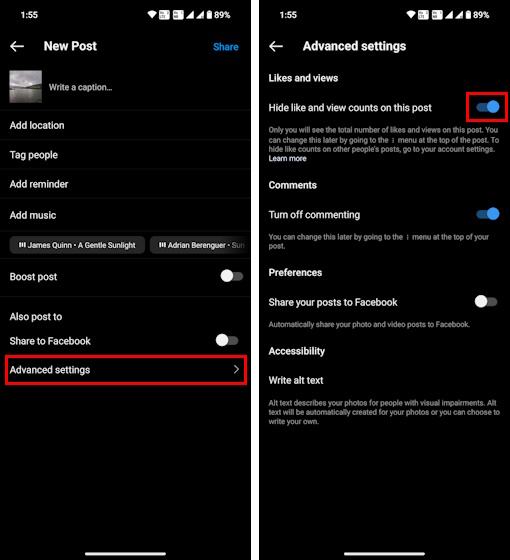
And there you have it! By following these steps you can successfully make a post on the platform with the view and likes count hidden.
With that being said, these are the different steps that you can employ to hide the like counts for the various posts that you interact with on Instagram, as well as the ones you are going to make and have already made. So, go ahead and try it out yourself and share your experience in the comment section below. Meanwhile, you can also check out our other guides on how to view Instagram posts without an account and turn on Quiet Mode on Instagram.
Frequently Asked Questions
What do people see when you hide like count on Instagram?
Hiding the like count on your posts will prevent your followers from viewing the total like count on them. However, they can still view the list of all those who have liked your posts. In the case of videos, the total views or plays count is visible as well.
Who can see hidden likes on Instagram?
No one can see the like count on your Instagram posts if you have hidden it. If you have a Public account, any Instagram user, whether your followers or not, can view the list of people who have liked your posts. However, if you have a Private account, only your followers can view this data.
Why can’t I see all the likes on someone’s Instagram post?
If you can’t see all the likes on someone’s Instagram post and just the list of people who have liked the post, this is because this individual has hidden his or her like counts. You can do the same by navigating to Your profile – >Hamburger Menu in the top right -> Settings and privacy ->Like count -> Toggle on Hide Like count setting.


















