Our mobile devices juggle a lot of processes while maintaining their battery for us. From the iPhone’s Live Text feature to watching movies together on Facetime, the devices rarely get a break. Top that with the newest iPadOS 15 features, the load increases further. So it’s hardly a surprise to find your iPhone or iPad getting a little warm. However, if your iPhone or iPad overheats frequently, your usage habits might be at fault. Thankfully our guide is here just for that. So if your iPhone or iPad is overheating, here’s how to fix it.
How to Fix Overheating iPhone and iPad
The guide has been divided into various sections that cover the most common symptoms of an overheating iPhone or iPad all the way to how to prevent it in the future. Use the table below to jump to your needed section quickly.
Why Is My iPhone and iPad Overheating?
While modern mobile companies take proper steps to ensure that their devices don’t overheat, it’s normal for an iPhone or iPad to get hot from time to time. Some of the most common reasons you might find your iPhone overheating are:
1. You Play a Lot of Video Games
Gaming on an iPhone or iPad is a resource-intensive process. Apart from taxing your battery, gaming on mobile devices requires high processing power that your iPhone’s or iPad’s components must provide. Constantly having games or any 3D graphics applications on stresses your iPhone or iPad and causes overheating.
2. You’re a Netflix Binger
However, it’s not just games that can do this. If you’re in the habit of watching Netflix for hours at a time, your iPhone or iPad might be overheating because of this. Consuming video content requires the device’s screen to be powered up all the time. While it may sound minimal, the same thing done for hours starts to drain the iPhone or the iPad and results in overheating.
3. You’re Using Your iPhone or iPad While Charging
If you regularly plug in your iPhone or iPad and then proceed to use it whilst it is charging, overheating is a possibility. The device is forced to seamlessly give charge to the battery while also providing it to you. Not only can this habit result in overheating of your iPhone and iPad but can also shorten your device’s battery life in the future.
Symptoms of Overheating iPhone and iPad
How do you tell the difference between your iPhone getting a little toasty versus it overheating? While some heat during normal operation is to be expected, watch for these symptoms while you use your iPhone or iPad.
1. Everything Starts to Slow down
Have you ever noticed sudden performance drops in your iPhone or iPad while using it? They could be as simple as laggy gestures to apps and games stopping completely. If this is happening, there’s a strong chance your iPhone is overheating.
2. The Screen Becomes too Hot to Touch
While we are all used to the iPhone or iPad’s screen becoming warm while we game or watch away, if you find your display becoming unbearably hot while using it, your iPhone or iPad just might be overheating.
3. The Display Starts to Dim
If the iPhone or iPad overheats, the system automatically dims the display to protect the hardware against thermal damage. So if you suddenly find your display dimming even with the brightness full, your iPhone or iPad might be overheating.
4. Warning Label
Finally, if the iPhone or iPad overheats to dangerous levels, iOS will automatically stop all operations and show you the warning label below. If your device ever displays this, keep the phone away and leave it be for a while.
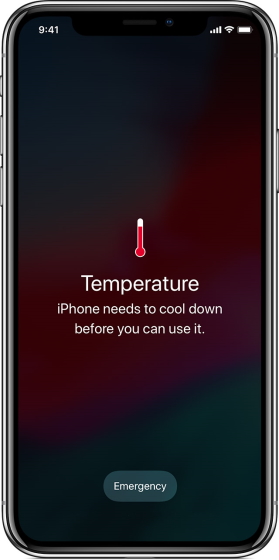
How to Fix an Overheating iPhone and iPad
If you decide that your iPhone or iPad is overheating, there is no reason to panic. The hardware inside your devices is extremely safe and will remain so. However, read through the methods below and use them to cool down an overheating iPhone or iPad.
1. Close All Running Apps
Besides being the most likely reason for your iPhone or iPad overheating, having multiple applications or games open on your device uses more resources and puts a strain on the device. Immediately close all open apps and games on your iPhone or iPad to start the cooling down process. You can easily close all the apps at once by opening the App Switcher and swiping all the apps away. You can open the switcher quickly through two different methods.
- Open App Switcher on iPhone
If you have an iPhone, simply swipe up from the bottom to the middle of your screen and hold until you see the App Switcher.
- Open App Switcher on iPad
If you have an iPad with the home button, simply double press it quickly and the App Switcher will open up. You can now simply swipe up all the apps to close them.
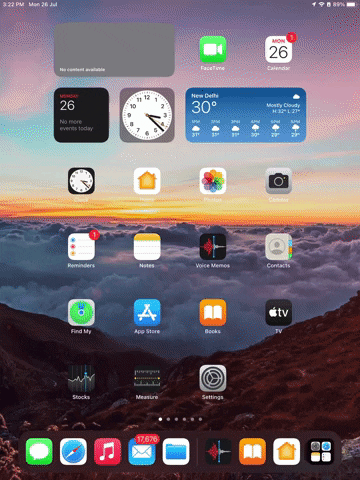
If you don’t have an iPad with a home button, simply swipe up from the bottom of the screen and then pause in the center of the screen. The App Switcher will now open and you can swipe all the apps away.
2. Turn off Background Refresh
The iOS and iPadOS have built-in background refresh that keeps a part of the app running even after you close it. This is done by the system to ensure your apps and games open up quickly. However, this can also be a possible cause for the iPhone and iPad overheating. Follow the steps below to turn it off for a while.
1. Open the Settings app on your iPhone|iPad.
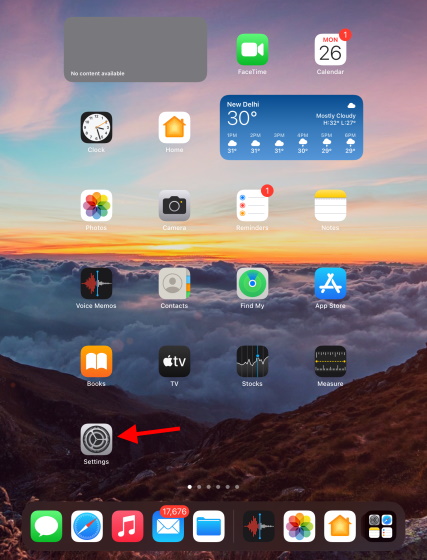
2. Find and tap General on the left sidebar.
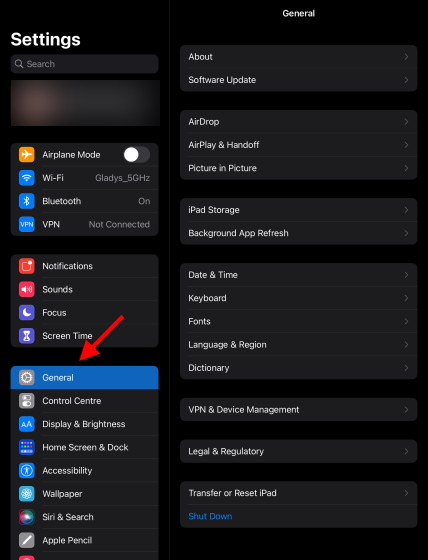
3. Find and tap Background App Refresh on the list that appears.
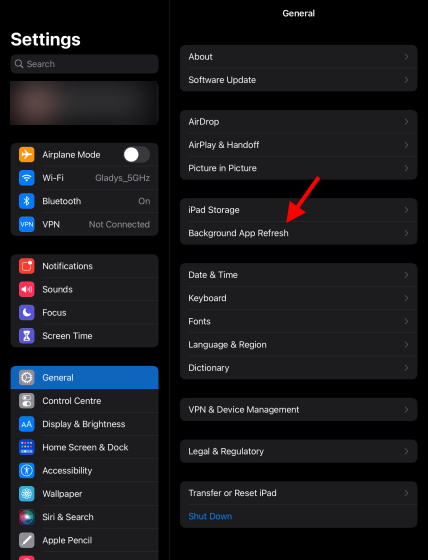
4. Turn Background App Refresh off by using the given toggle.
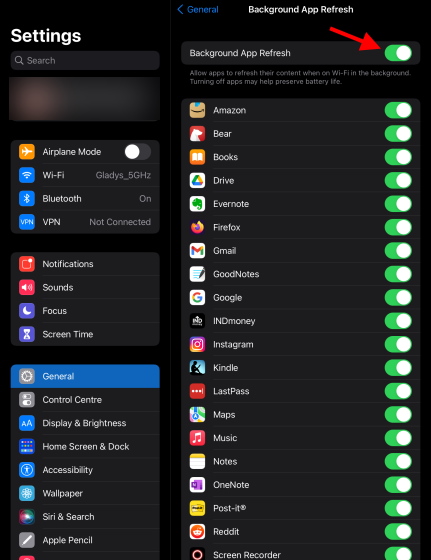
And you’re done. However, if you feel you need to have the feature back on later, simply follow the above steps to turn it on again. Moreover, consider turning off selective apps that use Background App Refresh for better temperature on your iPhone or iPad.
3. Check Battery Usage
Sometimes instead of multiple apps being the problem, the culprit behind your iPhone or iPad overheating can be just one app that is draining all the resources. Fortunately, iOS and iPadOS have a battery usage setting built right in that can narrow it down for you. To find out if a single app is causing your iPhone or iPad to overheat, follow the steps below.
1. Open the Settings app on your iPhone|iPad.
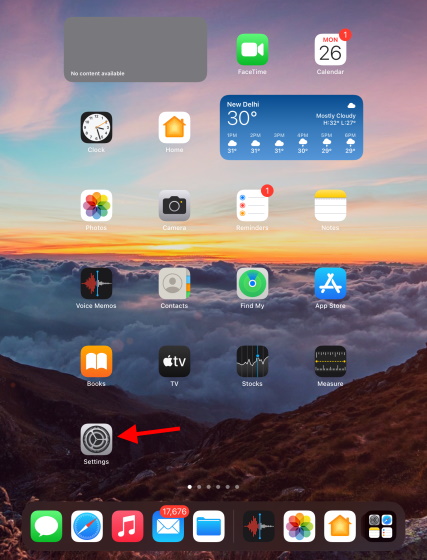
2. Find and tap Battery on the left sidebar.
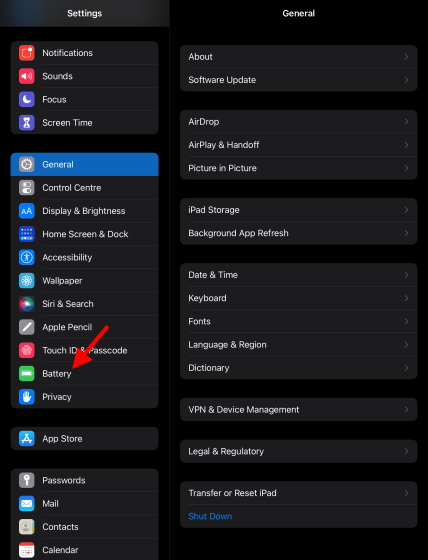
3. You will now see the battery usage screen with a real-time charge level and a graph to monitor your usage.
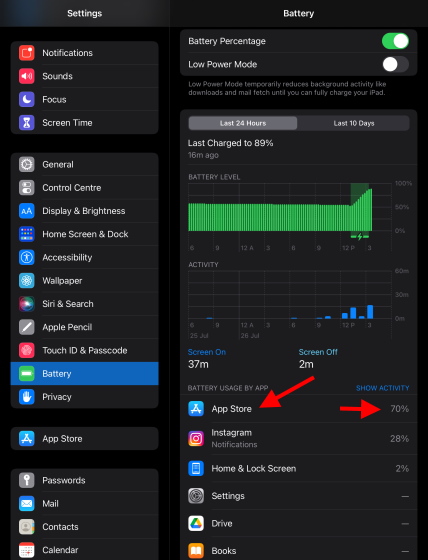
To find out which app is using the most power, simply look at the apps under Battery Usage By App to narrow it down. Once you know which app is causing the most drain, you can lower your usage or even uninstall it.
4. Uninstall Unnecessary Apps
Having dormant applications on your iPhone or iPad not only takes up excess storage but leaves lesser resources for everything else. This limits your device’s capabilities for no reason. You can safely remove any apps or games that you feel are lying dormant. Follow the steps below to do so:
1. Open the Settings app on your iPhone|iPad.
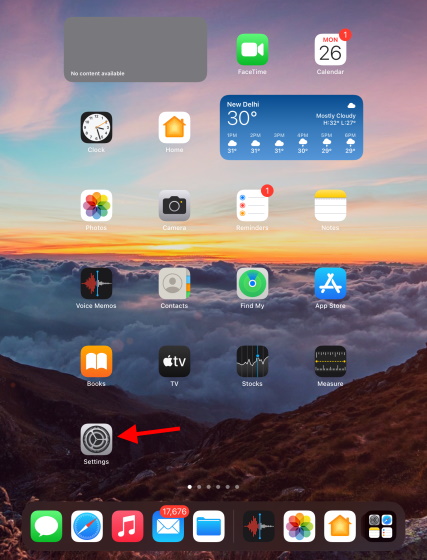
2. Find and tap General on the left sidebar.
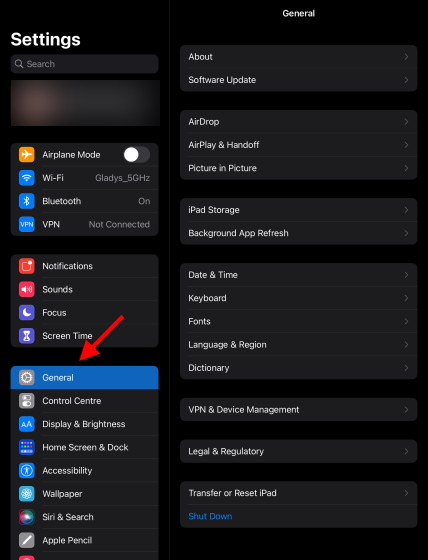
3. Find and tap iPad|iPhone storage from the given list.
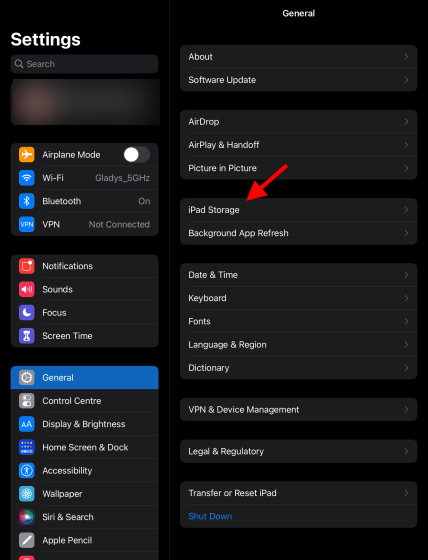
4. Tap the app you want to remove once and a menu will open up.
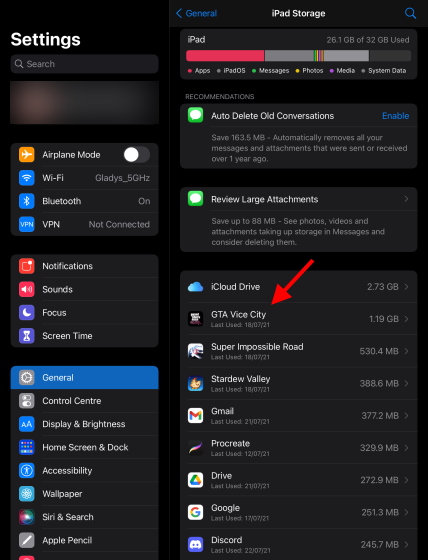
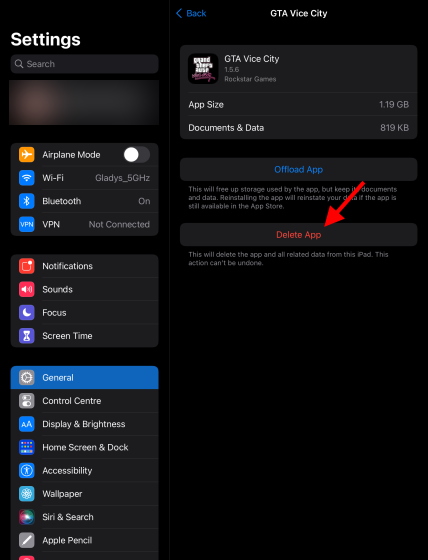
5. Tap Delete App to completely remove the app from your iPhone or iPad. You can also just tap Offload App to simply remove all its cached data. However, this won’t remove the app itself.
Alternatively, you can tap and hold an App’s icon on the Home Screen and press Delete App to remove it from your iPhone or iPad.
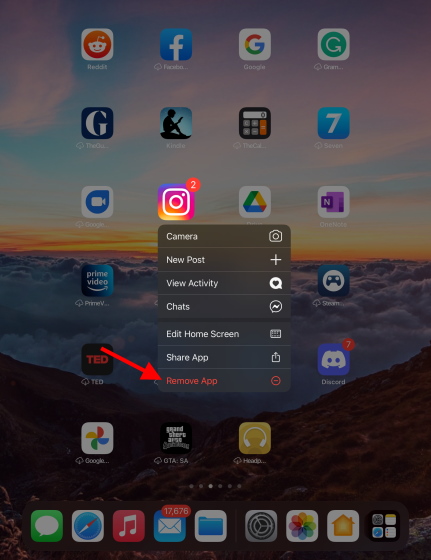
5. Restart your iPhone and iPad
Restarting your iPhone or iPad will clear the short-term memory and might help in reducing the accumulated heat. So, If you want to simply restart your iPhone or iPad to let it breathe, simply follow the steps below to do so:
Restart your iPhone X, 11 or 12
1. Press and hold either volume button and the side button to bring up the Power Slider.
2. Drag the slider to turn off your iPhone and then wait for a bit.
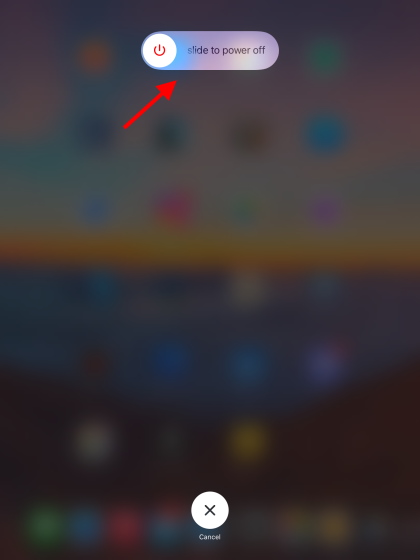
3. To turn it back on, press and hold the side button on your iPhone.
Your iPhone has now been restarted and should functioning normally soon. To learn how to restart other iPhone models, follow this Apple Support link.
Restart your iPad
1. Press and hold either volume button and the top button to bring up the Power Slider.
2. Drag the slider to turn off your iPad and then wait for a bit.
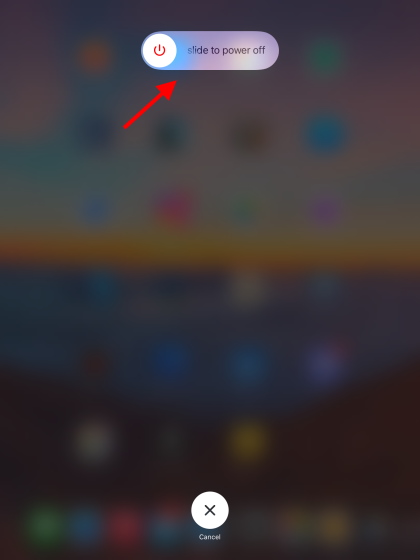
3. To turn it back on, press and hold the top button on your iPad.
Alternatively, if you have an iPad with the Home Button you can just press and hold it to bring up the Power Slider and follow the rest of the steps.
6. Give Your Devices a Break
Once you have followed all the above steps, just leave your iPhone or iPad alone for a while to let it cool down. Not using your device for any activity will allow it to come back within its normal operating temperatures and be back in action.
How to Prevent Your iPhone and iPad from Overheating
While your iPhone or iPad might be rid of overheating, for now, there’s always a chance it will overheat again. Therefore to prevent that from happening in the future, pay attention to the tips below and ensure you follow them.
1. Don’t Use Your iPhone or iPad While Charging
As we discussed above, using your iPhone or iPad while its charging puts your device in a resource-hungry cycle where it must supply energy while replenishing the battery itself. While using your iPhone while it’s charging won’t hurt the device immediately, keeping at it can not only overheat it but cause long-term damage to your device’s battery. Therefore, try to avoid this altogether.
2. Don’t Keep Bluetooth and Wi-Fi on All the Time
Most of us keep our device connections like Bluetooth and Wi-Fi turned on even when we don’t need them. This causes an unnecessary burden on the device as it must power the features even if on standby. Consider turning off Bluetooth and Wi-Fi on your iPhone or iPad to prevent overheating and general battery drain.
3. Turn down the Screen Brightness
Sure you like to crank up the brightness to see every detail, who doesn’t? However, the display is constantly powered by the iPhone or iPad’s internal components and the battery. Keeping a high level of screen brightness can cause the iPhone or iPad’s chassis to overheat and even reduce battery life. Try setting a moderate amount of screen brightness on your device to strike that perfect balance.
4. Watch the Volume Level
While having a higher volume level won’t directly lead to your iPhone overheating, it can certainly be an added factor when combined with other mistakes above. Do your iPhone and your ears a favor and turn the volume down a bit.
5. Use Airplane Mode When You Can
The iPhone and iPad’s airplane mode can serve as an excellent catch-all solution. For the times you don’t feel like tinkering around various settings to cool down your device, simply turn on airplane mode. This will effectively turn off the most hardware-intensive features like Cellular, Wi-Fi, Bluetooth, and your GPS. You can turn on airplane mode by swiping down from the top-right corner of your screen on your iPhone or iPad. Or follow the steps below:
1. Open the Settings app on your iPhone|iPad.
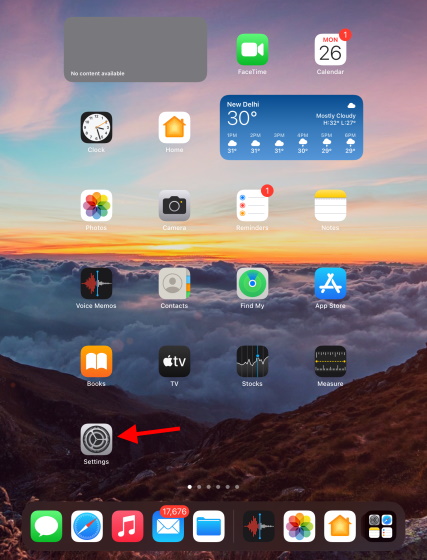
2. Simply Toggle on Airplane mode from the sidebar and you’re set.
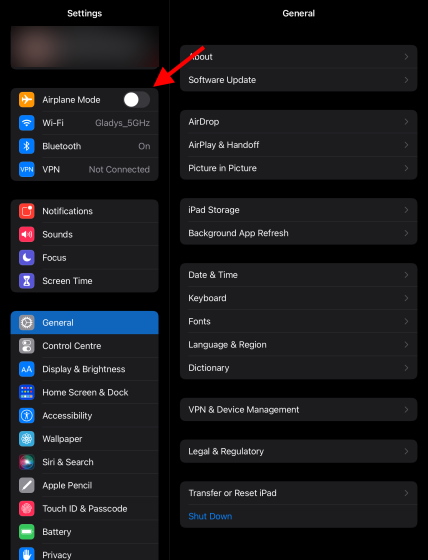
6. Use Only Apple-Certified Chargers
If you’ve been using a third-party cable or adapter to charge your iPhone or iPad, this might be the reason your device keeps overheating. By using Made for iPhone/iPad (MFi) certified products, you will ensure that your device always gets the right voltage and satisfying product quality. Make this change if you haven’t already.
7. Don’t Keep It Under Direct Sunlight
You would be surprised at how often people forget how strong direct sunlight can be. Even a few minutes of direct sunlight on your iPhone or iPad can cause it to overheat to the point where it shuts down abruptly. Keep your devices away from direct sunlight whenever possible and in your pockets.
Frequently Asked Questions (F.A.Q)
1. Can I Put My iPhone and iPad in the Freezer?
Unfortunately, you cannot. Putting your iPhone or iPad inside a fridge or freezer opens it up to a world of damage. Putting an overheating device inside the freezer causes a rapid change in temperature and causes damage to the internal circuitry. Moreover, you also open up your iPhone or iPad to the risk of water damage that might appear while inside the freezer.
2. Can I Put My iPhone and iPad in a Cold Room?
Yes, you can. Putting your overheating iPhone or iPad in a cold room will cause a steady drop in temperature and will cool your device down. You can even put your device in front of a fan to speed up this process. However, try to avoid direct air conditioner exposure since condensation might form inside your iPhone or iPad.
3. Can I Wrap It in a Wet Towel?
No, you cannot. While you might believe your iPhone or iPad can survive immersion in water for a long time, it’s highly unlikely. Wrapping a wet towel around your device will allow the water to seep inside the circuitry and can easily damage the internals. Keep your overheating iPhone or iPad away from water and allow it to cool down naturally.
4. Will Shutting down My iPhone and iPad Help?
Yes, it definitely will. Shutting down the device will turn off the internal components and allow it to rest. To shut down your overheating iPhone or iPad, follow the initial steps we covered in the restarting your device section above. Once your device has been shut down, let it stay that way for at least 15 minutes before you start it back up again.
5. It’s Still Overheating. What Do I Do?
If your iPhone or iPad is still overheating after following all of the steps above, there’s a chance that your device’s internal circuitry is the problem. In that particular case, it’s better to take your device to Apple Repair and let the company deal with it.
Fix Your Overheating iPhone and iPad with Ease
We hope the above steps will help you fix your overheating iPhone or iPad quickly. Once you’re done, use the opportunity to check out these best iPad games along with the best offline iPhone games to get back into action. Got any more tips we should include? Let us know in the comments below.







