- The first thing to check when your Apple Pencil isn't working is whether it's compatible with your iPad or not.
- In case your Apple Pencil isn't connecting, it might be out of power, so you may need to charge it to start using it again.
- You can also fix the Apple Pencil by rebooting your iPad, checking if Bluetooth is enabled on your iPad, tightening the nib, or reconnecting your Pencil.
The Apple Pencil is an amazing iPad accessory. You can use it to doodle your thoughts, take notes, and whatnot. With some super cool Apple Pencil tips & tricks, you can leverage the experience to the fullest. But a malfunctioning Pencil can quickly turn frustrating. Whether your Pencil is new or not working as expected, this guide offers solutions to get it back up and running. We’ll walk you through 7 tried and tested ways to fix your Apple Pencil and these will work for all Apple Pencil generations.
Method 1: Check Apple Pencil Compatibility

If you’ve just bought an Apple Pencil and wondering why it is not working with your iPad, it may be that your Apple Pencil and your iPad aren’t compatible with each other. There are three models of Apple Pencil, and each one of them is designed to work with different iPad models.
Here’s a list of which Apple Pencil works with which iPads. Check it out to know if your Apple Pencil is compatible with your iPad or not:
1st Generation Apple Pencil
- iPad mini (5th generation)
- iPad (6th to 10th generation)
- iPad Air (3rd gen)
- iPad Pro 9.7-inch
- iPad Pro 10.5-inch
- iPad Pro 12.9-inch (1st and 2nd gen)
2nd Generation Apple Pencil
- iPad mini (6th generation)
- iPad Air (4th & 5th gen)
- iPad Pro 11-inch (1st, 2nd, 3rd, 4th gen)
- iPad Pro 12.9-inch (3rd, 4th, 5th, 6th gen)
USB-C Apple Pencil
- iPad mini (6th generation)
- iPad (10th generation)
- iPad Air (4th & 5th gen)
- iPad Pro 11-inch (1st, 2nd, 3rd, 4th gen)
- iPad Pro 12.9-inch (3rd, 4th, 5th, 6th gen)
In case you don’t know which iPad model you own here’s how to check iPad generation. To know the Apple Pencil model, pair it with your iPad and go to Settings > General > About > Apple Pencil to know the serial number and model.
If everything was going fine and your Apple Pencil stopped working on your iPad, then you must try other options we’ve mentioned below.
Method 2: Verify if Bluetooth is ON
To use your Apple Pencil, you have to pair it with your iPad. Although obvious, you will need to pair your Apple Pencil again when you reboot your iPad, enable Airplane mode, or use a different Pencil or stylus with your iPad.
If you’re a beginner, here’s our guide on how to connect an Apple Pencil to any iPad model.
As soon as you pair your Apple Pencil to your iPad, you have to keep the Bluetooth turned ON to maintain the connection. Wondering why? Your Apple Pencil relies on a Bluetooth connection to work, if Bluetooth on your iPhone is turned Off, your Apple Pencil won’t work.
- To verify, swipe down from the top-right of the screen to launch the Control Center and make sure the Bluetooth icon is enabled and highlighted in blue.
- Now, long-press the Bluetooth icon to view your connected devices list. Make sure, your Apple Pencil is one of them.
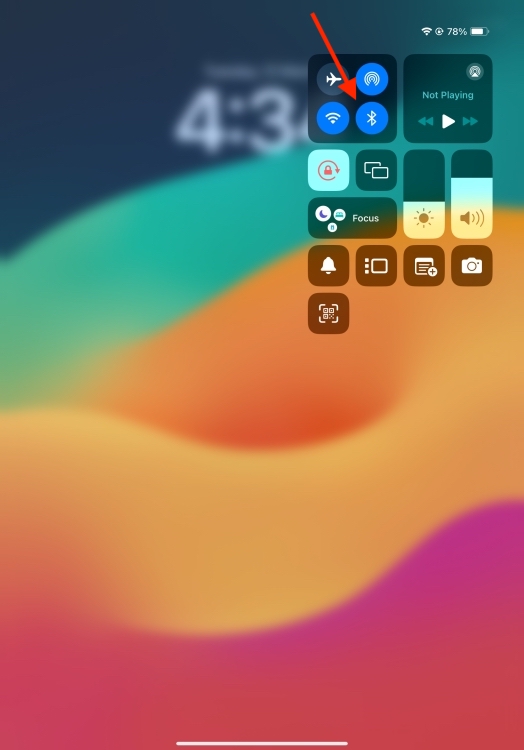
Method 3: Charge your Apple Pencil
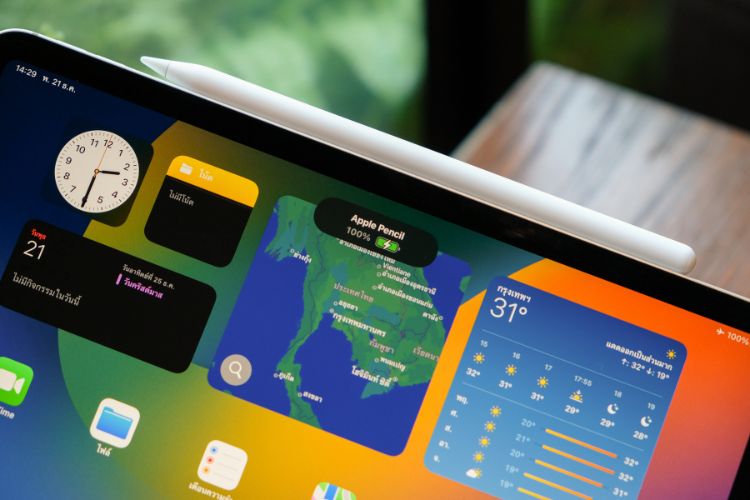
One of the most common reasons for an unresponsive Apple Pencil is a lack of battery. This might seem silly, but it can happen to anyone. I mean, my gadgets like AirPods Pro and Apple Watch are out of charge, when I least expect it. This usually happens when they are laid around unused for a long time.
Apple Pencil uses a Bluetooth connection which needs power, and your Pencil only has a tiny rechargeable battery with a finite capacity. In case your Apple Pencil won’t pair, you must ensure that the Pencil has ample battery capacity.
To verify, follow the below steps:
- Swipe right on the home screen or the lock screen to launch Today View.
- Here you’ll see the Batteries widget showing the battery level of your iPad and the connected devices.
- Here, check the battery level of your Apple Pencil.
For more ways, check out how to check the battery level of an Apple Pencil.
In case the battery level is low, you should charge your Apple Pencil. Let it uninterruptedly charge for 10 to 15 minutes. If you haven’t used your Pencil for a while now, it may take some time to power up. So, don’t panic.
Worse luck, if your Apple Pencil is lying around for a very long long time without being charged and ready to use, the battery might fail and your Pencil could be dead. In such a case, you should head to the nearest Apple Store and get the Pencil examined.
Method 4: Check the Apple Pencil’s Nib
In case your Apple Pencil is connected and charged but still not working, you must check whether the Pencil’s nib is attached properly. If the nib is loose, your Apple Pencil won’t communicate with your iPad properly. You can check and tighten it by twisting the nib clockwise. There’s no need to apply too much pressure, just twist the nib to make sure it’s tightened properly.
Moving on, if your Apple Pencil is quite old, the nib can wear down over time, and you’ll need to replace it. Every Apple Pencil (1st generation) comes with a replacement tip. Unfortunately, you don’t get an extra nib with Apple Pencil 2 or Apple Pencil USB-C models. If you need a new one, you can buy a pack of 4 Apple Pencil tips.
Method 5: Reboot your iPad
It’s not always your Apple Pencil’s fault, sometimes the issue may arise because of your iPad. Some minor software glitches on your iPad might be responsible for connectivity issues. One of the best ways to fix such issues is to reboot your iPad. It will give a fresh start to the system for improved functioning.
Another thing we recommend doing is updating your iPad to the latest software version. Running the latest iPadOS version gives you a seamless experience. On the other hand, an outdated version might throw compatibility issues. To be on the safer side, you must check for software updates.
For this, go to Settings > General > Software Update and check for new updates. If a more recent version is available, download and install it.
Note:
If you own an Apple Pencil USB-C model, your iPad should be running iPadOS 17.1 or later.
Method 6: Reconnect your Apple Pencil
If your Apple Pencil won’t work even while charged and paired, you may need to disconnect and then re-connect the Pencil to your iPad. It can help you shake off any connectivity issues that might be giving you trouble.
No matter which Apple Pencil you own, the steps to disconnect it from your iPad remain the same. Here’s what you need to do:
- Go to the Settings app on your iPad and tap on Bluetooth.
- Here, tap on the small i icon next to your Apple Pencil and then choose Forget This Device.
After this, you should reconnect your Apple Pencil and your iPad again. How you can pair an Apple Pencil depends on whether you’re using the 1st-gen, 2nd-gen, or USB-C model. Beginners can check out our step-by-step guide on how to pair an Apple Pencil.
In most cases, this method should help you fix Apple Pencil not working problems.
Method 7: Contact Apple
Still no joy? There are chances that something’s wrong with your Apple Pencil or iPad. If you can recall an instance where your Apple Pencil stopped working after a drop, you must contact Apple. In case the stylus has suffered a harsh drop, some internal components might get damaged. As a result, your Apple Pencil won’t connect or work with your iPad.
If this happens to be your case or your Apple Pencil isn’t working but connected, you must take your devices to the nearest Apple store and get them examined by the experts. We strongly recommend staying away from any cheaper alternatives or risky DIYs as they can do more harm in the name of good.
Those were the 7 fixes for Apple Pencil won’t work problems. We hope this article helped you fix an unresponsive Apple Pencil and you’re all set to doodle on your iPad. Do let us know which trick worked for you. Also, in case of any doubts, feel free to reach out to us in the comments below.
Some of the most common reasons why your Apple Pencil isn’t connecting or working include:
1. Apple Pencil and iPad aren’t compatible with each other.
2. Outdated software on the iPad.
3. Apple Pencil is out of charge.
4. Bluetooth is turned OFF on the iPad.
5. Connectivity issues on the iPad.
If you’ve dropped your Apple Pencil on a hard surface, it might get damaged. You may not see any physical signs, but the pencil might have suffered an internal shock from the impact.
If your Apple Pencil is defective or stops working within its one-year limited warranty, you’ll get a free replacement. However, if the stylus is more than a year old, Apple won’t replace it for free. Also, Apple Pencils are not repairable. You’ll have to buy a new one in that case.
Only the 1st-generation Apple Pencil comes with extra tips in the box. For other models, you won’t get any complimentary nibs. If you need one, Apple sells a pack of 4 replacement tips separately for $19.
No, there’s no reset button on an Apple Pencil. Also, it doesn’t have a removable battery. Therefore, you can’t restart your Pencil if it’s not working properly. That said, you can disconnect and reconnect the pencil to fix any connectivity issues.






