- To use a single AirPod with noise cancellation on an iPhone, go to Settings -> Accessibility -> AirPods -> select your AirPods -> toggle on the feature.
- On your Mac or MacBook, head over to Settings -> Accessibility -> Audio -> toggle on the "Noise Cancellation with One AirPod" feature.
- We looked for the setting on multiple Apple Watch models and couldn't find it, but you can follow the steps in the guide to see if it's available for you.
The Noise Cancelling capability on the Apple AirPods Pro is second to none. However, to use ANC on AirPods Pro, you must wear them in both ears. However, many users aren’t aware that they can harness this capability while using just one AirPod as well. So, if you are someone who prefers to keep one ear free while still enjoying your audio experience, here’s a step-by-step guide on how to enable noise cancellation with one AirPod on iPhone, Mac, and Apple Watch.
Enable Noise Cancellation with One AirPod on iPhone
Whether working, commuting, or simply enjoying your music, enabling noise cancellation on one AirPod allows you to strike a balance between immersive audio and situational awareness. Here’s how you can enable noise cancellation on one AirPod on iPhone:
- On your iPhone, head over to Settings -> Accessibility.
- Here, tap on AirPods at the end of the Physical and Motor section.
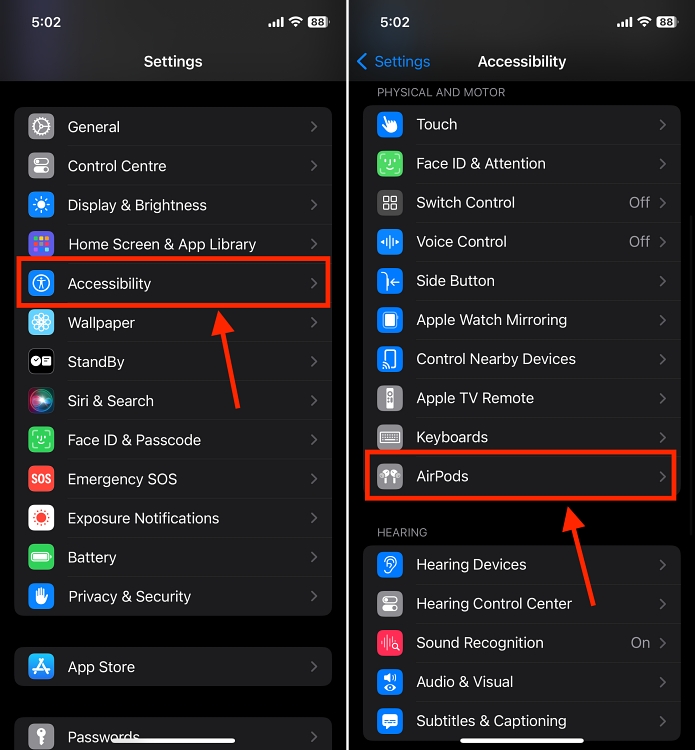
- Choose your AirPods from the available list.
- Now, toggle ON Noise Cancellation with One AirPod on the next screen.
- You can now use a single AirPod in your ear and activate noise cancellation.
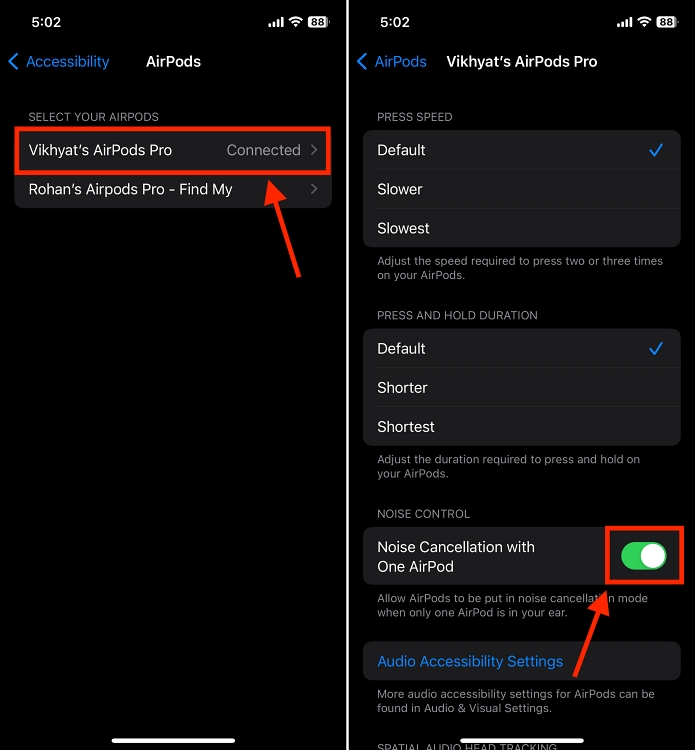
Enable Noise Cancellation with One AirPod on Mac
While many users find things to be a bit complex or challenging on Mac, enabling Noise cancellation on a single AirPod on Mac is as simple as it is on an iPhone or iPad:
- Open System Settings on your Mac and click the Accessibility option in the left sidebar.
- Now, in the right pane, click the Audio option under the Hearing section.
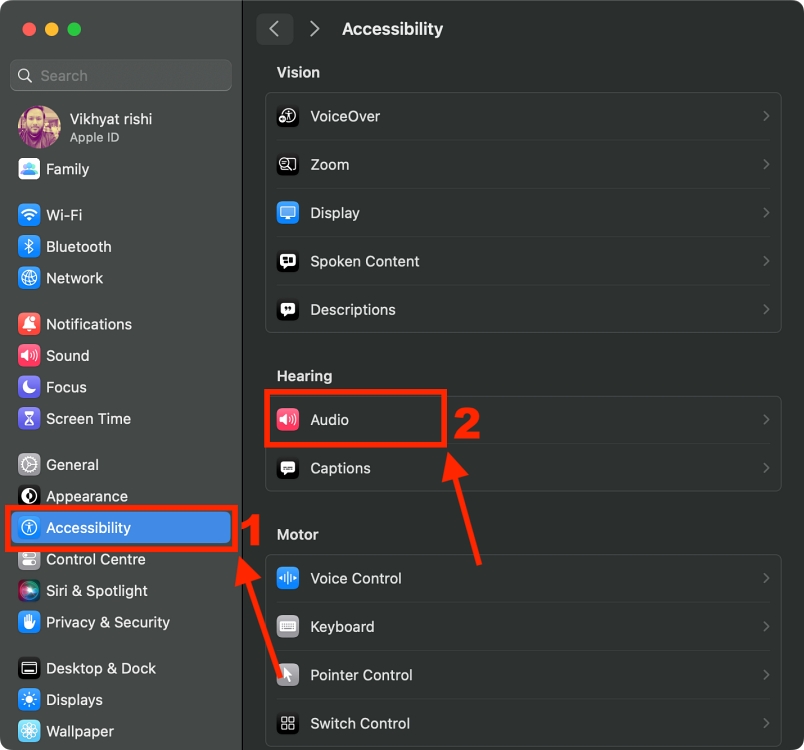
- Here, scroll down and simply toggle On Noise Cancellation with One AirPod.
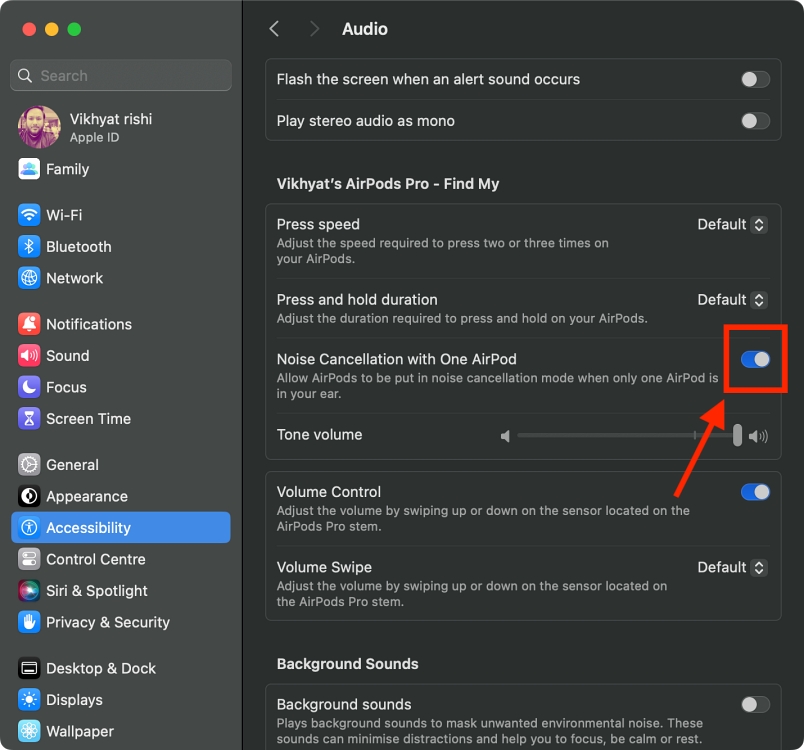
Enable Noise Cancellation with One AirPod on Apple Watch
While Apple’s support page states that it is possible to turn on Noise Cancellation with one AirPod on the Apple Watch, we tested the same on multiple Apple Watch models, including Apple Watch Series 9, Series 8, and Apple Watch SE, all running on watchOS 10, and found the setting MIA.
Still, to help you check if the option is available for you, we have listed the steps for the same below.
- Open the Settings on your Apple Watch.
- Head over to Accessibility -> AirPods -> Tap the name of your AirPods
- Toggle On Noise Cancellation with One AirPod.
And that’s how you can turn on noise cancellation on just one AirPod and find the balance between music and the world around you. So, keep rocking to your tunes while staying connected to what’s happening outside your AirPod.







