Do you also feel annoyed when outside noises disrupt your peaceful listening experience on your AirPods? Some of you may not know that AirPods Pro and AirPods Max come with a feature called Active Noise Cancellation (ANC) to offer you a distraction-free listening experience. But, not knowing how to turn on the noise cancellation on AirPods in a crowdy environment can get frustrating. So, in today’s guide, we will teach you how to turn on noise canceling on AirPods using iPhone, iPad, and Mac.
How to Turn On Noise Cancellation on AirPods Pro Manually
While you can enable noise cancellation on AirPods Pro and Max using your Apple device, there might arise a situation when you just can’t access your paired devices. In that case, AirPods lets you turn on ANC using touch controls without any device. Here’s how you can turn on noise cancellation using the AirPods:
1. Connect your AirPods Pro to your device and wear them.
2. Now, press and hold the “Stem” on either of the two AirPods.

3. Wait until you hear a “Chime” in your ear.
4. The chime signals that you have moved between Noise cancellation and Transparency modes. You will also feel the effects of the noise canceling mode.
How to Turn On Noise Cancellation on AirPods Max Manually
The process is slightly different on the AirPods Max, the premium headphones from the house of Apple. Here’s how it works:
1. Connect your AirPods Max to your device and wear them.
2. Press and hold the “Noise Control” button on the right ear cup to switch between Noise Cancellation and Transparency modes.

3. Just like the AirPods Pro, a chime sound will confirm the switch between the two modes.
How to Enable Noise Cancellation on AirPods on iPhone/ iPad
It is recommended to enable noise canceling on AirPods to get a top-quality and uninterrupted audio experience. You can turn on noise cancellation in AirPods on your iPhone or iPad in two ways. Below, we have detailed both methods:
Method 1: From the Control Center
1. Connect your AirPods Pro or Max to your iPhone and wear them.
2. Access the “Control Center” on your iPhone by swiping down from the top right corner of the screen.
3. In the Control Center, long-press the “Volume Slider” tile.
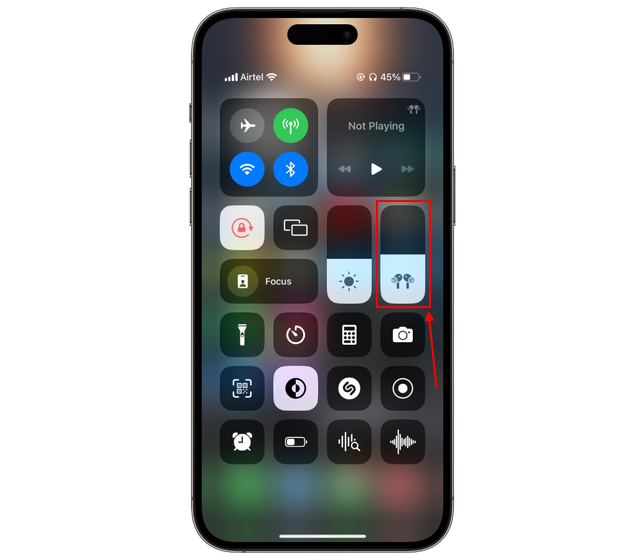
4. Here, tap the “Noise Control” option at the bottom left of your screen.
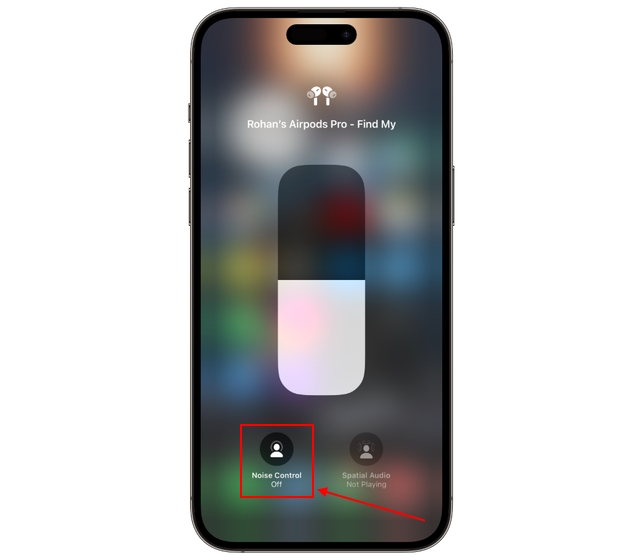
5. Then, tap “Noise Cancellation” in the expanded menu, and it’s done.
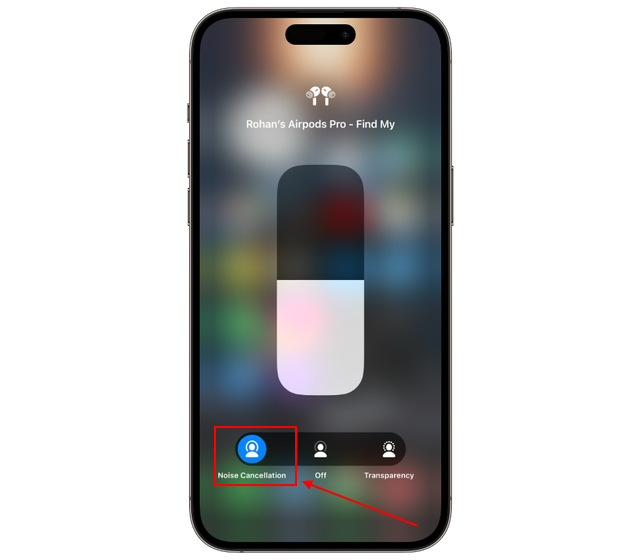
Method 2: Via iPhone Settings
1. Connect your AirPods Pro or Max to your iPhone and wear them.
2. Open the Settings app on your iPhone and move to the “Bluetooth” settings tab.
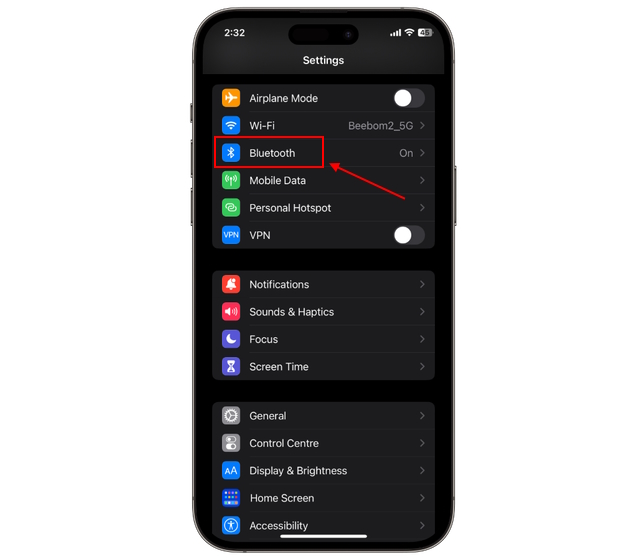
3. Locate your connected AirPods Pro or Max and tap the “i” icon next to it.
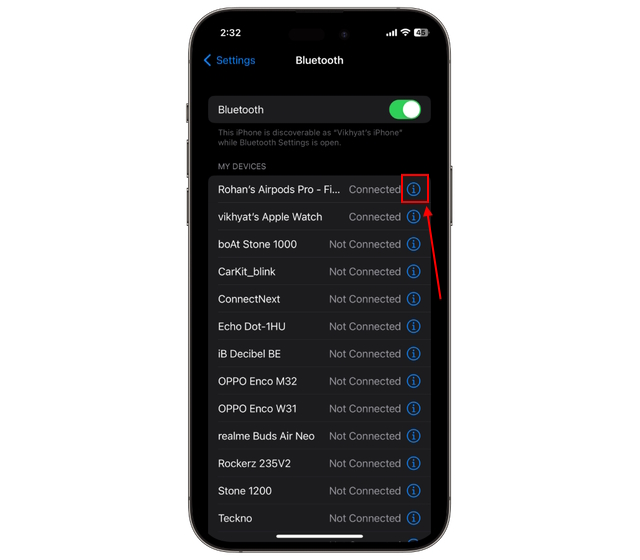
4. Then, tap the “Noise Cancellation” icon in the “Noise Control” section. If you’re unable to identify your AirPods in the list of devices, refer to our guide on how to change your AirPods name to make them easy to recognize.
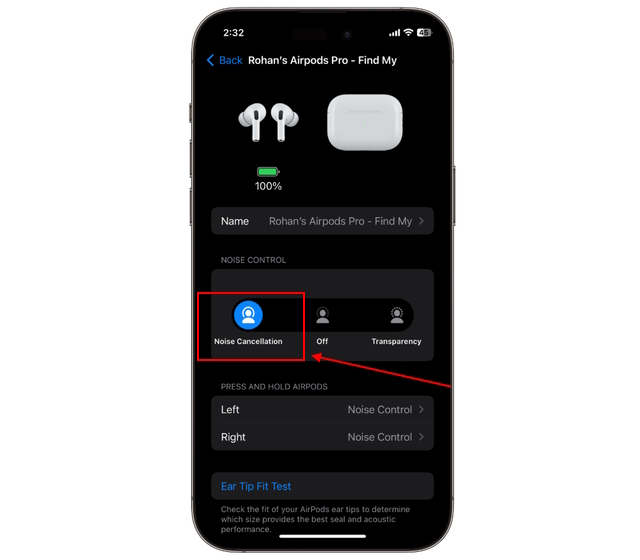
Now, start listening to music or podcasts on your AirPods Pro again, and you will experience the change in sound isolation right away.
How to Turn On/Off Noise Canceling on AirPods Using Siri
This is by far the fastest and easiest method to turn on Noise
Canceling on AirPods. You can easily switch between different noise control modes on your AirPods Pro or Max by asking Siri. Below, we have detailed the step-by-step process:
1. Connect your AirPods Pro or AirPods Max to your iPhone and wear them.
2. Now, activate Siri and say – “Hey Siri, Turn On Noise Cancellation” or “Hey Siri, Turn Off Noise Cancellation.”
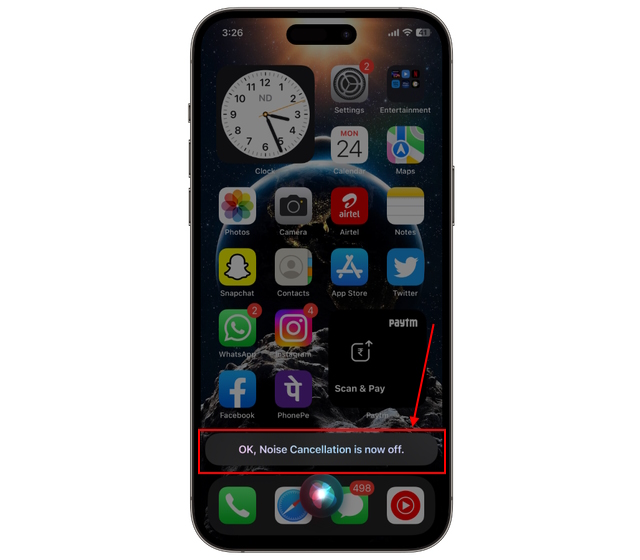
Siri will automatically enable or disable the noise canceling mode on your AirPods, and you will see a confirmation message on the screen.
How to Turn On Noise Cancellation on AirPods on Mac
Like other Apple products, the AirPods Pro and Max also work seamlessly across the Apple ecosystem, including Macs. Here’s how you can turn on noise canceling on AirPods on your Mac device:
1. Connect your AirPods Pro or Max to your Mac and wear them.
2. Then, click the “AirPods” icon in the menu bar.
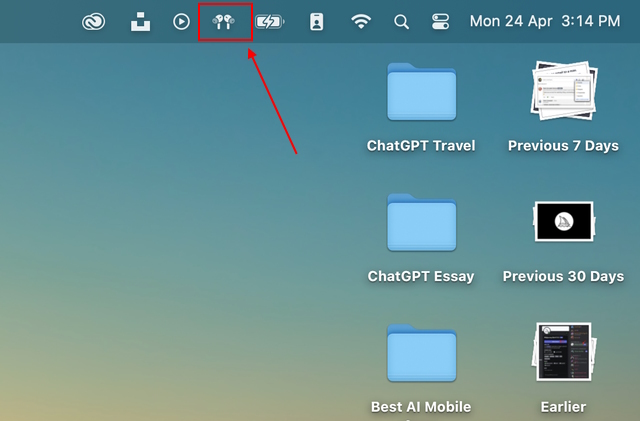
3. Here, locate your AirPods and click the “arrow” button next to it.
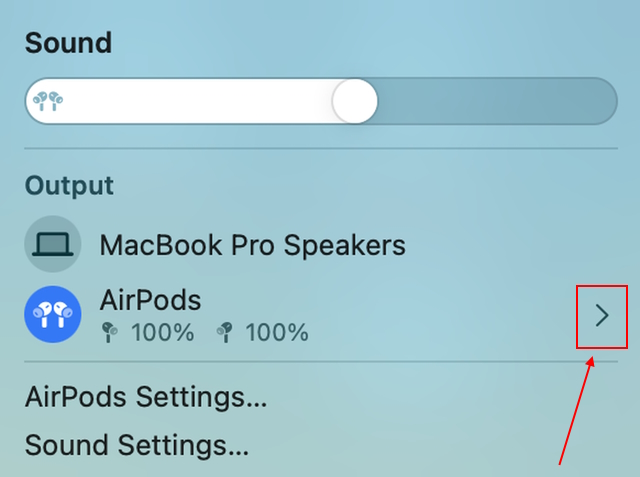
4. Now, select the “Noise Cancellation” option to turn on the noise canceling on AirPods.
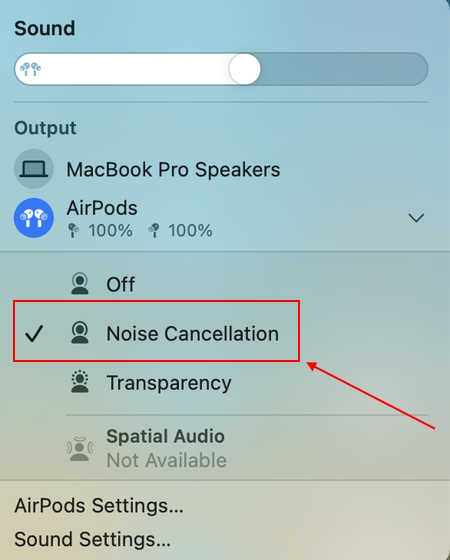
How to Turn On Noise Canceling on AirPods Using Apple Watch
Many people do not know this, but you can turn on noise cancellation on AirPods using your Apple Watch as well. But there is a catch. The noise control feature on Apple Watch only works with Apple Music. So if you are an Apple Music user, here’s how to turn on noise canceling on AirPods via your Apple Watch:
1. Play any song on Apple Music and open the music player on your Apple Watch.
2. Now, tap the “AirPlay” button at the bottom left corner of the watch’s screen.

3. Here, tap the “Noise Cancellation” option.
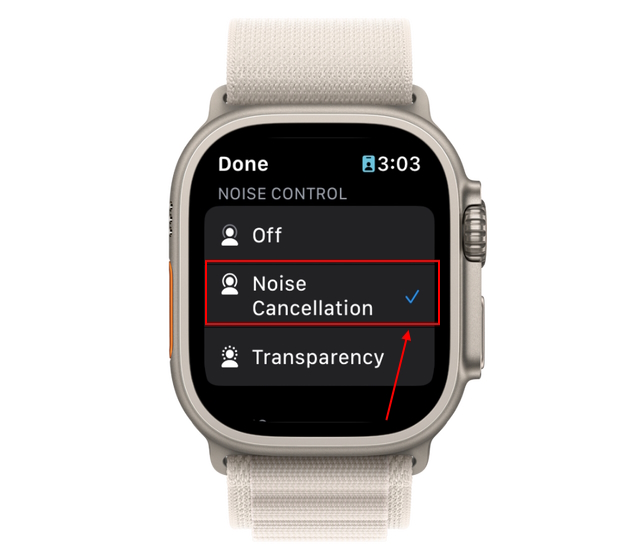
4. Then, tap “Done” and experience the sound difference right away.
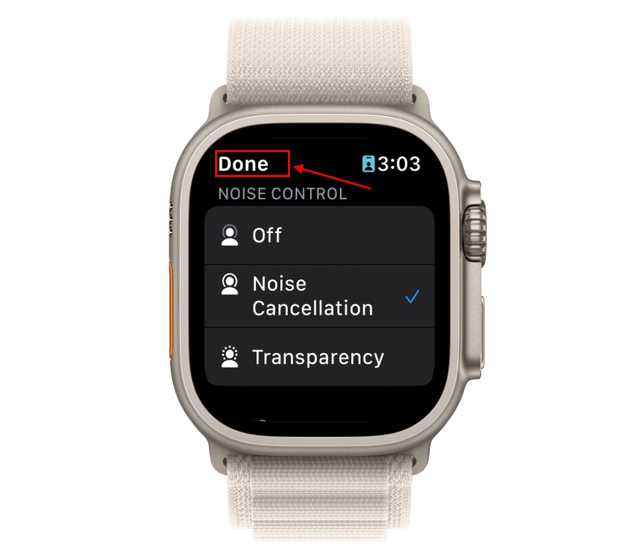
How to Turn Off Noise Cancellation on AirPods Pro/Max
While the noise canceling feature on your AirPods Pro and Max helps you listen to music without any outside distractions, you might want to be aware of your surroundings at times. In that case, here’s how you can turn off noise cancellation on AirPods:
1. Open the “Control Center” on your iPhone by swiping down from the top right corner of the screen.
2. Long-press the “Volume Slider” tile.
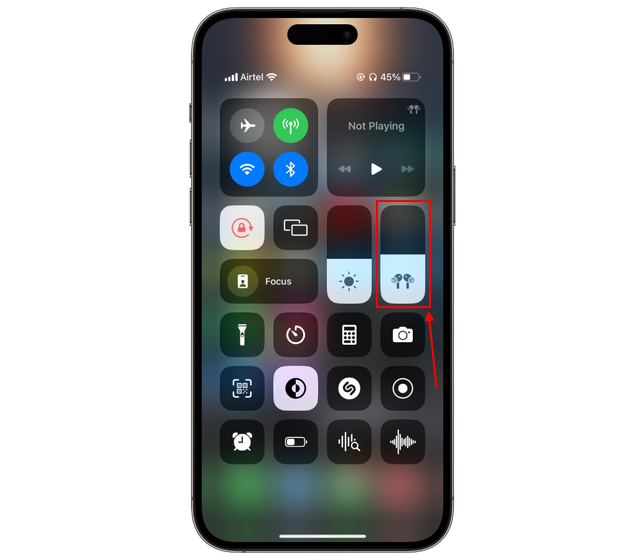
3. Here, tap the blue “Noise Control” option at the bottom of your screen.
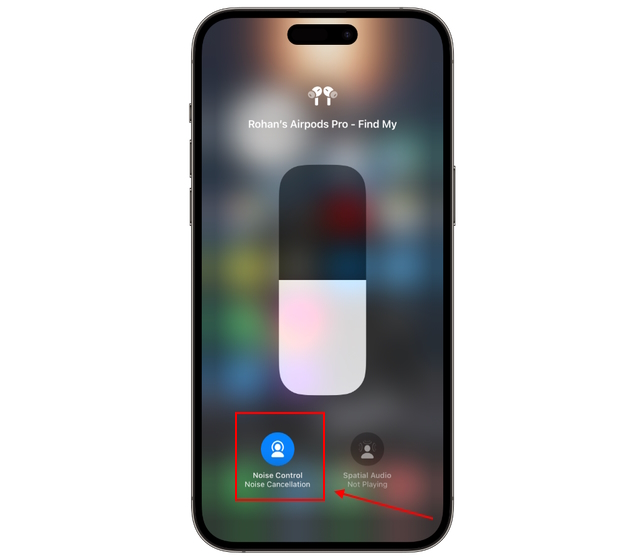
4. Then, select the “OFF” option, and it’s done.
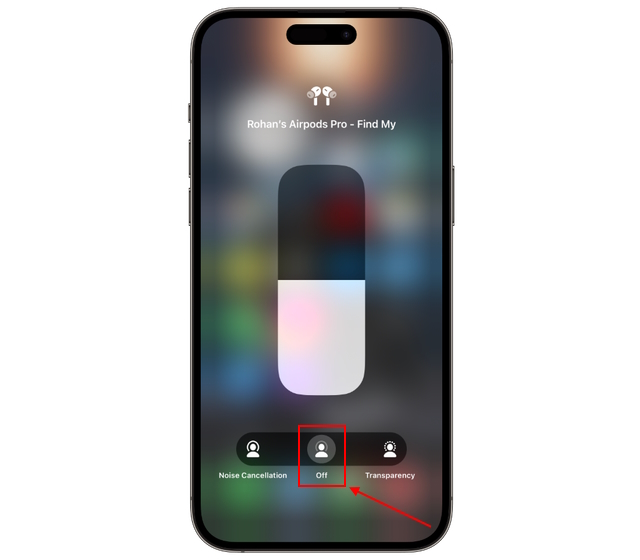
Noise cancellation might not work on your AirPods for various reasons, one being that your connected Apple device does not have the latest software update installed. And the other is that your AirPods (non-Pro and Max models) might not support the ANC feature.
No, there is no noise cancellation feature on the 2nd Gen AirPods. The feature is only available for AirPods Pro and AirPods Max.
Unfortunately, the AirPods are not waterproof. All the Apple AirPods models are only sweat and water-resistant, not waterproof.
As there is no additional software support for AirPods on Android, you will have to manually turn on the noise canceling on AirPods by pressing and holding the stem until you hear a chime.






