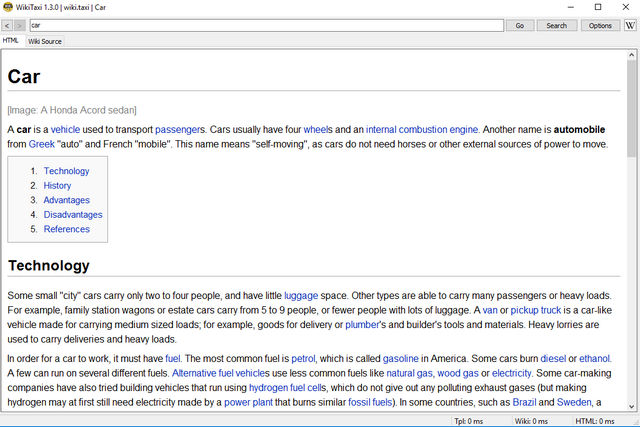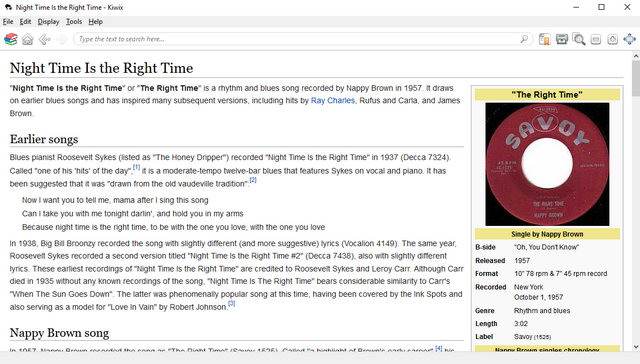If there’s one website that truly shows how technology can be used to freely disperse knowledge for the betterment of everyone, it’s without a question, Wikipedia. Among the top 10 websites in the world, it’s an online encyclopedia that anyone can access and edit, and boasts over 38 million articles, in more than 250 languages. Whether you’re researching for your class science project, want to know about your favorite Hollywood actor, or looking for information about pretty much anything else, you can be almost sure of finding it on Wikipedia.
But as invaluable as Wikipedia is, you need an Internet connection, if you want to look up anything on it. But what if you could download some (or all) of Wikipedia, and access it anytime you wanted, even without network connectivity?
You’re in luck folks, as it’s indeed possible to download and read Wikipedia offline. Can’t hold your horses any longer? Well then, let’s find out how you can access your favorite online encyclopedia, without being online.
Desktop applications to download & read Wikipedia offline
There are numerous desktop applications that you can use to download and read Wikipedia (or more specifically, its articles) offline. We’ll be taking a look at two such applications, namely WikiTaxi and Kiwix, one at a time:
WikiTaxi (Windows only)
Simple and easy to use, WikiTaxi is a portable application that you can use to download and read Wikipedia offline. It fully supports multiple language variations of Wikipedia, and even works with sister projects of Wikipedia, such as Wikitionary and Wikiquote.
Note: The basic functionality of WikiTaxi revolves around downloading official Wikipedia backup dumps, which are then stored in WikiTaxi database files on your computer (or flash drive), and used for offline access/retrieval of Wikipedia articles. You can download Wikipedia dumps either from the official Wikimedia downloads page, or from their listing on the WikiTaxi website itself (e.g. directory listing of the English Wikipedia dumps).
Once you’ve downloaded the dump(s), you can follow the steps outlined below to access Wikipedia offline:
Step 1: Download and extract WikiTaxi’s zipped archive, and run the WikiTaxi_Importer application. As the name suggests, it lets you import the downloaded Wikipedia dumps, and create a WikiTaxi database from them. You can also configure the RAM to be used for the process (for bigger sized dumps). Specify both dump and database save location, and click the Import Now! button.
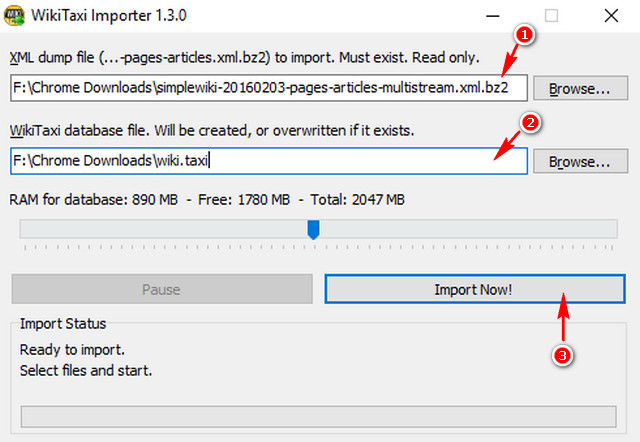
Note: It’s possible that the WikiTaxi_Importer application included in the zipped archive doesn’t work. In that case, you can download the alternate version here (It’ll start downloading once your click).
Step 2: Run the main WikiTaxi application in the downloaded and extracted folder. Click the Options button > Open *.taxi Database to load the WikiTaxi database file created in the previous step. As soon as you do that, WikiTaxi will display a random article from the articles indexed in the database file.
From here on, you can simply use the search bar to find and read any Wikipedia article (provided it’s in the database) offline.
Kiwix
Kiwix is a great open-source application that you can use to download and read Wikipedia offline. It’s cross platform (available for Mac OS X, Linux, and even iOS/Android), as compared to WikiTaxi, which is Windows only. Kiwix lets you search and download Wikipedia dumps directly from within itself (or via P2P networks), in the compressed ZIM format. And that’s not all. Kiwix’s library of offline downloadable content includes Project Gutenberg’s free eBooks, TED talks, and much more. Here’s how to use Kiwix:
Step 1: When you run Kiwix for the first time, it prompts you to download the remote catalog of available books. Once that’s done, the contents of the catalog are displayed. Search for the content (using filters like language, size etc.) you want, and hit the Download button against it to grab its ZIM file.
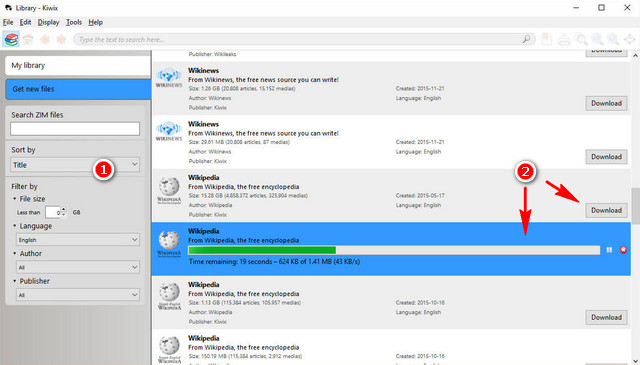
Step 2: Once a ZIM file has been downloaded, it’ll be automatically added to the Kiwix library. All you have to do is load it (via the My Library tab in the sidebar) and you’ll be able to access the Wikipedia articles indexed in it, offline.
Other notable features of Kiwix:
- Access (downloaded) Wikipedia content offline, just like you would in a browser.
- Full-text search, and the ability to bookmark articles for quicker access.
- Save articles as PDF/HTML files.
- Host your own content Wiki on a server.
Mobile apps to download and read Wikipedia offline
Wiki Offline 2 (iOS)
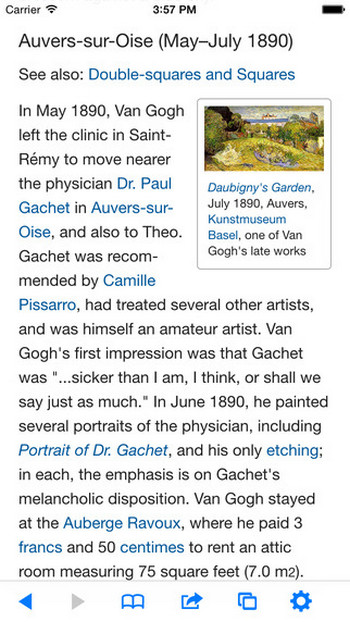
Wiki Offline 2 provides an easy way of accessing Wikipedia offline on your iOS device. Just download the database (min. 4 GB required for English version) once, and access it later offline anywhere you want. If you need support for additional languages and database updates, you need to pay for a subscription. There are multiple viewing options (e.g. reading history), and you can organize content with bookmarks and folders. The app costs $9.99, and the best part is, 1% of the net profits derived from the sale of the app are donated to the Wikimedia foundation.
Kiwix (Android)
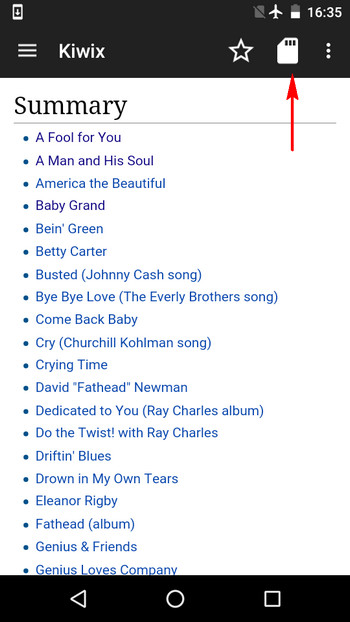
The above discussed Kiwix is not only perfect for reading Wikipedia offline on your PC, but also has a pretty great Android app. That said, the working of the Android app is nearly identical to the desktop application. Download the ZIM file(s) having the articles you want to read offline, and copy them to your Android device. After that, you can use the Add icon (see screenshot above) to browse and load the ZIM file in the Kiwix Android app, and read Wikipedia offline. Oh, and Kiwix is also available for iOS.
Bonus: Built-in Wikipedia tools to access it offline
Book creator
Wikipedia comes with a handy Book creator tool, that lets you collect specific Wikipedia pages to a book, and print them as a PDF file for offline reading. To begin, click Create a book command from Print/export sub-section on the Wikipedia sidebar (see screenshot below). After that, you have to browse the Wikipedia pages you want to add to the book, and use the Add this page to your Book command appearing on the top of each (printable) page. Once done, use the Show book command to download the book as PDF file. You can even order a physical book to be printed from the Wikipedia pages you’ve selected.
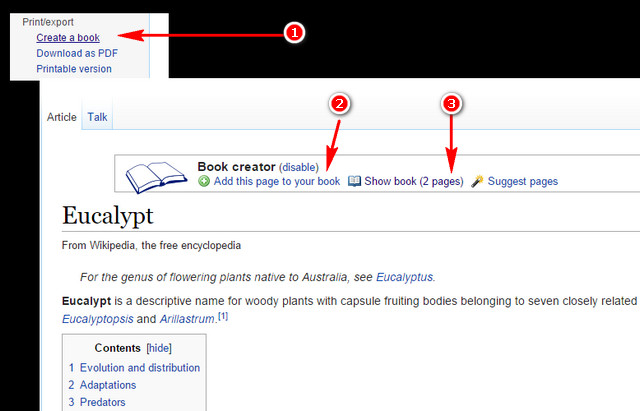
Other than that, there’s also a whole collection of community created Wikipedia books that you can download for reading offline, totally free of cost. How cool is that?
Save a Wikipedia article as PDF
If you just need to have one or two Wikipedia articles with you for viewing offline, you can save them as PDF files, using the system Print command. Can’t get any easier than that, right?
SEE ALSO: How to Use iMovie: A Complete Guide
Access Wikipedia even without Internet
The ability to read Wikipedia offline is amazing, and it truly lets you access important knowledge, anytime and anywhere. Not only that, it can also be immensely helpful in making Wikipedia’s wealth of content available to people in remote areas like villages, where the Internet is yet to reach.