- Instagram does not alert anyone when you capture a screenshot of posts, Reels, profiles, stories, and DMs.
- The Instagram app only shows screenshot alerts in Vanish mode and disappearing media messages.
- To avoid those alerts, turn off WiFi and data, use another phone, or enable screen recording.
Have you ever hesitated taking a screenshot on Instagram thinking what if the person on the other gets notified about it? We all have had the same thing anxious feeling every once in a while. But is there any truth to this or are we worrying for no reason? Well, in this guide today, I will help you understand whether or not Instagram notifies others when you take screenshots and clear up your confusion around the topic.
Taking a screenshot of an Instagram feed does not notify other users. You may already be aware that screenshotting someone’s posts or Reel videos does not alert the person who posted them. But if you are wondering whether the same is true about profiles, stories, and DMs, we have also covered them below.
Does Instagram Alert When You Screenshot a Profile?
The short answer is: no. When you screenshot someone’s profile, the app does not give any alerts. This applies even if the profile is set to private, but you have been added as a follower. Instead of taking screenshots, however, you can share someone’s profile with others, via DM or using a link.
- Open the Instagram profile of the person whose profile you want to share.
- Tap on the three-dots icon at the top right corner.
- Pick Share this profile from the overflow menu.
- Then select the people you want to share this profile with and tap on Send.
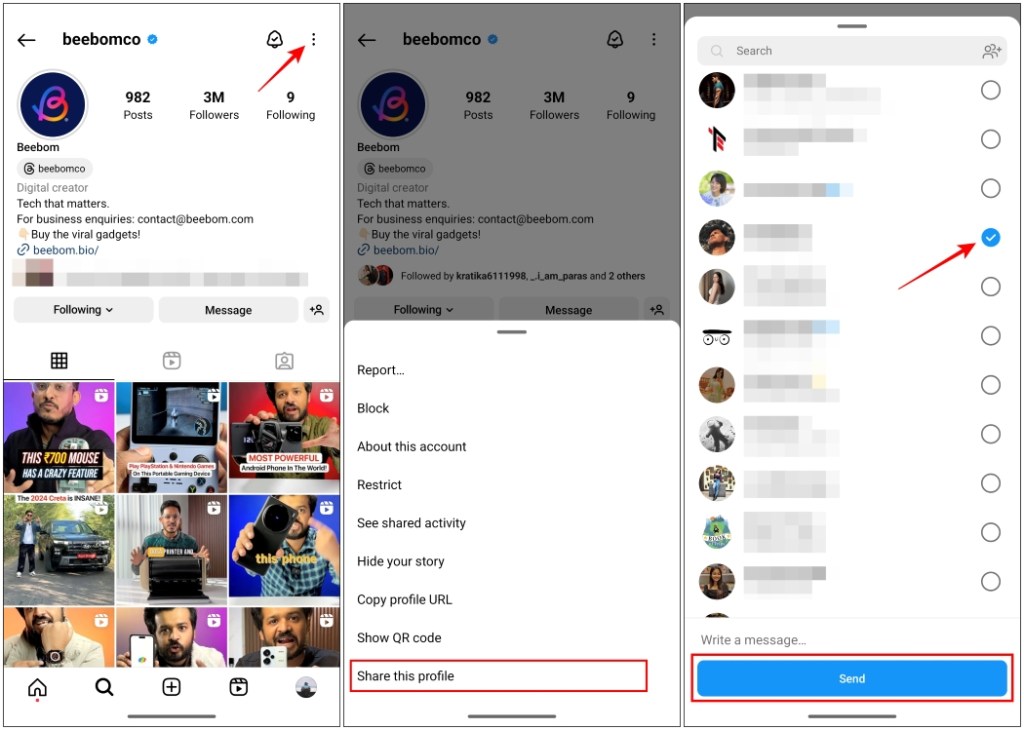
Alternatively, you can also use the Copy profile URL from the overflow menu if you want to share the profile with someone on another app.
Does Instagram Alert When You Screenshot a Story?
Also, no. There is no way for one to know when you take a screenshot of their story on Instagram. Most of us do find the need to snap screenshots of stories given they disappear in 24 Hours. This could be why the app does not notify others about it.
Back in 2018, the platform experimented with such a feature that warned some users when someone took a screenshot of their story. However, it was scrapped shortly after. So, at the time of writing this article, screenshotting a story will not notify the person who shared it. However, if you come across an interesting story and feel like sharing it, follow these steps.
- Open the Story that you want to share by tapping on it.
- Tap on the send icon at the bottom right corner.
- Choose the people to share the story with and press Send.
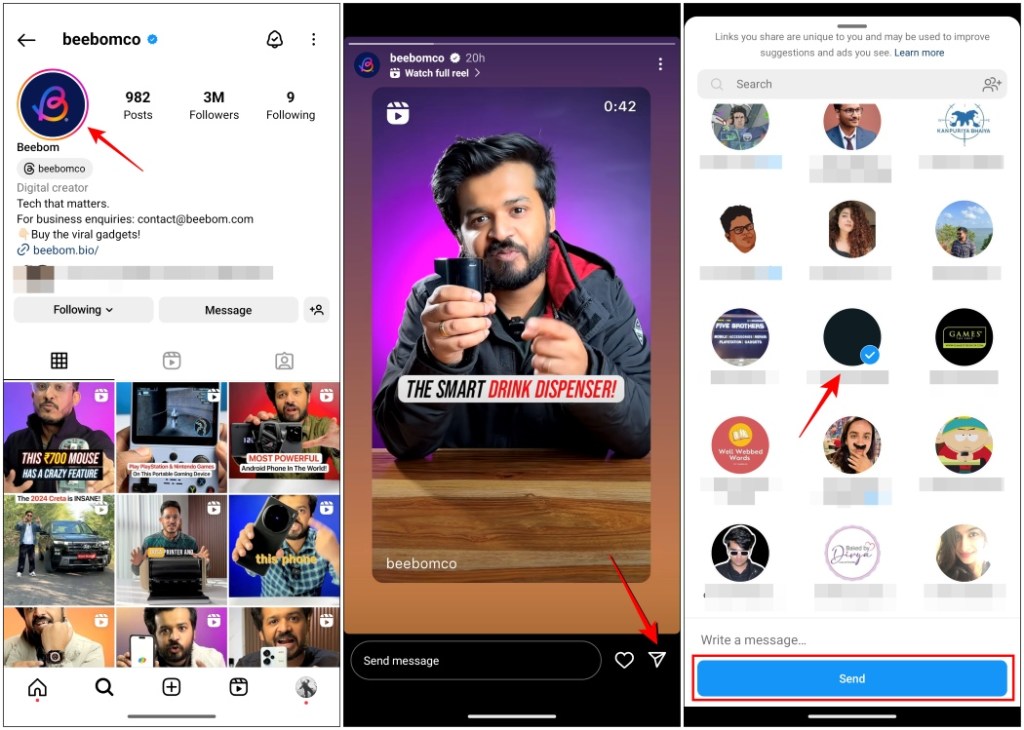
Does Instagram Alert When You Screenshot a Direct Message?
Even in direct messages, the platform does not notify when someone takes a screenshot of the chat. This goes for both one-to-one DMs as well as group chats. Even if the individual has set their profile as private, you can grab a screenshot of your conversation with them. This goes the other way around as well, so make sure not to engage with someone you don’t trust.
When Will Instagram Notify If a Screenshot Is Taken?
As you may have understood by now in most cases, Instagram won’t tattle on you if you decide to take a screenshot. However, there are a couple of exceptions to this rule. In certain situations, the app will let the other individual know whether you have taken a screenshot. Let us discuss them.
Instagram Vanish Mode
Vanish mode on Instagram clears seen messages once you close the chat window. It’s the ephemeral messaging feature Instagram borrowed from Snapchat. You can turn it on by swiping up on the chat screen. When you take a screenshot in Vanish mode, this will happen.
- A message saying – “You took a screenshot” shows up in the chat window.
- If the other individual does the same, the message will say “(username) took a screenshot.”
- The message will be visible to both of you and will remain there till vanish mode is turned off.
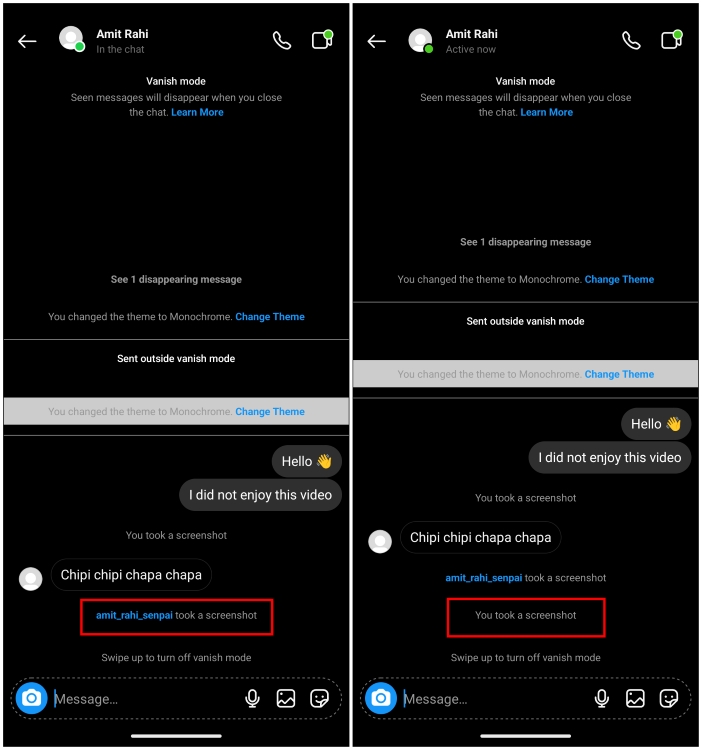
Disappearing Photo or Video
Another instance where Instagram will snitch on you is when you screenshot a disappearing image or video. This could be a safety measure since these are restricted by the sender and the content is meant to be only seen once or twice. These messages will have the “Photo” or “Video” labels inside the DM.
- A loading-style circular icon will appear next to the photo or video message.
- A message will appear saying “(username) took a screenshot” like in Vanish mode.
- Instagram will also send out a heads-up notification to the other person.
- This alert will only be visible to the sender of the media.
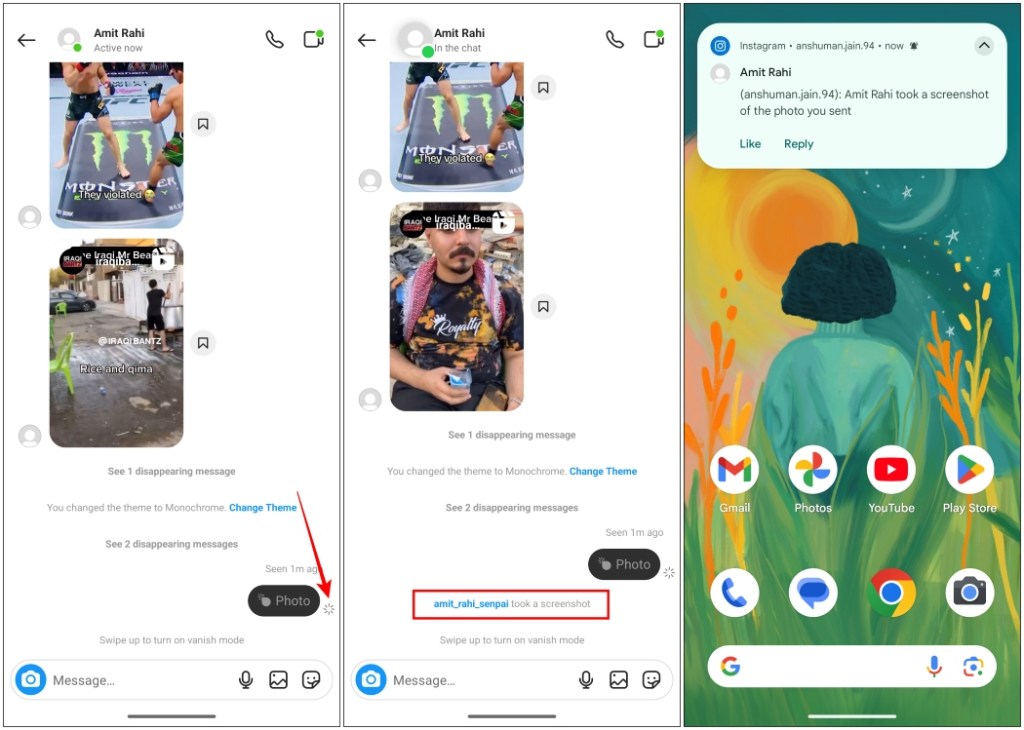
How to Take a Screenshot Without Notifying on Instagram
Instagram won’t shy away from snitching on you if you try taking a screenshot in the conditions described above. That said, there are a few workarounds to discretely capture screenshots if you’re in a situation where you are being threatened or harassed by someone. Let us have a look at them.
1. Turn off WiFi and Data
When you are offline, Instagram won’t be able to update that you have taken a screenshot in the chat window. So you can turn off your WiFi and data and take screenshots of the content that you require.
Do remember that as soon as your phone connects to the internet, the screenshot alert will appear in the conversation.
2. Click a picture with Another Phone
If you have another phone or tablet with you, then you can use that to click a picture or even take a video of the Instagram conversation. This is the safest workaround in my opinion as the app won’t be able to detect it and alert the other individual.
3. Use Screen Recording
Instead of taking a screenshot, you can create a screen recording of the conversation if necessary. Since Instagram only detects screenshots, it won’t notify them while you are screen recording. To start a screen recording, use these steps.
On Android
- Open the Quick settings tray on your device by swiping downwards twice from the top.
- Inside Quick settings, locate and tap on Screen Record.
- Then tap on the Start button to begin screen recording.
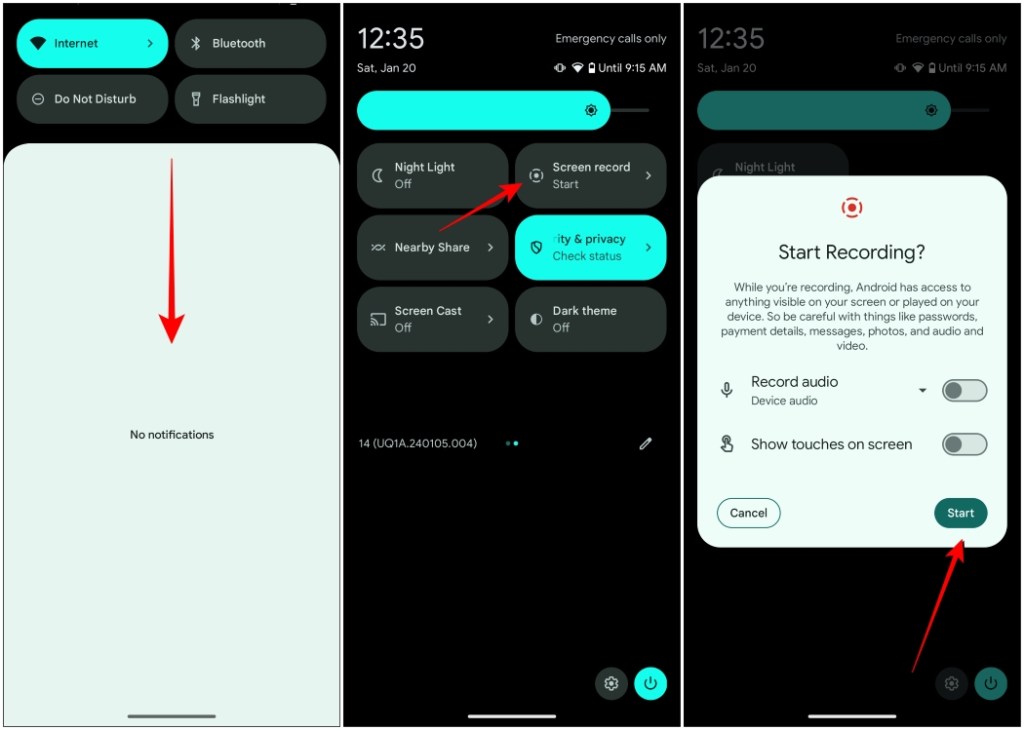
- Now, open the content inside Instagram that you want to record.
- Once you’re done recording, you can swipe down from the top and tap on Stop.
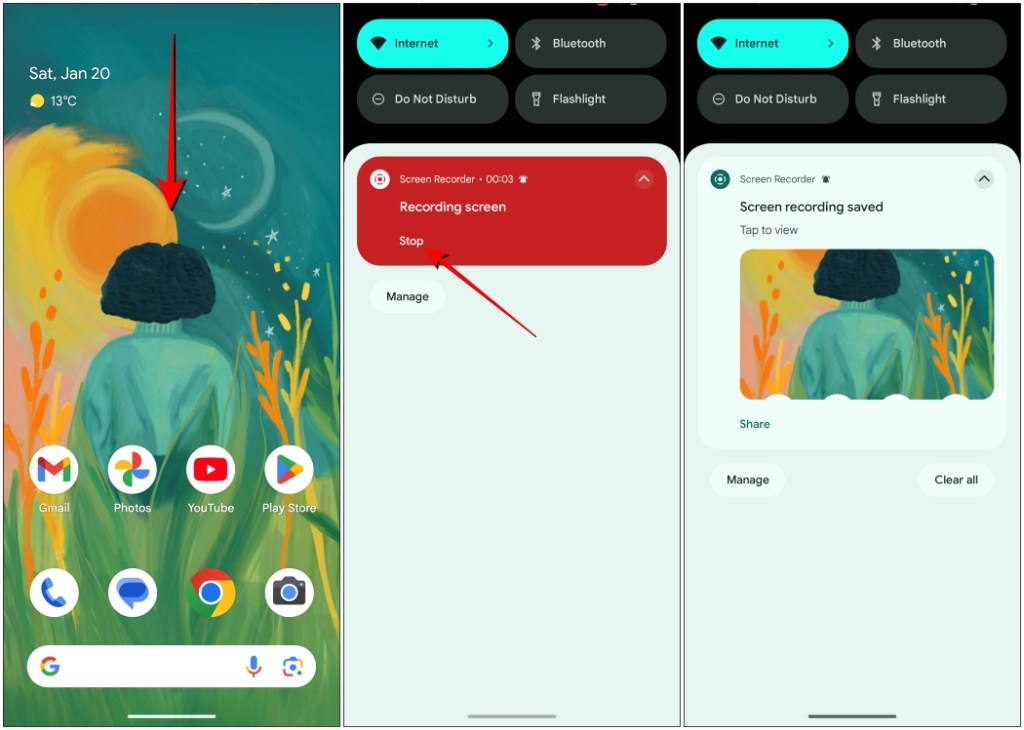
On iOS
- Swipe down from the top right corner of your iPhone to launch the Control Centre.
- Here, tap on the Record button to start the screen recording.
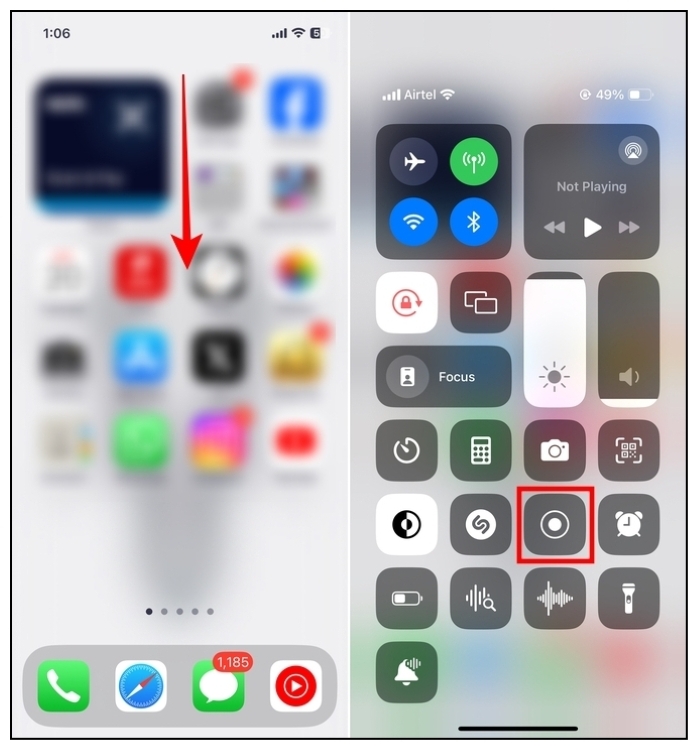
- Now, navigate to the content inside Instagram that you want to record and open it.
- Once the recording is ready, you can tap on the red record icon from the top left corner to stop it. Now, select Stop from the dialog box.
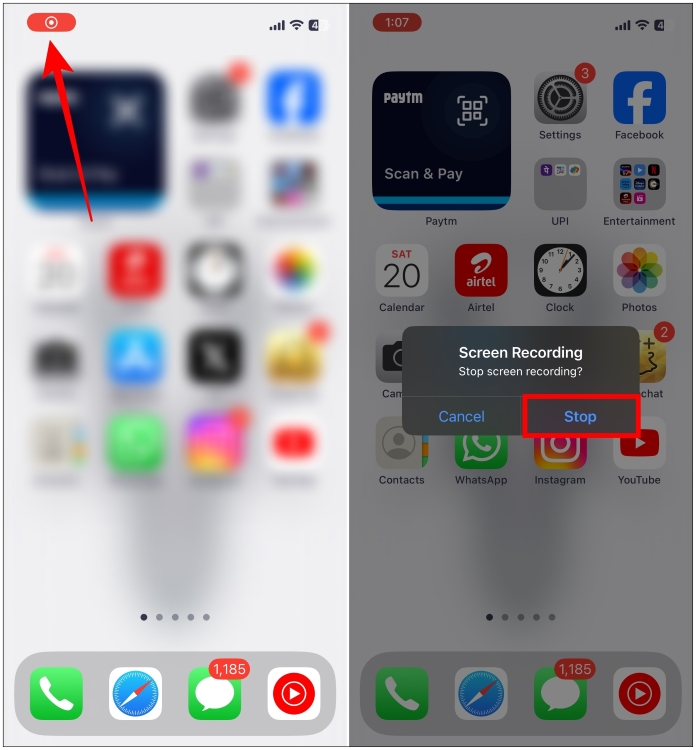
If you are using an older device or do not have this feature natively available then you can download an app for screen recording from the Google Play Store or App Store.
As a huge social media platform that Instagram is, there is a lot of fun and interesting content that you would like to take a screenshot of. At the same time, you must also keep in mind the privacy of other individuals. You should refrain from sharing someone’s sensitive details or misusing the screenshots for malicious reasons. If you found this guide helpful, let us know in the comments below.
No. Vanish mode chats can only be viewed from the Instagram app. The messages sent in Vanish mode won’t be visible if you try to use the Instagram website on a browser. You won’t even get an option to enable the feature from the Instagram website.
Instagram should not alert other users if you try to take a screenshot even with third-party apps. However, suspicious activity due to using certain apps may increase the chances of your account getting banned or blocked.
No. Instagram app will not send out any alerts or notifications if you grab a screenshot of a story even if marked for close friends only.






