Windows
Trending Stories
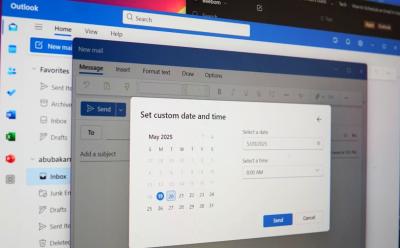
How to Schedule an Email in Outlook
View quick summary
Scheduling an email in Outlook is pretty easy across platforms. On Windows, macOS, and the Web, click New Email, and open the arrow icon besides the Send option. Now, choose the Schedule send option to schedule an email in Outlook.

How to Encrypt Emails in Outlook
View quick summary
End-to-end encryption ensures no middle-man can read your messages, which is great if you often communicate sensitive information. If you use Microsoft's Outlook, it's easy to encrypt emails. All you need to do is create a new draft > Click Options > click the Padlock icon and select Encrypt. Additionally, if you don't want the recipient to forward the email, click the Do Not Forward option.
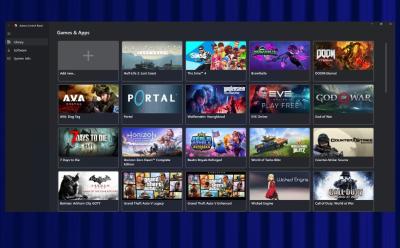
How to Install the Adreno Control Panel on Snapdragon X Elite PCs
View quick summary
You can now download the Adreno Control Panel for Snapdragon X Elite-powered Windows 11 PCs. You can monitor the GPU performance, update the Adreno GPU driver, and configure GPU settings for Steam games.

How to Remove ‘Ask Copilot’ from the Windows 11 Context Menu
View quick summary
Microsoft is adding a Copilot option to the Windows 11 context menu. You can remove the new entry and clean up the context menu by following our guide.
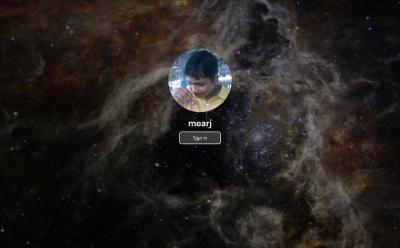
How to Remove Login Password on Windows 11
View quick summary
We have put together a detailed guide to remove the login password on Windows 11. Whether you have a local or Microsoft account, you can easily remove the login password by following our tutorial.

With the latest Windows 11 24H2 update, Microsoft has started enabling BitLocker aka Device encryption, by default. While the security feature is valuable, it's also locking out many unaware Windows users. Read our tutorial to recover your PC and avoid such issues in the future.
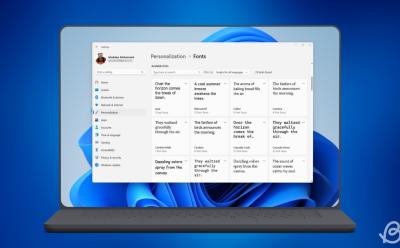
How to Install and Download Fonts on Windows 11/10
View quick summary
Windows allows users to install fonts on the system with ease. So if you want to install fonts on Windows 11 (or Windows 10) or are looking for a new font in general, you can download a font and unzip it first. Then you can double-click and click install or go to Windows Settings and drop the font file in the Window. You can also go to Control Panel to do the same, in case you're rocking an older Windows version.

How to Set Up Windows 11 Without a Microsoft Account
View quick summary
Installing Windows 11 requires you to go through Windows' out-of-the-box experience steps and sign in to your Microsoft Account. However, if you're unwilling to sign in and want to use Windows 11 with a local administrator account, there are a few ways to do it. One of the is by using the Command Prompt when installing Windows, and the other is by using a third-party, open-source software called Rufus.

Microsoft Turns 50: A Look Back At the Evolution of Windows
View quick summary
A large portion of the PC users have been accompanied by Windows for almost as long as they could remember. From Windows 1.0, 3.1, to Windows 95/98 and XP, the OSes redefined computing. Windows Vista is when Microsoft started adding modern elements to Windows, followed by Windows 7, the most popular operating system. Then came Windows 8, and it was heavily criticized for ditching the Start menu, then Windows 10, and now Windows 11.

Bill Gates vs Satya Nadella: The Architects of Microsoft’s Dominance
View quick summary
On Microsoft's 50th anniversary, we have compared the leadership of Bill Gates and the present Microsoft CEO, Satya Nadella. We have discussed their leadership styles, product launches, acquisitions, legal battles, and more.

For Its 50th Anniversary, I Want Microsoft to Bring Back Windows Phones
View quick summary
In this read, we celebrate the history of Microsoft Windows Phone, by taking a look back at their history, what they offered, their strides and how they went into a spiraling downfall. We will also discuss how the company can revive their smartphone line back again in 2025.
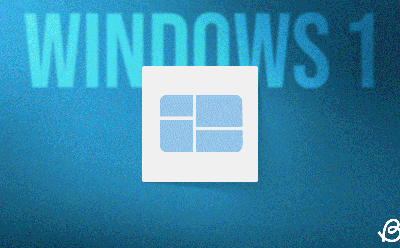
Windows Logo: A Visual Evolution of Microsoft’s Iconic Designs
View quick summary
Microsoft just turned 50 and like our recent revisit to Windows versions, there's no better time to revisit Windows logos to see how they've evolved over the years. From Windows 1.0, 3.x, to Windows 95, 98, XP, and Windows 11, the Windows logo has evolved tremendously over the years. From the old school Microsoft logo to the wavy flag identity and embracing modern aesthetics via Windows XP, Vista, and Windows 7. All of which ultimately leading to Windows 11.
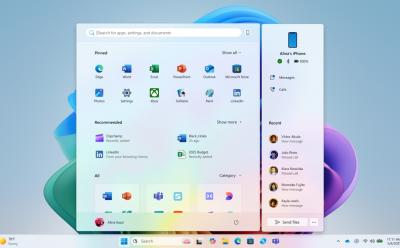
15 New Windows 11 Features Coming in 2025
View quick summary
Microsoft is putting great effort into improving the Windows 11 experience. The company is testing new and exciting features in the Insider channel including a fresh Start menu layout, an AI agent for Windows Settings, several AI features for system apps, security features like Administrator Protection, and more. Check out our article for the complete list.

All Snapdragon X Elite Laptops You Can Buy in 2025
View quick summary
Find the list of all Snapdragon X Elite and X Plus laptops from OEMs like HP, Samsung, Asus, Acer, Microsoft, Dell, and more. We have added information about which Snapdragon X Elite variant the laptop uses and what kind of performance you can expect.
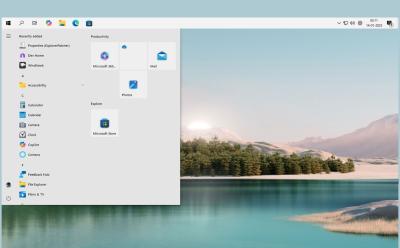
How to Customize the Taskbar in Windows 11
View quick summary
While Windows 11 has decent customization options for Taskbar, for advanced customization, you will have to rely on third-party tools like Windhawk or ExplorerPatcher. Go through our tutorial to find all the customization options for the Windows 11 Taskbar.
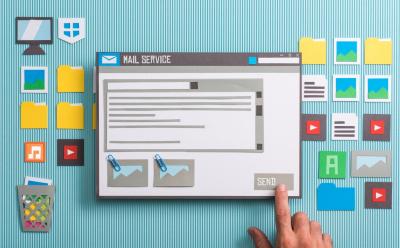
10 Best Email Clients You Can Use on Windows 10 (Free & Paid)
View quick summary
We have curated a list of 10 best email clients for Windows 10 that offers excellent features, tight security including encryption, and integration with many cloud storage providers. From eM Client to Mailbird, the new Outlook, and Zoho Mail, we have covered all the latest apps in this article. Go through our list to find a suitable email client for your Windows 10 PC.

How to Install Android Apps on Windows 11
View quick summary
Microsoft will soon discontinue it in March 2025. However, for those who still want to use Android apps on Windows, there are many ways to do so other than WSA. You can download the Play Games Developer Emulator, use Phone Link to stream apps directly from your phone, or use WSABuilds project till WSA remains up and running.

If you want to check out new and experimental Windows 11 features, you can consider joining the Windows Insider Program. You can switch to one of the four Insider channels: Release Preview, Beta, Dev, and Canary. Follow our guide to get started.

How to Install the Windows 11 24H2 Update Right Now
View quick summary
You can now install the Windows 11 24H2 update right away. Microsoft has rolled out the update to all eligible users in a phased manner. You can also download the Windows 11 24H2 ISO file and clean install the latest build. That said, much-touted AI features like Recall and Cocreator are not available on x64 PCs. These features are exclusive to Copilot+ PCs.

How to Split Screen on Windows 11
View quick summary
Split screen on Windows using the Snap windows feature could be incredibly useful for multitasking and enhancing your productivity. There are four ways to split screen on Windows — using snap layout, drag and drop, keyboard shortcuts, and using snap bar.

Best Free Antivirus Software for Windows 11
View quick summary
While Windows Security is more than enough on Windows 11, you might want to try other antivirus software for extra features. Some of the best free antivirus software on Windows 11 are Avast, AVG, Avira, and Bitdefender. They all can exist alongside Windows Security but be warned as most of them come with lots of bloatware baked in, which could slow down your PC.

How to Upgrade Windows PowerShell
View quick summary
PowerShell is used by power users and developers alike, and if you haven't updated it in a while, there are lots of ways to do it. Some of the best ways to update Windows PowerShell is using the Windows Store, downloading the installer, using the Winget utility, or updating Windows.

10 Best Windows 11 Themes to Download for Free
View quick summary
A Windows theme is a collection of images you can set to auto-change so you won't get bored seeing the same desktop wallpaper daily. The store has plenty of themes but not all of them are great. Hence, some of the best themes are Springtime Art, Architectural Structures, Rain in the City, and more mentioned in the article.

How to Record Screen on Windows 11 (6 Methods)
View quick summary
There's no shortage of screen recording or screenshot utilities on Windows 11. Windows features a couple of basic screen recording apps that can get the job done, but if you're looking for something advanced, there are third-party software that can do the trick. Some of them are OBS Studio and ShareX.

How to Install and Uninstall RSAT in Windows 11
View quick summary
RSAT stands for Remote System Administrator Tools and it's a collection of tools used for remotely maintaining Windows server. There are two ways to install and uninstall RSAT on Windows 11. These methods involve going into the Settings or using the Windows PowerShell in Administrator mode.

How to Unzip Files on Windows
View quick summary
Unzipping files on Windows is no rocket science and involves Windows' built-in GUI Extract option. However, you can also use third-party apps like PeaZip and WinRAR for more advanced zipping/unzipping options, followed by the TAR command in the Terminal if you love using the command line.
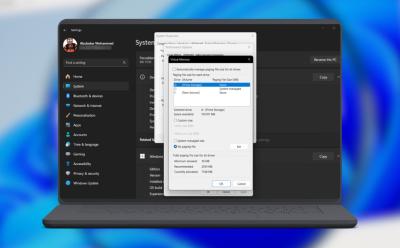
How to Manage Virtual Memory on Windows 11
View quick summary
Windows has the ability to automatically increase and reduce the paging size, manually changing it in case of significant performance drops is better. You can do so by going to System info > Advanced Settings > Performance tab. Alternatively, you can use the WMIC utility by launching Command Prompt as an administrator.

How to Enable Screen Saver in Windows 11
View quick summary
Screen savers have been deprecated by Microsoft but there are still feint traces of enabling the feature. Contrary to popular belief, the best way to save power when you're away from your PC is to let it sleep but if you're a sucker for screen savers and craving nostalgia, you can set a screen saver by searching for the option in Start menu and choosing a screen saver from the drop down. Besides, you can also set custom Screen Saver using the Wallpaper Engine on Steam.
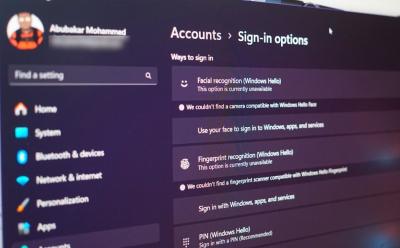
How to Set Up Windows Hello on Windows 11
View quick summary
Windows Hello is a term Microsoft uses to represent different ways of authenticating and unlocking your Windows machine. Setting up Windows Hello is way more convenient than entering your PIN or password and you can do so by going to Settings > Accounts > Sign-in options.

How to Uninstall Apps on Windows 10
View quick summary
If you want to completely uninstall apps from Windows 10 without leaving any leftover files and data, you can follow our dedicated tutorial. We have mentioned six different ways to remove apps from Windows 10. You can uninstall apps from the Start menu, Windows Settings, and Control Panel. Besides that, you can use programs like the Wise Uninstaller Program to remove system apps. And of course, Command Prompt and PowerShell lets you uninstall MSIX packages as well.
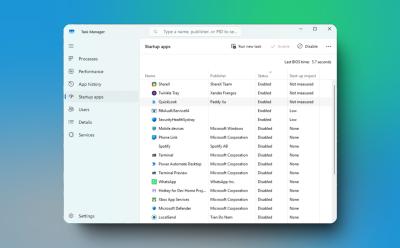
How to Stop Windows Apps From Opening on Startup
View quick summary
To enhance performance on Windows 11 and 10, I strongly recommend users to prevent apps from launching on startup. It can significantly improve the boot time and make your PC fast and usable. On both Windows 11 and 10, you can disable startup apps from the Task Manager and Windows Settings.

How to Bypass BitLocker Recovery Key on Windows 11
View quick summary
While BitLocker encryption is a good solution from the point of security and data protection, it can also lead to data loss if you don't have the recovery key. So in this article, I have added a few methods on how to bypass the BitLocker recovery key on Windows 11. You can find the recovery key in your Microsoft account or locate the recovery key on other drives or external storage.

How to Disable BitLocker in Windows 11 and 10
View quick summary
If you wish to disable BitLocker encryption on your Windows 11 or 10 PC, you can do so from the Control Panel or Windows Settings. Apart from that, by using the "manage-bde" command in CMD or PowerShell, you can also turn off BitLocker. Go through our article to find detailed instructions.
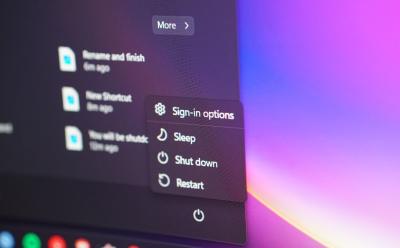
How to Restart a Windows Computer (5 Ways)
View quick summary
Restarting Windows is one of the fundamental things that you'll see yourself doing often. Some of the ways to restart your Windows PC is from the Start menu, using at least three different keyboard shortcuts, using the Command Prompt, by force restarting using the power button, and by creating a shortcut.
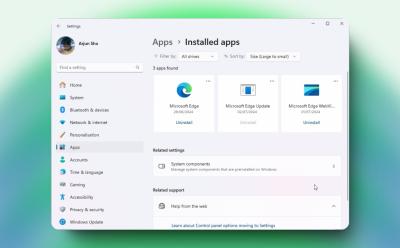
How to Uninstall Microsoft Edge on Windows 11
View quick summary
Microsoft doesn't allow users to easily remove Edge from PCs. We have, however, found a nifty way to uninstall Microsoft Edge from Windows 11 and 10 PCs. With a dedicated uninstaller program, you can permanently remove Edge and prevent it from reinstalling as well. The other way is by using the registry editor but it may cause your PC to endlessly reboot.

How to Full Screen on Windows
View quick summary
Switching to full screen on your PC using full screen keyboard shortcuts makes consuming content a tad bit immersive. Each operating system has different and multiple ways of switching to full screen. On Windows, it's by using the F11 key, whereas on macOS it's Command + F.

How to Fix Windows Update Error 0x80070643
View quick summary
The error code 0x80070643 usually occurs when updating a Windows PC. It was first reported to show up after the KB5034441 update on Windows 10. Some of the ways to fix it is by restarting your PC, replacing the old .NET installation with the latest one, and increasing the disk space for the Windows Recovery Environment.

How to Zoom In and Out on Windows
View quick summary
Windows has many built-in ways of zooming in across screens for better visibility, and they're all pretty easy to use. Some of them are by using Windows' built-in Magnifier option, scaling options, adjusting resolution, or using keyboard shortcuts to zoom in or out in a browser like Chrome.

How to Disable or Uninstall Windows Recall on Copilot+ PCs
View quick summary
Microsoft has released the Recall AI feature on Copilot+ PCs in the Insider channel. So if you are looking to disable or uninstall Recall AI right away. We have added four different ways to turn off Recall on Copilot+ PCs. You can disable it from Windows Features, Settings, Registry or Group Policy Editor.
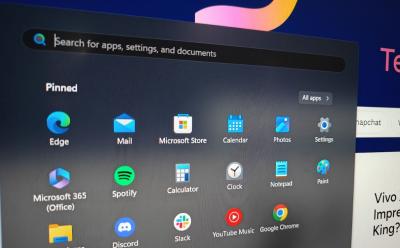
Can’t Type in Windows Search Bar? Try These Fixes
View quick summary
Windows Search is a component that's known to break often, and if you're unable to type anything in the search bar right now, there are a few fixes you can try. Some of them include restarting your PC, checking your keyboard, restarting Windows Explorer, and updating Windows.

How to Reinstall Windows 11 Without Losing Data
View quick summary
If you are unable to solve certain issue with your Windows 11 installation, reinstalling Windows could be your last hope. There are three ways to do it — using Windows Media Creation Tool, using the Reinstall Now option in settings, and using the Reset PC setting.
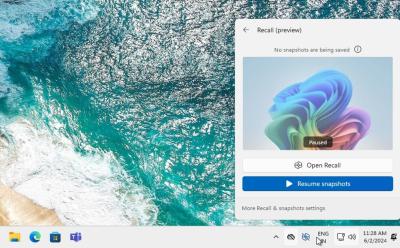
A security researcher has pointed out multiple flaws in Recall's implementation on Windows 11. The Recall database is stored in a SQLite database inside the AppData folder and it can be accessed by any program. In fact, another user on the same PC can also access the Recall activity data. On top of that, Microsoft has enabled the feature by default which poses a security risk.