While consoles might be on the rise, many gamers still rely on PCs for their gaming needs. There are all sorts of games available for you to try out, ranging from some of the best online games for PC to FPS games, strategy, and even more. However, playing without recording and sharing your gameplay isn’t fun. While streaming games on Twitch is one way to go about it, it usually takes a toll on your internet. So if you’re someone who wants to record your games and share later on, check out the best game recording software for Windows to do so.
1. Open Broadcaster Software
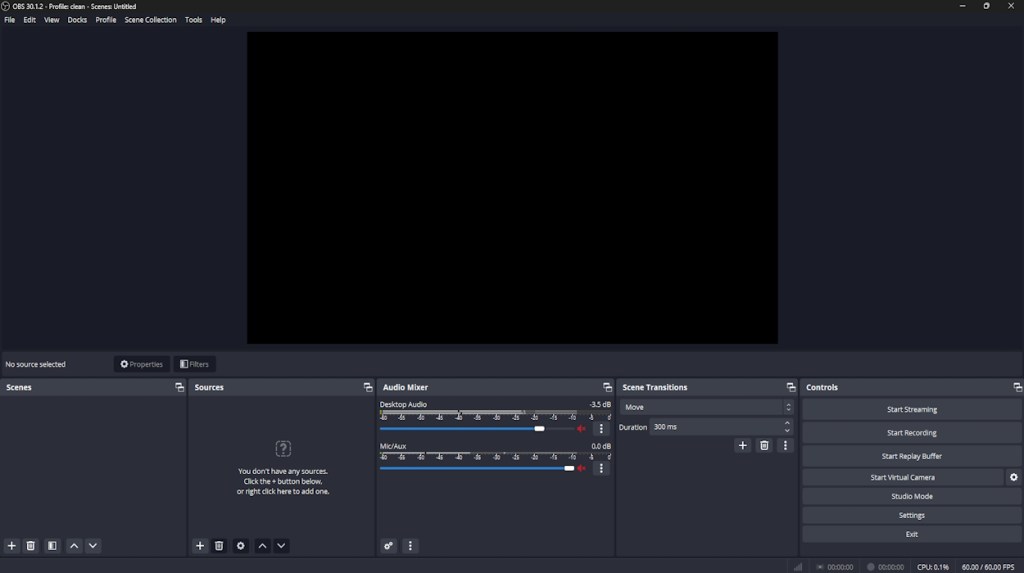
Probably the best tool of the lot, simply because of its open-source nature and flexibility, Open Broadcaster Software, or OBS, is the preferred tool for many gamers out there. Be it simply recording your screen and gameplay or even streaming it side by side, OBS is the tool for you. You are not required to change any special settings; just select the source you would like to record and start recording.
However, there is a learning curve to it, which you can get accustomed to in time. OBS is capable of recording in MP4 and FLV formats, and it uses your PC’s GPU for High-Quality streaming. It records at a 1:1 ratio, meaning the same way as your panel. Apart from basic video recording and saving features, it has many other side features perfect for video tutorials. These features include Picture-in-Picture mode, Custom Watermarks, and Push-to-Talk mode. The best part of OBS, however, is you can use different OBS plugins while recording your games.
Pros Cons Cross-platform support Steep learning curve Not the most user-friendly UI Support for most live-streaming platforms Various plugins to enhance experience Support for most live streaming platforms Huge community support
Compatibility: Windows 11 and 10, macOS (macOS 11.0 and newer), Linux (Ubuntu 22.04 and newer)
Pricing: Free
2. Streamlabs OBS
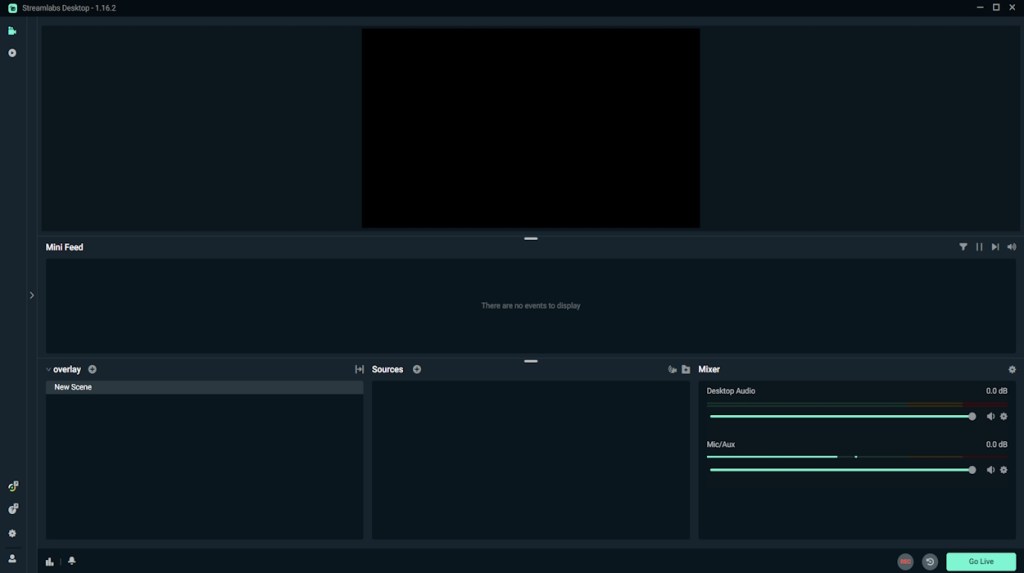
If you’re just starting out and you find OBS’s interface a bit too complicated, then you should definitely check out Streamlabs OBS. Streamlabs OBS is a video recording and streaming platform that aims to simplify OBS’s interface for beginners. The software is quite easy to use and is chock full of integrated features that will help you record and stream your games.
Since the software connects to your Streamlabs account, it allows you to import all the tools directly from the company’s website without copying and pasting several URLs. The software boasts many of the same features as the original OBS albeit with a simplified interface, making it more like a skinned version of OBS.
Pros Cons Free to use More likely to crash with all its add-ons Includes a variety of plugins to enhance user experience Fewer encoding options than OBS Easy to set up Multistream functionality only available in premium version Saves resources and settings on the cloud
Compatibility: Windows 11 and 10 or Mac OS 10.15 and higher
Price: Free, ($19/month with plugins)
3. Nvidia App Beta (Shadowplay)
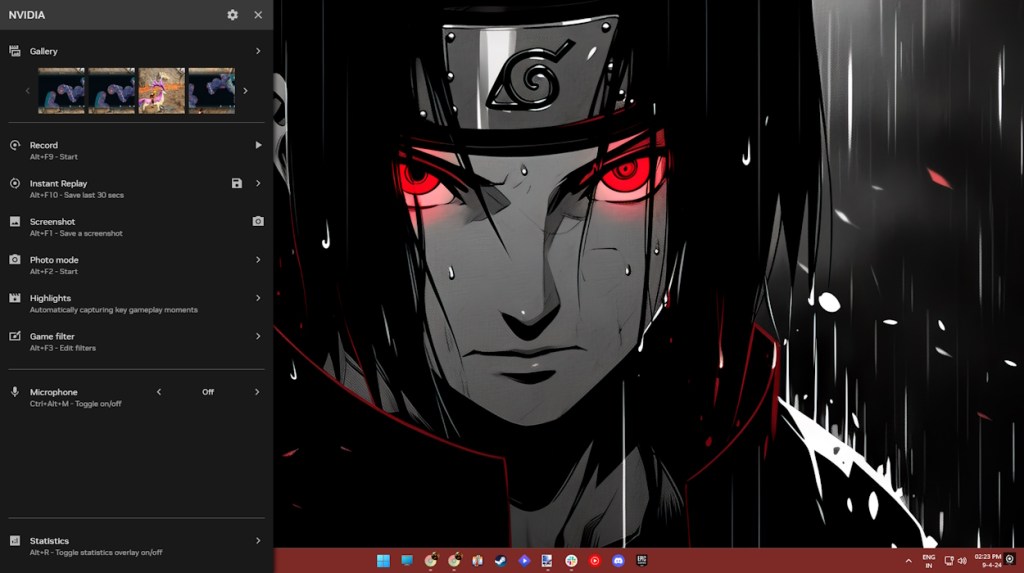
If you have an Nvidia GPU, you must install the Nvidia Beta app. Well, apart from just updating your Nvidia drivers, the software includes Nvidia’s Shadowplay tool as well, allowing you to record games easily. One of the best features of ShadowPlay is that it uses the GPU (Nvenc) to handle the video encoding, which means it doesn’t require much in the way of CPU power. The software also promises to add AV1 support for Shadowplay in the future.
The Nvidia app recorder can record at the same resolution as your display, so if you have a 4K panel, your recordings will also be in 4K. If you have an Nvidia GPU, the GeForce Experience software is a must-try since it doesn’t cost a penny and usually works quite well for basic gameplay recording.
My favorite feature, however, is the instant replay option. This option allows me to record the last seconds of my game just by pressing one keybind, saving me miles of megabytes in storage space.
Pros Cons Free to use Works only with Nvidia GPUs Simple and straightforward Doesn’t have as many features as other software on the list Uses GPU to handle encoding
Compatibility: Windows 11 and 10
Pricing: Free
4. Radeon ReLive
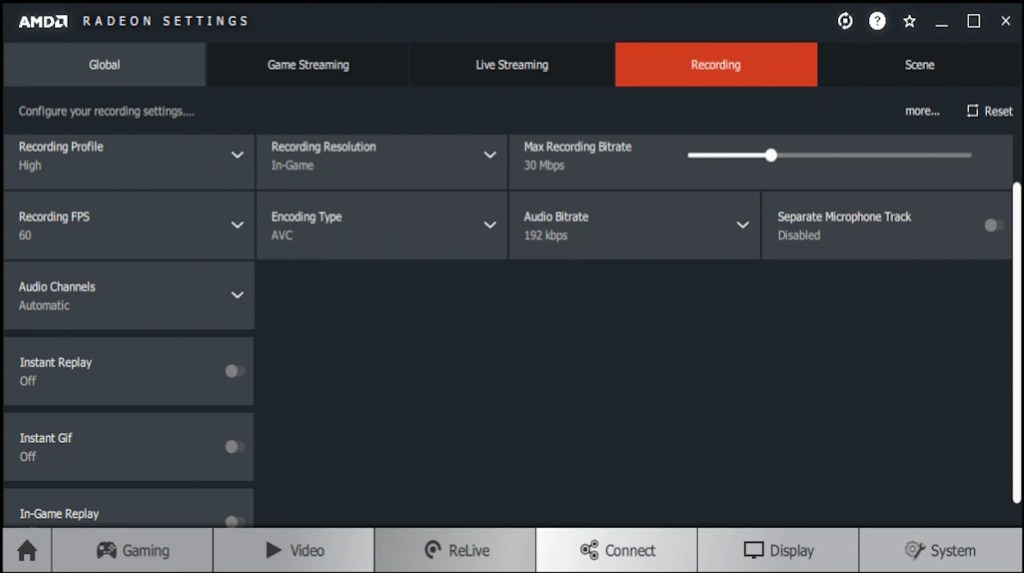
So Nvidia has its own recording software, don’t you think AMD would have one too? Enter Radeon ReLive (earlier called AMD ReLive), which is the company’s proprietary software for recording gameplay on an AMD card. Like the Nvidia solution, AMD’s ReLive utilizes the GPU for most of the encoding, saving your CPU cycles for other stuff.
The impact on frame rates is pretty small (5-10 percent in most cases), but for more complex streaming setups, it can fall short. What’s more, the software comes with support for upscaling as well. As such, if you’re playing at 1080p, you can still record at 4K UHD. If you have an AMD GPU, then you should definitely give Radeon ReLive a shot.
Pros Cons Free to use Works only with AMD GPUs Easy setup and simple to use OpenGL game recording not available Support for upscaling Doesn’t have as many features as dedicated recording software
Compatibility: RX Vega, 500 Series Graphics products; Radeon RX 400 Series; Radeon R9 Fury, R9 300, R7 300 Series; Radeon Pro Duo; AMD Radeon R9 200, R7 200, R5 300, R5 240 Series; AMD Radeon™ HD 8500 – HD 8900 Series; AMD Radeon™ HD 7700 – HD 7900 Series
Pricing: Free
5. Bandicam
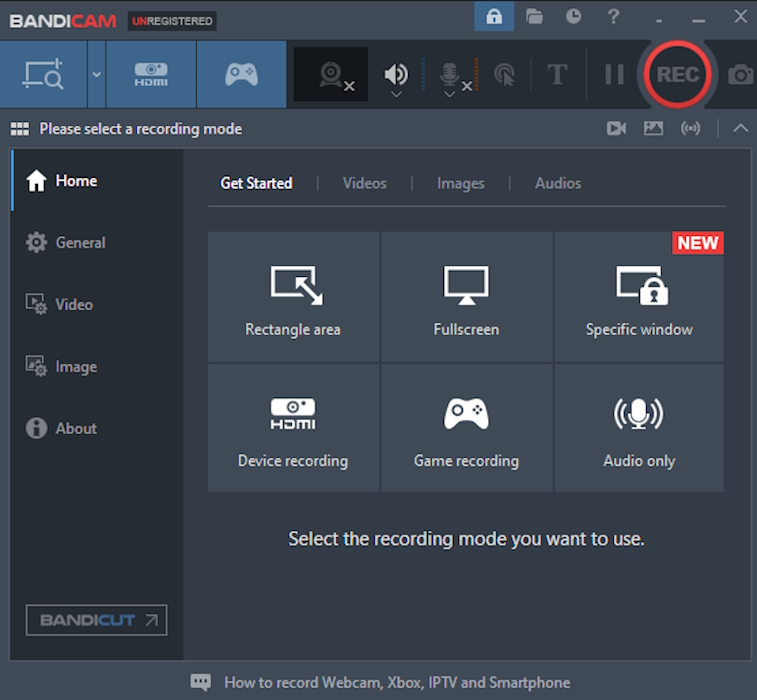
The Bandicam screen recorder is one of the most well-known software for screen recording. While positioned as a screen recorder for Windows, the software with its great ability to record at high bitrates and frames, doubles up as a great recording software for games as well. You can record videos at customizable frame rates and 4K Ultra HD resolution.
Even at such high quality, it offers small-size video recordings due to its built-in compression feature that makes sure there is no sacrifice on quality, and you get the smallest file size. The recordings can be adjusted for gaming or other PC activities, and the size of the window can be decreased or increased.
| Pros | Cons |
|---|---|
| Two capture modes | Quite costly |
| Ability to resize capture area | Videos might have some lag issues |
| Support for numerous codecs and formats | |
| Built-in compression feature |
Compatibility: Windows 11, 10, 8, and 7
Pricing: Free Trial, ($33.26/year for 1 license)
6. XSplit Broadcaster
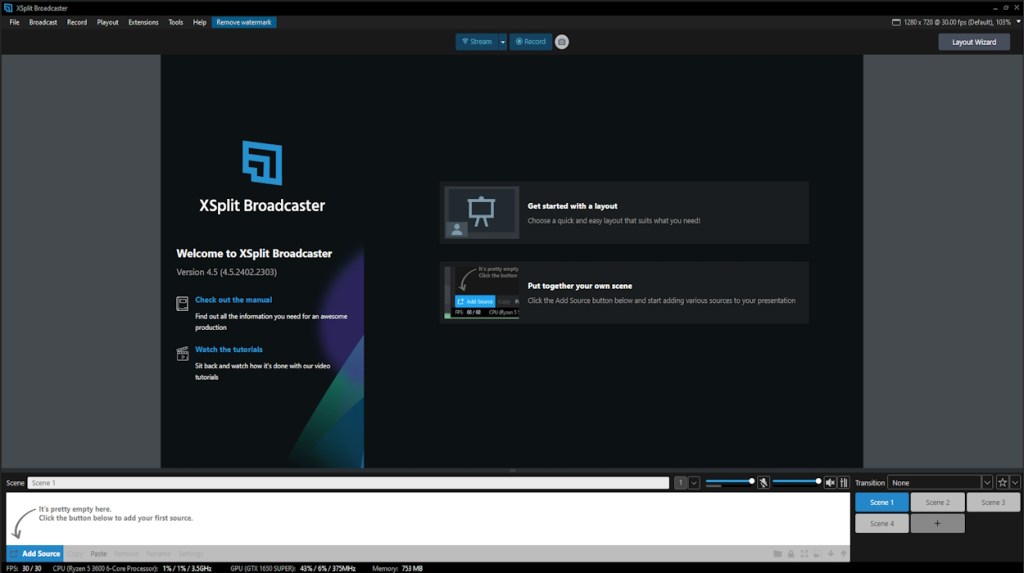
XSplit Broadcaster is one of the easiest yet powerful recording tools out there. Apart from streaming, the software can be easily used to record your gameplay in high quality. You can start recording with a single press of a button, and XSplit Broadcaster will configure the settings for you according to your PC.
What’s more, you can use features such as picture-in-picture mode, watermarks, video annotations, and social media integration. With XSplit Broadcaster Remote functionality, you can control the live stream of your gaming sessions using your smartphone. This is undoubtedly one of the best game recording software for Windows 10 and Windows 11. However, the price of removing the XSplit watermark can be expensive.
Pros Cons Free software with all features you need Highlight feature not available Intuitive and Clean UI Not for advanced users Provides option to record locally or stream to all popular platforms with one click Too much price to remove Watermark Partner integrations
Compatibility: Windows 11 and 10
Pricing: Free, ($60/year to remove watermark)
7. Fraps
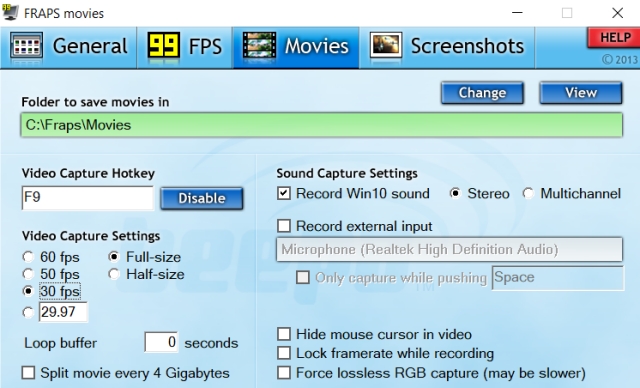
Fraps is another highly popular game recording software for Windows, and it’s very simple to use. Unlike other recording programs with overwhelming settings and configuration pages, Fraps is all about ease of use. You just go to the “Movies” section and start recording, that’s it.
However, Fraps gives you a few essential options: you can set the video capture frame rate manually, and it can go from 30 to 120FPS. There is also an option to enter a custom FPS value where you can set the frame rate even below 30. Fraps also has the ability to record audio through both external input and system sound, which is pretty awesome. Also, you can record OpenGL and DirectXM games using Fraps.
Best of all, you can show your cursor, just like OBS Studio, while recording games on your Windows PC. So, to put it straight, Fraps is a lightweight screen recording tool, and it can be a great utility for users who want a seamless experience while recording their gameplay on PCs.
Pros Cons Lightweight and simple to use 30-seconds recording limit for free version Can set custom FPS value; Supports 120FPS video recording No options to add titles Has a live FPS counter No pause button Highlight cursor and capture audio from an external input device Recorded video size is high
Compatibility: Windows 11, 10, 8.1, 8, 7, Vista and XP
Pricing: Free; ($37 for Full Version)
8. Movavi Screen Recorder
Movavi’s screen recorder is an outstanding game recorder for Windows that bundles some really useful features for casual gamers as well as for streamers. With a well-labeled user interface, It is really simple, and you can start recording gameplay without much technical know-how. The software brings a dedicated Game Mode that allows you to record 4K videos with up to 120fps as soon as you start a game. You can customize overlays to display frame rate
Besides that, you have the option to record a part of the screen in windowed mode. As I said, Movavi Screen Recorder has many post-recording tools, so you can convert a video into a GIF, trim, cut, and join videos, add animated titles and special effects, and much more. Overall, if you want game recording software with a healthy dose of editing tools, then Movavi Screen Recorder can be a good pick.
Pros Cons Feature-packed A bit expensive Comes with many editing tools Limited free trial Supports screen resolution up to 4K Can record a part of the screen Convert screen recording to GIF instantly
Compatibility: Windows 11, 10, 8, 7
Pricing: Free Trial, (Starts at $44.95)
9. Dxtory
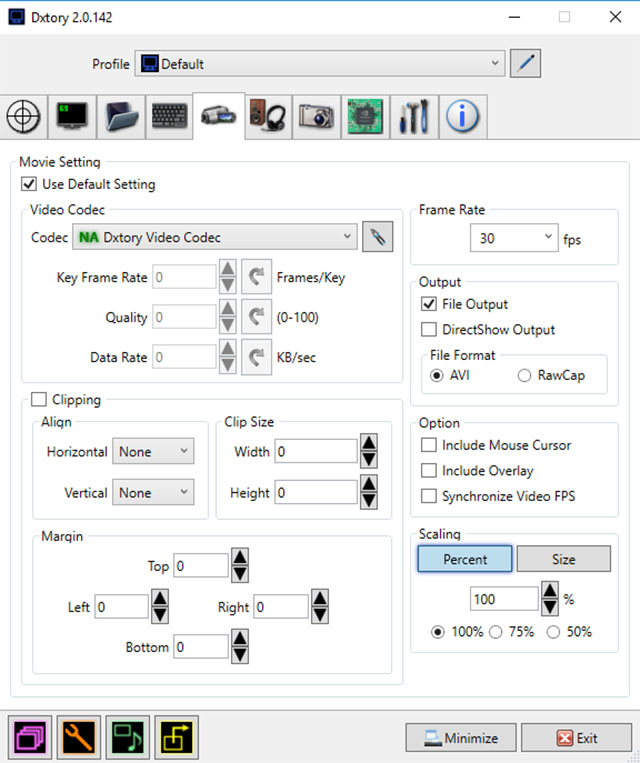
Dxtory is yet another simple tool in this list that offers tons of features while being very light on the system. In fact, it is one of the lightest software yet quite robust. The interface is extremely simple and makes it very easy to understand all settings and tweak them. It captures lossless videos at the Highest quality to ensure you get the best video (it’s a huge size, though).
Audio settings are also quite robust, being able to record two sounds simultaneously, like game sound and microphone sound, which can be edited later separately. In the Video settings, you can specify video codec, frames per second from 10-120, sources, size, and format. You can force the software to automatically record the game when it is started and also balance whether the software puts pressure on the GPU or CPU for recording.
Pros Cons Basic UI Annoying trial notification Intuitive user experience Not for casual users Plenty of customization options
Compatibility: Windows 11, 10, 8.1, 8, 7, Vista and XP
Pricing: Free Trial, ($35 for 1 license)
10. Action!
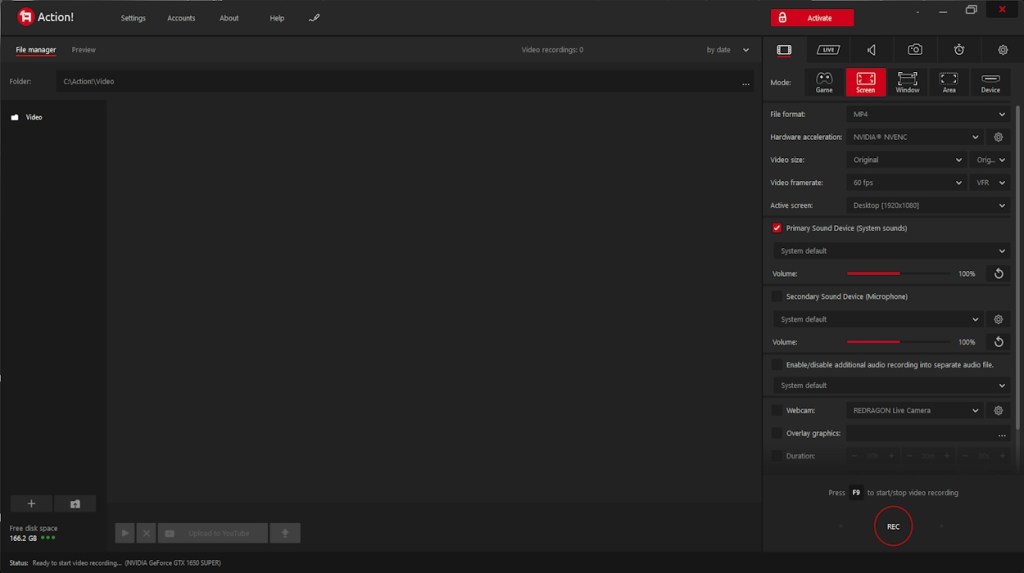
Action! is one of the best game recording software programs you can use right now if you have a powerful computer. The software uses your GPU to accelerate recordings and put less pressure on the CPU. You can create high-quality videos up to 4k resolution and high frame rates and even add live commentary to them.
What’s more, the videos can be streamed on all popular services like YouTube, Hitbox, Twitch, Livestream, Ustream, etc. Action! also comes with Time-Shift mode, which is limited to 10 minutes instead of 20 minutes. Your videos can also be edited, such as cropping, effects like slow motion, and other basic editing features.
Pros Cons Feature rich Higher frame rates take up more memory GPU acceleration No option to customize frame rates Easy to use Quite costly Great options for file sharing High definition playback
Compatibility: Windows 11, 10, 8.1, 8, 7 and Vista
Pricing: Free Trial, ($29.95 per user lifetime)
11. D3DGear
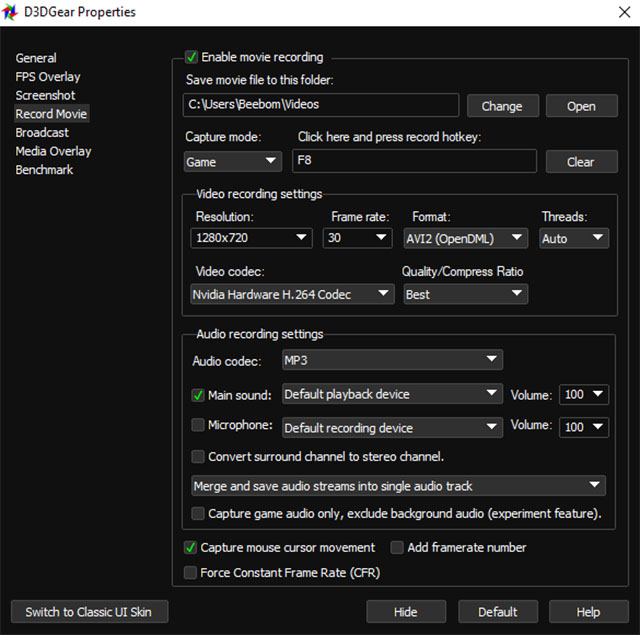
D3DGear might look like a simple and basic tool, but it is extremely useful. The game recording software doesn’t require any special setup. In fact, you just install it, and you’re a click away from recording your gameplay footage. Along with a lightweight design, it also has a built-in compression system that compresses all videos recorded with it.
The videos are compressed in real-time, which means even if you have less space in the drive, you may still be able to record a video. Despite its small size, it also uses GPU acceleration to put pressure on the GPU, not the CPU. The software automatically identifies games and connects with them; you just need to press the hotkey to start or stop recording. If you want to record Oculus Rift VR Games, that is also easily done with the D3DGear.
| Pros | Cons |
|---|---|
| Basic UI | Limited features |
| Easy to use | Outdated UI design |
| Real-time compression | |
| Also great for streaming on popular live-stream websites | |
| Captures Oculus VR Games |
Compatibility: Windows 11, 10, 8.1, 8, 7, Vista and XP
Pricing: Free 15 Days Trial, ($29.85 for 1 License)
12. Xbox Game Bar (Replaces Windows Game DVR)
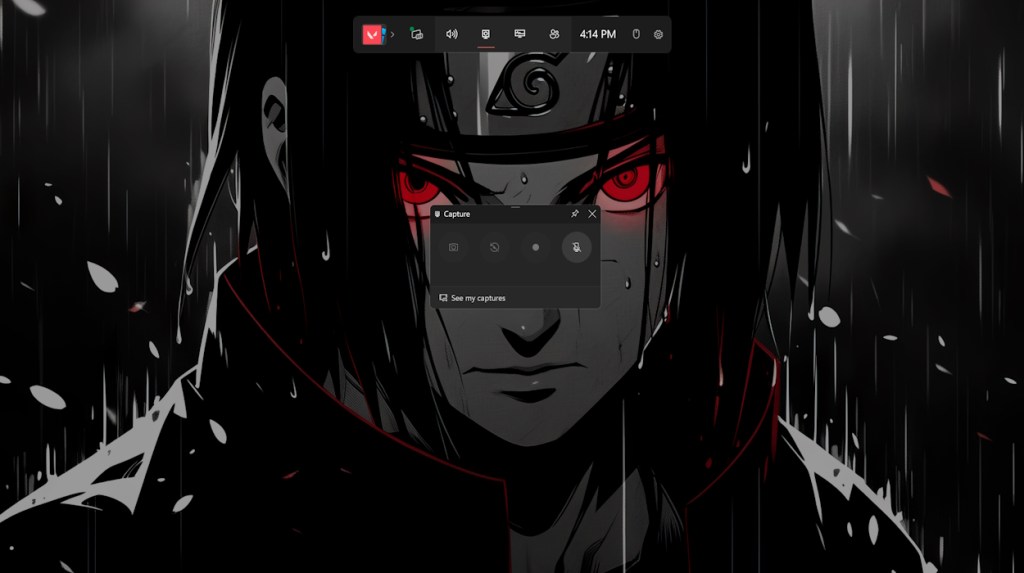
Chances are you might be running Windows 11 while reading this. If that’s the case, and you just need a simple tool for recording your gameplay and nothing else, Xbox Game Bar should do the trick. Video recording (default shortcut of Win + Alt + R) allows you to specify 30 fps or 60 fps recording, as well as standard (720p) or high (1080p) quality and an audio bitrate.
Alternatively, you can launch the Game Bar by pressing the keyboard shortcut (Win + G). It is so easy to use and completely free, making it an easy recommendation for anyone. However, it is only suitable for beginners, and if you’re looking for something more advanced, you can select one of the other options.
Pros Cons Free to use Limited features Comes inbuilt with Window 11 and 10 Available only on Windows 11 and 10
Compatibility: Windows 11 and 10
Pricing: Free
13. ManyCam
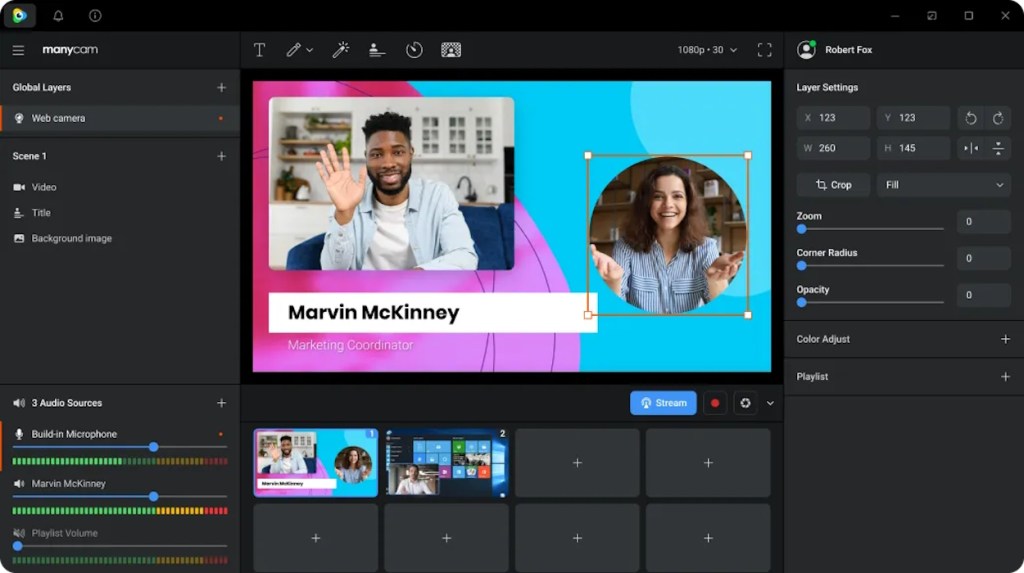
ManyCam is, at its core, a live-streaming app for Windows and Mac. However, you can also use it to record your gameplay simply. It’s a great tool on your gaming PC because you can record your games, and if you want to stream, you don’t need a different software for it. That said, bear in mind that ManyCam supports streaming to Facebook and YouTube Live. You also get features like automatic bitrate settings, 3D masks and filters, green screens, and more.
While you can download ManyCam for free, you will eventually have to purchase a license. ManyCam uses a subscription model by default, but if that’s not what you like, you can also purchase a lifetime license.
Pros Cons Can be used for both streaming and game recording Expensive as compared to other options on this list Feature-rich Integrations with YouTube and Facebook
Compatibility: Windows 7, Windows 8.1, Windows 10, Windows 11
Pricing: subscription starts at $49/year; lifetime license starts at $59
14. Icecream Screen Recorder
Icecream Screen Recorder is another feature-rich game recording software that you can use to capture your gameplay and share it with friends. The software comes with useful features, including the ability to record webcams and screen recordings. There’s obviously support for capturing audio and annotation features for screenshots and screen recordings.
These tools can definitely come in handy while you’re editing your game recording before sharing it on YouTube. Icecream Screen Recorder also allows you to put a custom logo on your recordings and easily share your videos to YouTube, Google Drive, and Dropbox.
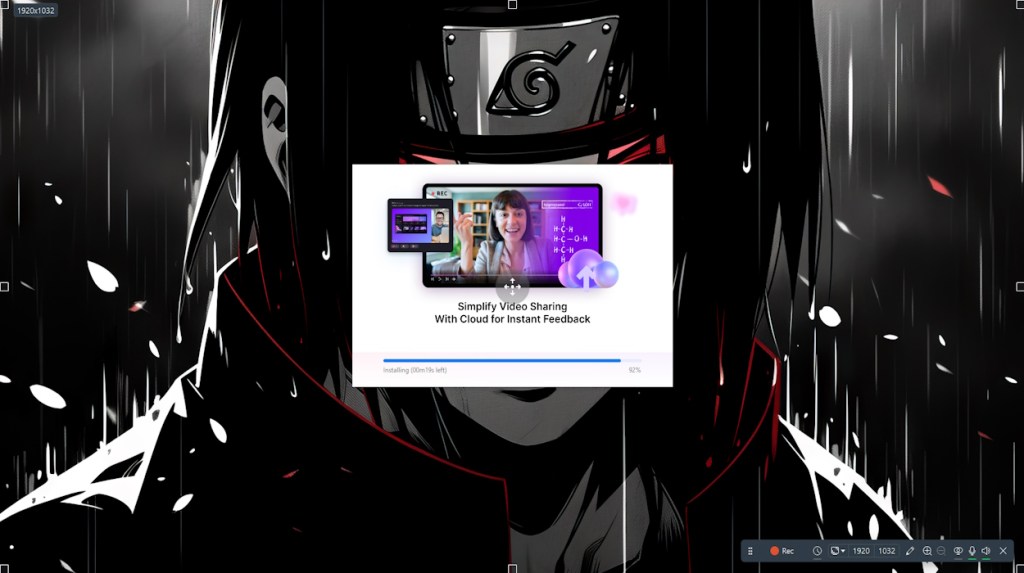
The software comes with all the basics for editing. You can trim recordings, change the speed, and more. You can also set up Icecream Screen Recorder to automatically start screen recordings at a scheduled time and convert videos.
Pros Cons Allows webcam recording as overlay Free version is limited in functionality Built-in video editor Supports custom logo watermarks
Compatibility: Windows (including Windows 10 and Windows 11), macOS
Pricing: Free, (Pro version available at $29.95/yearly, $59.95/one-time fee)
15. Wondershare Demo Creator
Wondershare makes many useful tools, and Demo Creator is a solid screen recording software for easily recording PC games. The software records your screen and system audio separately so you can edit them individually, giving you extra flexibility in post-production.
The software also supports effects such as green screen, transitions, zoom and pan, and more. While you’re recording your game with Demo Creator, you can also add narrations to your clips.
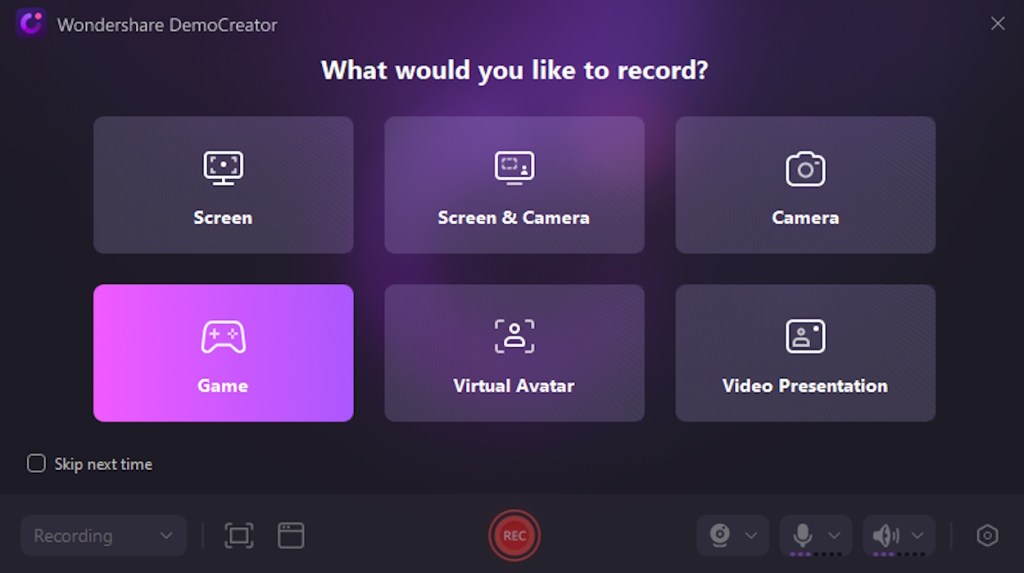
Wondershare Demo Creator comes with AI face recognition, which can recognize your face and blend it seamlessly into the recording. You can add annotations and make all the edits you need within the software itself without having to switch to a video editing app for Windows.
Pros Cons Record video and audio in separate streams No free version, and subscription is a tad pricey Built-in video editor AI face recognition
Compatibility: Windows, macOS
Pricing: Free trial, (subscription starts at $59.99/year)
Bonus: ScreenPal
ScreenPal, formerly known as Screencast-O-Matic, is also a good choice for you if you want an easy-to-use game recording software for your PC. The interface here is simple, but you get many features baked in.
You can select the resolution of your screen recording, set a time limit, etc. The software also supports recording both mic and system audio at the same time so you can record gameplay with sound and your narration together.
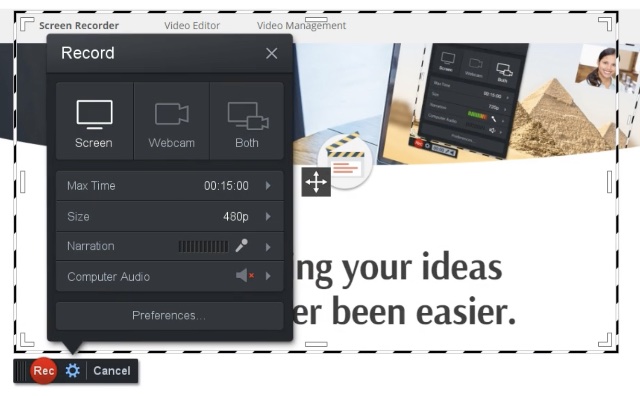
Furthermore, ScreenPal comes with a video editor. This can come in handy when you’re trying to apply some finishing touches to your gameplay footage before publishing it on YouTube or sharing it with your friends. Overall, Screencast-O-Matic brings all the necessary features you’d want in a game recording software and you should definitely give it a shot.
Pros Cons Simple UI Need to purchase the paid version for all features Can record system audio and mic at the same time Comes with a video editor
Compatibility: Windows, macOS, Android, iPhone, Chrome OS
Pricing: Paid plans start at $3/month (billed yearly)
We hope you found your perfect match from the best game recording software for Windows above. Depending on what kind of recording and editing you want to do, one software may be more apt than the other. Nonetheless, all of them come with some unique features that will amp up your experience.
That being said, is there any other software you feel should have been on the list? Let us know in the comments below. Let us know in the comments below!



















Mirillis Action Crack is an application that allows you to stream and record in real-time to your Windows desktop with high quality and meaningful movie quality. This program is a very powerful streaming recording tool. You can also check when the videos were recorded. This feature allows you to record the exact length of video you want. Overall, the Action Serial Key has a modern and beautiful interface, and it’s very nice to use. Mirillis Action Crack
game. caster. sure you can get a subscription but while free, its still very very good. only prob is like a 0.5 second mic delay lol
Nvidia GeForce Experience almost never work, it’s a garbage and its 3rd on a list???
Its honestly very good for me lol
The issue I see with GeForce Experience is the color banding/gradient is visible clearly in some shots of the recorded gameplay, even though I have all max settings. Particularly some not so bright environments.
Do you have the graphics card lmao if you do then it works perfectly cuz i have been using it for 3 months and i have no issue lol
The software only works if you have an NVIDIA Geforce series graphics card
it actually help me a lot of recording gameplay :v your own issue mate. and if i made a list like this and i’ll put the same its the third.
OBS keeps giving ,e error message when trying to record i have windows 10 icore 7 10 Gen, was working before but now something went wrong. sorry newbie.
I have bandicam, and sometimes run into the issue of it freezing the screen recording but continue recording audio, have lost a few hours with that happening.
Another tool that you can use for recording games is the AceThinker Screen Grabber Premium. This tool can capture your screen in HD quality like 720p and 1080p. It also has lots of fun features to use.
I find it hilarious that folks think OBS Studio has a steep learning curve… litterly it’s not that hard it’s just a couple of clicks and your done.
*literally
Wow ur cool
OBS is the best, but if your PC has less power RAM or CPU wise; you can’t play and record or stream at same time. Is there a less RAM hungry software like OBS?
Welp.. I have OBS on my PC but it does not support nivida graphics card that I have. So it’s sitting there doing nothing
game caster is actually really good
it is ok but ot affects the computer
i have Action! and it’s not the best because when is running in the background all games are choppy and stutter. It could be the best if they would fix that. I’m running @ 3840×1600 175Hz, 3950x with 2080ti on M.2.
I have also GeForce Experience running in the background and games are fluid even when recording.
Bandicam has very choppy recordings but games don’t stutter when running in the background
I suggest if your pc is potato just use D3DGear.
obs is broken in potato
Hi. I truly admire your effort in creating this type of article. I can tell you’re an expert when it comes to game recording software. So as a bonus, you may also try to include Screen Grabber Premium in your next work. It can also record the screen for up to 60 fps just like other software you mentioned here. By the way, thanks for sharing this info. This is surely helpful. Kudos!
Hello OBS Perfect For my streaming
than you
We would like to recommend Joyoshare Screen Recorder. My friends and I own YouTube video channels respectively. We often use this software to record gameplay and then share it with our fans. It has no time limit and can record in full screen or partial screen, which are important for us. By the way, he uses PS4 and I have Xbox 360.
Thanks for sharing, always wanted a FREE tool to do gameplay recording. So I tried fraps and OBS, but not for me. Now I’m staying with Videoproc giveaway version – pros: all the features (record, transcode, download) are free and idiot-proof – cons: cannot update, since I currently do not want to spend a dime.
Don’t want to spend a dime so you got videoproc? Free version only does 5 minutes.