Have you ever faced a situation where you launch an app or a game on your Android device and you have to cover the speakers, just to make sure that the sound does not make a nuisance to people around you? If you have, let me assure you that you are not the only one to do that. This problem arises partly due to Android’s volume settings. While Android lets you control your ring volume, media volume from the volume rockers, what if we want to keep different volumes by default for a video player app and a game?
One of the most simple solutions for the problem can be the ability to set individual media volumes for individual apps & games. Thankfully, there’s an app that lets you do that. Don’t worry, this method does not require root access and the app we are talking about works on all Android devices running Android 4.4 KitKat and above.
Controlling Volume of Individual Apps using App Volume Control
App Volume Control is a smart volume manager for Android, which lets you easily manage media volume of individual applications on Android. What’s best about the app is that it extends its functionality to Bluetooth speakers and headphones, so that you can set a different volume for an app when you are using an accessory.
The first time you install and launch the app, it will ask you to grant it accessibility settings to start the App Volume Control Services, which is necessary for the app to work.
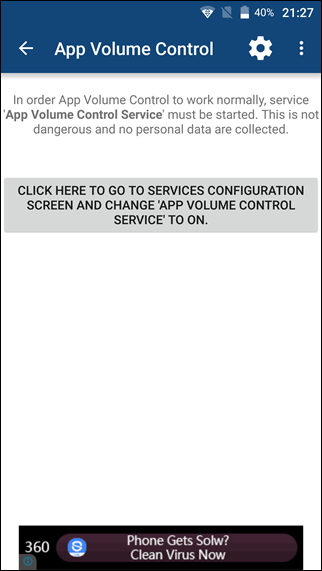
Once the accessibility permission is granted, you will see a list of all the apps installed on your device and which you can configure to set a custom volume. The list features both user installed and system apps.
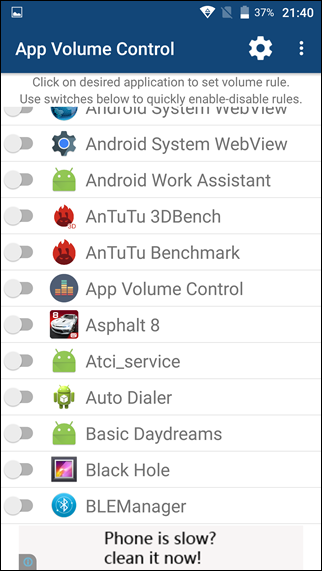
Note: Due to Android’s system limitations, the app decreases the volume on a system level and not at the app level. So for example, if you are planning to use App Volume Control to lower the media volume of a game to listen to Spotify track in the background, that will not be possible. The app will decrease the media volume of the device as soon as you launch the configured game, which will affect all the apps running in the background.
As soon as you toggle the switch to activate the service on an app, it will load the configuration panel, where you can control individual volume for speakers, headsets and more accessories. Just select the desired volume for media, alarm and notification sounds and save the Settings. The service will only affect the volume which you have turned on in the app settings, while the rest will stick to their default parameters.
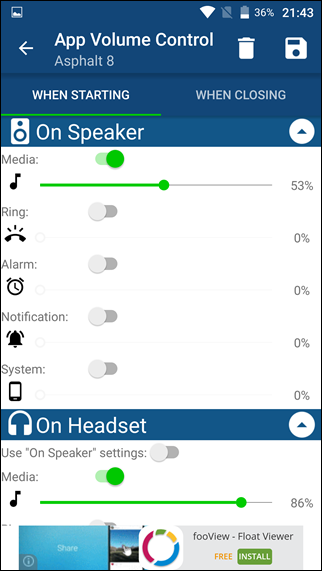
When you close the app, all the changes you made will be restored to default but you can change it from the “When Closing Tab”. You can either restore to the default state, keep the changes you made or even set a new volume when you exit the app. Once all the changes are made, tap on the save button to save the rules configured for the app.
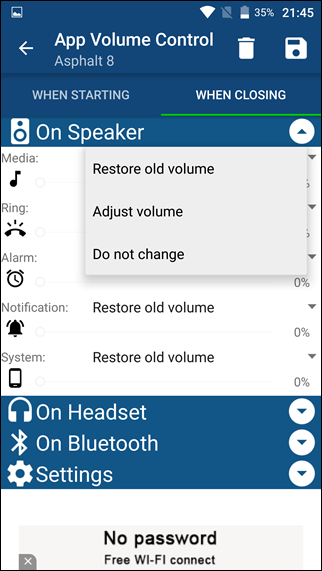
Note: As soon as you launch any of the apps configured by App Volume Control, you will get a toast notification suggesting that the volume has been adjusted for the particular app. The same will appear when you exit the app.
In the Settings menu, you can choose whether you want to see system apps in the list, along with options to adjust if you would like to see the toast notification each time the volume is configured by the app.
While the app is available in a free version, it has ads and it’s limited to control volume of 8 apps at a given time. However, the limitations can be removed along with the ads with the pro version of the app for just $0.99.
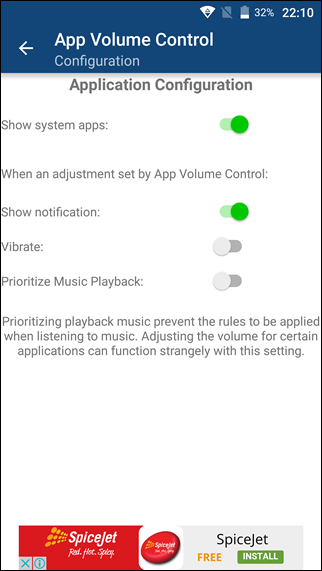
Uses of App Volume Control
So that was pretty much everything you need to know about using the ‘App Volume Control’ app. Now, let’s talk about some scenarios where the app can prove useful:
- Using the app, you can silent notification tones while listening to music. The notification tones always happen to interrupt our music listening experience and you can control it completely by minimizing the notification tone for your default music player. Same goes for Movies, if you love to watch them without the notifications disturbing you, the App Volume Control can help you out.
- You can set default volumes for your Bluetooth speakers and headsets while listening to music. This can come especially handy because after this, you wouldn’t have to set it every time you connect your smartphone to a speaker or headset.
- Set media volume to a minimum for games, so that you can launch them even on speakers without bothering anyone around you.
That’s just a few uses of the app but if you think about it, the app has a lot of potential.
My Views on App Volume Control
A few years back, there was an app called PerApp, which not only allowed you to control volume but also control screen brightness and orientation for individual apps. However, the app hasn’t been updated by the developer since what seems like ages and I am not even sure if it still works. Thankfully, App Volume Control is fresh from the oven and works on the latest Android devices. So, try out App Volume Control today and don’t forget to share your views regarding it with us.


















