So you downloaded an image from the internet and now you want to access it to modify it or send it to someone. But, you’re unable to find the download folder on your device. This is something that many users have faced regardless of the platform. While the Downloads folder in the Windows platform is quite visible in the native File Manager app, the same is not applicable to Macs, Android, and iPhones.
Therefore, in this article, we will explain where to find downloads folder on Mac, iPhone, and Android devices easily.
Where is the Downloads folder on Mac?
Let’s begin with Macs. Downloads folder on Mac is, needless to say, present in the native file manager application which is known as Finder in Apple terminology. To see where your downloads go in Macs, follow the below-given steps:
1. Open Finder by searching it in the Spotlight (the search icon in the top menu bar) or you can access Finder directly by clicking on the Finder icon (a rectangle icon with a smiley face and eyes) in the Dock.
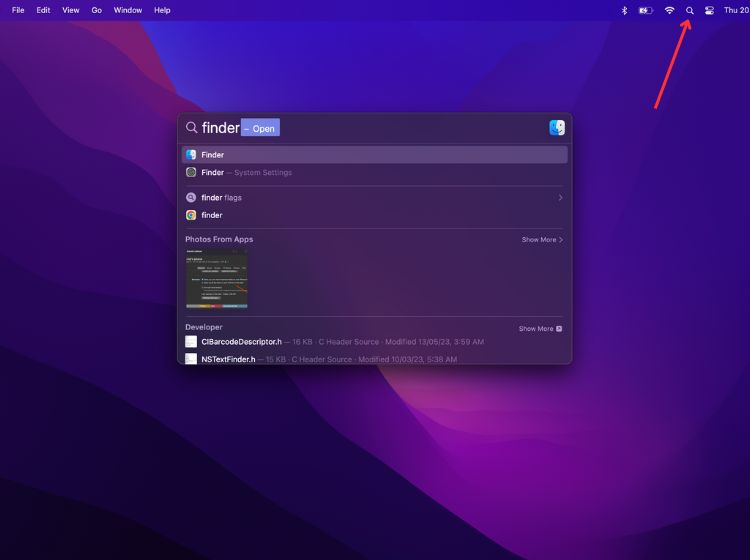
2. Under the Favorites section in the left bar, you will find the Downloads folder on your Mac device.
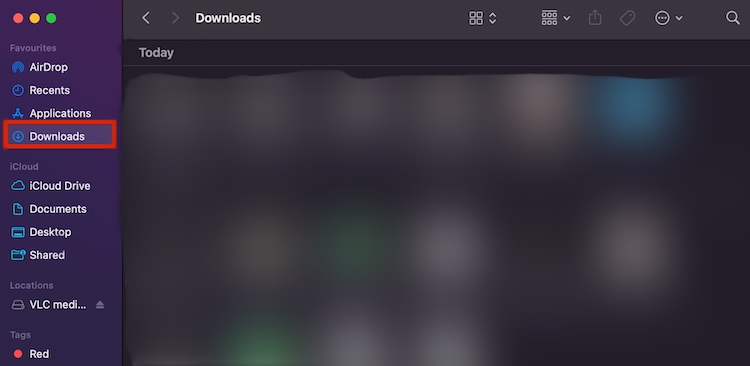
3. Click on it to access downloaded files on Mac or MacBook. Notably, the Downloads folder on Mac is where you will find the files that you have received via AirDrop.
Fixes for Download folder not showing in Finder on Mac
Several users have reported that they are not able to find the downloads folder in Finder; it might be due to a glitch or you might have accidentally deleted the folder from your Mac device. Here’s how to restore the downloads folder in Finder on Mac:
1. Open Finder and then click on Finder from the top menu bar on the screen. Click on Settings from the dropdown menu.
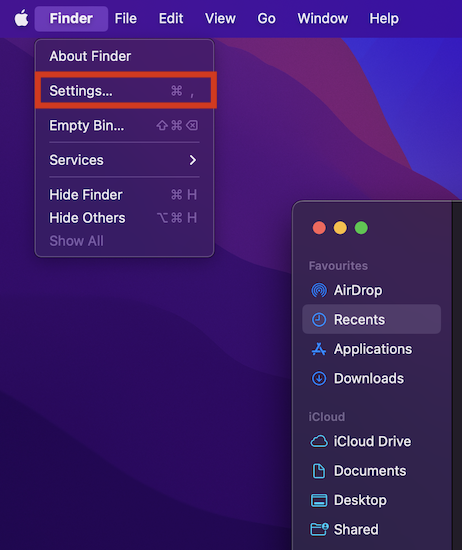
2. Click on the Sidebar menu from the top and then check the Downloads option to view the Downloads folder on your Mac.
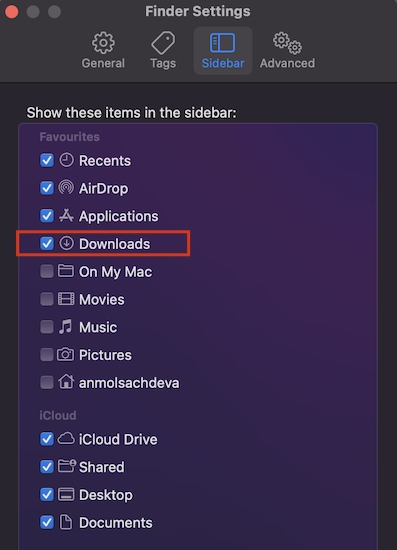
Where is the Downloads folder on iPhone or iPad?
While many assume that the downloads folder on iPhone and iPad is obscured and not easy to find, it is not so. Like other devices, iPhone also comes with a default file manager app named Files. This is where you will find your downloaded files on your iPhone. This is the default download location on iPhone. All the files downloaded from Safari or other browsers can be found in here.
1. Swipe down on your iPhone’s home screen and search for Files. Tap on the Files app from the search result to open it to view downloads on iPhone.
2. From the Browse tab, tap on the iCloud Drive option. Here, you will find the Downloads folder on your iPhone.
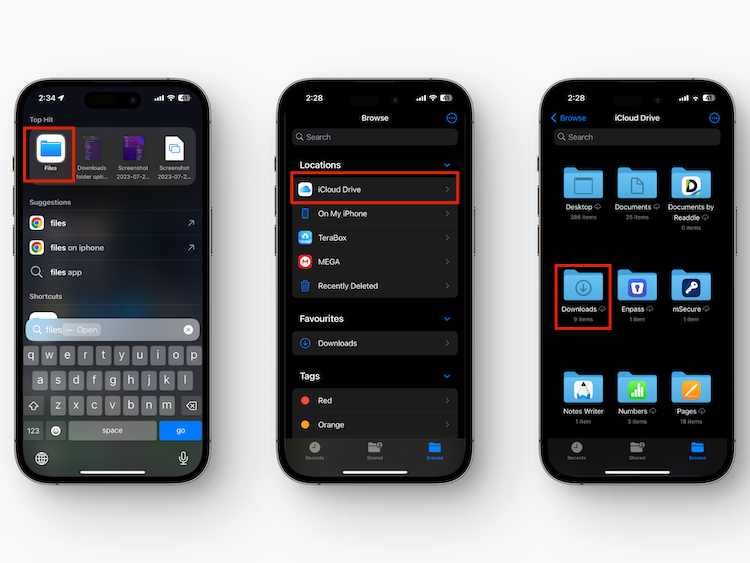
The steps to find the downloads folder on iPad are the same as above.
Where is the Downloads folder on Android?
The location of the downloads folder on Android devices depends upon which UI it is running. It is very likely that the downloads folder on a Samsung smartphone differs from where it is available on a Xiaomi, Pixel, or OnePlus device. Every OEM offers its native file manager app and that’s where you will find the downloads folder on your Android smartphone.
To easily access your downloads on Android, we recommend you download the Files by Google app. Its interface is uniform across all Android smartphones. Files by Google is a free-to-use and lightweight file manager app for Android. You can download the app from Google Play Store or click on this link here.
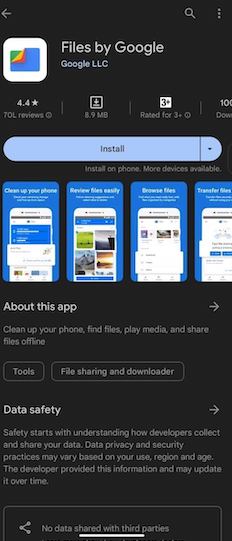
Once you have downloaded the file manager app by Google, follow the below-given steps to find all of your downloads on an Android device:
1. Open Files by Google app and grant necessary permissions if you are downloading the app for the first time.
2. Tap on the Browse tab from the menu bar at the bottom and then tap on Downloads under Categories.
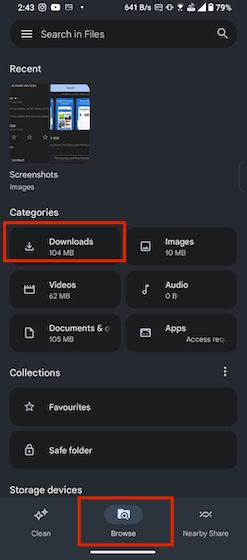
The location of the downloads folder depends upon your device. On iPhone and iPad, you can visit the Files app to access the folder where downloads are saved. To find the downloads folder on Mac, open the Finder app and then access your downloads by visiting the downloads folder available on the left bar. Whereas, on Android, the folder is usually present in the native file manager app or you can download Files by Google app to find the downloads folder easily.
On iPhone, the downloaded files are stored in a designated downloads folder which can be accessed by visiting the Files app > Browse > iCloud Drive.
Downloaded files and content are generally stored in the native file manager on different devices. On iPhone, you can find the downloads folder in the Files app. On Samsung smartphones, there is a My Files app, on Mac, the downloads folder can be accessed by opening the Finder app.
If you are unable to see the downloads folder in Finder on your Mac, open Finder and then click on Finder from the menu bar at the top of the screen. Choose Settings from the dropdown menu and then visit the Sidebar section. here, check the Downloads option.






