Over the years WhatsApp has evolved into a messaging app which does a lot more than just messaging. Although messaging still remains at the core of WhatsApp, the app itself has become a multi-purpose tool. It allows users to make video and audio calls, you can send and receive payments on WhatsApp, and even handle customer relation communications among other things. What I like most about WhatsApp is that even though it packs so many features, on the surface, it still remains one of the simplest and most accessible messaging apps. That said, the simplicity does make it harder for users who want to use these extra features. In this article, we are going to solve that problem. If you are someone who is looking to get more out of his WhatsApp, here are the 30 best WhatsApp tips and tricks that you should use in 2021.
The Best WhatsApp Tricks on Android and iOS
While WhatsApp is great for sending online messages. Sometimes you need a messaging app that works even without an internet connection. If you are in need of such an app, don’t forget to look at our list of favorite offline messaging apps and free texting apps.
Anyway, let’s move on to the list of WhatsApp tips and tricks. There are a lot of tricks in this article, so you can use the table of contents below to jump directly to any trick that piques your interest.
1. Use WhatsApp on Multiple Devices (Currently in Beta)
No, we’re not talking about WhatsApp Web. Rather, the Facebook-owned company has started testing multi-device support on WhatsApp for some beta testers. Basically, you can use WhatsApp on more than one device without the limitations of WhatsApp Web. You will be able to connect other devices to your WhatsApp account by heading to the Linked Devices section in WhatsApp settings. You can read our article on WhatsApp multi-device support to learn more. This is definitely one of my favourite WhatsApp tricks.
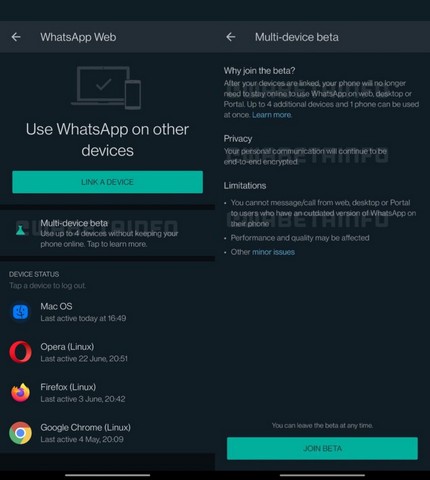
Do note that this feature is currently only available to a select few people using the WhatsApp beta, but it should start rolling out soon. We will update this article when the feature starts rolling out.
2. Transfer WhatsApp Chats Between Android and iPhone (Upcoming Feature)
One of the biggest issues that you can face while switching smartphones is the fact that WhatsApp doesn’t natively support transferring your chats between Android and iPhone. There are obviously ways to transfer WhatsApp data between iPhone and Android, but the company is reportedly going to bring the feature in WhatsApp natively soon.
When this feature is available (which will be soon, hopefully), you will be able to transfer your chats from iPhone to Android and vice-versa. It’s unclear how this will work, but it does look like you will have to use a cable to transfer chats between Android and iPhone. Basically, this is one of the most useful WhatsApp tricks that will let you easily switch devices without losing your data.
3. Adjust Playback Speed for Voice Messages
If you and your friends often share voice messages on WhatsApp, it can get a little annoying sometimes to listen to really long messages. Well, in that case, you will love this neat WhatsApp tip. You can actually adjust the playback speed for WhatsApp voice messages.

When you’re listening to a message, you will see a speed icon on the side of the message. You can tap on this to change the speed of the message between 1x, 1.5x and 2x. This is a pretty handy feature for sure, and it’s available for everyone. Just make sure you have updated your app to the latest version available.
4. Hide Your WhatsApp Stories
Just like pretty much every single app on the face of the earth, WhatsApp also has support for stories. Personally, I don’t use this feature, but a lot of people on my contacts list do. And if you also like using WhatsApp stories, but you also don’t want every one to be able to see them, WhatsApp tricks can come in handy to you. Yeah, you can hide your stories from specific contacts. You can check out our article on how to hide stories from someone on WhatsApp to learn exactly how to do this.
5. Send Disappearing Messages on WhatsApp
First popularized by Snapchat, disappearing messages are now pretty much available on every messaging app out there. So if you are a heavy WhatsApp user, and you want to talk about something very secret with your friends, you can send disappearing messages to them. However, bear in mind that unlike Telegram, WhatsApp doesn’t let you set a time limit for the message. Instead, disappearing messages on WhatsApp automatically vanish after 7 days.
That said, it’s still a good trick to share secrets with your friends on WhatsApp. You can learn how to send disappearing messages on WhatsApp from the linked article.
6. Enable Biometric Lock on WhatsApp
If you’re looking for WhatsApp tricks that will help protect your account, this is the one. WhatsApp has introduced its own chat lock feature for both iOS and Android devices and you should definitely use it if you want to keep your messages private. The steps to enable bio-metric lock on both iPhone and Android is quite similar. On an iPhone you will need to launch WhatsApp go to Settings -> Account -> Privacy -> Screen Lock and then enable the toggle next to Touch ID / Face ID.

On an Android device, you open WhatsApp and go to Settings -> Account -> Privacy -> Fingerprint lock and then enable the toggle next to “Unlock with fingerprint” option. Do note that at the time of writing this, the ability to lock WhatsApp on Android is only available on WhatsApp beta. So, don’t worry if you don’t find the option on your phone. Just wait for the feature to be released on the stable builds. Also, the feature only works on new Android devices which are running on Android Marshmallow or later, so keep that in mind too.

It’s a really good feature and I hope you are using it to safeguard your chats.
7. Send Stickers in WhatsApp
WhatsApp recently added a new feature that allows users to send stickers in chats. You’ll find these new stickers in the emoji menu where, by default, there’s only one sticker pack called ‘Cuppy.’ You can download more sticker packs from the sticker store inside WhatsApp by tapping on the ‘plus’ icon, or even download sticker packs from the Play Store. We have a detailed article on how to send stickers in WhatsApp that you can check out to know exactly how to use the new stickers in the app.

8. Create Your Own Stickers
This trick is something of an extension to the previous WhatsApp trick we talked about. If the sticker packs in WhatsApp aren’t enough for you, or if you need something very specific as a sticker, you can actually create your own stickers for WhatsApp with ease. Basically you just have to install an app called ‘Sticker Maker for WhatsApp’ (Free) and you can create stickers out of any picture you want! We have a handy guide on how to create stickers for WhatsApp that you can check out for a step-by-step tutorial. So create your own stickers and enjoy!

9. Reply Privately to Messages in Groups
Another cool WhatsApp trick that you might find useful is the option to reply privately to messages in WhatsApp group chats. This can come in really handy when you want to respond to someone’s message in a group but don’t want to let other people know about your reply. You can simply long press on the message, tap on the three dot menu, and then tap on ‘Reply Privately.‘

10. Delete Messages for Everyone
One of the cool things that WhatsApp does now is that it allows you to delete messages for everyone. This is a very handy feature if you want to retract messages that you sent by mistake. Personally, I can remember at least one occasion when this feature has saved me my life. Do remember that there’s a time limit to use this feature which is 4096 seconds or 1 hour 8 minutes and 16 seconds. This is good, as the time limit can stop people from misusing this feature.
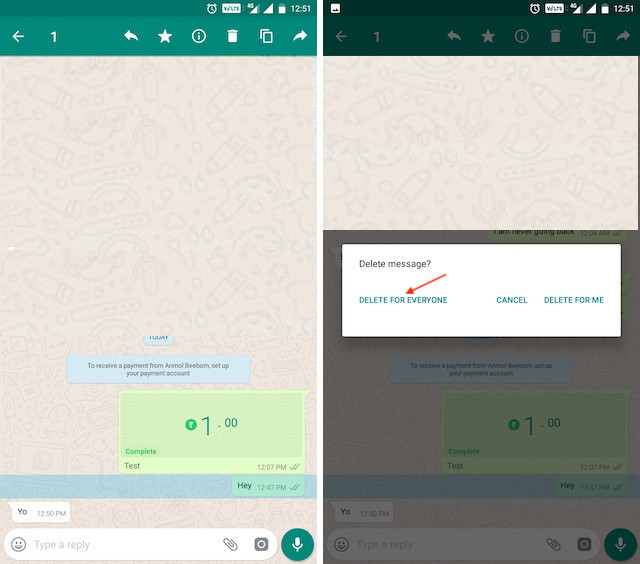
So, let’s see how we can use this feature, shall we? It’s fairly easy. All you need to do is tap and hold on a message to select it and then tap on the trashcan button at the top. Now, you will see that you have three options. You can either delete the message for yourself, for everyone, or you can cancel the operation. Tap on the “Delete for Everyone” option to delete the message not only for yourself but also for the person on the other side.
11. Hide WhatsApp Media from Gallery
For someone who receives a ton of media-based messages on WhatsApp, I can understand if you are frustrated with all these media files cluttering your smartphone’s gallery. I myself hate this as I like to keep my phone’s gallery clean, so I can easily find the pictures that I personally captured. Whether for this reason or something else, if you don’t want your WhatsApp media including photos and videos to show up in your gallery then this trick is for you.

To prevent WhatsApp photos and videos from showing up in your phone’s gallery, go to Settings -> Chats. Here, under the Media visibility option uncheck the box next to “Show media in gallery” option. Once you have done that, your WhatsApp media will no longer appear in your phone’s gallery.
12. Send Money Using UPI (India Only)
One of the newest features that have been introduced by WhatsApp for Indian consumers is the ability to send money using UPI. Now, users who have set UPI payments with their WhatsApp account will be able to send money to their contacts. Of course, for it to work, your contacts will also need to update the UPI payment information. If you don’t know how to set up UPI payments in WhatsApp, you can refer to our linked article.

Considering that everything is set up, to initiate a payment open the chat of the contact that you want to send the money to and then tap on the attachments button. Here, you will see a new “Payment” option. Tap on it and then enter the amount of money that you want to send. On the next page, confirm with your UPI PIN and the money will be sent.
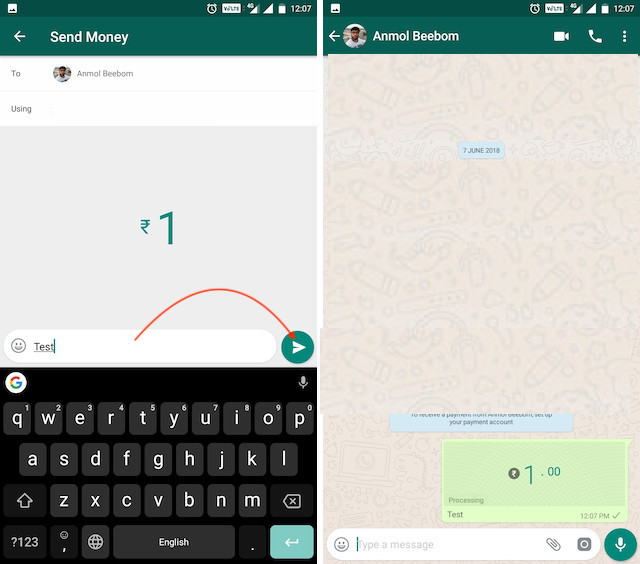
13. Request Money Using UPI (India Only)
Apart from the ability to send money, users can also request money from their contacts using WhatsApp. However, currently, requesting a payment from someone is a bit harder than sending it. To request payment from a WhatsApp user go to Settings -> Payments -> New Payment and Tap on the “TO UPI ID” option.

Here, add the UPI ID of the contact and tap on the Verify button. If you entered the UPI ID correctly, you will see the name of the person appear there. Just make sure it’s the right person and then tap on “Request Money” option. Now, just enter the amount that you are requesting and tap on the send button. As I said, requesting money is a bit convoluted right now, however, I am sure that WhatsApp will improve this with a future update.

14. Check Which Group or Contact is Eating Your Storage
WhatsApp itself might be a very small application but the number of photos and videos that we receive each day make it occupy a ton of space on our smartphones. Our phones give us an easy way to know how much storage WhatsApp is eating on our devices, however, we have no idea as to which specific groups or contacts are the main culprit behind that occupied storage. Well, if you want to figure that out, WhatsApp gives you a very easy way to do it.

To figure out how much storage on your phone is being used by messages and attachments sent by individual contacts or groups, just go to Settings -> Data and storage usage -> Storage usage. Here, you will see the list of your contacts and groups arranged by the amount of storage that they occupy on your device. You can tap on a contact or a group to get additional information which will show you details like the number of messages, photos, and other file type sent to your device. You can also clear the data by tapping on the “Manage Messages” button at the bottom right corner.

15. View and Export Your WhatsApp Data
After the Facebook Data scandal, people were really concerned about their WhatsApp messages privacy as WhatsApp is own by Facebook. The concern was fuelled even more after Jan Koum, the founder of WhatsApp, quit Facebook over privacy concerns. To alleviate these concerns, WhatsApp recently launched a new feature which allows a user to download and export his/her user data.

To generate your own report go to Settings -> Account -> Request account info and tap on the “Request report” button. While it says that it would take about 3 days to ready your report, it doesn’t usually take that long. Once the report is ready, you will get an ‘Export Report’ option. You can tap on it to get access to your bite-sized report. It comes in the form of a .ZIP file, which includes an HTML file that holds all your info. If you are using an iPhone the process is almost similar. Still, if you are having problems, you can check out our article which details how to view and export your WhatsApp data on iPhone.

16. Share Live Location
Just like Google Maps, now WhatsApp also allows users to share their live locations with their contacts. To share your live location with a contact, first open their chat and then tap on the attachments button. Here, tap on the “Location” option.
 On the next page, you will see that there’s an option to share your live location (marked in the picture above). Tap on it, select the time duration for which you want to share your location, add any comments if you want to, and then tap on the send button to share your live location with that person.
On the next page, you will see that there’s an option to share your live location (marked in the picture above). Tap on it, select the time duration for which you want to share your location, add any comments if you want to, and then tap on the send button to share your live location with that person.

17. Record Audio Messages Hands-free
If you like sending audio messages, this is a useful WhatsApp trick that you should know. While recording long audio messages, you don’t need to keep on holding the microphone button as you can record long audio messages hands-free. To enjoy this feature, just tap and hold on the microphone button for a few seconds, until a lock symbol appears (shown in the picture below). Once the lock symbol shows up, just slide your finger towards it and it will start recording without you having to hold on to the microphone button.

18. Privately Broadcast Messages to Multiple Contacts
If you want to send the same message to multiple people in such a way that the message lands in their direct chat and not inside a group chat, you can use the broadcast feature on WhatsApp. To use this trick, just tap on the three-dot menu at the top right and select “New broadcast”. On the next page, tap and select the contacts that you want to add and then tap on the green button at the bottom right corner.

Now, you have created your private broadcast list. Just write the message you want to send and hit the send button. Unlike groups, where messages are delivered in a single place where everyone can see it, in a broadcast, the message will be delivered to members individually.

19. Change Your WhatsApp Number
Another useful WhatsApp trick that you should know is that the app allows you to change your number without losing your data. When you change your number instead of creating a new account with a new number, all your account info, groups, and settings are transferred to the new number. To use this handy feature go to Settings -> Account -> Change Number.
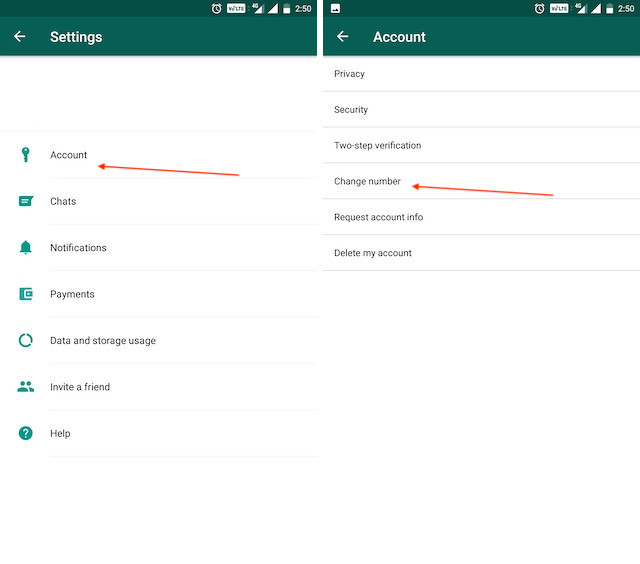
Here, enter both your old phone number and new phone number and click on next. Now, WhatsApp will verify your new number so make sure that your new number is working. Once, the verification is done, just follow the steps to complete the process.

20. Restrict Group Members From Changing Group Title, Photo, and More
If you are an admin who is frustrated by their members as they regularly change the group’s info, photo, or title, you should use this trick. WhatsApp is giving more powers to admins by allowing them to restrict who can change the above-mentioned informations. To enforce the restriction, tap on the group’s name and then tap on “Group settings”.
 Here, tap on the “Edit group info” button and select the second option which is “Only admin”. Finally, tap on the “Ok” button to save your changes. Now, you can be sure that only group admins will be able to make changes to various group informations.
Here, tap on the “Edit group info” button and select the second option which is “Only admin”. Finally, tap on the “Ok” button to save your changes. Now, you can be sure that only group admins will be able to make changes to various group informations.

21. Group Catchup
Group Catchup is a fairly new feature introduced by WhatsApp which makes it easier for group members to find messages which are important to them. Now, if you are visiting a group which you have not visited for some time, a new “@” button will show up, tapping on which, you will see only those messages in which you are directly mentioned. This is a very handy feature as you don’t need to scroll through a long list of messages to find the ones which are important to you.

22. Fact-check Forwarded Message
As fake news and misinformation swamps almost all the communication mediums, WhatsApp on its platform is trying hard to stop this menace. Recently, WhatsApp brought a new feature where a “search” button would show up along with the forwarded message. Tapping on it will take you to the Google search page and from there, you can verify the information that you have received. It’s an effort by WhatsApp to make fact-checking easy and accessible to general users. However, keep in mind, this feature is still in beta, but it’s likely that you will receive the update in Stable version in a couple of weeks.

23. Hear Voice Messages in Private
By default, WhatsApp plays voice messages in loudspeaker mode. And if you are in a public place, you simply can’t listen to the voice message. However, WhatsApp has devised a way so you can easily listen to voice messages privately, even when you are in a public place. Just hit the play button and move the smartphone towards your ear as if you are taking a call. Instantly, the voice message playback will switch to the earpiece and you can continue listening to the voice message in complete isolation.
24. Dark Mode
Dark Mode has finally arrived on WhatsApp and it’s available on the stable build. Just tap on the 3-dot menu and go to Settings -> Chats -> Theme. Here, choose “Dark” and you are done. That was all about WhatsApp dark mode on smartphones, but what if you are a heavy user of WhatsApp on the desktop?

Dark Mode is now also available on WhatsApp Web. You can simply click on the three dot menu icon in WhatsApp Web and head into Settings. Here, just click on Theme and you will be able to enable dark mode on WhatsApp web.

25. Make a WhatsApp Call through Google Assistant
WhatsApp has gained support for Google Assistant voice commands on Android and now you can make calls too, apart from just sending messages. And the best part is that it supports video calls also. Just say “make a WhatsApp call to X” or “make a video call to X on WhatsApp” and Google Assistant will immediately place a call on WhatsApp. In my experience, it has worked most of the times and you should also try this feature.

26. Enable Two-step Verification
We always recommend users to enable two-step verification on Facebook, Instagram, Twitter, Google account and other important online accounts. The same goes for messaging apps as well and WhatsApp in particular since we use it for all kinds of things. So to enable two-step verification on Whatsapp, tap on the 3-dot menu and open Settings -> Account -> Two-step verification. Here, tap on “Enable” and enter a 6-digit PIN. After that, enter your email address for recovery purposes in case you forget the PIN in the future. Now, the 6-digit PIN will act as your second verification method when you sign in with your mobile number on WhatsApp.

27. Read Message without Appearing Online
This hack is for those users who want to stay away from prying eyes on WhatsApp. It will allow you to read, at least the latest message, without changing your ‘last seen’ status. So tap and hold on the WhatsApp icon and open “Widgets”. Here, pick the WhatsApp mini-window and drag it on your home screen. From here, you can go through the pending messages and it will not change your last seen status.

28. Find Who You Talk to Most
While there is not a dedicated page to find out who you talk to most on WhatsApp, you can get a good idea from the Storage page. Move to the “Settings” page from the 3-dot menu and open Data and storage usage -> Storage usage. Here, you will find your contacts with whom you have shared most data in terms of texts and media. Roughly, the list should give you a solid idea about your engagement with WhatsApp contacts.

29. Format Your Message on WhatsApp
WhatsApp has a few markdown formatting options and you can use it on your messages. For example, if you want to make your text bold then put an asterisk (*) on both sides of the text. Next, if you want to italicize your text then place an underscore (_) on both sides of the text. Lastly, to strikethrough your message put a tilde sign (~) on both sides of the text. That’s WhatsApp Text Formatting 101 for you.

30. Find Deleted Message
WhatsApp allows users to delete sent messages for everyone within 68 minutes so if the user deletes the message within this period then you simply can’t get the message back. However, there is one way you can find the deleted message. You can install the Notification History Log (Free, Offers in-app purchases) app which retains all the notifications in the background. It essentially means that if the WhatsApp message has been received by your smartphone then through the notification log, you can find out the content of the message. It works even if the message is immediately deleted. I would say go ahead and set up the app on your Android device.

Use WhatsApp Like A Pro with These Tricks
That ends our list of 30 cool WhatsApp tips and tricks. I hope that these tips and tricks will help you get the most out of your WhatsApp. My favorite tip is the ability to hide WhatsApp media from my phone’s gallery as I like to keep my gallery clean. Do share with us your favorite tips from the list by writing in the comments section below.






