Following an announcement in October, Google has started rolling out Guest mode on Assistant-powered smart speakers and smart displays. The feature makes sure that your Assistant interactions are not saved to your Google account. In addition, Google Assistant will not show personalized search results when you’re on Guest mode.
Use Guest Mode on Google Assistant Smart Speakers
Today, we’ll be discussing how you can enable and use Guest mode on Google Assistant smart speakers and displays. The feature is available on Google’s smart speakers & displays like Nest Audio & Nest Hub Max and third-party devices powered by Assistant. It is limited to English on supported Assistant devices, with support for more languages slated to arrive over the coming months.
Enable Guest Mode on Your Smart Speaker
You can enable Google Assistant’s guest mode with the voice command, “Hey Google, turn on Guest mode.” Once enabled, you’ll hear a special chime indicating that Assistant has enabled the feature. It is worth noting that guest mode will stay on until you turn it off again. The command to disable guest mode is “Hey Google, turn off Guest Mode.” At any point, you can check the status of guest mode with the command, “Hey Google, is Guest mode on?”
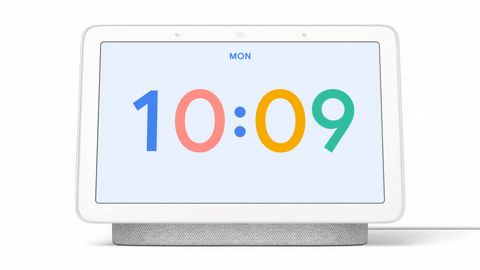
What Happens When Guest Mode Is On?
When you choose to enable guest mode, Google won’t save your audio recordings and Assistant interactions such as voice commands you issue. This happens even if you’ve chosen to save your Assistant interactions on your Google account. Another important advantage of guest mode is the fact that it won’t show personal results, say your calendar events for instance. It is a nifty addition for those who use Google Calendar to manage events.
On the flip side, other Google services like Maps or YouTube may still use your activity if you have enabled activity history on those services. The same holds true when you use Assistant with third-party apps. As a result, the videos your guests watch will end up in your YouTube watch history.
In case you don’t want that to happen at all, you can disable web & app activity, location history, and YouTube history from Google’s My Activity page. While you’re there, we would also recommend you to set up auto-delete for web and location history and take a look at all the Google Assistant settings you should change.
Features Available on Guest Mode
- Media controls, smart home controls, localized search results
- Actions in routines without personal results
- Announcement features like Broadcast and Family Bell
- Calls to household contacts
- Photos from photo frame on smart displays
Try Guest Mode on Smart Speakers for Better Privacy
Guest mode is a neat privacy-friendly addition to smart speakers and smart displays with Google Assistant. You should consider giving it a shot if you own a smart home device with Assistant. If you found this helpful, head to our compilation of the cool Google Assistant tricks to use the voice assistant to the fullest.







