#Microsoft Windows - Page 3
629 Stories
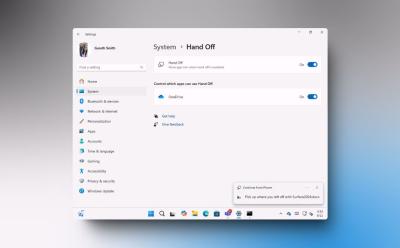
Microsoft to Borrow Apple’s Handoff Feature on Windows 11
View quick summary
Soon, you will be able to continue using your phone apps on Windows 11 using the Hand Off feature. The latest Windows 11 Insider beta build adds a Hand Off toggle to the Windows 11 System settings. You can enable the feature via ViVeTool.

What is JPEG XL & How It Compares to Other Formats
View quick summary
JPEG XL is an image compression format that improves upon older image formats like JPEG, PNG, and WebP, and will soon be supported on Apple devices. It promises about 60% less file size compared to a JPEG with the same visual quality, 20% smaller lossless JPEG transcoding, and 35% smaller than PNG

Intel Announces Core Ultra 200V aka Lunar Lake Processors; Promises 20 Hours Battery Life
View quick summary
Intel has finally unveiled its Lunar Lake mobile processors for thin and light laptops. The Core Ultra 200V processors consume 50% less power than Meteor Lake processors and offer up to 20 hours of battery life. It even beats Snapdragon X Elite in certain battery life tests. The Xe2 GPU and NPU have also been overhauled. The NPU can also perform up to 48 TOPS.

Windows 11 is Now More Popular Than Windows 10 For PC Gaming
View quick summary
Steam's latest survey sheds light on the best platform for PC gaming, and for the first time, Windows 11 has surpassed Windows 10. According to Steam usage, Windows 11 accounts for 49.17% of usage, and Windows 10 has dipped to 47.09%. However, in overall OS adoption, Windows 11 is still much behind Windows 10.

Best Free Antivirus Software for Windows 11
View quick summary
While Windows Security is more than enough on Windows 11, you might want to try other antivirus software for extra features. Some of the best free antivirus software on Windows 11 are Avast, AVG, Avira, and Bitdefender. They all can exist alongside Windows Security but be warned as most of them come with lots of bloatware baked in, which could slow down your PC.

You Can Now Kill a Task from the Windows 11 Taskbar, Here’s How
View quick summary
You can now end tasks from the Windows 11 Taskbar. You don't have to open the Task Manager to do it. It's hidden under the Developer Settings page. Once enabled, you can kill any task from the Taskbar. That said, it doesn't work for Windows Explorer.

10 Best Windows 11 Themes to Download for Free
View quick summary
A Windows theme is a collection of images you can set to auto-change so you won't get bored seeing the same desktop wallpaper daily. The store has plenty of themes but not all of them are great. Hence, some of the best themes are Springtime Art, Architectural Structures, Rain in the City, and more mentioned in the article.

Top 6 Reasons Why Intel Lunar Lake Is Generating a Lot of Buzz
View quick summary
Intel's new Lunar Lake architecture is generating quite a buzz as the company moves to a mobile-first approach, emphasizing efficiency at every step. Intel is taking Qualcomm head-on to prove x86 chips can be as efficient as ARM-based SoCs. Intel has moved to TSMC's 3nm process node to manufacture its Compute tile and has added integrated memory directly on the SoC, similar to Apple Silicon. There are many such radical new changes Intel has opted for Lunar Lake. Go through our article to find all the key architectural changes.

RIP Control Panel! Microsoft Set to Kill This Iconic Windows Feature
View quick summary
With Settings app in Windows 10 and 11, there's hardly any reason to justify the existence of the OG Control Panel. Microsoft knows this and has decided to kill Control Panel on Windows. The giant has confirmed that it will be deprecating the Control Panel app in favor of the Settings app.

Bad News for PC Users: Microsoft Cracks Down on Unsupported Windows 11 Installations
View quick summary
Microsoft has closed a common loophole that allowed users to install Windows 11 on older and unsupported PCs. You can no longer register Windows 11 as a server product through the Command Prompt to continue installation. The change has been seen in the latest Canary update.
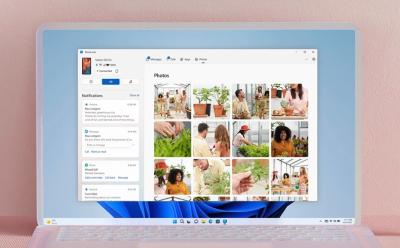
Phone Link Brings Quick File Transfer Between Windows 11 and Android; Here’s How It Works
View quick summary
Phone Link has gained the ability to transfer files between Windows PCs and Android devices. And it's much more hassle-free than Google's Quick Share tool. You can simply click on "Share" in the Windows context menu and choose "Phone Link" to transfer a file. Make sure you have installed and set up the Link to Windows app on your Android phone.

How to Install and Uninstall RSAT in Windows 11
View quick summary
RSAT stands for Remote System Administrator Tools and it's a collection of tools used for remotely maintaining Windows server. There are two ways to install and uninstall RSAT on Windows 11. These methods involve going into the Settings or using the Windows PowerShell in Administrator mode.

New Windows 11 Recovery Tool Fixes Your PC Using OS Update, Not Installation Media
View quick summary
Microsoft has come up with a seamless recovery tool that allows you to re-install Windows 11, in case you are facing any issues. This method doesn't delete your files, apps, and settings. Best of all, you don't need to create an installation media or tinker with partitions to perform re-installation

How to Unzip Files on Windows
View quick summary
Unzipping files on Windows is no rocket science and involves Windows' built-in GUI Extract option. However, you can also use third-party apps like PeaZip and WinRAR for more advanced zipping/unzipping options, followed by the TAR command in the Terminal if you love using the command line.
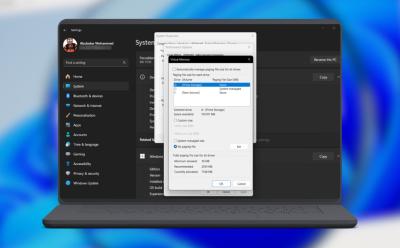
How to Manage Virtual Memory on Windows 11
View quick summary
Windows has the ability to automatically increase and reduce the paging size, manually changing it in case of significant performance drops is better. You can do so by going to System info > Advanced Settings > Performance tab. Alternatively, you can use the WMIC utility by launching Command Prompt as an administrator.

How to Enable Screen Saver in Windows 11
View quick summary
Screen savers have been deprecated by Microsoft but there are still feint traces of enabling the feature. Contrary to popular belief, the best way to save power when you're away from your PC is to let it sleep but if you're a sucker for screen savers and craving nostalgia, you can set a screen saver by searching for the option in Start menu and choosing a screen saver from the drop down. Besides, you can also set custom Screen Saver using the Wallpaper Engine on Steam.
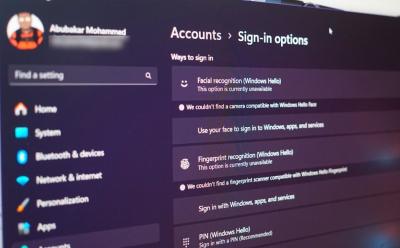
How to Set Up Windows Hello on Windows 11
View quick summary
Windows Hello is a term Microsoft uses to represent different ways of authenticating and unlocking your Windows machine. Setting up Windows Hello is way more convenient than entering your PIN or password and you can do so by going to Settings > Accounts > Sign-in options.

How to Uninstall Apps on Windows 10
View quick summary
If you want to completely uninstall apps from Windows 10 without leaving any leftover files and data, you can follow our dedicated tutorial. We have mentioned six different ways to remove apps from Windows 10. You can uninstall apps from the Start menu, Windows Settings, and Control Panel. Besides that, you can use programs like the Wise Uninstaller Program to remove system apps. And of course, Command Prompt and PowerShell lets you uninstall MSIX packages as well.

Snapdragon X Elite Benchmarks: Geekbench, Cinebench, 3DMark & More
View quick summary
We have thoroughly benchmarked the Snapdragon X Elite processor on a variety of tests including Geekbench, Cinebench, 3DMark, Speedometer, and more. While the performance is top-notch, it draws more power than Apple M-series chipsets. But it's still much better than x86 processors when it comes to delivering performance at lower power. Go through our article to find all the benchmark numbers.
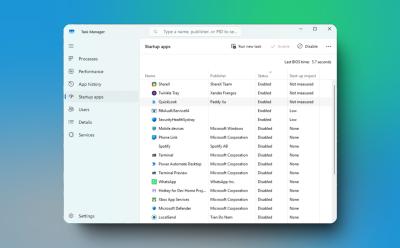
How to Stop Windows Apps From Opening on Startup
View quick summary
To enhance performance on Windows 11 and 10, I strongly recommend users to prevent apps from launching on startup. It can significantly improve the boot time and make your PC fast and usable. On both Windows 11 and 10, you can disable startup apps from the Task Manager and Windows Settings.

Windows machines around the world are crashing due to a faulty update deployed by a cybersecurity provider, CrowdStrike. Airlines, banks, media channels, and railway networks around the world are affected by the outage. CrowdStrike has published a solution to the BSOD problem. Follow our article to find the solution.

How to Bypass BitLocker Recovery Key on Windows 11
View quick summary
While BitLocker encryption is a good solution from the point of security and data protection, it can also lead to data loss if you don't have the recovery key. So in this article, I have added a few methods on how to bypass the BitLocker recovery key on Windows 11. You can find the recovery key in your Microsoft account or locate the recovery key on other drives or external storage.

How to Disable BitLocker in Windows 11 and 10
View quick summary
If you wish to disable BitLocker encryption on your Windows 11 or 10 PC, you can do so from the Control Panel or Windows Settings. Apart from that, by using the "manage-bde" command in CMD or PowerShell, you can also turn off BitLocker. Go through our article to find detailed instructions.
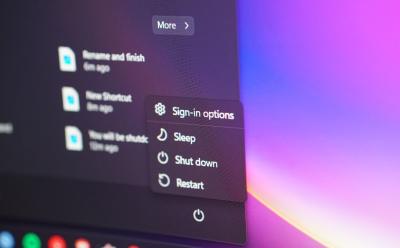
How to Restart a Windows Computer (5 Ways)
View quick summary
Restarting Windows is one of the fundamental things that you'll see yourself doing often. Some of the ways to restart your Windows PC is from the Start menu, using at least three different keyboard shortcuts, using the Command Prompt, by force restarting using the power button, and by creating a shortcut.
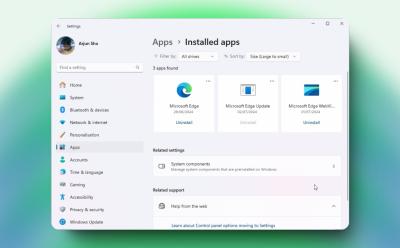
How to Uninstall Microsoft Edge on Windows 11
View quick summary
Microsoft doesn't allow users to easily remove Edge from PCs. We have, however, found a nifty way to uninstall Microsoft Edge from Windows 11 and 10 PCs. With a dedicated uninstaller program, you can permanently remove Edge and prevent it from reinstalling as well. The other way is by using the registry editor but it may cause your PC to endlessly reboot.

How to Full Screen on Windows
View quick summary
Switching to full screen on your PC using full screen keyboard shortcuts makes consuming content a tad bit immersive. Each operating system has different and multiple ways of switching to full screen. On Windows, it's by using the F11 key, whereas on macOS it's Command + F.

How to Bring Back WordPad on Windows 11 24H2
View quick summary
In case you are not aware, Microsoft has removed WordPad from Windows 11 24H2 and it won't be available in future builds too. You can, however, bring it back by downloading a small package. Many users love WordPad for the ability to open DOCX and RTF files quickly.
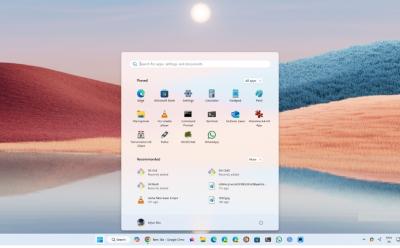
4 Reasons Why You Should Upgrade to Windows 11
View quick summary
The support window for Windows 10 is winding down so it's the best time to upgrade to Windows 11. Over the past few years, Windows 11 has gained substantial improvements in performance and security. Foreground app prioritization and faster boot process are some of the key improvements introduced on Windows 11. Hardware-based security features are also enabled by default. In addition, new AI features and experiences are coming to Windows 11.

How to Fix Windows Update Error 0x80070643
View quick summary
The error code 0x80070643 usually occurs when updating a Windows PC. It was first reported to show up after the KB5034441 update on Windows 10. Some of the ways to fix it is by restarting your PC, replacing the old .NET installation with the latest one, and increasing the disk space for the Windows Recovery Environment.

How to Zoom In and Out on Windows
View quick summary
Windows has many built-in ways of zooming in across screens for better visibility, and they're all pretty easy to use. Some of them are by using Windows' built-in Magnifier option, scaling options, adjusting resolution, or using keyboard shortcuts to zoom in or out in a browser like Chrome.

How to Fix PcaWallpaperAppDetect (PcaSvc.dll) Error on Windows 11 24H2
View quick summary
If you are facing the PcaWallpaperAppDetect (PcaSvc.dll) error on Windows 11 version 24H2, you are not alone. The error is caused due to a scheduled task. You can simply delete the task by following our guide and you are good to go.
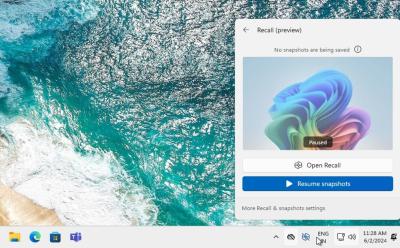
Microsoft Addresses Windows Recall Concerns; Makes It Opt-in By Default
View quick summary
After intense public outcry, Microsoft has finally responded to major security concerns surrounding the Recall AI feature. Users would now get a clear choice to either enable or disable Recall during the onboarding setup. In addition, the Recall vector index will remain encrypted and will only be decrypted when the user authenticates using Windows Hello.
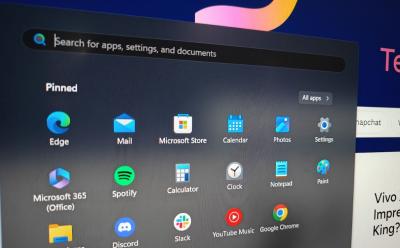
Can’t Type in Windows Search Bar? Try These Fixes
View quick summary
Windows Search is a component that's known to break often, and if you're unable to type anything in the search bar right now, there are a few fixes you can try. Some of them include restarting your PC, checking your keyboard, restarting Windows Explorer, and updating Windows.

How to Reinstall Windows 11 Without Losing Data
View quick summary
If you are unable to solve certain issue with your Windows 11 installation, reinstalling Windows could be your last hope. There are three ways to do it — using Windows Media Creation Tool, using the Reinstall Now option in settings, and using the Reset PC setting.

Error 0x80070570: How to Fix on Windows
View quick summary
The error code 0x80070570 might occur in both Windows 10 and 11 installations, and it's fairly common. It denotes that Windows cannot process a thing which is corrupted, and some of the ways to get rid of the issue is by restarting your PC, updating it, formatting the media if you're installing Windows, or re-downloading an app.

How to Force Quit on Windows
View quick summary
Force quitting an app is done when an app isn't responding or if you quickly want to force close it using your keyboard. There are many ways to force quit an app on Windows, including using the task manager, a keyboard shortcut, from Windows settings, and using the Windows Terminal.

Prism Emulation For Windows on ARM Explained
View quick summary
Microsoft has developed a new Prism layer to run x86 apps on next-gen ARM-based Copilot+ PCs with better compatibility and performance. Microsoft says the new Prism layer offers up to 2x performance jump in single-core tasks. It also translates Windows libraries, game drivers, and x86 binaries for making Windows games playable on Snapdragon X series PCs. In an early report, emulated apps are said to perform even better than native apps running on Intel processors.
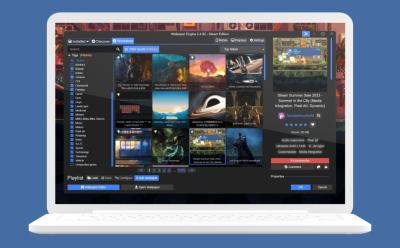
How to Set Live Wallpaper on Windows PC
View quick summary
Windows lacks a live or animated wallpaper feature, but some apps can let you set live wallpapers on Windows desktops. Wallpaper Alive, Lively Wallpaper, and Wallpaper Engine are three apps that let you set animated wallpapers on Windows.
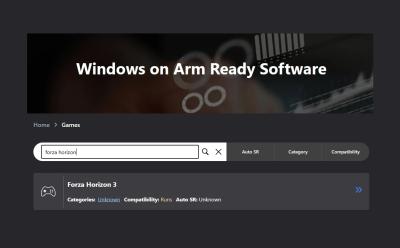
This Website Lists All Games You Can Play on Windows ARM Laptops
View quick summary
A Microsoft-backed third-party website is maintaining a list of Windows games that can be played on ARM-based PCs. You can find games that run perfectly well, some are playable, and some run with glitches. Intensive titles like Fortnite and PUBG currently don't run on Snapdragon X series PCs.

How to Use Emojis on Windows
View quick summary
If you're on Windows and want to use Emojis in text, there are a few ways to do it. One of the ways is by using the keyboard shortcut Windows + "." to open the emoji menu, while the other way is enabling and using the on-screen keyboard from Taskbar settings, in personalization.
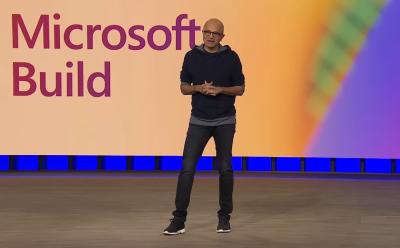
Here Is Why I’m Excited for Microsoft Build 2024
View quick summary
Microsoft Build 2024 is afoot and I am pretty excited about all the new AI features, Windows 11 announcements, and Snapdragon X Elite laptops expected to be unveiled at the event. One of the most anticipated features, AI Explorer is coming to Windows 11 24H2 build, and it will be unveiled a day before the MS Build 2024 event.
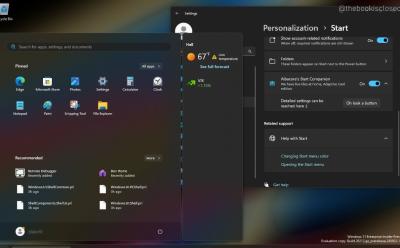
Windows 11 Start Menu is Getting a Floating Widgets Sidebar of Its Own
View quick summary
Microsoft is working on a Start Menu Companion feature that will bring Adaptive Cards similar to live tiles on the Windows 11 Start menu. It's currently being tested on the latest Windows 11 Insider Beta build.