
- A new update to Windows 11 Insiders is now rolling out.
- The update bumps Snipping Tool's version 11.2404.37.0 and brings QR Code Scanning and Emoji for markup.
- The QR code scanning can be accessed using Text Actions option, and Screenshot emojis can be used from the Shapes toolbar.
Windows 11 has gained a few new features recently and Microsoft has rolled out another update to Windows Insiders, which brings support for QR code scanning and the ability to add emoji to your screenshots. Here’s everything you should know.
Version 11.2404.37.0 of the Snipping Tool now comes with QR code scanning and will let users use Emoji as a markup asset in screenshots. Besides, the new update also improved some shapes and brought the ability to change the opacity of shape fill and outline color.

Many users reported earlier that the ruler tool was missing from the Snipping Tool on Windows 11. It’s back now and can be toggled by pressing the keyboard shortcut Ctrl + R.
As for how you can use Snipping Tool’s built-in QR scanning abilities, if there’s a QR code in the Screenshot you’ve just taken, click the Text Actions icon beside the Crop tool, and Snipping Tool should automatically detect the QR code and display an overlay with the link.
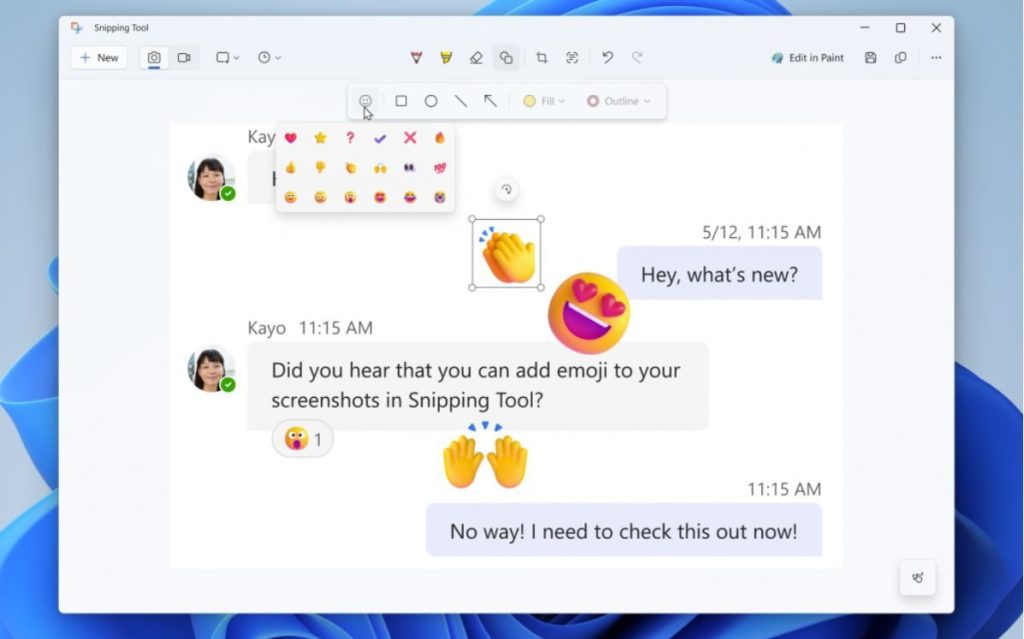
To add emoji to your screenshots, go to the Shapes toolbar and click the Emoji icon. Selecting an emoji will drop it in the middle of the canvas, and you can then resize or feely move it according to your needs.
Microsoft says these features are slowly rolling out. But Windows 11 Insiders might not see or be able to use them right away. However, they should slowly but eventually roll out to all insiders if everything goes according to plan.
What are your thoughts on these new Snipping Tool features on Windows 11? What other features would you like Microsoft to add to the tool to make it better? Let us know in the comments below.