#iOS
549 Stories

iOS 19 Design Leak Suggests Rounded Icons, Pill-Shaped Tab Bar, and More
View quick summary
Apple is set to unveil iOS 19 at its WWDC event on June 9, but there are already tons of leaks that speculate what the next version may come with. The latest leak reveals more details about the design changes coming to the OS, with rounded icons, widgets, and a new pill-shaped tab bar that couples as the search bar across apps.
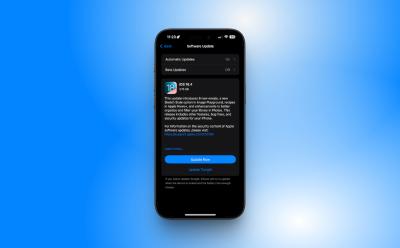
iOS 18.4 Now Available With 7 New Emojis and New Apple Intelligence Features
View quick summary
Apple has rolled out iOS 18.4 with features. If you are excited, here are all new emojis in iOS 18.4 that you can use now on your iPhone.
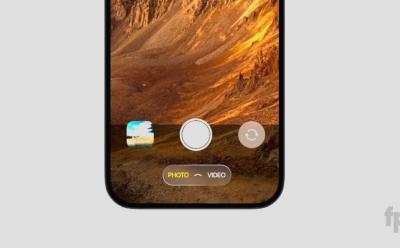
Leaked iOS 19 Images Showing visionOS Like Design Not True: Gurman
View quick summary
Mark Gurman has clarified that leaked iOS 19 images showing a visionOS like design overhaul are not representative of the final design.

iOS 19 Supported Devices Leaked: Here are All Compatible iPhones
View quick summary
According to the report, iOS 19 will be compatible with every iPhone capable of running the current iOS 18. That means, iPhone XR, XS, XS Max, and newer models will make it to the list of iOS 19 supported devices. Talking about the iPadOS 19, iPad Mini 5 and newer, iPad 8 and newer, iPad Air 3rd generation and newer, and iPad Pro 2018 and newer will secure spots in the list of compatible devices.

iOS 18 Battery Drain Issues: Here’s How to Fix
View quick summary
To fix iOS 18 battery drain problems, you can restart your iPhone, check battery health, check for battery draining apps, or update outdated apps. If nothing works, you can only wait for Apple to fix this issue the next iOS 18 update.
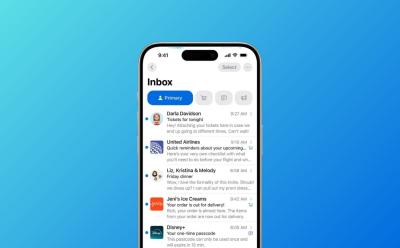
How to Disable Contact Photos in Mail App on iPhone in iOS 18.2
View quick summary
With the iOS 18.2 update, the Mail app will show Contact photos and company logos when you receive emails from your friends, family, or verified businesses. If you also don't like seeing those icons, you can disable contact photos in the Mail app.

How to Disable Mail Categories on iPhone in iOS 18.2
View quick summary
The Mail Categories feature in iOS 18.2 automatically sorts your incoming emails into four categories: Primary, Transactions, Updates, and Promotions. If you notice that some emails are incorrectly categorized or fell you're missing out on important messages because of categorization, you can return to the traditional list view.
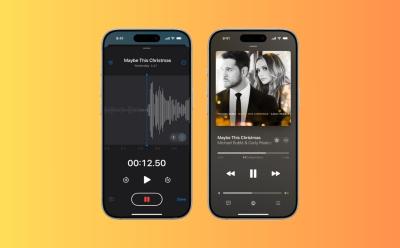
How to Use Layered Voice Memos in iOS 18.2?
View quick summary
With the latest iOS 18.2, Apple brings layered Voice Memos recordings to the iPhone 16 Pro and iPhone 16 Pro Max. The instrumental compositions are played via the iPhone's speakers while vocals are recorded at the same time using the iPhone's microphone. Read on to know how to add a second layer of Voice Memos recording on an iPhone.

How to Remove Reminders from Calendar in iOS 18
View quick summary
To remove reminders from Calendar in iOS 18, open the Calendar app, tap on Calendars from the bottom and then tap on the circle next to the Scheduled Reminders to deselect it.

How to Set Volume Limit on iPhone for Media Playback
View quick summary
The new iOS 18.2 brings a new Volume Limit option that lets you set a limit for your iPhone speakers. On your iPhone, go to Settings -> Sound & Haptics -> Volume Limit and set the maximum volume limit. This limit will only affect the volume level for media playback through the iPhone speakers.
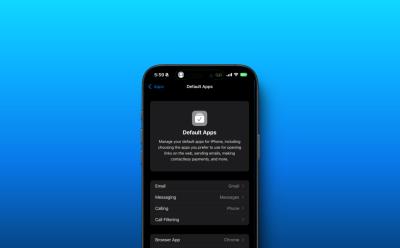
How to Change Default Calling and Messaging Apps on iPhone
View quick summary
The iOS 18.2 beta update brings an all-new hub in the Settings app that lets you manage the default apps on your iPhone. Besides email app and web browser, you can now change the default calling and messaging apps on your iPhone.

iOS 18 Call Recording Not Working on iPhone? Try These Fixes!
View quick summary
If iOS 18 call recording isn't working on your iPhone, you must ensure that you've installed iOS 18.1, which is currently in Beta. Also, make sure to enable Call Recording in the Settings app and manually trigger this feature during your active calls.
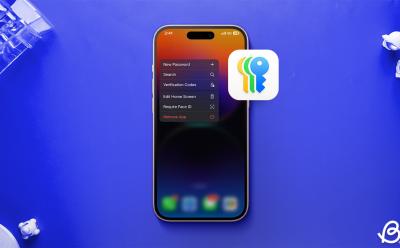
How to Use iOS 18 Passwords App on iPhone (Complete Guide)
View quick summary
Apple now offers a dedicated Passwords app that lets you manage the passwords for all your websites and apps. The Passwords app is available in iOS 18, iPadOS 18, and macOS Sequoia. If you've updated to the latest software versions, all your passwords and other information will be synced across your devices.

iOS 18 Supported Devices: Will Your iPhone Get the Update?
View quick summary
The latest iOS 18 update brings an array of AI-inspired features, new Accessibility features, a redesigned Home Screen experience, revamped Siri & and much more. The iPhone XR, XS, XS Max, and later models have made it to the iOS 18 supported devices list.

25 Hidden iOS 18 Features You Must Know
View quick summary
Apple launched the latest iOS 18 with brand-new features like Home Screen Customization, a new Passwords app, and a redesigned Photos app, and more. Interestingly, Apple also silently pushed a bunch of handy features that can make a big difference in your day-to-day life. In this article, I've shared 25 hidden features and settings of iOS 18 that Apple didn't mention on the stage.

Why Some App Icons Are Not Turning Dark in iOS 18? Answered
View quick summary
If some home screen app icons aren't turning dark in iOS 18, those apps might not be updated to include the dark icon alternatives. All the built-in iPhone apps have both Light and Dark icons to match your preferred aesthetic. In the case of third-party apps, if a developer hasn't updated the app, the iOS system will attempt to generate it for you.

Apple has now rolled out the stable version of iOS 18. If you've downloaded the iOS 18 beta and you no longer want it, you can update your iPhone to the stable version of iOS 18. You can't downgrade from iOS 18 beta to stable iOS 18 beta directly. You will first have to downgrade to iOS 18 using recovery mode and then update to the iOS 18 stable version.

How to Make iPhone Home Screen Icons Dark in iOS 18
View quick summary
The latest iOS 18 lets you make your iPhone home screen icons dark so they look aesthetically pleasing with the Dark Mode on your iPhone. On the home screen, touch & hold an empty space, then tap on Edit -> Customize -> Dark. To go along with the dark icons, the customization panel also has a sun icon that lets you darken the wallpaper.
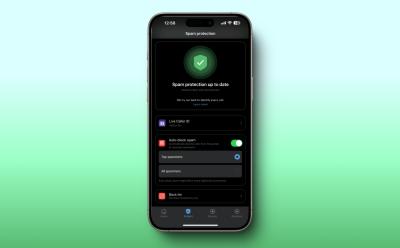
Truecaller Brings Auto Block Spam Call Feature to iPhones with iOS 18
View quick summary
With the new iOS 18, Truecaller has updated its app to offer auto-block spam calls feature to iPhone users. Here's how it works.
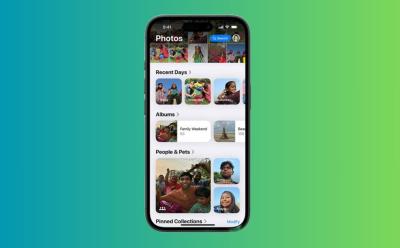
I Hate the Redesigned Photos App in iOS 18, but Some Customizations Make It Bearable
View quick summary
I feel the new redesigned Photos app in iOS 18 is more complicated and overwhelming. While I miss the old design, there are a few customization options that make the iOS 18 Photos app bearable for me.

How to Reset iOS 18 Control Center to Default
View quick summary
The latest iOS 18 Developer Beta 5 offers a built-in option to reset the Control Center to its default settings and undo any user-made changes and customizations. For this, go to Settings -> Control Center and choose the Reset Control Center option. As of now, the stable version of iOS 18 doesn't offer this option.
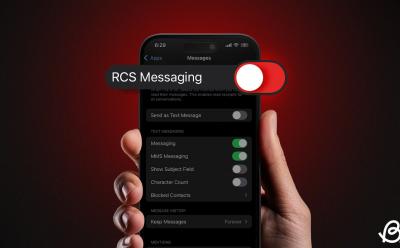
RCS on iOS 18 Not Working? Try These Fixes
View quick summary
If RCS isn't working on your iPhone, make sure you've installed iOS 18, check RCS availability in your region, and make sure your network carrier supports RCS Messaging. Also, you should check your internet connection or toggle Airplane Mode. If nothing works, try restarting your iPhone.

How to Enable Game Mode on iPhone in iOS 18
View quick summary
The latest iOS 18 brings Game Mode to iPhones, for the first time ever. Game Mode minimizes background activity on your iPhone to provide consistent FPS for better gameplay. The Game Mode in iOS 18 triggers automatically when you start a game. You can also toggle Game Mode from the Control Center.

How to Install iOS 18 Right Now
View quick summary
On September 16, 2024, Apple rolled out the final, polished version of iOS 18 for iPhones. The newest update brings a bunch of exciting additions like a revamped Control Center, Home Screen Customizations, and more. To upgrade from iOS 17 to iOS 18, go to Settings -> General -> Software Update and tap on the Download and Install option on the iOS 18 update notification.

iPhone Mirroring Not Working on Mac? Try These Fixes
View quick summary
To use iPhone Mirroring, you must install iOS 18 on your iPhone and macOS Sequoia on your Mac. If iPhone Mirroring isn't working, you should check your Apple IDs and enable Bluetooth & Wi-Fi on both devices. Also, make sure your iPhone is locked and you aren't using AirPlay or Apple Sidecar feature. If nothing works, try restarting your devices.
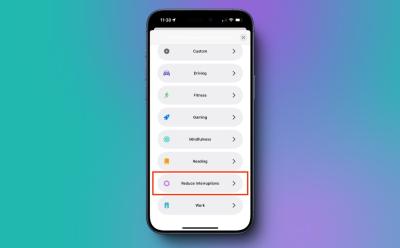
How to Use Reduce Interruptions Focus Mode on iPhone in iOS 18
View quick summary
Reduce Interruptions Focus Mode in iOS 18 uses Apple Intelligence to surface only the important notifications while filtering out everything else. To set up Reduce Interruptions Focus Mode, go to Settings -> Focus then tap on the "+" icon, choose Reduce Interruptions, and tap on Customize Focus. You’ll see a toggle to turn on the Intelligent Breakthrough and Silencing option when you create a new Focus mode or customize an existing one.
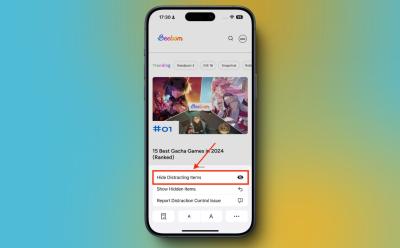
How to Hide Ads in Safari Using Distraction Control Feature in iOS 18
View quick summary
The new Distraction Control feature lets you hide certain banners, cookie preference pop-ups, ads, and other distracting webpage items while you're browsing. To hide ads in Safari using the Distraction Control feature, go to a webpage and tap on Page Menu -> Hide Distracting Items. This feature can temporarily hide ads, but they will show up again when the site refreshes. If you wish to unhide the elements, tap on the Page Menu and choose Show Hidden Items.

How to Customize Control Center in iOS 18 [Complete Guide]
View quick summary
The new iOS 18 brings a redesigned Control Center with a new Controls Gallery that lets you add more controls. You can now customize the new Control Center in iOS 18. To do this, open the Control Center, tap on the "+" icon from the top left, and tap on the Add a Control option. In addition, you have the freedom to rearrange or resize the controls or even add a new Control Center screen.
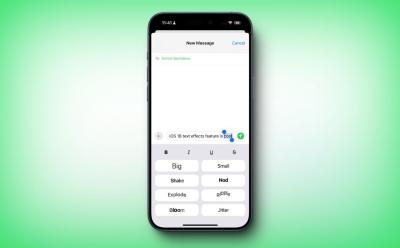
How to Use Text Effects in iOS 18 on iPhone
View quick summary
The latest iOS 18 has updated the Messages app with iMessage scheduling, RCS support, Tapbacks, Formatting options, and all new Text Effects. You can apply animated effects to individual letters, words, phrases, or emojis with the Text Effects feature in iOS 18. For this, open the Messages app, type your message, select a word or phrase, and choose the Text Effects option. You get to choose from eight text animation options, including Big, Small, Shake, Nod, Explode, Ripple, Bloom, and Jitter.

How to Rename Siri on iPhone in iOS 18
View quick summary
Apple offers a new accessibility feature named Vocal Shortcuts that lets you assign a custom phrase that Siri can understand to launch shortcuts and complete complex tasks. You can use the Vocal Shortcuts feature to rename Siri on your iPhone in iOS 18. For this, go to Settings -> Accessibility -> Set Up Vocal Shortcuts -> Siri. Once the new word has been set, you can use it to activate Siri on your iPhone. Bear in mind that the new name won't sync with other devices like HomePod.

How to Enable RCS on iPhone with iOS 18
View quick summary
Apple has added RCS support to iOS 18 to allow smooth communication between iPhone and Android users. To use RCS on iPhone, you have to install iOS 18 and your network carrier must support RCS. If you want to enable or disable RCS on iPhone, go to Settings -> Apps -> Messages -> RCS Messaging.

This New iOS 18 Feature Makes It Worthless for Thieves to Steal iPhones
View quick summary
Apple's iOS 18 brings a new 'Repair Assistant' tool that allows iPhone users to configure replacement parts after a repair. To use this, go to Settings -> General> About and you'll find a new 'Parts and Service' section. It's worth knowing that you'll see this section only if you have had a repair. Only iPhone 12 or later models can use the Repair Assistant tool.
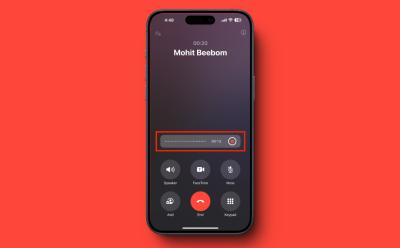
How to Record a Phone Call on iPhone (5 Methods)
View quick summary
Looking for a reliable way to record incoming/outgoing calls on iPhone? Here are the 5 ways to record a phone call on iPhone in 2024.

iOS 18 Release Date & Time: When Is iOS 18 Coming Out?
View quick summary
Apple has announced the release of iOS 18 and iPadOS 18 which is September 16, 2024. The new update includes features like redesigned Control Center, Photos app, RCS on iMessage, and Apple Intelligence. All iPhones that received the iOS 17 update are eligible for the update. Similarly, iPadOS 18 will be available for models from iPad 2019 to the recent iPad Pro M4.

10 New CarPlay Features in iOS 18
View quick summary
Apple's iOS 18 brings several new CarPlay features including, Color Filters, Voice Control, Sound Recognition, New wallpapers, Siri improvements, a revamped Settings app, and more. Here are all the new CarPlay features in iOS 18.

Is iOS 18 Available for iPhone 11? Answered
View quick summary
Apple's iOS 18 will be available for the iPhone 11, 11 Pro, and 11 Pro Max. So you can enjoy iOS 18 features like revamped Control Center, customized lock screen & home screen, and more on your iPhone 11. However, there's a caveat. Even if your iPhone 11 is compatible with iOS 18, it doesn't mean you can access Apple Intelligence features. The AI suite of features is exclusive to iPhone 15 Pro, iPhone 15 Pro Max, and upcoming iPhone 16 models.

iOS 18 Finally Allows Audio Playback While Shooting Videos on iPhone
View quick summary
With iOS 18, your iPhone won't stop the audio playback automatically when you switch to the Video mode in the Camera app. The latest iOS 18 adds a new "Allow Audio PlayBack" option that gives you control over the audio playback in dedicated Video mode. On your iPhone, go to Settings -> Camera -> Record Sound and you'll see the Allow Audio PlayBack toggle.

Apple releases the first public betas for iOS 18, iPadOS 18, macOS Sequoia, and watchOS 11. The first iOS 18 public beta arrives with all the features that are available in the third developer beta. To install iOS 18 public beta, you have to join the Apple Beta Software Program. Once you've done that, go to Settings -> General -> Software Update and install the iOS 18 public beta.

Apple Announces India-Exclusive Features for iOS 18; Check out Here
View quick summary
Apple adds a 'desi' touch to its newest iOS 18 with some India-specific features, including a Multilingual Siri, support for Hindi in the Translation app, multiple Indian languages & numerals in the Lock Screen & Contact Posters, Indian English accent in the Live Voicemail transcription, and a Multilingual keyboard for iPhone 12 or newer models.

How to Hide Screenshots from iPhone Photos Gallery
View quick summary
The latest iOS 18 adds a new option in the Photos app so you can hide screenshots on your iPhone without deleting them. It's a game-changer for users who often keep thousands of screenshots on their devices for work or fun purposes. While scrolling down your photos library, tap on the new arrow icon from the bottom, choose View Options, and uncheck the Show Screenshots option. This will instantly hide your screenshots so you can jump to the pictures that matter the most.

Long-Standing Rivals Apple and Meta May Turn Partners for iOS 18 AI Features
View quick summary
According to The Wall Street Journal, Apple is reportedly in talks about integrating Meta's Generative AI model into Apple Intelligence. Besides Meta, Google and AI startups Perplexity and Anthropic have also been in discussions with Apple about integrating their models into Apple Intelligence. If the Apple-Meta alliance is formed, it could glorify Apple's efforts in the AI space. Apple Intelligence is coming later this fall as part of the iOS 18, iPadOS 18 and macOS Sequoia Betas.

How to Remove App Labels on iPhone
View quick summary
You can hide labels on your iPhone's home screen if you are running on the iOS 18. To do this, long-press on the home screen > Edit > Customize > choose Large, which replaces app labels and increase the size of app icons. This will make your home screen appear cleaner, showing only app icons.