#Apple - Page 6
1262 Stories

Apple Discontinues iPhone 15 Pro and 15 Pro Max After iPhone 16 Launch
View quick summary
Apple has discontinued the iPhone 15 Pro and Pro Max with the release of the iPhone 16 series. These were the only models which featured Apple Intelligence, which is not available on other iPhone 15 models. You'll now need to opt for the new iPhone 16 series if you want to experience Apple Intelligence. Despite the discontinuation, you can still purchase the iPhone 15 Pro from authorized resellers.

macOS Sequoia Release Date & Time: When Is macOS 15 Coming?
View quick summary
macOS Sequoia, Apple's latest update, announced at WWDC 2024, will release on September 16, 2024. The update brings enhanced window tiling, iPhone mirroring, and a revamped Password app. It will also bring in a bunch of new AI powered features. Compatible devices include MacBooks from 2018, and iMac Pro 2017 and later.

iPhone 16 Pro and 16 Pro Max Debut with A18 Pro and Camera Control Button
View quick summary
Apple unveils its iPhone 16 Pro and 16 Pro Max with bigger displays, a capable A18 Pro chipset, a dedicated Camera Control button, and Apple Intelligence support. The iPhone 16 starts at $999, and the iPhone 16 Pro Max starts at $1,199. All the iPhone 16 models will be available for pre-order starting September 13, and they will hit the shelves on September 20.

How to Watch iPhone 16 Launch Event Live
View quick summary
Apple's iPhone 16 launch event will start at 10 AM Pacific Time on Monday, September 9. You can watch Apple's 'Glowtime' event live on Apple's YouTube channel, Apple's official website, or the Apple TV app.

Apple Watch Won’t Charge? Try These Fixes
View quick summary
If your Apple Watch won't charge, make sure you're using an official or MFi-certified charger, check the power source, and make sure the charger and the back of your Apple Watch are clean. You can also perform a force restart to bring your Apple Watch back to life. Make sure your watch is running the latest watchOS version.

iPad Touch Screen Not Working? Here Are the Fixes
View quick summary
To fix an unresponsive touch screen on an iPad, you must clean the screen, force restart your device, remove the screen protector, check your charger, or try the Touch Accommodations feature. You can also free up some space on your iPad, delete misbehaving apps, or update iPadOS. If nothing works, you can resort to the last step of a factory reset. In case you're still stuck with the same issue, you must contact Apple.

MacBook Keyboard Is Not Working? These 7 Fixes Can Help
View quick summary
If your MacBook keyboard isn't working, you must clean the keyboard, check keyboard layout settings, reconfigure modifier keys, or update macOS. Also, make sure you've disabled the Slow Keys, Sticky Keys, and Mouse Keys. On Intel-powered Macs, you can reset SMC and NVRAM to fix an unresponsive keyboard. If nothing helps, you can contact Apple.
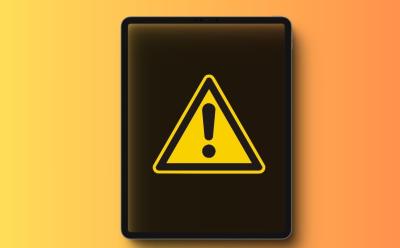
How to Fix iPad That Won’t Turn On (2025)
View quick summary
If your iPad won't turn on, you can force restart your device, connect it to a charger, check battery health, or update iPadOS using a Mac or PC. In case there's an error in the iPadOS installation, you can update your iPad in Recovery mode or DFU mode. If nothing works, it could be a hardware failure and you must contact Apple in such cases.

Galaxy Buds 3 Pro vs AirPods Pro 2 : Which Is Better?
View quick summary
The Samsung Galaxy Buds 3 Pro and Apple AirPods Pro 2nd Gen have similar features but differ in design and sound quality. The Buds 3 Pro has a more angular design and superior sound quality due to its high-quality audio codec, while the AirPods Pro 2nd Gen has a more comfortable fit and better spatial audio. Both have excellent noise cancellation and transparency modes, with the Buds 3 Pro having a longer battery life.

What Does Notifications Silenced Mean in Messages on iPhone
View quick summary
When you see "Notifications Silenced" in Messages on an iPhone, it means that the person has enabled a Focus Mode like Do Not Disturb that disables notifications. When you text a person who has enabled Focus Mode, they will still get your messages but they won't receive any notification until they turn off the Focus Mode. However, you can still choose to notify the person.

Who is Kevan Parekh, The New Indian-Origin Apple CFO
View quick summary
Apple announced that its longtime Chief Financial Officer Luca Maestri will step down from his role on January 1, 2025. The Indian-origin engineer, Kaven Parekh, currently serving as Apple’s Vice-President of Financial Planning and Analysis will be Apple's new CFO. Luca Maestri will continue to lead corporate service teams focusing on IT, security and real estate development.

Google Tensor G4 vs Apple A17 Pro: Benchmark & Specs Comparison
View quick summary
We ran several tests to evaluate the performance difference between Tensor G4 and A17 Pro. Put simply, A17 Pro has a much more powerful CPU, GPU, and NPU. Google's Tensor G4 doesn't come close to Apple's flagship A17 Pro chipset.

Apple Announces September 9 Event to Unveil iPhone 16 Series
View quick summary
Today Apple has announced that it will hold an event on September 9, 2024. The annual iPhone-centric event will showcase the iPhone 16 series

Your iPhone Can Crash If You Type These Four Characters
View quick summary
A newly discovered character bug can cause your iPhones and iPads to briefly crash. Typing "":: characters in the App Library or Settings app can cause the iPhone's home screen interface, Springboard to crash.

macOS Sequoia Brings Apple’s HQ Vibes to Your Video Calling Apps
View quick summary
In the latest macOS Sequoia Beta, Apple adds nine new backgrounds for video conferencing apps that showcase different parts of the Cupertino tech giant's very own Apple Park. This lets you add those super-cool Apple HQ vibes to your FaceTime, Google Meet, Microsoft Teams, WebEx, or Zoom calls.

Apple Tasks Manufacturing of Its First AI Robot to Its Most Trusted Partner
View quick summary
Apple's longstanding manufacturing partner, Foxconn could be responsible for developing the casings, arms, and other key mechanical components for Apple's tabletop robot. According to Mark Gurman, Apple's first robot might combine an iPad-like display with a robotic limb and a speaker. It could act as the central hub of Apple’s smart home ecosystem, seamlessly integrating with other Apple products and services like Siri.

Where is the Alt Key on Mac
View quick summary
The Alt key, known as the Option key on Mac is located on both sides of the Space bar key on the Mac's keyboard. The Option key serves various purposes like typing special characters or opening a sub-menu in the System Settings app. When combined with the Command key, the Option key lets you perform a ton of other actions on your Mac.

Fortnite Is Back on iPhones After 4 Years, But Most of You Can’t Play It
View quick summary
After months of initial announcement, Epic Games confirmed that the Epic Games Store (EGS) is now available for iOS and Android devices. The Epic Games Store is available to download on Android devices worldwide, and only for iPhone users within the EU. Epic announced that Fortnite has officially returned to mobile devices via the company’s digital storefront.

Apple Brings Much-Requested Feature to iPhones: Check If It’s Available in Your Country
View quick summary
Apple announced that would open up its tap-and-go technology to third-party developers with iOS 18.1. However, Apple will follow its classic style to allow exclusive access to the iPhone's NFC chip features. Developers will have to "enter into a commercial agreement with Apple, request the NFC and SE entitlement, and pay the associated fees".

Google’s New AI Features Widen the Gap as Apple Struggles to Keep up
View quick summary
Google has rolled out new set of AI features with Pixel 9 Series and the gap between Google and Apple has further widened.

This Clever App Brings iPhone’s Dynamic Island to MacBooks
View quick summary
NotchNook is a clever app that brings the iPhone's Dynamic Island to MacBooks. It offers quick access to your multimedia control, files, shortcuts, and other customizable widgets. The app is compatible with Macs with or without notches and requires running macOS 14.0 or later versions. After the 48-hour trial, the NotchNook app is available for $3/month subscription or a one-time fee of $25.

Apple Ring: Everything We Know So Far
View quick summary
An Apple Ring is expected to arrive with all the Apple Watch's health-tracking features, including step count, heart rate monitoring, sleep tracking, cycle tracking, ECG, and more. The Apple-made smart ring could offer biometric sensing for health tracking, gesture recognition, and the freedom to control other Apple devices.

5 Best Video Editing Software for Mac to Use in 2024
View quick summary
We've mentioned the 5 best video editing software for Mac that will impress beginners, intermediates, and professionals. They offer basic and advanced video editing tools, and each of them offers something unique, whether it is an easy-to-use interface, eye-catching effects, or a selection of AI features. You can choose the one that goes with your skill levels and project requirements.

Live Activities Not Working on iPhone? Here are 12 Fixes to Try
View quick summary
If Live Activities aren't working on your iPhone, you must verify that the app supports Live Activities check your internet connection, see app permissions, and allow background app refresh. You can also reboot your iPhone, update apps, and update iOS. Also, make sure you don't force close the app or use Low Power Mode on your iPhone.

iPad Battery Draining Fast? Here’s How to Fix It
View quick summary
To fix iPad battery drain problems, restart your device, check battery usage, check battery health, and make sure your iPad isn't exposed to a high temperature. You can also use Low Power Mode, disable Background App Refresh, reduce screen brightness, or update iPadOS. If nothing works, you can perform a factory reset on your iPad.

How to Turn Off iCloud Music Library (2024)
View quick summary
If you don't want your Apple Music library to sync across your Apple devices, you can turn Off iCloud Music Library. On iPhone or iPad, go to Settings -> Music and disable the Sync Library toggle. On Macs, open the Apple Music app. Now, go to Music -> Settings from the top Menu Bar and uncheck the box next to Sync Library. On a Windows PC, open the iTunes app. Now, click on Edit -> Preferences from the Menu Bar and uncheck the iCloud Music Library option.

How to Open and Use Task Manager on Mac (2024)
View quick summary
Every Mac has a Task Manager equivalent called Activity Monitor. This built-in macOS utility offers a detailed look over your Mac’s process, including applications and system tasks. You can use Spotlight search to find and open Activity Monitor on your Mac. Alternatively, go to Finder -> Applications -> Utilities -> Activity Monitor or open Launchpad -> Others -> Activity Monitor.

What Is Thunderbolt Bridge? Explained
View quick summary
With the macOS version Mavericks OS X, Apple introduced the Thunderbolt Bridge feature that lets you transfer files between two machines using a Thunderbolt interface. Compared to Wi-Fi or Ethernet, Thunderbolt Bridge facilitates high-speed data transfer between Macs. Read on to learn how you to set up and use Thunderbolt Bridge on a Mac.

How to Force Restart iPhone
View quick summary
If your iPhone is frozen or you're stuck at an unresponsive app, you can force restart your iPhone to fix any common software issues without deleting your data. On iPhone 8 or later, Press and release the Volume Up button, and immediately after that, press and release the Volume Down button. Now, press and hold the power button until you see the Apple logo.

How to Lock & Unlock Your iPhone Screen (2024)
View quick summary
There are various ways to lock and unlock your iPhone screen. You can use Apple's Auto-Lock feature to automatically lock your iPhone screen when it's not used for a specified amount of time. To lock your iPhone manually after using it, simply press the Side/Power button. You can use Face ID, Touch ID, or a Passcode to unlock your iPhone screen.

Overheating is one of the prime reasons why your Mac battery drains when it's connected to an external monitor. You must keep your Mac plugged in, turn on Optimized Battery Charging, and check the battery condition to fix battery drain problems. You can also use a docking station that has its own power source to connect an external display to your Mac. Also, make sure to keep your Mac up to date with the latest macOS version.

iPhone 17 Slim: Everything We Know So Far
View quick summary
In 2025, Apple is expected to discontinue its “Plus” model and launch a brand-new iPhone 17 Slim. It will be the new ultra-premium iPhone model that will stand out from the rest of the lineup. The iPhone 17 Slim is expected to feature a 6.65-inch LTPO display with a narrower Dynamic Island, redesigned rear camera system, upgraded front camera, A19 chipset, and a huge $1,299 price tag.

How to Fix ‘Syncing with iCloud Paused’ on iPhone
View quick summary
Experiencing issues with iCloud sync? If your iPhone is constantly displaying an error along the lines of "Syncing with iCloud paused", read our article to learn how you can fix the problem and resume iCloud sync on your Apple devices.

Is AirTag Good for Dog Collar? Explained
View quick summary
AirTags work on dogs, cats, and other pets, but Apple doesn't recommend using an AirTag to track your pets. An AirTag can help you find your dog when they are inside the home network. If your dog has run far away or is picked up by someone, you can't track it using only your iPhone. You won't see its updated location until it comes in the Bluetooth range of an iPhone or iPad to update the location in the Find My network.

Apple Watch Ultra 3: Everything We Know So Far
View quick summary
Apple Watch Ultra 3 won't arrive with any major redesign, but it might boast a bigger 2.12-inch display. We might get to see advanced health features like Blood pressure monitoring and Sleep Apnea detection. Also, there are slim chances that the Apple Watch Ultra 3 might feature a more energy-efficient LTPO panel and a new S10 chip for faster and power-efficient performance.

Touchscreen MacBook: Everything We Know So Far
View quick summary
Apple is rumored to be working on a 20.3-inch MacBook-iPad hybrid, a touch-based display paired with a keyboard and a trackpad. One of the first Touchscreen Macs could be an OLED version of the MacBook Pro. There's no information on the pricing, but a touch-based Mac will certainly come with a huge price tag. The mass production of a 20.3-inch MacBook-iPad hybrid is expected to begin in late 2025.

How to Check Battery Cycle Count on MacBook
View quick summary
A Battery cycle count happens when you use all of your Mac's battery. To check the battery cycle count on your Mac, click on the Apple menu while holding the Option key, then click on System Information and choose Power from the left sidebar. Newer Macs can last up to 1,000 charge cycles. Once your Mac's battery reaches its maximum cycle count, a replacement battery is recommended to maintain performance.

How to Turn On/Off Vibration on iPhone
View quick summary
To turn vibration On or Off on your iPhone, go to Settings -> Sound & Haptics -> Haptics and choose a preferred option. To turn on or off vibration on your iPhone for all incoming calls, alerts, system controls and interactions, go to Settings -> Sound & Haptics and disable System Haptics toggle. If you want to turn off vibration for even emergency alerts on your iPhone, go to Settings -> Accessibility-> Touch and turn off Vibration.

Foldable iPhone: Everything We Know About Apple’s Flip Phone
View quick summary
Apple's foldable phone was expected to arrive in 2026, but it didn't happen. Analysts and leakers have been constantly pushing the release date down the road to keep the hopes up. According to recent rumors, Apple's first foldable phone- "iPhone Flip" might arrive in late 2026 or even 2027.

What to Do If an AirTag Is Detected Near You
View quick summary
The Find My app shows an "AirTag Detected Near You" alert when it notices an unknown AirTag near you in the same place for some time. If you get alerts for a borrowed AirTag, you can choose to pause tracking notifications. When this happens, you must find the AirTag and its owner. To stop an unknown AirTag from tracking you, you must disable the AirTag.

Apple Is Sending up to $395 to MacBook Owners with Faulty Butterfly Keyboard
View quick summary
After two years of agreeing to a $50 million class action lawsuit, Apple has started sending settlement funds to customers affected by Apple's flawed MacBook butterfly keyboard design. MacBook owners who had 2 or more top-case replacements from Apple within four years of purchase will get between $300 to $395. Apple is paying up to $125 to customers who have only one replacement, and $50 to MacBook owners who had only keycap replacements.

How to Force Close Apps on iPhone (2024)
View quick summary
Generally, there's no need to manually close apps to improve their performance or save battery life on your iPhone. However, if an app becomes unresponsive or seems frozen, you can close and reopen it to fix the issue. To close apps on iPhones without a home button, swipe down from the bottom of the screen and pause in the middle. Then, swipe up the app's preview card to close the app.